2011 SKODA YETI ignition
[x] Cancel search: ignitionPage 6 of 31

Anti-theft protection
The anti-theft coding of your radio navigation system prevents an operation of
the system after a voltage interruption, e.g. during a vehicle repair or after theft.
After disconnecting the battery, disconnecting the radio navigation system from
the on-board voltage of the vehicle or after a fuse failure, the code must be en-
tered before the system can be used again. The code number can only be called
up
“online” via the ŠKODA system, as this guarantees even more effective anti-
theft protection. Please contact your authorized ŠKODA Service Partner, if neces-
sary.
Enter code
If a keypad appears after switching on with the command to enter the code, the
unit must be unlocked by entering the correct four-digit code.
– Enter the four-digit code using the function keys 0 to
9 . The digit is accepted
in the entry line.
After a four-digit order has been entered, the group of digits will turn grey (inac-
tive) and no further digits can be accepted in the entry line.
– To delete the numbers in the entry line from right to left, press the function
key Delete .
– If the correct code is displayed in the entry line, press the function key OK .
Incorrect code number
If an incorrect code is confirmed after entry of the code, the procedure can be re-
peated twice . The number of possible attempts is shown in the bottom display
line.
If the code is entered incorrectly for the third time, the unit will be blocked for ap-
prox. one hour. It is not possible to enter the safety code again until after one
hour, while the unit and the ignition were switched on.
If three invalid attempts are then made again, the radio navigation system will be
blocked again for an hour. Note
The code is normally saved in the instrument cluster memory. This ensures that it
is automatically decoded (convenience coding). Manual input of the code is nor-
mally not necessary. ÐSpecial functions Parking aid
If your vehicle is equipped with a
“parking aid” and after it is activated, the dis-
tance to the obstacle is shown in the display.
Climatronic
If you vehicle is equipped with Climatronic, information from Climatronic is shown
in the display.
Personalisation
Your vehicle can be equipped with up to four keys. Individual settings of the navi-
gation system area always assigned to the key currently in use. Up to 4 different
setting variants can be stored for the navigation system. When using the key for
the first time, the factory setting on the navigation system is valid. Ð4
General information
Page 7 of 31

Equipment overview
- Button
– for switching the equipment on and off (press)
– Volume control (rotate) . . . . . . . . . . . . . . . . . . . . . . . . . . . . . . . . . . . . . . . . . . . . . . 5
RADIO - Radio operation
. . . . . . . . . . . . . . . . . . . . . . . . . . . . . . . . . . . . . . . . . . . . . . . 9
MEDIA - MEDIA operation
. . . . . . . . . . . . . . . . . . . . . . . . . . . . . . . . . . . . . . . . . . . . . . 11
PHONE - Telephone operation
. . . . . . . . . . . . . . . . . . . . . . . . . . . . . . . . . . . . . . . . . 15
NAV - Navigation operation
. . . . . . . . . . . . . . . . . . . . . . . . . . . . . . . . . . . . . . . . . . . . 18
TMC - Displaying TMC traffic alerts
. . . . . . . . . . . . . . . . . . . . . . . . . . . . . . . . . . . . 25
SETUP - Settings in the individual operating modes
. . . . . . . . . . . . . . . . . .8
and
- buttons for moving forwards/backwards
CD case . . . . . . . . . . . . . . . . . . . . . . . . . . . . . . . . . . . . . . . . . . . . . . . . . . . . . . . . . . . . . . . . . . 12
Display . . . . . . . . . . . . . . . . . . . . . . . . . . . . . . . . . . . . . . . . . . . . . . . . . . . . . . . . . . . . . . . . . . 5
- Ejecting CD
. . . . . . . . . . . . . . . . . . . . . . . . . . . . . . . . . . . . . . . . . . . . . . . . . . . . . . . . . 12
- Additional information and functions depending on the current
operating mode
- Return to previous menu item
AUX socket - to connect an external audio source . . . . . . . . . . . . . . . . . . .13
Menu button:
– Select a function or a sub-menu, confirm a value (press)
– Move between functions or sub-menus, set a value (turn)
Memory card case . . . . . . . . . . . . . . . . . . . . . . . . . . . . . . . . . . . . . . . . . . . . . . . . . . . . . . 12
Function keys - Function is context-dependent Ð
Switching the unit on and off –
To switch the unit on/off, press the button 1 .
After switching on the unit, the last audio source that was active before switching
off will be played.
If the key is pulled out of the ignition lock while the unit is switched on, the unit
will switch off automatically.
If your vehicle is fitted with the KESSY system, the unit will switch off automati-
cally after the engine is turned off and the door opened. If you open the door be-
fore turning off the engine, the unit will not switch off until the vehicle is locked. 1 2
3
4
5
6
7
8
9
10
11
12
13
14
15
16
17 If the ignition is switched off, the system switches off automatically after approx.
half an hour (vehicle battery protection against discharging).
Ð
Setting the volume –
To increase the volume, turn the button 1 to the right.
– To decrease the volume, turn the button 1 to the left.
The change to the volume appears in the unit display.
If the volume is reduced to 0, the speakers are muted. The following symbol will
appear in the display . CAUTION
High volumes can cause hearing damage. Ð
Operating the display Fig. 1 Overview of the operating ele-
ments in the display
The display of the unit is a so-called “Touchscreen”. Areas of the display with a
coloured border are presently “active” and can be operated by touching the dis-
play or by pressing the corresponding button 17
⇒ page 5, Equipment overview.
Some of the functions of the navigation button can be operated using the multi-
function steering wheel, refer to the Owner's manual for your vehicle.
A “Slider”
– Press the slider A and move it up or down (or turn the control button
15 ) to
move within the current menu. 5
General information
Page 17 of 31
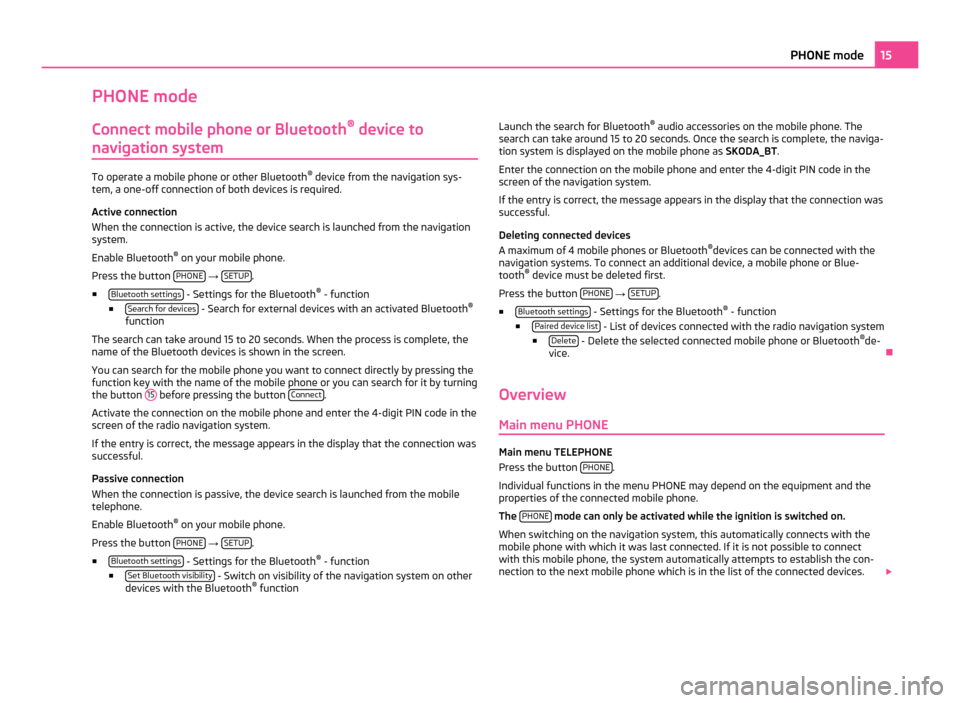
PHONE mode
Connect mobile phone or Bluetooth ®
device to
navigation system To operate a mobile phone or other Bluetooth
®
device from the navigation sys-
tem, a one-off connection of both devices is required.
Active connection
When the connection is active, the device search is launched from the navigation
system.
Enable Bluetooth ®
on your mobile phone.
Press the button PHONE →
SETUP .
■ Bluetooth settings - Settings for the Bluetooth
®
- function
■ Search for devices - Search for external devices with an activated Bluetooth
®
function
The search can take around 15 to 20 seconds. When the process is complete, the
name of the Bluetooth devices is shown in the screen.
You can search for the mobile phone you want to connect directly by pressing the
function key with the name of the mobile phone or you can search for it by turning
the button 15 before pressing the button
Connect .
Activate the connection on the mobile phone and enter the 4-digit PIN code in the
screen of the radio navigation system.
If the entry is correct, the message appears in the display that the connection was
successful.
Passive connection
When the connection is passive, the device search is launched from the mobile
telephone.
Enable Bluetooth ®
on your mobile phone.
Press the button PHONE →
SETUP .
■ Bluetooth settings - Settings for the Bluetooth
®
- function
■ Set Bluetooth visibility - Switch on visibility of the navigation system on other
devices with the Bluetooth ®
function Launch the search for Bluetooth
®
audio accessories on the mobile phone. The
search can take around 15 to 20 seconds. Once the search is complete, the naviga-
tion system is displayed on the mobile phone as SKODA_BT.
Enter the connection on the mobile phone and enter the 4-digit PIN code in the
screen of the navigation system.
If the entry is correct, the message appears in the display that the connection was
successful.
Deleting connected devices
A maximum of 4 mobile phones or Bluetooth ®
devices can be connected with the
navigation systems. To connect an additional device, a mobile phone or Blue-
tooth ®
device must be deleted first.
Press the button PHONE →
SETUP .
■ Bluetooth settings - Settings for the Bluetooth
®
- function
■ Paired device list - List of devices connected with the radio navigation system
■ Delete - Delete the selected connected mobile phone or Bluetooth
®
de-
vice. Ð
Overview Main menu PHONE Main menu TELEPHONE
Press the button
PHONE .
Individual functions in the menu PHONE may depend on the equipment and the
properties of the connected mobile phone.
The PHONE mode can only be activated while the ignition is switched on.
When switching on the navigation system, this automatically connects with the
mobile phone with which it was last connected. If it is not possible to connect
with this mobile phone, the system automatically attempts to establish the con-
nection to the next mobile phone which is in the list of the connected devices. 15
PHONE mode