2011 Seat Leon 5D display
[x] Cancel search: displayPage 60 of 112

59
Navigation
Selecting a point of interest from the list
● Select a destination in the list by turning the setting knob ⇒ fig. 2 10
and press to start route guidance
⇒ page 13.
● Alternatively: Browse the list by dragging the scroll marker on the
screen and select a destination to start route guidance ⇒ page 10.
● Press the Details
function button. Press the Start function button in the
detailed view to start route guidance.
● In the list view or detailed view, press the Store
function button to store
the marked or displayed address in the Destination memory ⇒ page 61.
Note
The distances and directions for points of interest refer to the route as the
crow flies.
Page 62 of 112

61
Navigation
Storing destinations manually
Fig. 59 Input window for
assigning your own entry
name.
When the Store
function button is displayed, the destination currently
shown can be stored in the destination memory.
● Pressing the Store
function button opens an input window where you
can assign an entry name ⇒ fig. 59.
● If you wish to assign a name of your own, first press the Delete
function
button and then enter your own chosen name for the destination
⇒ page 52.
● Press OK
to store the destination under the currently displayed name in
the Destination memory. Editing or deleting destinations in the destination memory
Fig. 60 Destination
memory with manually
stored destinations.
Fig. 61 Destination win-
dow showing a destina-
tion from the destination
memory.
● Open the Navigation main menu.
● Press the
Destination memory function button to open the list of man-
ually stored destinations ⇒ fig. 60.
Page 63 of 112
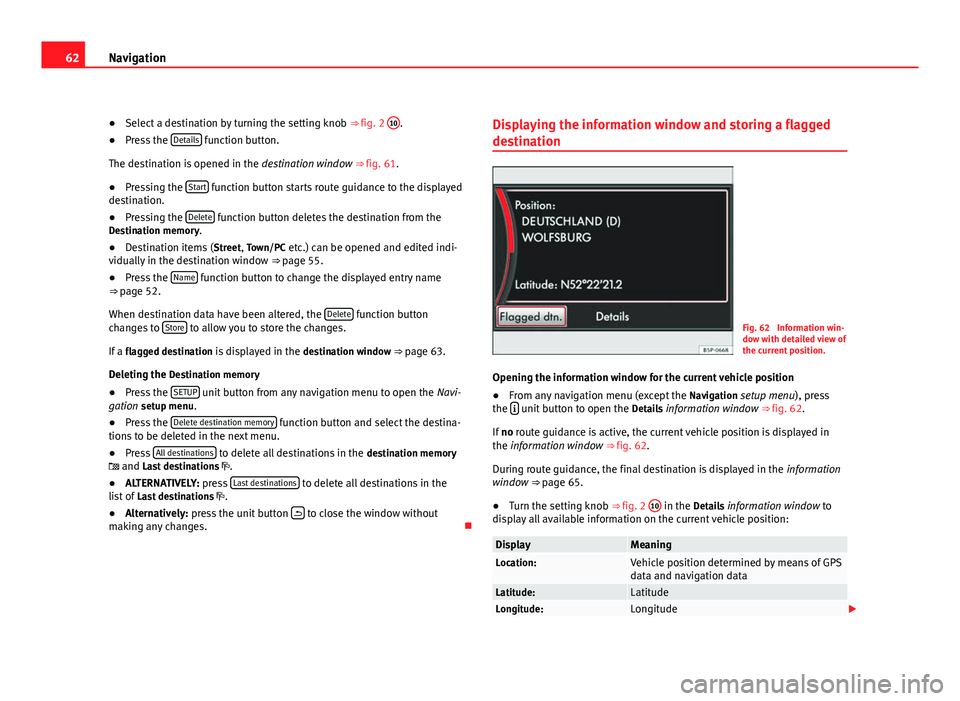
62Navigation
● Select a destination by turning the setting knob ⇒ fig. 2 10
.
● Press the Details function button.
The destination is opened in the destination window ⇒ fig. 61.
● Pressing the Start
function button starts route guidance to the displayed
destination.
● Pressing the Delete
function button deletes the destination from the
Destination memory.
● Destination items ( Street, Town/PC etc.) can be opened and edited indi-
vidually in the destination window ⇒ page 55.
● Press the Name
function button to change the displayed entry name
⇒ page 52.
When destination data have been altered, the Delete
function button
changes to Store to allow you to store the changes.
If a flagged destination is displayed in the destination window ⇒ page 63.
Deleting the Destination memory ● Press the SETUP
unit button from any navigation menu to open the
Navi-
gation setup menu.
● Press the Delete destination memory
function button and select the destina-
tions to be deleted in the next menu.
● Press All destinations
to delete all destinations in the
destination memory
and Last destinations .
● ALTERNATIVELY: press Last destinations
to delete all destinations in the
list of Last destinations .
● Alternatively: press the unit button
to close the window without
making any changes. Displaying the information window and storing a flagged
destination
Fig. 62 Information win-
dow with detailed view of
the current position.
Opening the information window for the current vehicle position
● From any navigation menu (except the Navigation setup menu), press
the
unit button to open the
Details information window ⇒ fig. 62.
If no route guidance is active, the current vehicle position is displayed in
the information window ⇒ fig. 62.
During route guidance, the final destination is displayed in the information
window ⇒ page 65.
● Turn the setting knob ⇒ fig. 2 10
in the Details information window to
display all available information on the current vehicle position:
DisplayMeaningLocation:Vehicle position determined by means of GPS
data and navigation data
Latitude:LatitudeLongitude:Longitude
Page 64 of 112
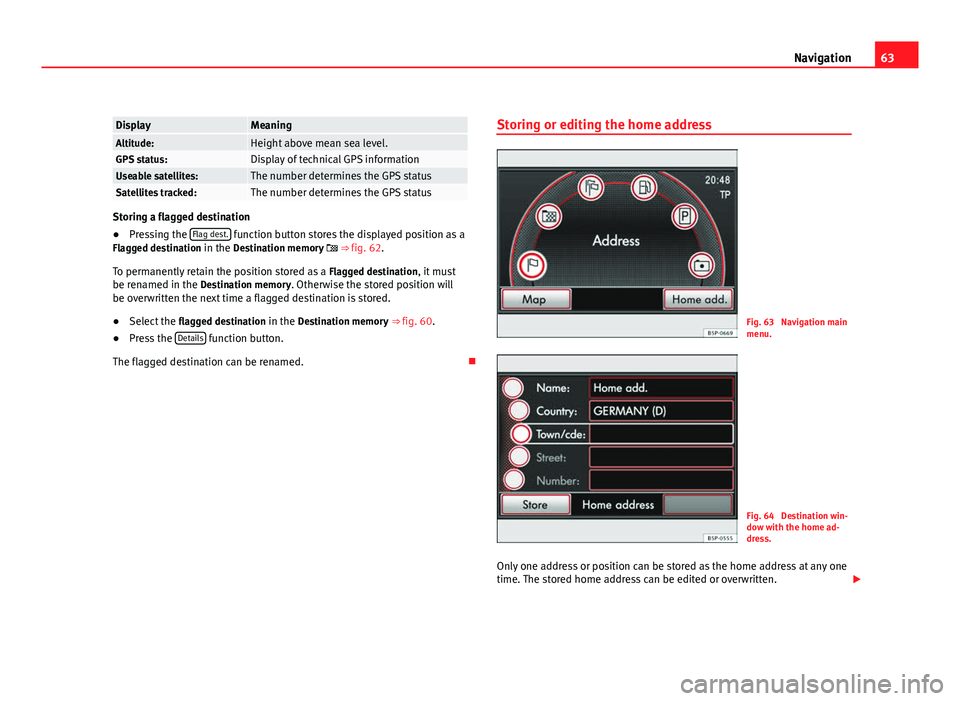
63
Navigation
DisplayMeaningAltitude:Height above mean sea level.GPS status:Display of technical GPS informationUseable satellites:The number determines the GPS statusSatellites tracked:The number determines the GPS status
Storing a flagged destination
● Pressing the Flag dest. function button stores the displayed position as a
Flagged destination in the Destination memory ⇒ fig. 62.
To permanently retain the position stored as a Flagged destination, it must
be renamed in the Destination memory. Otherwise the stored position will be overwritten the next time a flagged destination is stored.
● Select the flagged destination in the Destination memory ⇒ fig. 60.
● Press the Details
function button.
The flagged destination can be renamed. Storing or editing the home addressFig. 63 Navigation main
menu.
Fig. 64 Destination win-
dow with the home ad-
dress.
Only one address or position can be stored as the home address at any one
time. The stored home address can be edited or overwritten.
Page 67 of 112

66Navigation
● Press the SETUP
unit button in one of the navigation menus.
● In the Navigation setup menu, press the Route options function button
⇒ fig. 65.
● Select or deselect an option by ticking or clearing the appropriate check-
box ⇒ fig. 66.
Defining route criteria ● In the Route options setup menu, press the Route criteria
function button.
● Press the desired settings to select them in the pop-up window.
Route criteriaMeaningFastFastest route to the destination, even if it means driv-
ing further.
EconomicalThis function aims to find an equilibrium between the
shortest time and the shortest route.
ShortShortest route to the destination, even if it results in a
longer travelling time. The navigation route may in-
clude unusual route sections, e.g. dirt roads.
Dynamic route
If dynamic route guidance is activated, TMC traffic reports will be taken into
account in the route calculation ⇒ page 72.
Excluding types of route in the calculation
The function buttons Avoid motorways
, etc. define whether or not these
types of road may be included in the route calculation.
Even when excluded, these types of route will still be included in the route
calculation if no practical alternative route exists. For example, if it is impos-
sible to reach an island without using the ferry. For the calculation of very
long routes, it is not possible to avoid motorways. Navigation announcements
When the route has been calculated, the first announcement is given. Up to
three navigation announcements are given before a turn, e.g. within a town
“Prepare to turn left”, “Turn left after 300 metres” and “Now turn left”.
●
Press the setting knob ⇒ fig. 2 10
to hear the last navigation announce-
ment again.
The distances that are announced depend on the type of road and the
speed at which you are driving. On motorways, the first announcement is
given roughly 2,000 m before an exit.
For example, the following announcements may be heard on multi-lane
highways or roads that divide, and at roundabouts: “Take the second exit at
the roundabout!”. More than one instruction may be necessary when navi-
gating very large roundabouts. In any case, the exit to be taken is always
displayed in relation to the position of the vehicle at the time the instruction
is given.
When you arrive at your destination, the following announcement is heard:
“You have reached the destination”.
During dynamic route guidance, you receive information about reported
traffic congestion on the route. If the route is recalculated due to traffic con-
gestion, you will be advised accordingly ⇒ page 72.
Announcement settings.
Navigation announcements are played at the preset volume.
The volume of an announcement can be changed with the volume control
. All following announcements will then be made at this volume.
The volume of navigation announcements can be preset or switched off in
the Navigation setup menu ⇒ page 75 or in the volume settings
⇒ page 100.
Page 68 of 112

67
Navigation
Visual recommendations on the map
Fig. 67 Map view during
route guidance with the
function buttons dis-
played.
Fig. 68 Map view during
route guidance.
When route guidance starts, the system automatically switches to the map
view ⇒ fig. 67. The red symbol indicates the vehicle's position and heading
⇒ fig. 67. If
the vehicle position symbol remains in the same position and the map
view freezes, it is currently not possible to determine the vehicle's position,
e.g. in a multi-storey car park.
During route guidance the navigation route is shown as a blue line. Sec-
tions closed to traffic either manually or due to TMC messages advising of
traffic congestion ⇒ page 72 are shown in colour on the calculated route.
The next road to take is displayed in the top line of the screen.
After a few seconds, the function buttons disappear from the bottom line of
the screen to display more information on the route ⇒ fig. 68.
● Briefly press the bottom-right or bottom-left area of the screen to display
the function buttons again ⇒ fig. 67.
● Pressing the NAV
unit button switches between the
Navigation main
menu and the map view.
When the function buttons are hidden, the current street and information
about the journey length are displayed on the bottom line of the screen
⇒ fig. 68.
: Remaining distance to the destination.
: Expected time of arrival or travelling time ⇒ page 75.
Shortly before you reach a turning point, a turning arrow appears, indicating
the direction to turn. The distance to the turning point is also displayed be-
low it.
Changing the map scale (Autozoom)
The “Autozoom” function is enabled for the map view by default. This
means that the map view automatically zooms in and out: Small scale on
motorways. Large scale in urban areas.
Page 69 of 112

68Navigation
● Turn the setting knob ⇒ fig. 2 10
to manually change the scale of the
map for a few seconds. Turn the knob clockwise to zoom in. Turn the knob
anticlockwise to zoom out.
● To permanently retain the manually selected map scale, “Autozoom”
must be deactivated in the Navigation setup menu ⇒ page 75.
Selecting the map view mode
The map view mode can be changed.
● In the map, briefly press the bottom-right or bottom-left area of the
screen to display the function buttons again.
● Press the Extras
function button ⇒ fig. 67.
● Select one of the playback modes displayed in the pop-up window.
2D North
: two dimensions, map oriented to North.
2D Heading
: two dimension, map oriented to vehicle heading.
3D Heading
: three dimensions, birds-eye view of map.
Alternatively, it is possible to switch between the three map views by press-
ing on the compass shown on the map.
During route guidance, the calculated route can also be shown on an over-
view map.
● Press Overview map
in the pop-up window to display current position and
destination.
The scale of the overview map cannot be changed.
● Press Route list
to calculate the route list.
● Place Route list within the button.
● Press the function button Back to return to the last shown map view.
Displaying speed limits
If there is a speed limit stored in the navigation data for the road along
which you are travelling, this will be displayed on the map. During route guidance, the arrow indicating a change of direction takes precedence over
the speed limit display.
Please remember that the navigation data may not be up-to-date and that
the system has limitations
⇒ page 48!
The speed limit display is activated in the navigation system settings
⇒ page 75.
Points of interest on map
Depending on the programmed settings, points of interest (petrol stations,
car parks, Authorised Services) will be displayed as symbols on the map
⇒ page 75.
Note
If you miss a turning during route guidance and are currently unable to turn
back, keep on driving until the navigation system offers a new route.
Note
The quality of the instructions given by the unit will depend on the naviga-
tion data used.
Note
In addition, the route is optimised with the TMC traffic news received
⇒ page 72. The radio stations broadcasting this information are responsi-
ble for the content and the quality of the TMC traffic reports.
Page 70 of 112
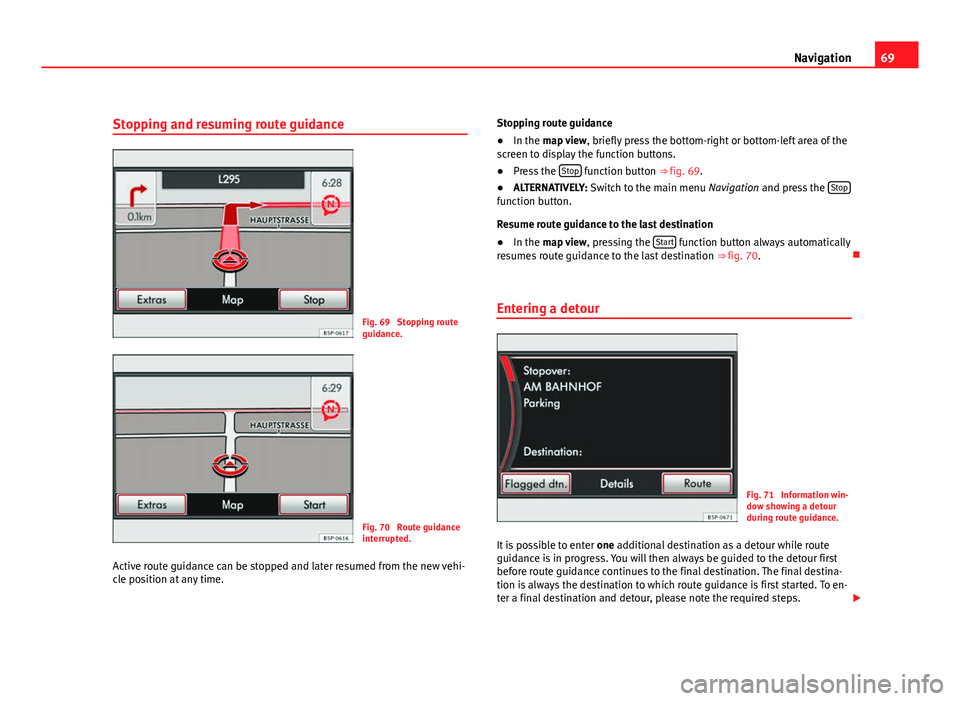
69
Navigation
Stopping and resuming route guidance
Fig. 69 Stopping route
guidance.
Fig. 70 Route guidance
interrupted.
Active route guidance can be stopped and later resumed from the new vehi-
cle position at any time. Stopping route guidance
●
In the map view , briefly press the bottom-right or bottom-left area of the
screen to display the function buttons.
● Press the Stop
function button ⇒
fig. 69.
● ALTERNATIVELY: Switch to the main menu Navigation and press the Stop
function button.
Resume route guidance to the last destination
●
In the map view , pressing the Start
function button always automatically
resumes route guidance to the last destination ⇒ fig. 70.
Entering a detour
Fig. 71 Information win-
dow showing a detour
during route guidance.
It is possible to enter one additional destination as a detour while route
guidance is in progress. You will then always be guided to the detour first
before route guidance continues to the final destination. The final destina-
tion is always the destination to which route guidance is first started. To en-
ter a final destination and detour, please note the required steps.