2011 Seat Leon 5D audio
[x] Cancel search: audioPage 48 of 112

47
Audio mode
Note
The USB connection takes precedence over the MEDIA-IN interface AUX in-
put. Both of these, or an iPod adapter where applicable, take precedence
over the additional input. Therefore, to play audio from a device connected
to the AUX RSE input, first make sure that there are no devices or cables
connected to the MEDIA-IN interface.
Note
For further information, please see the Rear Seat Entertainment system
handbook.
Note
If another audio source (CD, SD, etc.) is selected during playback, the exter-
nal player connected to the RSE continues playing.
Page 66 of 112

65
Navigation
Route guidance
Introduction
Once route guidance has started, the route is calculated according to the
data selected in route options.
The unit switches to the map view. You are guided to your chosen destina-
tion by announcements and visual recommendations.
If dynamic route guidance is activated, TMC traffic reports will be taken into
account in the route calculation ⇒ page 72.
The route options can be changed manually while route guidance is in pro-
gress.
All of the unit's audio sources are available during route guidance.
Additional Information:
● Safety notes ⇒ page 6
● Unit overview ⇒ page 8
● Introduction to navigation ⇒ page 48
● Entering a destination ⇒ page 54
WARNING
The recommendations and traffic signs shown by the navigation system
may differ from the true traffic conditions.
● Traffic signs and traffic regulations have priority over the recommen-
dations and instructions given by the navigation system.
● Adapt your speed and driving style to suit visibility, road, traffic and
weather conditions.
Route options
Fig. 65 Navigation setup
menu.
Fig. 66 Navigation setup
menu: Route options.
It is possible to include TMC traffic reports, exclude certain types of route
and define route criteria for the calculation of the route. The route options
can be changed while route guidance is in progress. The route will then be
recalculated.
Page 82 of 112

81
Telephone control (Phone)
The mobile phone can be connected to the radio and navigation system in
two ways:
● active connection
● passive connection
With the active connection, the search for the unit is started using the radio
and navigation system. With the passive connection, the search for the unit
is started using the mobile phone. Sometimes the search process is unable
to find the device it wishes to pair to the radio and navigation system. It
may be necessary to repeat the search several times.
The following settings in the mobile phone and in the radio and navigation
system are required for both types of connection:
● The Bluetooth ®
function must be on or visible in the mobile phone and
in the radio and navigation system.
● The mobile phone keypad must be unlocked.
● The mobile phone notification and keypad tones should be switched off.
It will be necessary to enter information using the telephone keypad during
the connection process. Therefore, the mobile phone should be to hand.
This is followed by the synchronisation process between the two devices.
The mobile phone book and the list of received, missed and last dialled
calls is automatically loaded into the navigation system.
Start active connection of the mobile phone
When making an active connection, any existing connections to other mo-
bile phones are ended.
● Press the PHONE
unit button.
● Press the SETUP unit button.
● Press the Bluetooth Settings function button.
● Press the Bluetooth Settings function button. The search process may last 15 to 20 seconds. On completion, the names of
any mobile phones found are displayed on the screen. Sometimes the
search process is unable to find the device it wishes to pair to the radio and
navigation system. It may be necessary to repeat the search several times.
●
Select the entry corresponding to the mobile phone to be connected
from the list of Bluetooth devices ⇒ fig. 79.
● Establish a connection by pressing the Connect
function button.
● Alternatively: establish the connection by pressing the right unit button.
● Alternatively: establish the connection by pressing the name of the
phone in the entry in the list.
Now establish a connection between the mobile phone and the radio and
navigation system. To confirm the connection between the two units, certain
information should be entered in the mobile phone.
● Confirm connection in the mobile phone.
● Enter PIN shown on the radio and navigation display via the mobile
phone and confirm.
When the PIN has been correctly entered, a message confirming the connec-
tion is displayed on the radio and navigation system screen. The address
book stored in the mobile phone and the call lists are automatically loaded.
The time taken to load the information will depend upon the quantity of da-
ta stored in the mobile phone. Once the data has been loaded, the tele-
phone control data will be available in the radio and navigation system. The
main menu, PHONE, is displayed on the screen.
Start passive connection of the mobile phone
● Press the PHONE
unit button.
● Press the SETUP unit button.
● Press the Bluetooth Settings function button.
● Press the Activate BT visibility function button.
● Start searching for Bluetooth audio accessories in the mobile phone.
Page 83 of 112

82Telephone control (Phone)
The search process may last 15 to 20 seconds. On completion of the proce-
dure, the radio and navigation system is shown in the mobile phone as
SEAT_BT. Sometimes the search process is unable to find the device it wish-
es to pair to the radio and navigation system. It may be necessary to repeat
the search several times.
● Select SEAT_BT on the mobile phone, in the list of entries of Bluetooth
audio accessories found and establish connection.
Now establish a connection between the mobile phone and the radio and
navigation system. To end the connection between the two units, certain in-
formation should be entered in the mobile phone.
● Enter PIN shown on the radio and navigation display via the mobile
phone and confirm.
When the PIN has been correctly entered, the mobile phone address book
and call lists are automatically loaded. The time taken to load the informa-
tion will depend upon the quantity of data stored in the mobile phone. Once
the data has been loaded, the telephone control data will be available in
the radio and navigation system. The main menu, PHONE, is displayed on
the screen.
If the PIN is not entered correctly, the Bluetooth visibility automatically
switches off in the radio and navigation system. To reconnect the phone
again, visibility should be reactivated via the Bluetooth settings.
Changing between user profiles
A maximum of four mobile phones can be connected to the radio and navi-
gation system. When the radio and navigation system is switched on, it au-
tomatically connects to the last connected mobile phone. If it is not possi-
ble to connect to this mobile phone, the system will try to automatically con-
nect to the next mobile phone on the list of connected units.
If four profiles have already been created, and you wish to create a new pro-
file, it will be necessary to delete one of the existing profiles from the list.
Two mobiles cannot be connected at the same time. ●
Press the SETUP
unit button.
● Press the Bluetooth Settings function button.
● Alternatively: select the Bluetooth Settings by turning the setting knob
⇒ fig. 2 10 and press knob to confirm.
● Press the Paired devices list function button.
● ALTERNATIVELY: Select the Paired device list function button by turning the
setting knob and press knob to confirm.
● Select the mobile phone to be deleted from the list of connected units.
● Press the Delete
function button or the lower button to confirm the pro-
cedure.
After deleting the phone, there will only be three entries in the list of con-
nected units. It will now be possible to start a new connection to another
mobile phone.
Note
For safety reasons, Bluetooth visibility in the radio and navigation system is
limited to exactly five minutes.
Note
The Bluetooth connection has a maximum range of 10 metres. An existing
Bluetooth connection will be disconnected if the distance between the con-
nected units is greater than this. The connection is automatically resumed
when the units are back within the range.
Page 101 of 112
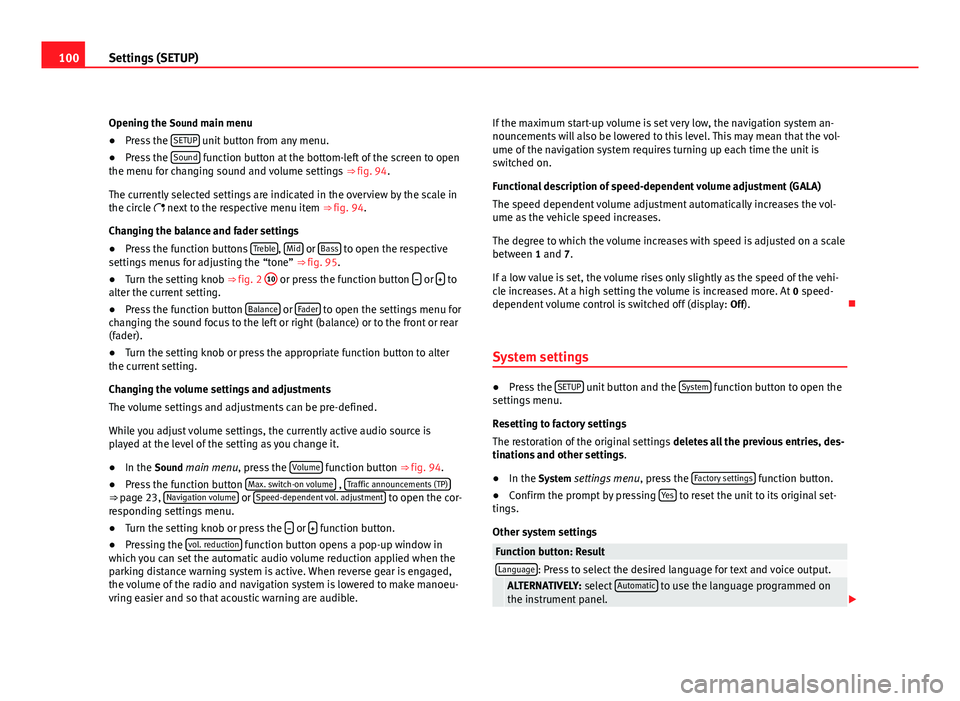
100Settings (SETUP)
Opening the Sound main menu ● Press the SETUP
unit button from any menu.
● Press the Sound function button at the bottom-left of the screen to open
the menu for changing sound and volume settings ⇒ fig. 94.
The currently selected settings are indicated in the overview by the scale in
the circle next to the respective menu item ⇒ fig. 94.
Changing the balance and fader settings
● Press the function buttons Treble
, Mid or Bass to open the respective
settings menus for adjusting the “tone” ⇒ fig. 95.
● Turn the setting knob ⇒ fig. 2 10
or press the function button
or to
alter the current setting.
● Press the function button Balance
or Fader to open the settings menu for
changing the sound focus to the left or right (balance) or to the front or rear
(fader).
● Turn the setting knob or press the appropriate function button to alter
the current setting.
Changing the volume settings and adjustments
The volume settings and adjustments can be pre-defined.
While you adjust volume settings, the currently active audio source is
played at the level of the setting as you change it.
● In the Sound main menu, press the Volume
function button ⇒
fig. 94.
● Press the function button Max. switch-on volume , Traffic announcements (TP)⇒ page 23, Navigation volume or Speed-dependent vol. adjustment to open the cor-
responding settings menu.
● Turn the setting knob or press the
or function button.
● Pressing the vol. reduction function button opens a pop-up window in
which you can set the automatic audio volume reduction applied when the
parking distance warning system is active. When reverse gear is engaged,
the volume of the radio and navigation system is lowered to make manoeu-
vring easier and so that acoustic warning are audible. If the maximum start-up volume is set very low, the navigation system an-
nouncements will also be lowered to this level. This may mean that the vol-
ume of the navigation system requires turning up each time the unit is
switched on.
Functional description of speed-dependent volume adjustment (GALA)
The speed dependent volume adjustment automatically increases the vol-
ume as the vehicle speed increases.
The degree to which the volume increases with speed is adjusted on a scale
between 1 and 7.
If a low value is set, the volume rises only slightly as the speed of the vehi-
cle increases. At a high setting the volume is increased more. At
0 speed-
dependent volume control is switched off (display: Off).
System settings
● Press the SETUP unit button and the System function button to open the
settings menu.
Resetting to factory settings
The restoration of the original settings deletes all the previous entries, des-
tinations and other settings .
● In the System settings menu , press the Factory settings
function button.
● Confirm the prompt by pressing Yes to reset the unit to its original set-
tings.
Other system settings
Function button: ResultLanguage: Press to select the desired language for text and voice output. ALTERNATIVELY: select Automatic to use the language programmed on
the instrument panel.
Page 104 of 112

Index
A
Address entry . . . . . . . . . . . . . . . . . . . . . . . . . . . 54
Adjusting the volume . . . . . . . . . . . . . . . . . . . . . 95
AM . . . . . . . . . . . . . . . . . . . . . . . . . . . . . . . . 15, 102
Anti-theft protectionCode . . . . . . . . . . . . . . . . . . . . . . . . . . . . . . . 10
Radio coding . . . . . . . . . . . . . . . . . . . . . . . . . 10
Areas with special regulations . . . . . . . . . . . . . 78
Automatic pairing . . . . . . . . . . . . . . . . . . . . . . . . 83
Autoscan MEDIA . . . . . . . . . . . . . . . . . . . . . . . . . . . . . . 40
RADIO . . . . . . . . . . . . . . . . . . . . . . . . . . . . . . 16
Autozoom . . . . . . . . . . . . . . . . . . . . . . . . . . . . . . 67
AUX . . . . . . . . . . . . . . . . . . . . . . . . . . . . . . . 34, 102 AUX-IN multimedia socket . . . . . . . . . . . . . . 34
AUX volume . . . . . . . . . . . . . . . . . . . . . . . . . 42
External audio source . . . . . . . . . . . . . . . . . 34
AUX-IN multimedia socket See: AUX . . . . . . . . . . . . . . . . . . . . . . . . . . . . 34
AUX 2 . . . . . . . . . . . . . . . . . . . . . . . . . . . . . . . . . . 35
AUX2 . . . . . . . . . . . . . . . . . . . . . . . . . . . . . . . . . . 35
AUX 2 External audio source . . . . . . . . . . . . . . . . . 35
Avoiding traffic . . . . . . . . . . . . . . . . . . . . . . . . . . 72
B
Balance . . . . . . . . . . . . . . . . . . . . . . . . . . . . . . . . 99 Base volume
Adjusting . . . . . . . . . . . . . . . . . . . . . . . . . . . 11
Mute function . . . . . . . . . . . . . . . . . . . . . . . . 11
Bass . . . . . . . . . . . . . . . . . . . . . . . . . . . . . . . . . . 99
Bluetooth Automatic pairing . . . . . . . . . . . . . . . . . . . . . 83
Bluetooth audio (external audio source) . . . . . 37
BT audio . . . . . . . . . . . . . . . . . . . . . . . . . . . . . . . 37
Button tone See: Confirmation tone . . . . . . . . . . . . . . . 100
C
Cabriolet models (ejecting CDs) . . . . . . . . . . . . 32
Call log . . . . . . . . . . . . . . . . . . . . . . . . . . . . . . . . 87
Car park search . . . . . . . . . . . . . . . . . . . . . . . . . . 57
CD eject in Cabriolet models . . . . . . . . . . . . . . . 32
CD mode See: MEDIA . . . . . . . . . . . . . . . . . . . . . . . . . . 32
Changing frequency band . . . . . . . . . . . . . . . . . 15
Changing station names . . . . . . . . . . . . . . . . . . 22
Checkbox – ticking and clearing . . . . . . . . . . . . 12
Code . . . . . . . . . . . . . . . . . . . . . . . . . . . . . . . . . . 10
Commands . . . . . . . . . . . . . . . . . . . . . . . . . . . . . 96
Confirmation tone Switching on and off . . . . . . . . . . . . . . . . . 100
Controls . . . . . . . . . . . . . . . . . . . . . . . . . . . . . . . . . 8
Coordinates . . . . . . . . . . . . . . . . . . . . . . . . . . . . 62 Cursor
See: "Enter mark" . . . . . . . . . . . . . . . . . . . . . 52
D
DAB . . . . . . . . . . . . . . . . . . . . . . . . . . . . . . . . . . . 24 Additional services . . . . . . . . . . . . . . . . . . . . 24
Additional stations from the main menu . . 25
Additional stations on the DAB station list . 27
Changing an ensemble . . . . . . . . . . . . . . . . 26
Changing station . . . . . . . . . . . . . . . . . . . . . 26
Changing stations . . . . . . . . . . . . . . . . . . . . 25
Channel . . . . . . . . . . . . . . . . . . . . . . . . . . . . . 24
Deleting station list . . . . . . . . . . . . . . . . . . . 27
Ensemble . . . . . . . . . . . . . . . . . . . . . . . . . . . 24
FM programme tracking . . . . . . . . . . . . . . . . 27
Incoming messages . . . . . . . . . . . . . . . . . . . 24
Main menu . . . . . . . . . . . . . . . . . . . . . . . . . . 25
Operation . . . . . . . . . . . . . . . . . . . . . . . . . . . 24
Programme tracking . . . . . . . . . . . . . . . . . . . 27
Radio text . . . . . . . . . . . . . . . . . . . . . . . . . . . 24
Selecting a station . . . . . . . . . . . . . . . . . . . . 26
SETUP . . . . . . . . . . . . . . . . . . . . . . . . . . . . . . 27
Station list . . . . . . . . . . . . . . . . . . . . . . . . . . 26
Switching incoming messages on or off . . . 27
Switching on . . . . . . . . . . . . . . . . . . . . . . . . . 25
Updating the station list . . . . . . . . . . . . . . . 27
Data, deleting See: Deleting . . . . . . . . . . . . . . . . . . . . . . . 100
Day or night design . . . . . . . . . . . . . . . . . . . . . 100
103
Index
Page 105 of 112

DeleteDestination memory . . . . . . . . . . . . . . . . . . . 62
Destinations . . . . . . . . . . . . . . . . . . . . . . . . . 62
Telephone user profile . . . . . . . . . . . . . . . . . 84
Delete memory See: Deleting . . . . . . . . . . . . . . . . . . . . . . . 100
Deleting All entries . . . . . . . . . . . . . . . . . . . . . . . . . . 100
Navigation data on memory card . . . . . . . . 49
Radio presets . . . . . . . . . . . . . . . . . . . . . . . . 19
Station list (DAB) . . . . . . . . . . . . . . . . . . . . . 27
Stored DAB stations . . . . . . . . . . . . . . . . . . . 27
Demo mode (navigation) . . . . . . . . . . . . . . . . . . 74
Destination Displaying . . . . . . . . . . . . . . . . . . . . . . . . . . . 55
Home address . . . . . . . . . . . . . . . . . . . . . . . 56
Last destinations . . . . . . . . . . . . . . . . . . . . . 60
Petrol station or car park . . . . . . . . . . . . . . . 57
Searching for a point of interest . . . . . . . . . 58
Stored destinations . . . . . . . . . . . . . . . . . . . 56
Destination memory . . . . . . . . . . . . . . . . . . . . . . 60 Delete . . . . . . . . . . . . . . . . . . . . . . . . . . . . . . 62
Editing destinations . . . . . . . . . . . . . . . . . . . 61
Last destinations . . . . . . . . . . . . . . . . . . . . . 60
Storing destinations . . . . . . . . . . . . . . . . . . 61
Destinations Editing . . . . . . . . . . . . . . . . . . . . . . . . . . . . . . 61
Destination window . . . . . . . . . . . . . . . . . . . . . . 55
Detour . . . . . . . . . . . . . . . . . . . . . . . . . . . . . . . . . 69
Dialogue Push To Talk . . . . . . . . . . . . . . . . . . . . . . . . . 94
Digital radio See: "DAB" . . . . . . . . . . . . . . . . . . . . . . . . . . 24 Display . . . . . . . . . . . . . . . . . . . . . . . . . . . . . . . . 86
Additional display information . . . . . . . . . . 11
Air conditioning displays . . . . . . . . . . . . . . 100
Brightness . . . . . . . . . . . . . . . . . . . . . . . . . 100
Keyboard layout . . . . . . . . . . . . . . . . . . . . . 100
Kilometres or miles . . . . . . . . . . . . . . . . . . 101
Map view . . . . . . . . . . . . . . . . . . . . . . . . . . . 100
Dynamic route guidance . . . . . . . . . . . . . . . . . . 72
E
Enter mark Cursor . . . . . . . . . . . . . . . . . . . . . . . . . . . . . . 52
Entries, deleting See: Deleting . . . . . . . . . . . . . . . . . . . . . . . 100
EON . . . . . . . . . . . . . . . . . . . . . . . . . . . . . . . 22, 102
Explosion: areas of risk Telephone . . . . . . . . . . . . . . . . . . . . . . . . . . . 78
External audio source Bluetooth audio . . . . . . . . . . . . . . . . . . . . . . 37
Data medium requirements (MDI) . . . . . . . . 43
External data medium (USB) . . . . . . . . . . . . 43
MDI . . . . . . . . . . . . . . . . . . . . . . . . . . . . . . . . 43
MEDIA-IN multimedia interface . . . . . . . . . . 43
MP3 player . . . . . . . . . . . . . . . . . . . . . . . . . . 43
See: AUX . . . . . . . . . . . . . . . . . . . . . . . . . 34, 41
See: AUX2 . . . . . . . . . . . . . . . . . . . . . . . . . . . 35
External data medium See: MDI . . . . . . . . . . . . . . . . . . . . . . . . . . . . 43
F
Factory settings . . . . . . . . . . . . . . . . . . . . . . . . 100 Fader . . . . . . . . . . . . . . . . . . . . . . . . . . . . . . . . . . 99
Fast forward . . . . . . . . . . . . . . . . . . . . . . . . . . . . 39
Flagged destination . . . . . . . . . . . . . . . . . . . . . . 63
FM . . . . . . . . . . . . . . . . . . . . . . . . . . . . . . . . 15, 102
Function buttons (soft keys) . . . . . . . . . . . . . . . 12
Function keys
See: Function buttons . . . . . . . . . . . . . . . . . 12
G GALA . . . . . . . . . . . . . . . . . . . . . . . . . . . . . . . . . . 99
Geoposition . . . . . . . . . . . . . . . . . . . . . . . . . . . . 62
GPS status . . . . . . . . . . . . . . . . . . . . . . . . . . . . . 62
H Hard keys See: Unit buttons . . . . . . . . . . . . . . . . . . . . . 12
Home address . . . . . . . . . . . . . . . . . . . . . . . . . . 63
I
Ignition off Switch-off delay (timeout) . . . . . . . . . . . . . . 10
Information display . . . . . . . . . . . . . . . . . . . . . . 86
Input volume (AUX, MDI) . . . . . . . . . . . . . . . . . . 41
Input window . . . . . . . . . . . . . . . . . . . . . . . . . . . 52
Interference from a mobile telephone . . . . . . . 10
Introduction . . . . . . . . . . . . . . . . . . . . . . . . . . . . . 6
iPhone See: iPod . . . . . . . . . . . . . . . . . . . . . . . . . . . . 46
104 Index
Page 106 of 112

iPodControlling . . . . . . . . . . . . . . . . . . . . . . . . . . 46
Selection menu . . . . . . . . . . . . . . . . . . . . . . 46
Volume . . . . . . . . . . . . . . . . . . . . . . . . . . . . . 42
K Keyboard layout Map . . . . . . . . . . . . . . . . . . . . . . . . . . . . . . . 100
Kilometres and miles display . . . . . . . . . . . . . 101
L
Languages . . . . . . . . . . . . . . . . . . . . . . . . . . 96, 97
Last destinations Selecting . . . . . . . . . . . . . . . . . . . . . . . . . . . . 56
Storing . . . . . . . . . . . . . . . . . . . . . . . . . . . . . 60
M
Main menu MEDIA . . . . . . . . . . . . . . . . . . . . . . . . . . . . . . 31
Navigation NAV . . . . . . . . . . . . . . . . . . . . . . 50
RADIO . . . . . . . . . . . . . . . . . . . . . . . . . . . . . . 14
System . . . . . . . . . . . . . . . . . . . . . . . . . . . . 100
TRAFFIC . . . . . . . . . . . . . . . . . . . . . . . . . . . . . 73
Main Menu Sound . . . . . . . . . . . . . . . . . . . . . . . . . . . . . . 99
Main telephone menu Call log . . . . . . . . . . . . . . . . . . . . . . . . . . . . . 87
Phone book . . . . . . . . . . . . . . . . . . . . . . . . . 87
Voice mailbox . . . . . . . . . . . . . . . . . . . . . . . . 88 Map
Speed limit . . . . . . . . . . . . . . . . . . . . . . . . . . 68
MDI . . . . . . . . . . . . . . . . . . . . . . . . . . . . . . . 43, 102 Adapter . . . . . . . . . . . . . . . . . . . . . . . . . . . . . 43
Connecting . . . . . . . . . . . . . . . . . . . . . . . . . . 44
Error messages . . . . . . . . . . . . . . . . . . . . . . . 46
Faults . . . . . . . . . . . . . . . . . . . . . . . . . . . . . . 46
iPod operation . . . . . . . . . . . . . . . . . . . . . . . 46
Operating . . . . . . . . . . . . . . . . . . . . . . . . . . . 44
Requirements . . . . . . . . . . . . . . . . . . . . . . . . 43
Volume . . . . . . . . . . . . . . . . . . . . . . . . . . . . . 42
MEDIA . . . . . . . . . . . . . . . . . . . . . . . . . . . . . . . . . 29 Audio data CD . . . . . . . . . . . . . . . . . . . . . . . . 29
Autoscan . . . . . . . . . . . . . . . . . . . . . . . . . . . . 40
AUX-IN multimedia socket . . . . . . . . . . . . . . 34
AUX volume . . . . . . . . . . . . . . . . . . . . . . . . . 41
Bit rate . . . . . . . . . . . . . . . . . . . . . . . . . . . . . 29
Bluetooth audio . . . . . . . . . . . . . . . . . . . . . . 37
CD cannot be read . . . . . . . . . . . . . . . . . . . . 32
CD mode . . . . . . . . . . . . . . . . . . . . . . . . . . . . 32
Changing Media source . . . . . . . . . . . . . . . . 38
Changing track . . . . . . . . . . . . . . . . . . . . . . . 39
Display information . . . . . . . . . . . . . . . . . . . 31
Ejecting CDs (Cabriolet) . . . . . . . . . . . . . . . . 32
Extras . . . . . . . . . . . . . . . . . . . . . . . . . . . . . . 40
Fast forward . . . . . . . . . . . . . . . . . . . . . . . . . 39
Input volume . . . . . . . . . . . . . . . . . . . . . . . . 41
iPod . . . . . . . . . . . . . . . . . . . . . . . . . . . . . . . . 46
Main menu . . . . . . . . . . . . . . . . . . . . . . . . . . 31
MDI . . . . . . . . . . . . . . . . . . . . . . . . . . . . . . . . 43
MDI volume . . . . . . . . . . . . . . . . . . . . . . . . . . 41
Media source selection menu . . . . . . . . . . . 38
Memory card cannot be read . . . . . . . . . . . . 33 Mix (random play) . . . . . . . . . . . . . . . . . . . . 40
MP3 files . . . . . . . . . . . . . . . . . . . . . . . . . . . . 29
Notes . . . . . . . . . . . . . . . . . . . . . . . . . . . . . . . 29
Playback mode . . . . . . . . . . . . . . . . . . . . . . . 40
Playback volume . . . . . . . . . . . . . . . . . . . . . 41
Playing order . . . . . . . . . . . . . . . . . . . . . . . . 30
Playing subfolders . . . . . . . . . . . . . . . . . . . . 41
Playlists . . . . . . . . . . . . . . . . . . . . . . . . . . . . . 29
Random play (Mix) . . . . . . . . . . . . . . . . . . . . 40
Repeat . . . . . . . . . . . . . . . . . . . . . . . . . . . . . . 40
Requirements . . . . . . . . . . . . . . . . . . . . . . . . 29
Rewind . . . . . . . . . . . . . . . . . . . . . . . . . . . . . 39
Scan function . . . . . . . . . . . . . . . . . . . . . . . . 40
Searching the folder structure . . . . . . . . . . . 39
Selecting tracks . . . . . . . . . . . . . . . . . . . . . . 39
Settings . . . . . . . . . . . . . . . . . . . . . . . . . . . . . 41
SETUP . . . . . . . . . . . . . . . . . . . . . . . . . . . . . . 41
TP (Traffic Programme) . . . . . . . . . . . . . . 21, 22
Track information . . . . . . . . . . . . . . . . . . . . . 31
Track repeat function . . . . . . . . . . . . . . . . . . 40
VBR (variable bit rate) . . . . . . . . . . . . . . . . . 31
WMA files . . . . . . . . . . . . . . . . . . . . . . . . . . . 29
MEDIA-IN See: MEDIA-IN multimedia interface . . . . . . 43
MEDIA-IN multimedia interface . . . . . . . . . . . . . 43 Installation location . . . . . . . . . . . . . . . . . . . 43
Operation . . . . . . . . . . . . . . . . . . . . . . . . . . . 43
See also: MDI . . . . . . . . . . . . . . . . . . . . . . . . 43
Media sources . . . . . . . . . . . . . . . . . . . . . . . 31, 38
Memory card (SD card) . . . . . . . . . . . . . . . . . . . 33
Mid-range . . . . . . . . . . . . . . . . . . . . . . . . . . . . . . 99
Miles and kilometres display . . . . . . . . . . . . . 101
Mix . . . . . . . . . . . . . . . . . . . . . . . . . . . . . . . . . . . . 40
105
Index