2011 Seat Leon 5D ESP
[x] Cancel search: ESPPage 84 of 112

83
Telephone control (Phone)
Note
When a mobile phone is connected for the first time from the navigation
system telephone menu, the phone is paired as a telephone and as a media
player (for playing music stored in the phone via Bluetooth). With a mobile
phone that has already been paired with the navigation system:
● If you try to pair a second mobile phone with the telephone menu, the
first mobile phone will be completely disconnected from the navigation sys-
tem.
● If you try to pair a second mobile phone from the media menu, the first
mobile phone will only be disconnected as a media player, but will continue
to be paired as a mobile phone. This means that the first mobile phone will
operate as a telephone, while the music played will be taken from the song
list on the second mobile phone.
Automatic pairing
When the telephone has been connected and the corresponding user pro-
file created, your telephone will automatically link up with the SEAT tele-
phone system under the following conditions:
● The mobile phone is switched on and the Bluetooth function and visibili-
ty are activated. The mobile phone must be close to the vehicle.
● Whenever automatic connection was selected in the questions posed
during the first pairing, and provided that the mobile phone user profile has
not been deleted. Main menu
PHONE main menu
Fig. 80 PHONE main
menu.
After the connection procedure, the radio and navigation system uses the
data from the mobile phone address book and call lists, which can be
viewed and used via the PHONE main menu.
● Press the PHONE
unit button to open the
PHONE main menu.
Displays on PHONE main menu
The name of the connected phone is displayed in the centre of the PHONE
main menu screen, (in fig. 80 FON 01) and the name of the operator (mobile
phone supplier).
The symbol in the upper left corner of the display indicates an existing
Bluetooth ®
connection.
The columns below the Bluetooth ®
symbol show the strength of the current
signal (strength of signal from the main mobile phone station).
Page 91 of 112

90Telephone control (Phone)
Searching for an entry in the phone book
Fig. 87 Searching for an
entry in the phone book.
● In the phone book, press the Search
function button ⇒
fig. 86.
● Enter the name you are searching for in the input window ⇒ fig. 87.
Each time you enter a character, the sequence of characters in the input line
is automatically completed with a name that is in the phone book.
If no name is offered when all the characters have been entered, there is no
entry in the address book corresponding to the sequence of characters you
have entered.
● Delete characters in the input line until a name is suggested.
Both upper and lower case are accepted when searching for an entry in the
phone book.
● Press the setting button OK
to select the entry found in the phone book. Call lists
Fig. 88 Call list.
Use the telephone control from the radio and navigation system to view all
the call lists stored in the mobile phone memory. All the calls made from the
mobile phone are displayed in the call lists.
If the mobile phone is compatible with the 1.5 hands-free profile, calls not
made using the radio and navigation system telephone control are also dis-
played.
To access the call list
● Press the required call list function button in the PHONE main menu
⇒ fig. 85.
Call list: Meaning
Missed calls: Displays the phone numbers of unanswered or
missed calls.
Page 97 of 112

96Telephone control (Phone)
● Speak in a normal tone and without pauses or exaggerated pronuncia-
tion.
● The hands-free microphone is directed towards the driver, therefore, on-
ly the driver should try to operate the system.
● Avoid other noises in the vehicle during a dialogue (e.g. other passen-
gers speaking in the vehicle).
● Keep the doors, windows and sun roof closed if possible to avoid back-
ground noises that might affect the system.
● At high speeds, you might need to speak louder to drown out back-
ground noises.
● To make a call when there is heavy background noise we recommend us-
ing the speech controlled telephone book instead of speaking individual
digits. This will help avoid mistakes when specifying telephone numbers.
Voice control commands
Voice control is available in the following languages: Spanish, German, English, Italian, French, Portuguese, Czech, Rus-
sian and Dutch.
It is often possible to activate the same function using different spoken in-
structions. If in doubt, just try giving a command.
Basic commands, valid anywhere in the menu
HELPAfter this command, the system repeats all the possible
commands
CANCELThe dialogue ends Commands from the main menu for using the system
If the user does not give a COMMAND (user silence), there are three TIME-
OUTS, after which the system informs the user of the available options:
The system starts the assistance cue with the following DIALOGUE: “The
available commands are: dial number, redial, other options, or say call
followed by a contact, for example, call Mary Smith at home ”.
If the user still does not give a COMMAND, the system starts the second
assistance cue with the DIALOGUE: “For other commands, say Help ”.
If the user still does not say a COMMAND, the “Operation cancelled”
dialogue is started.
TIMEOUTS are considered each time that the system is waiting for a verbal
instruction from the user and the user remains silent.
“HELP” command
● With this COMMAND the user asks the system for help about the availa-
ble options.
● When this command is given, the system starts the DIALOGUE “Say call
followed by the name of the contact you wish to call, for example, call Mary
Smith on her mobile, or say dial number, redial or other options. If you say
cancel, you will leave the voice control system ”
● The system is waiting for a new COMMAND from the user.
● If the user gives the new COMMAND, and this is correctly recognised by
the system, it goes to the corresponding menu.
● If the user remains silent for a time (TIMEOUT T1), the system starts an
initial assistance cue with the DIALOGUE: “The available commands are: di-
al number, redial, other options, or say call followed by a contact, for exam-
ple, call Mary Smith at home ”. If the user remains silent for a time (T2), the
system starts a second assistance cue with the DIALOGUE: “For other com-
mands, say Help ”. If the user remains silent for a time (T3), the system
starts the DIALOGUE: “Operation cancelled”, and the voice recognition sys-
tem is switched off.
T1
T2
T3
Page 101 of 112
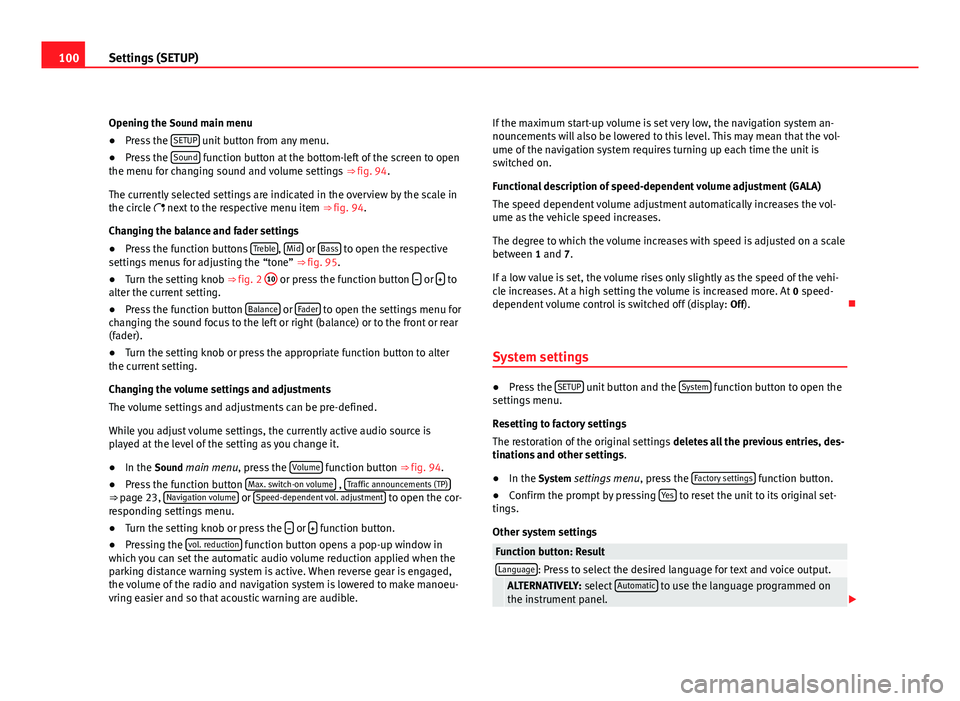
100Settings (SETUP)
Opening the Sound main menu ● Press the SETUP
unit button from any menu.
● Press the Sound function button at the bottom-left of the screen to open
the menu for changing sound and volume settings ⇒ fig. 94.
The currently selected settings are indicated in the overview by the scale in
the circle next to the respective menu item ⇒ fig. 94.
Changing the balance and fader settings
● Press the function buttons Treble
, Mid or Bass to open the respective
settings menus for adjusting the “tone” ⇒ fig. 95.
● Turn the setting knob ⇒ fig. 2 10
or press the function button
or to
alter the current setting.
● Press the function button Balance
or Fader to open the settings menu for
changing the sound focus to the left or right (balance) or to the front or rear
(fader).
● Turn the setting knob or press the appropriate function button to alter
the current setting.
Changing the volume settings and adjustments
The volume settings and adjustments can be pre-defined.
While you adjust volume settings, the currently active audio source is
played at the level of the setting as you change it.
● In the Sound main menu, press the Volume
function button ⇒
fig. 94.
● Press the function button Max. switch-on volume , Traffic announcements (TP)⇒ page 23, Navigation volume or Speed-dependent vol. adjustment to open the cor-
responding settings menu.
● Turn the setting knob or press the
or function button.
● Pressing the vol. reduction function button opens a pop-up window in
which you can set the automatic audio volume reduction applied when the
parking distance warning system is active. When reverse gear is engaged,
the volume of the radio and navigation system is lowered to make manoeu-
vring easier and so that acoustic warning are audible. If the maximum start-up volume is set very low, the navigation system an-
nouncements will also be lowered to this level. This may mean that the vol-
ume of the navigation system requires turning up each time the unit is
switched on.
Functional description of speed-dependent volume adjustment (GALA)
The speed dependent volume adjustment automatically increases the vol-
ume as the vehicle speed increases.
The degree to which the volume increases with speed is adjusted on a scale
between 1 and 7.
If a low value is set, the volume rises only slightly as the speed of the vehi-
cle increases. At a high setting the volume is increased more. At
0 speed-
dependent volume control is switched off (display: Off).
System settings
● Press the SETUP unit button and the System function button to open the
settings menu.
Resetting to factory settings
The restoration of the original settings deletes all the previous entries, des-
tinations and other settings .
● In the System settings menu , press the Factory settings
function button.
● Confirm the prompt by pressing Yes to reset the unit to its original set-
tings.
Other system settings
Function button: ResultLanguage: Press to select the desired language for text and voice output. ALTERNATIVELY: select Automatic to use the language programmed on
the instrument panel.