2011 Seat Leon 5D warning
[x] Cancel search: warningPage 38 of 112

37
Audio mode
External audio source connected via Bluetooth ®
Fig. 32 Bluetooth audio
mode.
Fig. 33 Media selection
menu with BT audio se-
lected.
In Bluetooth audio mode, audio files from an external audio source connec-
ted by Bluetooth ®
can be played over the vehicle speakers. The external au-
dio source must be compatible with the Bluetooth A2DP profile. Starting Bluetooth audio transfer
●
Pair or connect the external audio source with the Bluetooth interface of
the radio and navigation system using the “Bluetooth settings” submenu in
the Media settings menu. This submenu allows you to use the Bluetooth
connections using audio devices. It is used in the same way as the “Blue-
tooth Settings” submenu in the Telephone settings menu .
● Lower the base volume on the radio-navigation system ⇒ page 10.
● Start playback on the Bluetooth external audio source.
Depending on the unit, you can start playback of the Bluetooth audio
source via the Media selection menu ⇒ page 37.
Starting Bluetooth audio playback
● In the main menu, press the MEDIA
button to open the Media selection
menu.
● Select the
Bluetooth function button for the mode described
⇒ page 38.
Bluetooth Audio mode is indicated by BT audio or on the screen.
When playback on the external audio source is stopped, the radio-naviga-
tion system remains in the Bluetooth audio menu ⇒ fig. 32. To switch to an-
other audio source, it must be selected manually ⇒ page 38.
Note
The output volume of the connected external audio source should be adjus-
ted to the volume of the other audio sources ⇒ page 42.
Note
Always switch off the warning and service tones on a connected Bluetooth
audio source, e.g. key tones on a mobile telephone, to prevent interference
noise and malfunctions.
Page 43 of 112

42Audio mode
Adjusting playback volume
If you need to increase the output volume of an external audio source, first
lower the base volume on the radio-navigation system ⇒ page 11.
If the sound from the external audio source is too low, if possible, increase
the output volume on the external audio source. If it is too low, increase the
input volume .
If the sound from the connected external audio source is too loud or distor-
ted, if possible, lower the output volume on the external audio source. If it
is still too loud, lower the input volume.
WARNING
If the volume is too high, you could damage your hearing. Even if the vol-
ume is too loud for a short period only.
CAUTION
If the volume is too high or the sound is distorted, the vehicle speakers may
be damaged.
Page 66 of 112

65
Navigation
Route guidance
Introduction
Once route guidance has started, the route is calculated according to the
data selected in route options.
The unit switches to the map view. You are guided to your chosen destina-
tion by announcements and visual recommendations.
If dynamic route guidance is activated, TMC traffic reports will be taken into
account in the route calculation ⇒ page 72.
The route options can be changed manually while route guidance is in pro-
gress.
All of the unit's audio sources are available during route guidance.
Additional Information:
● Safety notes ⇒ page 6
● Unit overview ⇒ page 8
● Introduction to navigation ⇒ page 48
● Entering a destination ⇒ page 54
WARNING
The recommendations and traffic signs shown by the navigation system
may differ from the true traffic conditions.
● Traffic signs and traffic regulations have priority over the recommen-
dations and instructions given by the navigation system.
● Adapt your speed and driving style to suit visibility, road, traffic and
weather conditions.
Route options
Fig. 65 Navigation setup
menu.
Fig. 66 Navigation setup
menu: Route options.
It is possible to include TMC traffic reports, exclude certain types of route
and define route criteria for the calculation of the route. The route options
can be changed while route guidance is in progress. The route will then be
recalculated.
Page 78 of 112

77
Telephone control (Phone)
Telephone control (Phone) Introduction
Introduction
The telephone functions described below may be controlled using the radio
and navigation system, and by voice control, provided that there is a mobile
phone switched on and with the BT function on. In addition, the mobile
must be connected and paired via Bluetooth to the radio and navigation
system.
For the connection between the mobile phone and the radio and navigation
system, the mobile phone must have Bluetooth®
and it must be activated.
If no mobile phone is connected to the radio and navigation system, tele-
phone control from the navigator and voice control will not be available.
● Pair and connect the mobile phone to the radio and navigation system
⇒ page 80.
When the mobile phone has been paired with the navigation system, the
phone can be controlled via the navigation system and the multifunction
controls on the steering wheel using the vehicle instrument panel. Func-
tions available include making calls in hands-free mode, access to the mo-
bile phone book, access to the list of calls received, missed and recently di-
alled, and control of these functions using the voice recognition system.
The hands-free device means that the telephone can be used inside the ve-
hicle; the driver will not have to remove their hands from the steering wheel
nor will be distracted from traffic.
Please observe instructions concerning the use of mobile phones in vehi-
cles without an external aerial ⇒ page 79.
WARNING
Telephone calls and the use of the mobile phone pre-installation while
driving may distract the driver from the road and result in accident.
● You should always drive with due care and attention.
● Select volume settings that allow you to easily hear signals from out-
side the vehicle at all times, e.g. emergency service sirens.
● Your call may be cut off or you may be unable to make calls if you are
in an area with no mobile phone network coverage, an area where the
network is very weak or, in some cases, in a tunnel, garage or underpass.
This also means that no emergency calls can be made.
WARNING
If your mobile phone is loose and is not securely fastened, it could be
thrown around the vehicle interior in the event of sudden braking, sharp
movements or accident and cause injury to passengers.
● While the vehicle is in motion, always secure the mobile phone prop-
erly outside the airbag deployment zone.
WARNING
Mobile phones may affect the operation of pacemakers. Always maintain
a suitable distance between the phone and the pacemaker.
● Maintain a gap of roughly 20 centimetres between the aerials of the
mobile phone and the pacemaker, as mobile phones may affect the func-
tioning of pacemakers.
Page 79 of 112

78Telephone control (Phone)
WARNING (Continued)
● Do not keep mobile phones in breast pockets directly above pacemak-
ers.
● Switch off the mobile phone immediately if you suspect there may be
interference.
WARNING
An unfolded armrest may restrict the driver's movements causing a seri-
ous accident.
● While driving, the armrest should always be closed.
CAUTION
High speeds, poor weather or road conditions and the quality of reception
can all affect the quality of a telephone conversation in the vehicle.
Note
The instructions shown on the screen for each telephone menu will depend
on the mobile phone used. There may be variations.
Note
The SOS or emergency call function is not displayed on all appliances and is
not available in all countries even through the mobile phone operator.
Note
Please observe instructions for the use of the mobile phone and phone ac-
cessories, together with instructions referring to the use of headphones.
Note
You may experience problems with reception or your call may be cut off in
areas without network coverage.
Note
Most electronic devices are shielded against high-frequency signals. How-
ever, some electronic devices may not be shielded against radio frequency
signals from the telephone. This could lead to malfunction.
Note
The voice control system is only available in the following languages: Span-
ish, German, English, French, Italian, Portuguese, Czech, Russian and
Dutch. For other languages, the predefined language for the voice control
system will depend on the country in which the vehicle is sold. Please ask
the Technical Service to change the predefined language if required.
Areas with special regulations
Switch off the mobile phone and the pre-installation in areas with a high
risk of explosion. These areas are usually marked, although not always
clearly ⇒
in Introduction on page 77. For example:
● In the vicinity of chemical pipelines and tanks
● Below deck on board ships and ferries.
● In the proximity of vehicles that run on liquid gas (such as propane or
butane)
● Areas with chemical products or particles in the air, such as flour, dust
or metal powder.
● Any area in which the car engine must be switched off.
WARNING
Switch off your mobile phone in areas with a high risk of explosion! The
mobile phone can be automatically reconnected to the mobile phone net-
work if the Bluetooth connection is switched off for the pre-installation.
Page 81 of 112

80Telephone control (Phone)
Only use your mobile phone inside the vehicle if it is connected to a hands-
free system with an exterior aerial.
WARNING
A loose or incorrectly attached phone could be thrown around the vehicle
interior in the event of sudden braking, sharp movements or accident and
cause injury to passengers.
● While the vehicle is in motion, always secure the mobile phone prop-
erly outside the airbag deployment zone.
WARNING
If you use mobile phones or two-way radios in the car without connection
to an external aerial, electromagnetic radiation in the vehicle could ex-
ceed limit values. This also may occur to external aerials that have not
been correctly installed.
● Maintain a distance of at least 20 centimetres between mobile phone
aerials and pacemakers, as mobile phones may have a negative effect on
pacemakers.
● Mobile phones must not be carried in shirt pockets, directly over the
pacemaker.
● If you suspect interference, switch off the telephone immediately.
Link and connect the mobile phone to a radio and
navigation system
Fig. 78 Setup: Bluetooth
settings.
Fig. 79 Bluetooth set-
tings: BT equipment.
To use a mobile phone via the radio and navigation system, it is necessary
to establish a connection between both units once.
Page 87 of 112

86Telephone control (Phone)
Instrument panel display
Telephone information display
Fig. 83 Telephone infor-
mation display.
Use buttons and to view the telephone information display on the in-
strument panel ⇒ fig. 83.
This display shows the user name paired as hands-free, the network opera-
tor, signal intensity, phone battery charge, Bluetooth visibility and whether
any music players are paired.
A variety of information regarding the status of the mobile phone is dis-
played on the telephone information display: Telephone menu
Fig. 84 Telephone menu
Go to the telephone menu from the telephone information display by press-
ing ⇒ fig. 82.
To return to the telephone information display, press ⇒ fig. 82.
The telephone menu enables the use of advanced display or setting func-
tions.
WARNING
All changes to the settings to get the mobile phone ready for use and to
perform the functions should be carried out while the vehicle is station-
ary to avoid the risk of accident and injuries.
Page 101 of 112
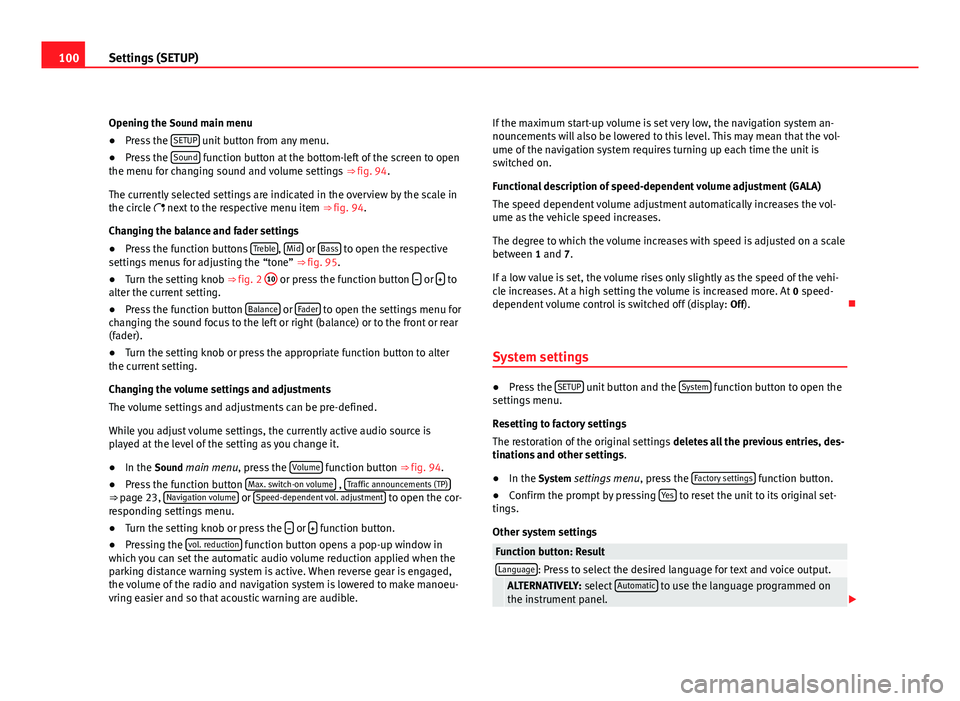
100Settings (SETUP)
Opening the Sound main menu ● Press the SETUP
unit button from any menu.
● Press the Sound function button at the bottom-left of the screen to open
the menu for changing sound and volume settings ⇒ fig. 94.
The currently selected settings are indicated in the overview by the scale in
the circle next to the respective menu item ⇒ fig. 94.
Changing the balance and fader settings
● Press the function buttons Treble
, Mid or Bass to open the respective
settings menus for adjusting the “tone” ⇒ fig. 95.
● Turn the setting knob ⇒ fig. 2 10
or press the function button
or to
alter the current setting.
● Press the function button Balance
or Fader to open the settings menu for
changing the sound focus to the left or right (balance) or to the front or rear
(fader).
● Turn the setting knob or press the appropriate function button to alter
the current setting.
Changing the volume settings and adjustments
The volume settings and adjustments can be pre-defined.
While you adjust volume settings, the currently active audio source is
played at the level of the setting as you change it.
● In the Sound main menu, press the Volume
function button ⇒
fig. 94.
● Press the function button Max. switch-on volume , Traffic announcements (TP)⇒ page 23, Navigation volume or Speed-dependent vol. adjustment to open the cor-
responding settings menu.
● Turn the setting knob or press the
or function button.
● Pressing the vol. reduction function button opens a pop-up window in
which you can set the automatic audio volume reduction applied when the
parking distance warning system is active. When reverse gear is engaged,
the volume of the radio and navigation system is lowered to make manoeu-
vring easier and so that acoustic warning are audible. If the maximum start-up volume is set very low, the navigation system an-
nouncements will also be lowered to this level. This may mean that the vol-
ume of the navigation system requires turning up each time the unit is
switched on.
Functional description of speed-dependent volume adjustment (GALA)
The speed dependent volume adjustment automatically increases the vol-
ume as the vehicle speed increases.
The degree to which the volume increases with speed is adjusted on a scale
between 1 and 7.
If a low value is set, the volume rises only slightly as the speed of the vehi-
cle increases. At a high setting the volume is increased more. At
0 speed-
dependent volume control is switched off (display: Off).
System settings
● Press the SETUP unit button and the System function button to open the
settings menu.
Resetting to factory settings
The restoration of the original settings deletes all the previous entries, des-
tinations and other settings .
● In the System settings menu , press the Factory settings
function button.
● Confirm the prompt by pressing Yes to reset the unit to its original set-
tings.
Other system settings
Function button: ResultLanguage: Press to select the desired language for text and voice output. ALTERNATIVELY: select Automatic to use the language programmed on
the instrument panel.