2011 Seat Leon 5D radio
[x] Cancel search: radioPage 5 of 21
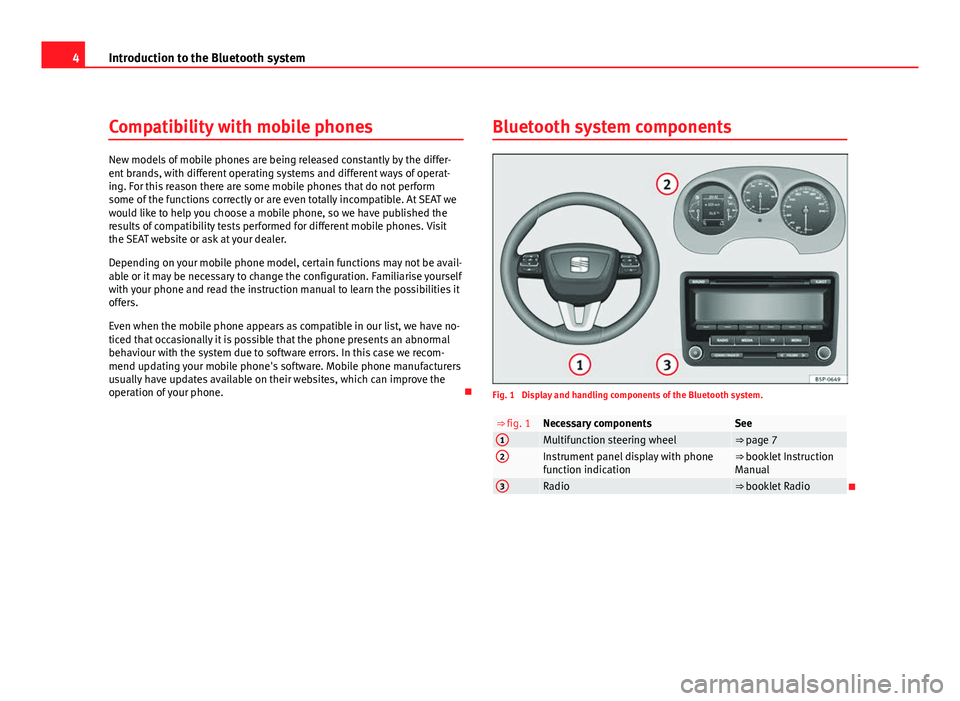
4Introduction to the Bluetooth system
Compatibility with mobile phones
New models of mobile phones are being released constantly by the differ-
ent brands, with different operating systems and different ways of operat-
ing. For this reason there are some mobile phones that do not perform
some of the functions correctly or are even totally incompatible. At SEAT we
would like to help you choose a mobile phone, so we have published the
results of compatibility tests performed for different mobile phones. Visit
the SEAT website or ask at your dealer.
Depending on your mobile phone model, certain functions may not be avail-
able or it may be necessary to change the configuration. Familiarise yourself
with your phone and read the instruction manual to learn the possibilities it
offers.
Even when the mobile phone appears as compatible in our list, we have no-
ticed that occasionally it is possible that the phone presents an abnormal
behaviour with the system due to software errors. In this case we recom-
mend updating your mobile phone's software. Mobile phone manufacturers
usually have updates available on their websites, which can improve the
operation of your phone. Bluetooth system components
Fig. 1 Display and handling components of the Bluetooth system.
⇒ fig. 1Necessary componentsSee1Multifunction steering wheel⇒ page 72Instrument panel display with phone
function indication⇒ booklet Instruction
Manual
3Radio⇒ booklet Radio
Page 10 of 21
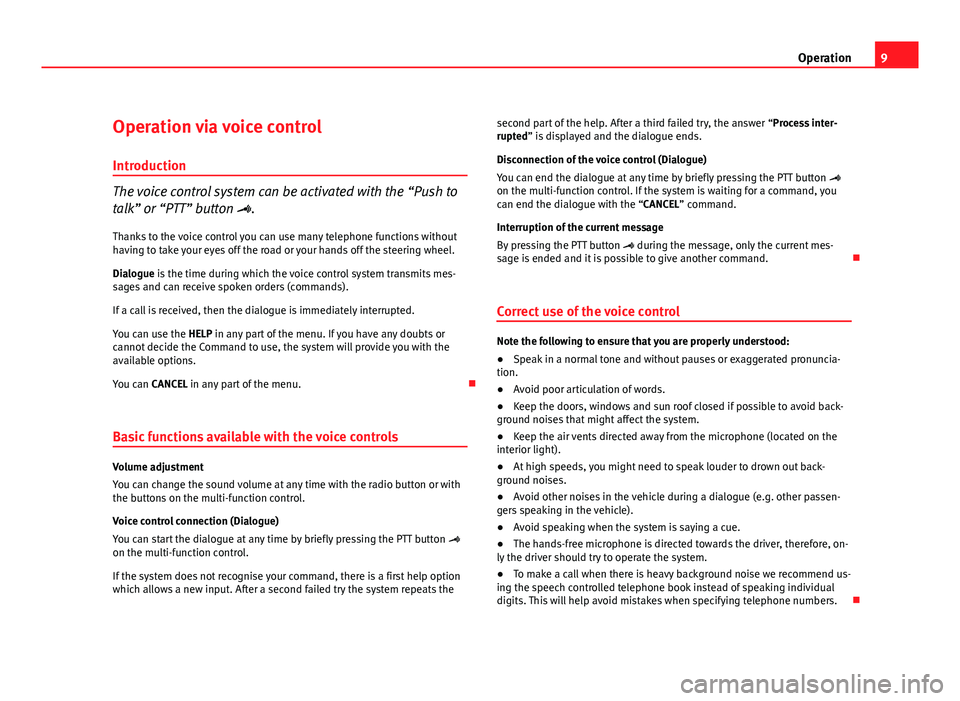
9
Operation
Operation via voice control
Introduction
The voice control system can be activated with the “Push to
talk” or “PTT” button . Thanks to the voice control you can use many telephone functions without
having to take your eyes off the road or your hands off the steering wheel.
Dialogue is the time during which the voice control system transmits mes-
sages and can receive spoken orders (commands).
If a call is received, then the dialogue is immediately interrupted.
You can use the HELP in any part of the menu. If you have any doubts or
cannot decide the Command to use, the system will provide you with the
available options.
You can CANCEL in any part of the menu.
Basic functions available with the voice controls
Volume adjustment
You can change the sound volume at any time with the radio button or with
the buttons on the multi-function control.
Voice control connection (Dialogue)
You can start the dialogue at any time by briefly pressing the PTT button
on the multi-function control.
If the system does not recognise your command, there is a first help option
which allows a new input. After a second failed try the system repeats the second part of the help. After a third failed try, the answer “Process inter-
rupted” is displayed and the dialogue ends.
Disconnection of the voice control (Dialogue)
You can end the dialogue at any time by briefly pressing the PTT button
on the multi-function control. If the system is waiting for a command, you
can end the dialogue with the “CANCEL” command.
Interruption of the current message
By pressing the PTT button during the message, only the current mes-
sage is ended and it is possible to give another command.
Correct use of the voice control
Note the following to ensure that you are properly understood:
● Speak in a normal tone and without pauses or exaggerated pronuncia-
tion.
● Avoid poor articulation of words.
● Keep the doors, windows and sun roof closed if possible to avoid back-
ground noises that might affect the system.
● Keep the air vents directed away from the microphone (located on the
interior light).
● At high speeds, you might need to speak louder to drown out back-
ground noises.
● Avoid other noises in the vehicle during a dialogue (e.g. other passen-
gers speaking in the vehicle).
● Avoid speaking when the system is saying a cue.
● The hands-free microphone is directed towards the driver, therefore, on-
ly the driver should try to operate the system.
● To make a call when there is heavy background noise we recommend us-
ing the speech controlled telephone book instead of speaking individual
digits. This will help avoid mistakes when specifying telephone numbers.
Page 16 of 21

15
Operation
Radio
Fig. 6 Radio display. Media selection menu
In these vehicle models the telephone information is displayer on the in-
strument panel. This radio does not display information related to the tele-
phone, and will show Phone while the telephone system is being used.
Streaming audio Bluetooth can be used with this radio ⇒ page 16.
With this radio you can only adjust the volume and choose the audio
source. All other functions are done with the multifunction steering wheel or
by voice, and the information will appear on the instrument panel.
Page 17 of 21

16Operation
Streaming audio
Media player
Playback of music stored in the mobile phone through the Bluetooth Audio
wireless communication interface is only possible with some factory-instal-
led radios. The mobile phone must be paired with the communication sys-
tem.
Media mode indications in ⇒ booklet Radio
In order to use a mobile phone as a media player, the mobile phone must
be compatible with the “Advanced Audio Distribution Profile” (A2DP) Blue-
tooth profile. The A2DP profile allows the wireless transmission of a high-
quality stereophonic sound signal. Consult your mobile phone manufactur-
er.
The media player can be used via voice control ⇒ page 9 1)
. The mobile
phone must be compatible with the “Audio Video Remote Control Profile”
(AVRCP) Bluetooth profile. In some mobile phones the media player will
have to be started in the mobile phone before you can use it via voice con-
trol.
Starting and stopping music playback
● Select the programme for playing music in the mobile phone, for exam-
ple Play via Bluetooth 1)
.
● Start playing music in the mobile phone.
● If necessary, select the audio source in the radio ⇒ fig. 6 or ⇒ book-
let Radio.
● Alternatively: Give the corresponding order for starting playback
⇒ page 9 2) Stop playback
Stop the music player in the mobile phone.
Alternatively: Give the corresponding order (voice control).
Operation during music playback via the Bluetooth Audio function
The sound settings and changing to other audio sources are done through
the radio ⇒
booklet Radio.
The track selection and fast-forward or rewind functions are done with the
mobile phone buttons and on the multifunction steering wheel or with
voice control 2)
.
Only some mobile phones/devices are sufficiently compatible to allow
changing track with buttons and of the multifunction steering wheel.
Holding telephone conversation during music playback via the Bluetooth
Audio function
While playing music with the Bluetooth Audio function, the telephone func-
tions are still available. Music is paused during telephone conversations.
Note
● If the mobile phone and the communication system are connected via
Bluetooth, when another user is connected, they will be disconnected and
the music currently playing on the mobile phone will stop. There can only be
one device connected to the communication system at a time.
● With some mobile phones the volume can be adjusted directly on the
phone. SEAT recommends setting the maximum volume on the mobile
phone and making necessary adjustments on the radio during playback.
● Always switch off the warning and service tones on a connected Blue-
tooth audio source, e.g. key tones on a mobile telephone, to prevent inter-
ference noise and malfunctions.
1)
Depending on the mobile phone.
2) Depending on the mobile phone or media player.
Page 19 of 21

RRadio . . . . . . . . . . . . . . . . . . . . . . . . . . . . . . . . . . 15
S Safety warning . . . . . . . . . . . . . . . . . . . . . . . . . . . 3
Setting . . . . . . . . . . . . . . . . . . . . . . . . . . . . . . . . 14
Settings Bluetooth . . . . . . . . . . . . . . . . . . . . . . . . . . . 14
Call history . . . . . . . . . . . . . . . . . . . . . . . . . . 10
Call tone . . . . . . . . . . . . . . . . . . . . . . . . . . . . 14
Phone book . . . . . . . . . . . . . . . . . . . . . . 10, 14
Streaming audio . . . . . . . . . . . . . . . . . . . . . . . . . 16
System components . . . . . . . . . . . . . . . . . . . . . . 4
T Telephone menu . . . . . . . . . . . . . . . . . . . . . . . . . 12 Functions . . . . . . . . . . . . . . . . . . . . . . . . . . . 12
V
Voice control . . . . . . . . . . . . . . . . . . . . . . . . . . . . . 9 Basic functions . . . . . . . . . . . . . . . . . . . . . . . . 9
Commands . . . . . . . . . . . . . . . . . . . . . . . . . . 10
Correct use . . . . . . . . . . . . . . . . . . . . . . . . . . . 9
Dialogue . . . . . . . . . . . . . . . . . . . . . . . . . . . . . 9
Long dialogue . . . . . . . . . . . . . . . . . . . . . . . . 11
Short dialogue . . . . . . . . . . . . . . . . . . . . . . . 11
Voice control orders . . . . . . . . . . . . . . . . . . . . . . 10
Voice mailbox . . . . . . . . . . . . . . . . . . . . . . . . . . . 14
18 Index