2011 Seat Exeo tow
[x] Cancel search: towPage 29 of 124
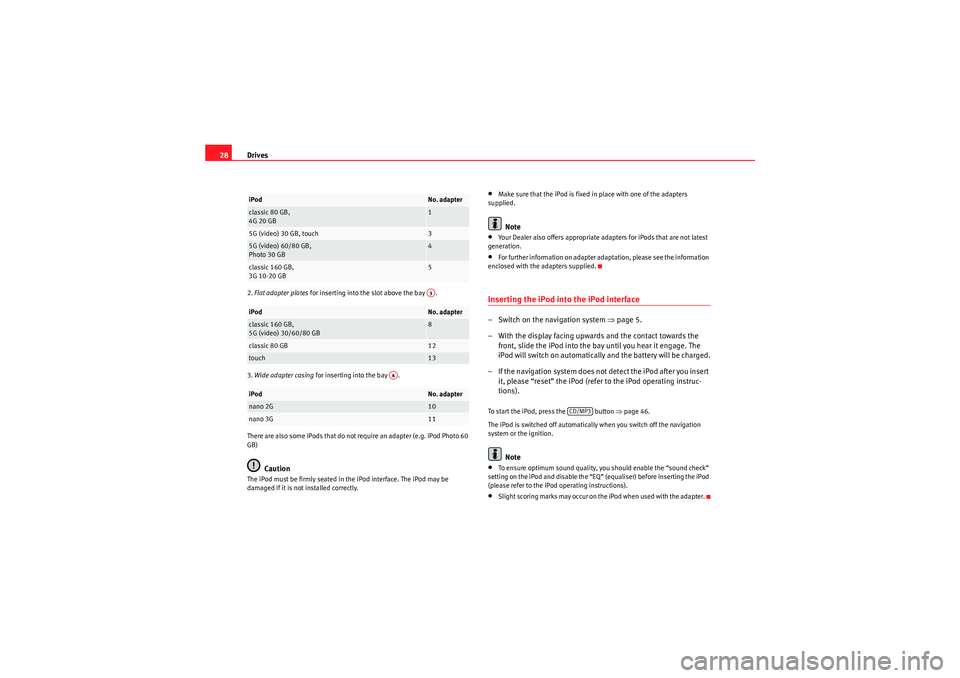
Drives
282. Flat adapter plates for inserting into the slot above the bay .
3. Wide adapter casing for inserting into the bay .
There are also some iPods that do not require an adapter (e.g. iPod Photo 60
GB)
Caution
The iPod must be firmly seated in the iPod interface. The iPod may be
damaged if it is not installed correctly.
•Make sure that the iPod is fixed in place with one of the adapters
supplied.Note
•Your Dealer also offers appropriate adapters for iPods that are not latest
generation.•For further information on adapter adaptation, please see the information
enclosed with the adapters supplied.Inserting the iPod into the iPod interface– Switch on the navigation system ⇒page 5.
– With the display facing upwards and the contact towards the front, slide the iPod into the bay until you hear it engage. The
iPod will switch on automatically and the battery will be charged.
– If the navigation system does not detect the iPod after you insert it, please “reset” the iPod (refer to the iPod operating instruc-
tions).To start the iPod, press the button ⇒ page 46.
The iPod is switched off automatically when you switch off the navigation
system or the ignition.
Note
•To ensure optimum sound quality, you should enable the “sound check”
setting on the iPod and disable the “EQ” (equaliser) before inserting the iPod
(please refer to the iPod operating instructions).•Slight scoring marks may occur on the iPod when used with the adapter.
iPod
No. adapter
classic 80 GB,
4G 20 GB
1
5G (video) 30 GB, touch
3
5G (video) 60/80 GB,
Photo 30 GB
4
classic 160 GB,
3G 10-20 GB
5
iPod
No. adapter
classic 160 GB,
5G (video) 30/60/80 GB
8
classic 80 GB
12
touch
13
iPod
No. adapter
nano 2G
10
nano 3G
11A3
A4
CD/MP3
Media System 1.0_EN.book Seite 28 Donnerstag, 10. September 2009 1:52 13
Page 77 of 124

Mobile phone system
76•Keep the air outlets of the air distribution system pointed away from the
microphone, which is fitted in the vicinity of the front interior lights.•The system should only be operated by the driver, since the hands-free
microphone is directed towards the driver.WARNING
•Please direct your full attention to the road at all times! As the driver,
you bear the responsibility for road safety. Therefore, you should only use
the functions in a manner that allows you to maintain control of the vehicle
in all situations.•The speech control system must not be used in cases of emergency,
since the voice changes in stressful situations. This could result in a failed
or delayed telephone connection. Always dial emergency numbers
manually.
Phone book for the speech control system
Name tags are stored in the phone book for the speech
control system.General notes
The phone book for the speech control system has 50 memory positions. You
can use it independently of the mobile phone. The name tags are stored in
the phone book for the speech control system.
Functions
The phone book for the speech control system gives you various options:•Dialling phone numbers stored previously ⇒page 81•Recording a name in the speech control phone book for a phone book
entry in the on-board phone system ⇒ page 80
•Storing name tags (consisting of a name and number) in the phone book
for the speech control system ⇒page 81•Playing the phone book through the speech control system ⇒page 82
Once you have saved name tags in the phone book for the speech control
system, you can select them via the speech control system.
Entering data
You should choose spoken names that can be identified clearly by the speech
control system.
Numbers from ZERO to NINE are recognised when you enter a telephone
number. The telephone number can be specified all at once, in blocks of
digits (separated by a brief pause), or as single digits. After each block of
digits specified (separated by a brief pause) the system will repeat the digits.
The system does not recognise number combinations (e.g. "twenty-three")
but separate figures ( TWO, THREE ). Say the numbers clearly so that the
system can recognise them easily.
I f yo u i n d i ca t e a n u m b e r o f m o r e t h a n t w e n t y f i g u r e s , t h e s y s t e m w i ll r e s p o n d :
The number is too long . A Plus (+) can also be placed ahead of the number.
If the system does not recognise a phone book entry, you can play back the
name tags (voice entries) on the speech control system by saying the
command PLAY PHONE BOOK ⇒ page 82. Press the talk button as a name is
being read to select the entry.
The function is not possible
Should the system say The function is not possible , please check the status
of the speech control system:•Is the ignition switched on?•Is the mobile phone connected to the mobile phone interface via Blue-
tooth?•Is the mobile phone inserted in the mobile phone adapter?•Is the mobile phone switched on and the PIN entered?
Media System 1.0_EN.book Seite 76 Donnerstag, 10. September 2009 1:52 13
Page 86 of 124

NAV (navigation system)85
Operating
RADIO, CD/MP3
TEL (telephone)
NAV, INFO
SETUP
NAV, INFONAV (navigation system)General safety precautionsThe driver is completely responsible for traffic safety even
when driving with the navigation system active.B e s u r e t ha t y o u a l wa y s ha v e co m p le t e co n t r o l o f y o u r v e h i c l e i n a ll t r a f f i c s i t u -
ations when using navigation system functions.
WARNING
•Today's driving conditions require the full attention of drivers. Please
see ⇒page 6, “Notes on road safety”.•Observe traffic regulations when driving. The route calculated by the
navigation system is a recommendation of how best to reach a destination.
If driving instructions run contrary to traffic laws, the traffic laws always
take precedence. Pay attention to traffic lights, no-stopping signs, lane
change restrictions, one-way streets, etc.Caution
The volume of the sound system should be set at a level that enables you to
hear acoustic signals from outside, such as police and fire brigade sirens.
Failure to do so may cause an accident.
IntroductionIntroductionThe navigation system makes time-consuming map reading superfluous.
During route guidance you receive information on the dash panel display
⇒ page 86, fig. 93 regarding vehicle position, turn-off information (direction
and distance to turn-off) and estimated arrival time. Additionally, you receive
spoken navigation information ⇒page 87.
There are two possibilities for route guidance:•Route without stopover (single destination mode)•Route with stopovers (route plan)
Route without stopover (single destination mode)
In the single destination mode you can drive directly to a destination
⇒ page 91.
Route with stopovers (route plan)
In the route with stopover mode ( ⇒page 92) you can enter up to six stopo-
vers and a final destination.
For example, when travelling you can save time by finding the nearest filling
station in unfamiliar towns. You can also make a stopover to eat in a restau-
rant or visit a tourist attraction.
Media System 1.0_EN.book Seite 85 Donnerstag, 10. September 2009 1:52 13
Page 87 of 124

NAV (navigation system)
86
NoteYou do not receive any information about the meaning of road signs!How does the navigation system work?
The navigation system works with the help of satellites (GPS).Route information and satellite signals are used to pinpoint the current
vehicle position. GPS satellites send the necessary signals required by the
system (GPS stands for “Global Positioning System”).
The information is transmitted to the navigation system and compared with
the information stored in the navigation CD map database. This way, the
route guidance can be accurately calculated.
The navigation CD must be in the CD drive to calculate the route ⇒page 24.
Once the calculation is complete, you can remove the navigation CD and play
audio or MP3 CDs in the internal drive unit. The data required for navigation
is stored in the navigation system. Where the navigation system requires
more data (e.g. if the route is modified), the system will ask you to insert the
navigation CD.
Navigation operations are limited if the navigation CD is not inserted. Some
functions, such as route modification, are “greyed out” and cannot be
selected.
The navigation system improves the route during the trip. The route initially
calculated may differ to the route actually taken.
The navigation instructions can be given in 9 languages (English, German,
Spanish, French, Italian, Portuguese, Dutch, Swedish and Czech). The
language can be selected using the menu language function in the setup
menu ⇒page 116.
Note
•Snow or other obstructions on the GPS aerial or interference caused by
trees or large buildings could affect the reception of the satellite signals and
make positioning difficult. GPS reception can also be adversely affected by
the deactivation or malfunction of several satellites.•Street and town names can change, therefore the names stored on the CD
can in some cases be different from the names that have since been changed.•You can obtain navigation CDs from your dealer. Your dealer will also be
able to provide information on updates which are available for the CDs.Navigation route guidanceRoute guidance assistance is given both visually and acoustically:•by voice guidance•by the display in the dash panel ⇒fig. 93
Fig. 93 Navigation:
Example of a display in
the dash panel
Media System 1.0_EN.book Seite 86 Donnerstag, 10. September 2009 1:52 13
Page 92 of 124
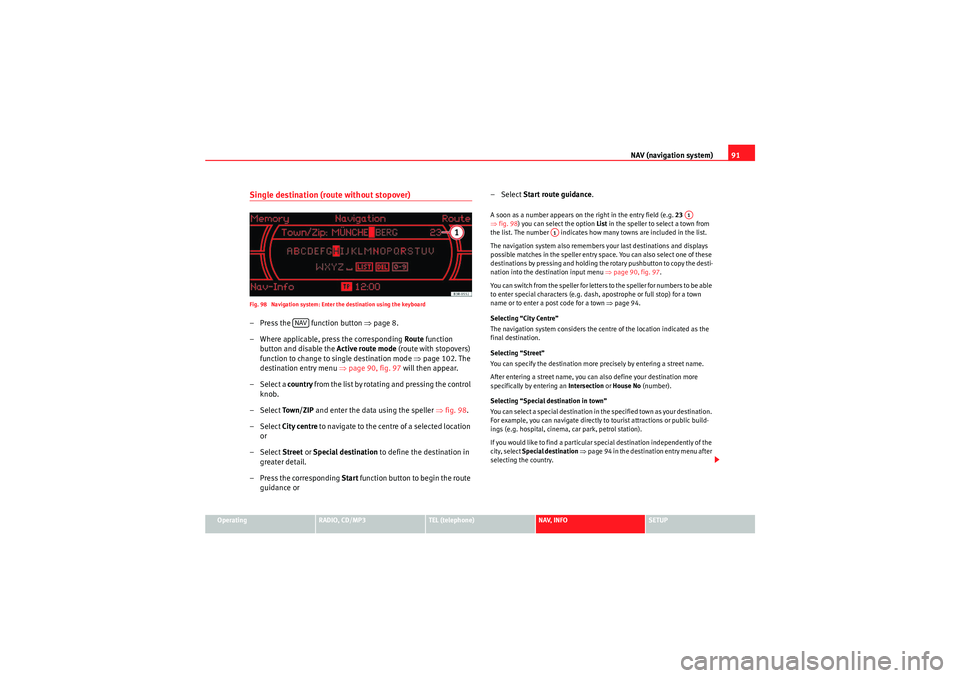
NAV (navigation system)91
Operating
RADIO, CD/MP3
TEL (telephone)
NAV, INFO
SETUP
Single destination (route without stopover)Fig. 98 Navigation system: Enter the destination using the keyboard– Press the function button ⇒page 8.
– Where applicable, press the corresponding Route function
button and disable the Active route mode (route with stopovers)
function to change to single destination mode ⇒page 102. The
destination entry menu ⇒page 90, fig. 97 will then appear.
– Select a country f r o m t h e l ist b y r o ta t i n g a n d p r e ssi n g t h e co n t ro l
knob.
– Select To w n / Z I P and enter the data using the speller ⇒fig. 98 .
– Select City centre to navigate to the centre of a selected location
or
– Select Street or Special destination to define the destination in
greater detail.
– Press the corresponding Start function button to begin the route
guidance or – Select
Start route guidance .
A soon as a number appears on the right in the entry field (e.g. 23
⇒ fig. 98 ) you can select the option List in the speller to select a town from
the list. The number indicates how many towns are included in the list.
The navigation system also remembers your last destinations and displays
possible matches in the speller entry space. You can also select one of these
destinations by pressing and holding the rotary pushbutton to copy the desti-
nation into the destination input menu ⇒page 90, fig. 97.
You can switch from the speller for letters to the speller for numbers to be able
to enter special characters (e.g. dash, apostrophe or full stop) for a town
name or to enter a post code for a town ⇒page 94.
Selecting “City Centre”
The navigation system considers the centre of the location indicated as the
final destination.
Selecting “Street”
You can specify the destination more precisely by entering a street name.
After entering a street name, you can also define your destination more
specifically by entering an Intersection or House No (number).
Selecting “Special destination in town”
You can select a special destination in the specified town as your destination.
For example, you can navigate directly to tourist attractions or public build-
ings (e.g. hospital, cinema, car park, petrol station).
If you would like to find a particular special destination independently of the
city, select Special destination ⇒ page 94 in the destination entry menu after
selecting the country.
NAV
A1
A1
Media System 1.0_EN.book Seite 91 Donnerstag, 10. September 2009 1:52 13
Page 94 of 124
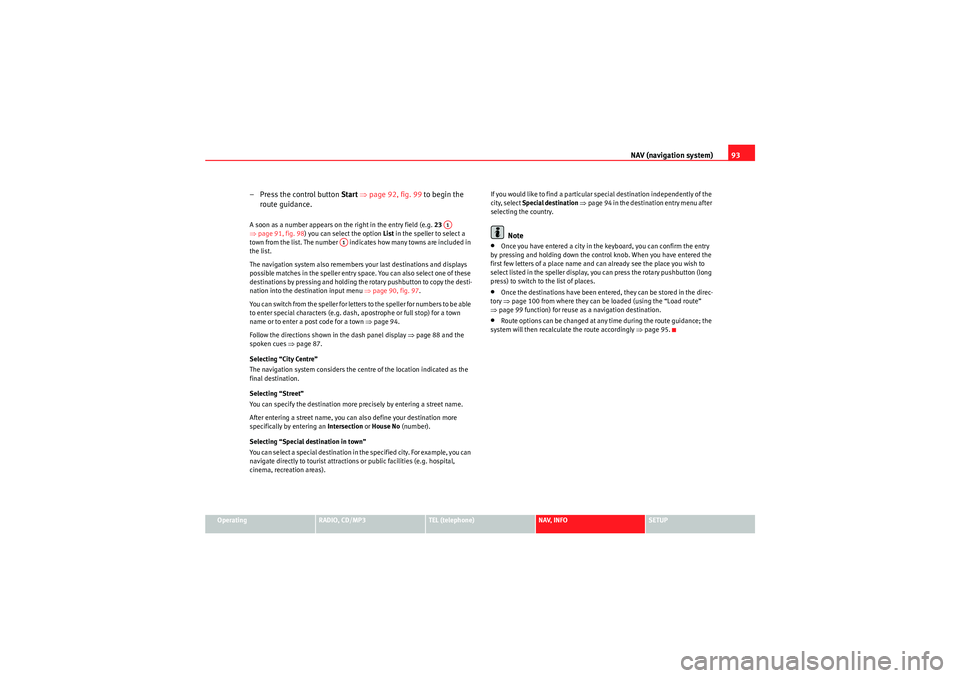
NAV (navigation system)93
Operating
RADIO, CD/MP3
TEL (telephone)
NAV, INFO
SETUP
– Press the control button Start ⇒ page 92, fig. 99 to begin the
route guidance.A soon as a number appears on the right in the entry field (e.g. 23
⇒ page 91, fig. 98) you can select the option List in the speller to select a
town from the list. The number indicates how many towns are included in
the list.
The navigation system also remembers your last destinations and displays
possible matches in the speller entry space. You can also select one of these
destinations by pressing and holding the rotary pushbutton to copy the desti-
nation into the destination input menu ⇒ page 90, fig. 97.
You can switch from the speller for letters to the speller for numbers to be able
to enter special characters (e.g. dash, apostrophe or full stop) for a town
name or to enter a post code for a town ⇒page 94.
Follow the directions shown in the dash panel display ⇒page 88 and the
spoken cues ⇒page 87.
Selecting “City Centre”
The navigation system considers the centre of the location indicated as the
final destination.
Selecting “Street”
You can specify the destination more precisely by entering a street name.
After entering a street name, you can also define your destination more
specifically by entering an Intersection or House No (number).
Selecting “Special destination in town”
You can select a special destination in the specified city. For example, you can
navigate directly to tourist attractions or public facilities (e.g. hospital,
cinema, recreation areas). If you would like to find a particular special destination independently of the
city, select
Special destination ⇒ page 94 in the destination entry menu after
selecting the country.
Note
•Once you have entered a city in the keyboard, you can confirm the entry
by pressing and holding down the control knob. When you have entered the
first few letters of a place name and can already see the place you wish to
select listed in the speller display, you can press the rotary pushbutton (long
press) to switch to the list of places.•Once the destinations have been entered, they can be stored in the direc-
tory ⇒ page 100 from where they can be loaded (using the “Load route”
⇒ page 99 function) for reuse as a navigation destination.•Route options can be changed at any time during the route guidance; the
system will then recalculate the route accordingly ⇒page 95.
A1
A1
Media System 1.0_EN.book Seite 93 Donnerstag, 10. September 2009 1:52 13
Page 95 of 124
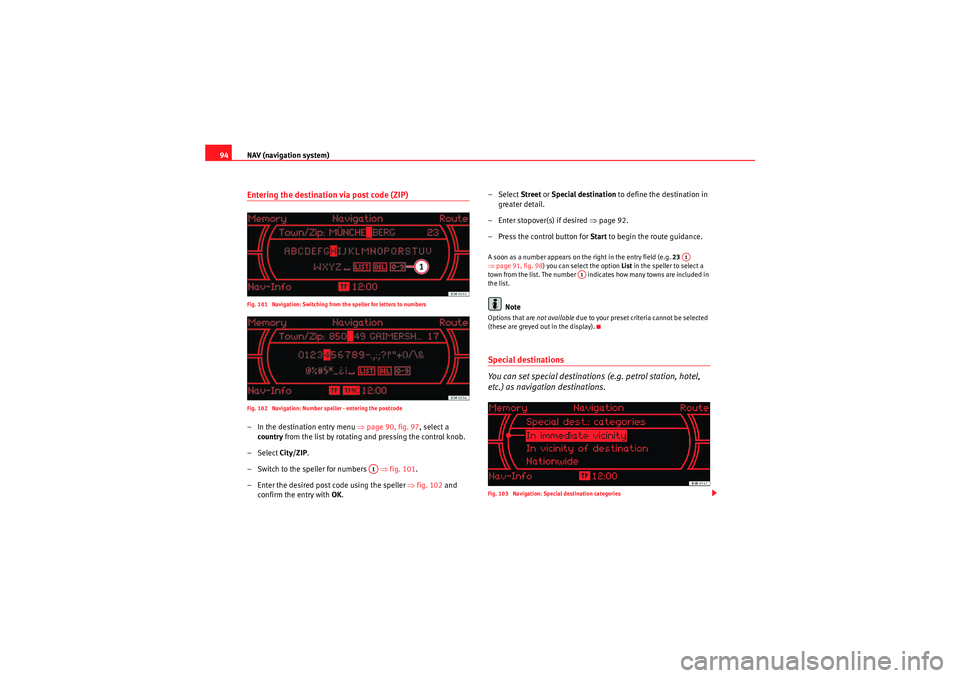
NAV (navigation system)
94Entering the destination via post code (ZIP)Fig. 101 Navigation: Switching from the speller for letters to numbers
Fig. 102 Navigation: Number speller - entering the postcode– In the destination entry menu ⇒page 90, fig. 97, select a
country from the list by rotating and pressing the control knob.
– Select City/ZIP.
– Switch to the speller for numbers ⇒ fig. 101.
– Enter the desired post code using the speller ⇒fig. 102 and
confirm the entry with OK. – Select Street
or Special destination to define the destination in
greater detail.
– Enter stopover(s) if desired ⇒page 92.
– Press the control button for Start to begin the route guidance.
A soon as a number appears on the right in the entry field (e.g. 23
⇒ page 91, fig. 98 ) you can select the option List in the speller to select a
town from the list. The number indicates how many towns are included in
the list.
Note
Options that are not available due to your preset criteria cannot be selected
(these are greyed out in the display).Special destinations
You can set special destinations (e.g. petrol station, hotel,
etc.) as navigation destinations.Fig. 103 Navigation: Special destination categories
A1
A1
A1
Media System 1.0_EN.book Seite 94 Donnerstag, 10. September 2009 1:52 13