2011 Seat Altea XL steering wheel
[x] Cancel search: steering wheelPage 75 of 319

Cockpit73
Safety First
Operating Instructions
Practical Tips
Technical Specifications
Distance travelled in km
The display shows the distance travelled since the ignition was switched on.
The maximum display value in both memories is 1999 km. The memory will
automatically be deleted once this value has been reached.
Average speed in km/h
The average speed will be shown after a distance of approximately 100
metres has been travelled. Until then dashes will appear in the display. The
display will be updated every five seconds while the vehicle is in motion.
Alternative speed display (mph or km/h)
The speed is also displayed in a second unit of measurement other than that
used on the speedometer.
•Select the menu
Configuration using the rocker switch on the windscreen
wiper lever or the buttons on the multifunction steering wheel* ⇒page 68.•Select the option Auxiliary speed and press on the windscreen wiper
lever or the multifunction steering wheel*.
Digital display of speed
The instrument panel display gives the speed in digital format
9).
Speed warning at --- km/h
This function may help you to keep within the speed limits. Press the
button on the windscreen wiper lever or the multifunction steering wheel*
to select the current speed. The instrument panel display gives the selected
speed, for example, Speed warning 120 km/h . You have five seconds to reset
the speed between 30 km/h and 250 km/h using rocker switch or buttons or on the multifunction steering wheel*. Press the button or wait
five seconds until the speed is stored and the warning is activated. If the set
speed is exceeded, an acoustic signal is heard and a warning message is
displayed until the speed is reduced to at least 4 km/h below the stored
speed. The function is switched off by pressing the button again. Speed
warning --- km/h is now displayed on the instrument panel. Outside temperature display
The measurement margin ranges from -40 °C (-40 °F) to +50 °C (+125 °F). At
outside temperatures below +4 °C (+39.2 °F), the snowflake symbol (ice
danger warning) appears in addition to the outside temperature display. This
symbol flashes for a few seconds and remains lit until the outside tempera-
ture rises above +6 °C (+42.8 °F).
WARNING
There could be black ice on the road surface even if the “snowflake symbol”
is not shown. For this reason you should not rely exclusively on this display
- Risk of accident!
Note
•There are different instrument panels; therefore the multifunction display
may vary.•When the vehicle is stationary or travelling at very low speeds, the
temperature displayed may be slightly higher than the actual outside temper-
ature as a result of the heat radiated from the engine.•Vehicles with a multifunction steering wheel* do not have buttons on the
windscreen wiper lever. The multifunction display can only be controlled from
the buttons on the multifunction steering wheel*.Vehicle status menu
This menu shows warning or information textsOpen Vehicle Condition menu
– Select the option Veh i cle status from the main menu: “Main
menu” and press button on the windscreen wiper lever
⇒ page 70, fig. 47 . or
OK
OK
AA
AB
OK
OK
OK
AA
AlteaXL_EN.book Seite 73 Donnerstag, 9. September 2010 12:13 12
Page 76 of 319

Cockpit
74
– Press button or on the multifunction steering wheel* ⇒page 68, fig. 46 until the Vehicle Status menu is displayed.Priority 2 warning messages and information texts: “Information and warning
messages on the screen” will automatically disappear from the screen after a
time and will be stored in the Vehicle status menu.
The warning and information texts may be viewed in this menu. If there is no
warning or information message, the option Vehicle status is not displayed.
If there are several messages, each one is shown for a few seconds.
Example of menu use ⇒page 68
Note
If there are no warning messages, this menu is not available.Configuration menu
This menu is used to make th e settings for the vehicle func-
tions.Open Configuration menu
– Select the option Configuration from the main menu: “Main
menu” and press button ⇒page 68, fig. 45 on the wind-
screen wiper lever. or
– Press button or on the multifunction steering wheel* ⇒page 68, fig. 46 until the Configuration menu is displayed.Example of menu use ⇒page 68
�„
�ƒ
OK
AA
�„
�ƒ
Displayed on the screen
Function
Multifunction display
data.
This menu is used to establish the data in the
multifunction display menu to be displayed on
the instrument panel ⇒page 71
Convenience
The convenience set-up mode is used to make
the settings for the convenience functions in the
vehicle.
Lights and visibility
From this menu it is it possible to alter the vehi-
cle lighting settings.
Time
The hours and minutes of the clock and the navi-
gation system can be changed. Choose between
12 and 24-hour format and change to summer
time.
Winter tyres
The menu allows the setting of a speed at which
an optical and acoustic warning will be given by
the system. You can use this function, for exam-
ple, if you have fitted winter tyres which are not
suited for the top speed of your vehicle. Please
see the section “Wheels and tyres”.
Settings: Language
The display texts and the navigation system texts
can be seen in different languages.
Units
This option allows you to select the units for dis-
playing temperature, fuel consumption values
and distances.
Aux. Speed
The instrument panel also displays the speed in
another different unit of measurement (mph or
km/h) to that given on the speedometer.
AlteaXL_EN.book Seite 74 Donnerstag, 9. September 2010 12:13 12
Page 77 of 319

Cockpit75
Safety First
Operating Instructions
Practical Tips
Technical Specifications
Note
•For electronic and vehicle equipment one or more of these menus will be
displayed.•SEAT dealers are able to programme other functions or change the
existing functions depending upon the vehicle equipment.•The Configuration menu is only accessible when the vehicle is at a
standstill.Convenience menu
From this menu it is it possible to alter the vehicle conven-
ience settings.Open menu Convenience
– Choose the option Configuration from the main menu and press
the button ⇒ page 68, fig. 45 on the windscreen wiper
lever.
– Press button or on the multifunction steering wheel* ⇒page 68, fig. 46 until the Configuration menu is displayed. – Choose the option
Convenience from the main menu and press
the button on the windscreen wiper lever.
Example of menu use ⇒page 68
Note
For electronic and vehicle equipment one or more of these menus will be
displayed.
Inter Service
Consult service messages and reset service inter-
val display here.
Factory settings
The manufacturer's predefined values for the
functions of this menu are restored.
Back
a)
This returns to the main menu
a)Only if the windscreen wiper lever is used (MFI).
OK
AA�„
�ƒ
Displayed on the
screen
Function
Open door
One door: Individual unlocking activated.
Auto. locking: the doors are automatically locked
when the vehicle is travelling at more than approx
15 km/h.
Auto unlock: the doors are unlocked when the key
is removed from the ignition.
Elec. window control
Opening and closing electric windows: this deter-
mines whether to open or close all the windows
when the vehicle is unlocked or locked. The open
function can also be activated for the driver door
only.
Exterior mirror adjust.
If synchronised adjustment is selected, when the
driver side exterior mirror is adjusted, the passen-
ger exterior mirror is also moved.
Factory settings
The manufacturer's predefined values for the func-
tions of this menu are restored.
Back
This returns to the Configuration menu
AA
AlteaXL_EN.book Seite 75 Donnerstag, 9. September 2010 12:13 12
Page 78 of 319

Cockpit
76Lights and visibility menu
From this menu it is it possible to alter the vehicle lighting
settings.Open Lights and visibility Menu
– Select the option Configuration from the main menu: “Main
menu” and press button ⇒page 68 on the windscreen
wiper lever. or
– Press button or on the multifunction steering wheel* ⇒page 68, fig. 46 until the Configuration menu is displayed.
– Select the option Lights & visibility from the menu and press
button on the windscreen wiper lever.Example of menu use ⇒page 68
Note
For electronic and vehicle equipment one or more of these menus will be
displayed.
Displayed on the
screen
Function
Coming Home/
Leaving Home
This option permits the adjustment of the time
during which the headlamps remain lit after the
vehicle is locked, as well as connecting and dis-
connecting this function.
Indicator conf.
The convenience turn signal function can be acti-
vated or deactivated here. With the convenience
mode activated, the turn signal will blink at least
three times when turned on.
Factory settings
The manufacturer's predefined values for the func-
tions of this menu are restored.
Back
This returns to the Configuration menu.
OK
AA
�„
�ƒ
AA
AlteaXL_EN.book Seite 76 Donnerstag, 9. September 2010 12:13 12
Page 93 of 319

Steering wheel controls91
Safety First
Operating Instructions
Practical Tips
Technical Specifications
Steering wheel controlsGeneral informationThe steering wheel includes a multifunction module from where it is possible
to control the audio, telephone and radio navigation functions, as well as the
automatic gears*, without needing to distract the driver.
There are two versions of the multifunction module:•Audio version, to control the available audio functions from the steering
wheel.•Audio + Telephone version, to control the available audio functions and
the telephone system from the steering wheel.
Both versions may be used to control the Audio system (Radio, Audio CD,
mp3 CD, iPod
21)/USB
21)/SD21)) and the Radio navigation system, in which
case they also control the Navigation system.
•Version for automatic gearbox* ⇒page 186.21)If fitted in the vehicle.
AlteaXL_EN.book Seite 91 Donnerstag, 9. September 2010 12:13 12
Page 94 of 319
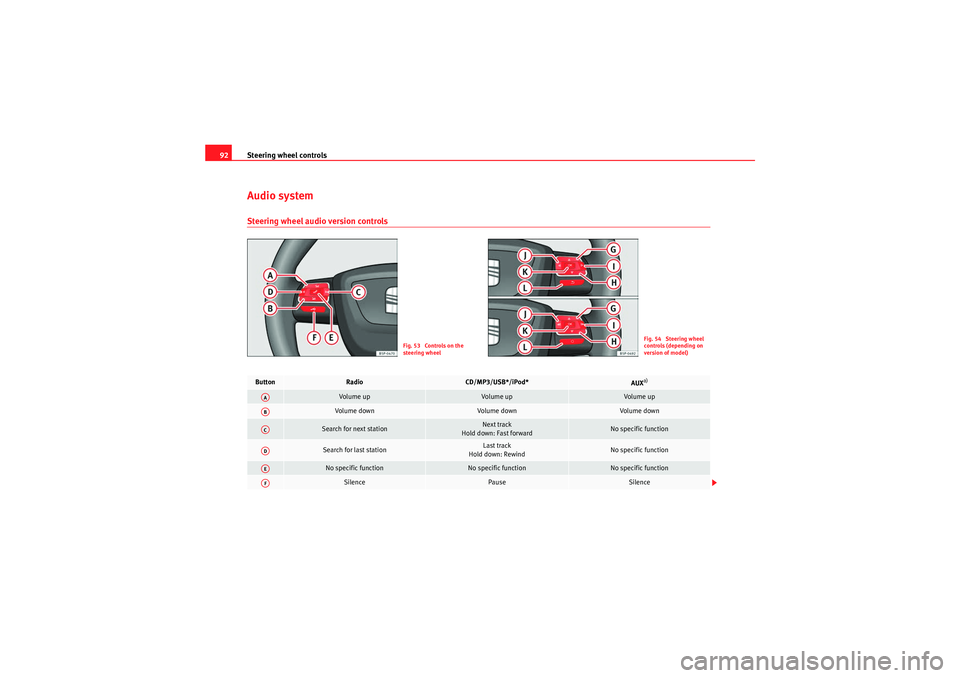
Steering wheel controls
92Audio systemSteering wheel audio version controls
Fig. 53 Controls on the
steering wheel
Fig. 54 Steering wheel
controls (depending on
version of model)
Button
Radio
CD/MP3/USB*/iPod*
AUX
a)
Vol u m e up
Vol um e up
Vol um e up
Volume down
Volume down
Volume down
Search for next station
Next track
Hold down: Fast forward
No specific function
Search for last station
Last track
Hold down: Rewind
No specific function
No specific function
No specific function
No specific function
Silence
Pause
Silence
AAABACADAEAF
AlteaXL_EN.book Seite 92 Donnerstag, 9. September 2010 12:13 12
Page 95 of 319

Steering wheel controls93
Safety First
Operating Instructions
Practical Tips
Technical Specifications
b)
Operates on instrument panel display
Operates on instrument panel display
Operates on instrument panel display
Next preset
a)
Next track
a)
No specific function
a)
b)
Operates on instrument panel display
Operates on instrument panel display
Operates on instrument panel display
Previous preset
a)
Previous track
a)
No specific function
a)
b)
Next preset
Change folder
No specific function
Change menu on instrument panel
Change menu on instrument panel
Change menu on instrument panel
b)
Previous preset
Change folder
No specific function
Change menu on instrument panel
Change menu on instrument panel
Change menu on instrument panel
Operates on instrument panel
Operates on instrument panel
Operates on instrument panel
b)
Change source
Change source
Change source
Operates on instrument panel
Operates on instrument panel
Operates on instrument panel
a)Only if the panel is in Audio menu.b)Depending on the model versionAGAHAIAJAKAL
AlteaXL_EN.book Seite 93 Donnerstag, 9. September 2010 12:13 12
Page 96 of 319
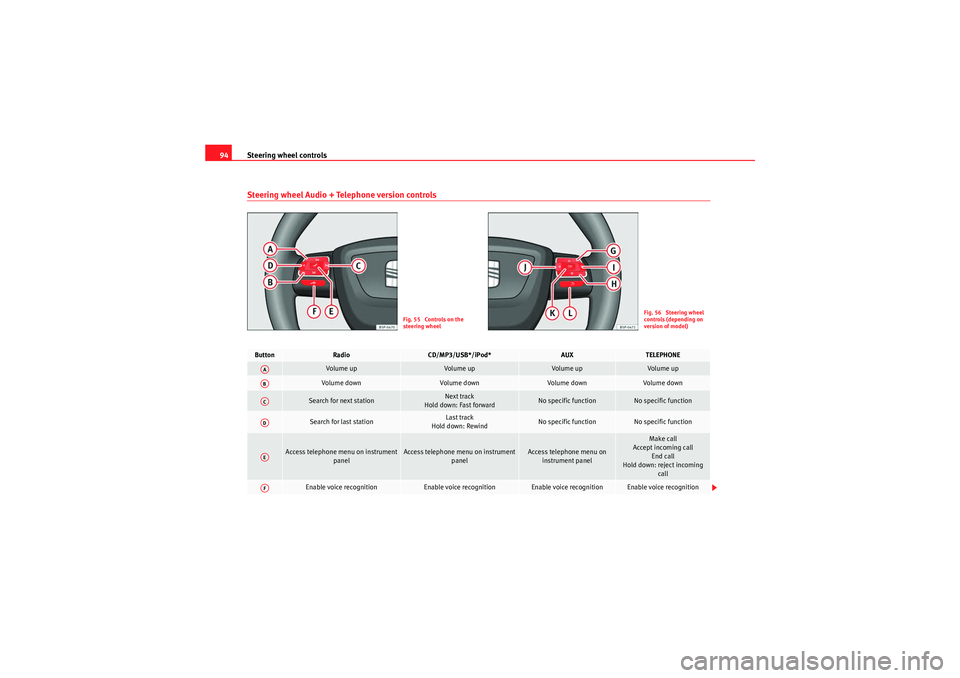
Steering wheel controls
94Steering wheel Audio + Telephone version controls
Fig. 55 Controls on the
steering wheel
Fig. 56 Steering wheel
controls (depending on
version of model)
Button
Radio
CD/MP3/USB*/iPod*
AUX
TELEPHONE
Volume up
Vol um e up
Vol um e u p
Volume up
Vol u m e dow n
Volume down
Vol u m e d own
Vol um e d ow n
Search for next station
Next track
Hold down: Fast forward
No specific function
No specific function
Search for last station
Last track
Hold down: Rewind
No specific function
No specific function
Access telephone menu on instrument panel
Access telephone menu on instrument panel
Access telephone menu on instrument panel
Make call
Accept incoming call End call
Hold down: reject incoming call
Enable voice recognition
Enable voice recognition
Enable voice recognition
Enable voice recognition
AAABACADAEAF
AlteaXL_EN.book Seite 94 Donnerstag, 9. September 2010 12:13 12