Page 89 of 476
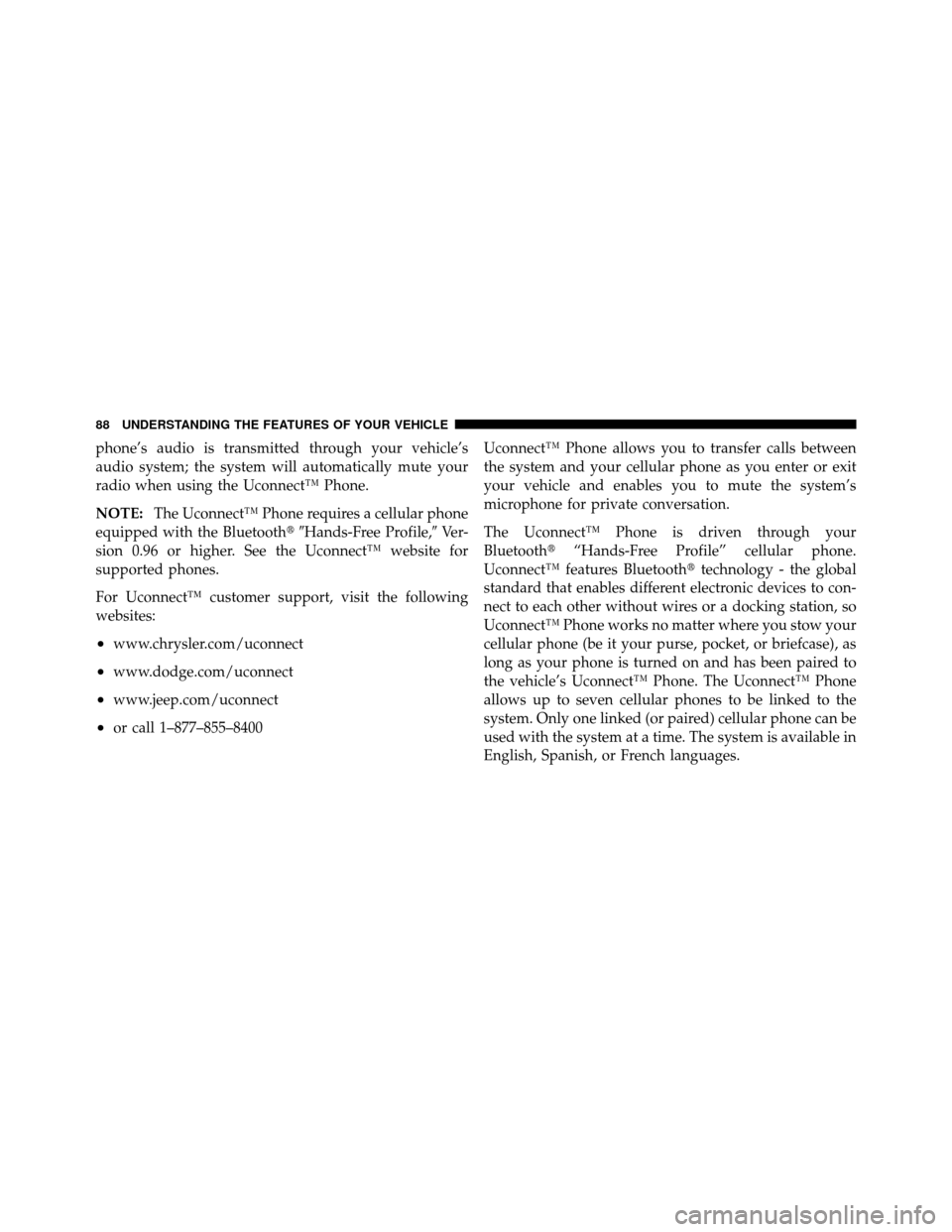
phone’s audio is transmitted through your vehicle’s
audio system; the system will automatically mute your
radio when using the Uconnect™ Phone.
NOTE:The Uconnect™ Phone requires a cellular phone
equipped with the Bluetooth�� Hands-Free Profile,�Ve r -
sion 0.96 or higher. See the Uconnect™ website for
supported phones.
For Uconnect™ customer support, visit the following
websites:
•www.chrysler.com/uconnect
•www.dodge.com/uconnect
•www.jeep.com/uconnect
•or call 1–877–855–8400 Uconnect™ Phone allows you to transfer calls between
the system and your cellular phone as you enter or exit
your vehicle and enables you to mute the system’s
microphone for private conversation.
The Uconnect™ Phone is driven through your
Bluetooth�
“Hands-Free Profile” cellular phone.
Uconnect™ features Bluetooth� technology - the global
standard that enables different electronic devices to con-
nect to each other without wires or a docking station, so
Uconnect™ Phone works no matter where you stow your
cellular phone (be it your purse, pocket, or briefcase), as
long as your phone is turned on and has been paired to
the vehicle’s Uconnect™ Phone. The Uconnect™ Phone
allows up to seven cellular phones to be linked to the
system. Only one linked (or paired) cellular phone can be
used with the system at a time. The system is available in
English, Spanish, or French languages.
88 UNDERSTANDING THE FEATURES OF YOUR VEHICLE
Page 94 of 476
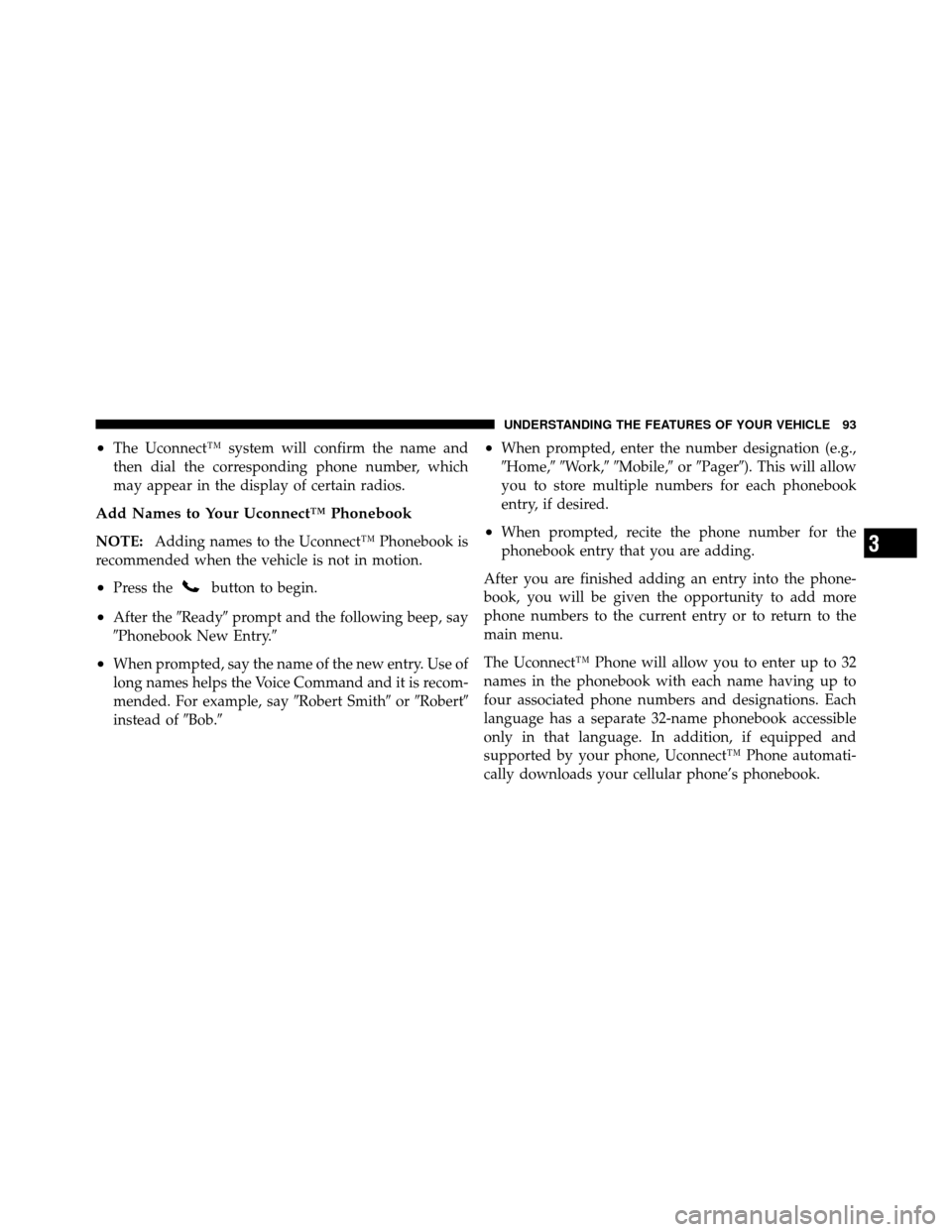
•The Uconnect™ system will confirm the name and
then dial the corresponding phone number, which
may appear in the display of certain radios.
Add Names to Your Uconnect™ Phonebook
NOTE:Adding names to the Uconnect™ Phonebook is
recommended when the vehicle is not in motion.
•Press thebutton to begin.
•After the �Ready�prompt and the following beep, say
�Phonebook New Entry.�
•When prompted, say the name of the new entry. Use of
long names helps the Voice Command and it is recom-
mended. For example, say �Robert Smith�or�Robert�
instead of �Bob.�
•When prompted, enter the number designation (e.g.,
�Home,��Work,��Mobile,� or�Pager�). This will allow
you to store multiple numbers for each phonebook
entry, if desired.
•When prompted, recite the phone number for the
phonebook entry that you are adding.
After you are finished adding an entry into the phone-
book, you will be given the opportunity to add more
phone numbers to the current entry or to return to the
main menu.
The Uconnect™ Phone will allow you to enter up to 32
names in the phonebook with each name having up to
four associated phone numbers and designations. Each
language has a separate 32-name phonebook accessible
only in that language. In addition, if equipped and
supported by your phone, Uconnect™ Phone automati-
cally downloads your cellular phone’s phonebook.3
UNDERSTANDING THE FEATURES OF YOUR VEHICLE 93
Page 98 of 476
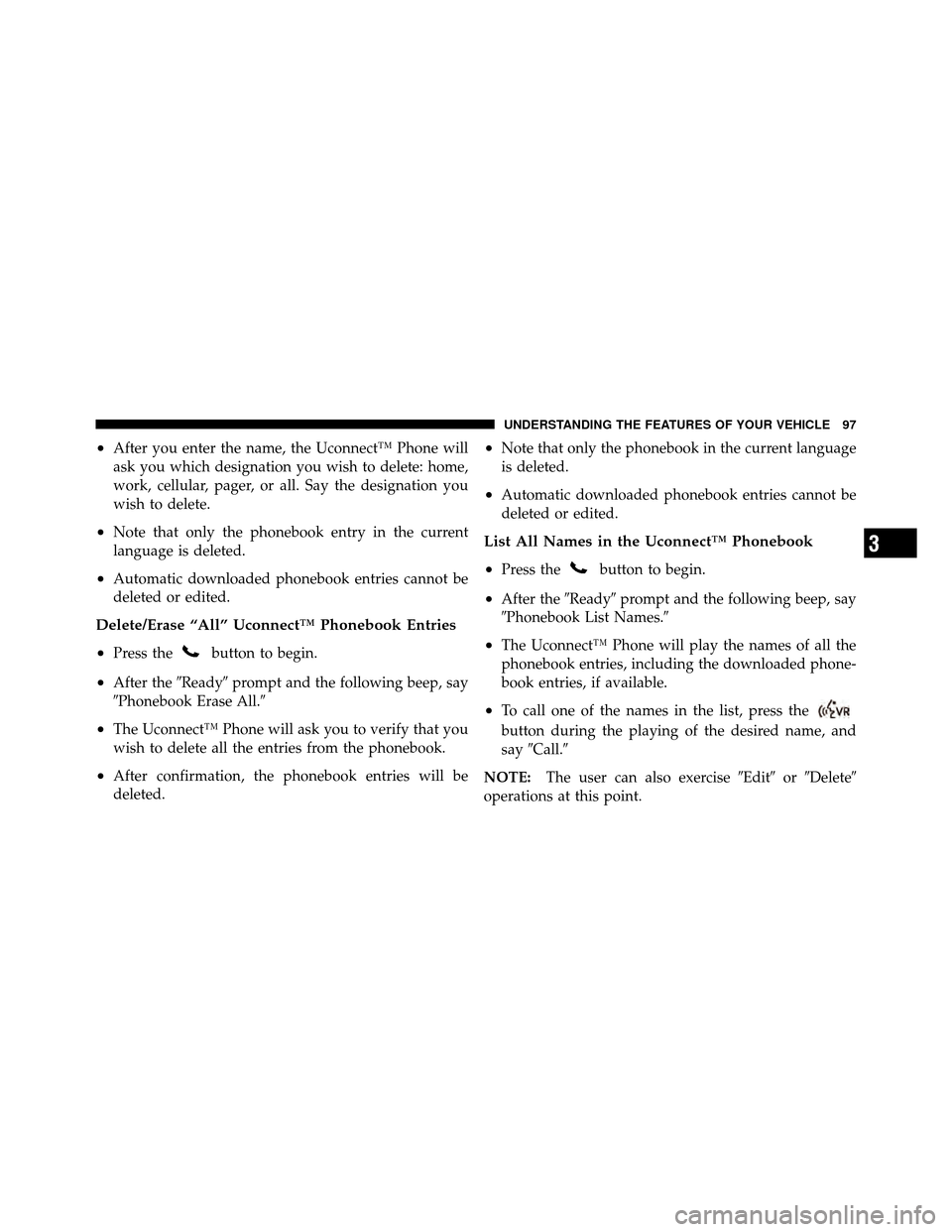
•After you enter the name, the Uconnect™ Phone will
ask you which designation you wish to delete: home,
work, cellular, pager, or all. Say the designation you
wish to delete.
•Note that only the phonebook entry in the current
language is deleted.
•Automatic downloaded phonebook entries cannot be
deleted or edited.
Delete/Erase “All” Uconnect™ Phonebook Entries
•
Press thebutton to begin.
•After the�Ready�prompt and the following beep, say
�Phonebook Erase All.�
•The Uconnect™ Phone will ask you to verify that you
wish to delete all the entries from the phonebook.
•After confirmation, the phonebook entries will be
deleted.
•Note that only the phonebook in the current language
is deleted.
•Automatic downloaded phonebook entries cannot be
deleted or edited.
List All Names in the Uconnect™ Phonebook
•
Press thebutton to begin.
•After the �Ready�prompt and the following beep, say
�Phonebook List Names.�
•The Uconnect™ Phone will play the names of all the
phonebook entries, including the downloaded phone-
book entries, if available.
•To call one of the names in the list, press the
button during the playing of the desired name, and
say �Call.�
NOTE: The user can also exercise �Edit�or�Delete�
operations at this point.
3
UNDERSTANDING THE FEATURES OF YOUR VEHICLE 97
Page 102 of 476
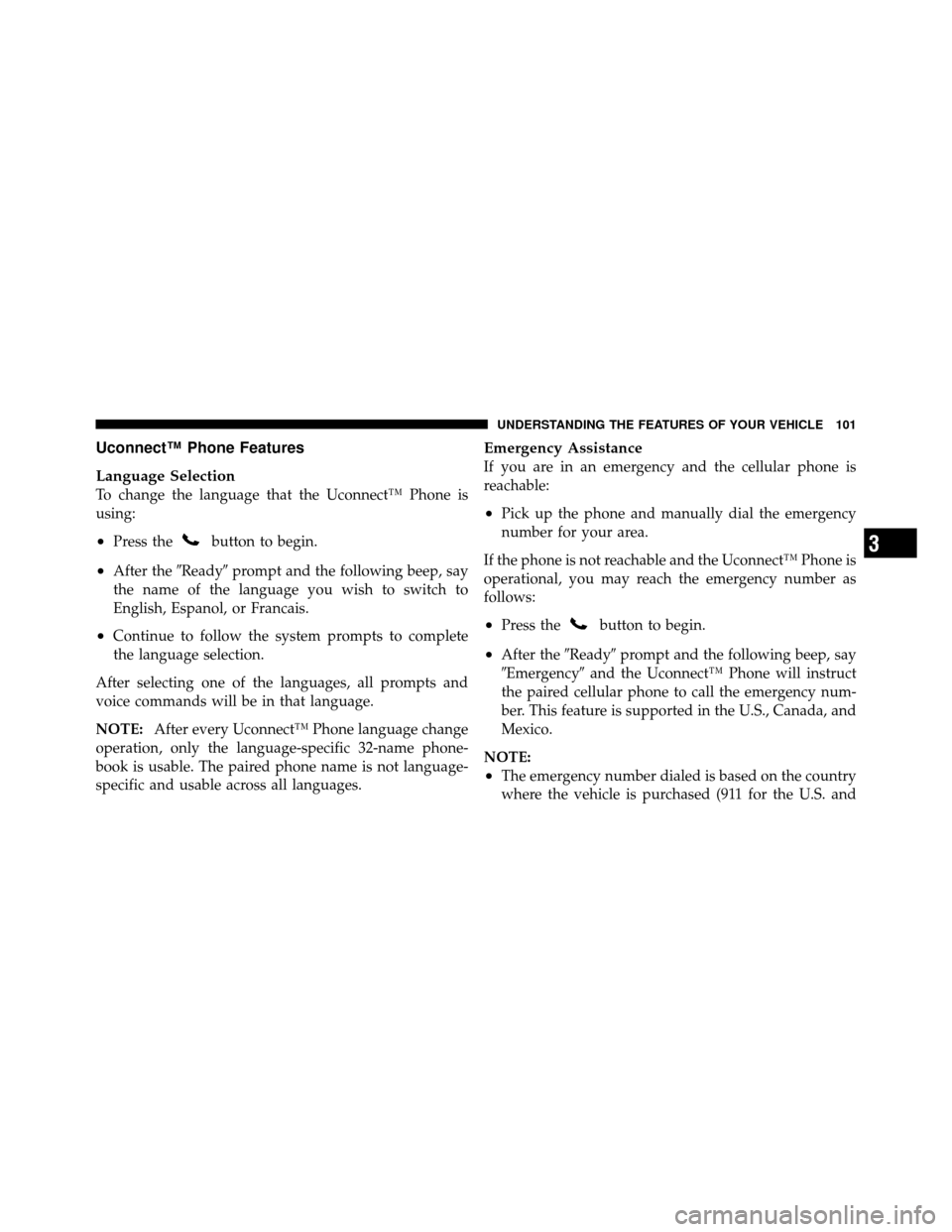
Uconnect™ Phone Features
Language Selection
To change the language that the Uconnect™ Phone is
using:
•Press thebutton to begin.
•After the�Ready�prompt and the following beep, say
the name of the language you wish to switch to
English, Espanol, or Francais.
•Continue to follow the system prompts to complete
the language selection.
After selecting one of the languages, all prompts and
voice commands will be in that language.
NOTE: After every Uconnect™ Phone language change
operation, only the language-specific 32-name phone-
book is usable. The paired phone name is not language-
specific and usable across all languages.
Emergency Assistance
If you are in an emergency and the cellular phone is
reachable:
•Pick up the phone and manually dial the emergency
number for your area.
If the phone is not reachable and the Uconnect™ Phone is
operational, you may reach the emergency number as
follows:
•Press thebutton to begin.
•After the �Ready�prompt and the following beep, say
�Emergency� and the Uconnect™ Phone will instruct
the paired cellular phone to call the emergency num-
ber. This feature is supported in the U.S., Canada, and
Mexico.
NOTE:
•The emergency number dialed is based on the country
where the vehicle is purchased (911 for the U.S. and
3
UNDERSTANDING THE FEATURES OF YOUR VEHICLE 101
Page 111 of 476
•Performance, such as audio clarity, echo, and loudness
to a large degree rely on the phone and network, and
not the Uconnect™ Phone.
•Echo at the phone far end can sometimes be reduced
by lowering the in-vehicle audio volume.
•In a convertible vehicle, system performance may be
compromised with the convertible top down.
Bluetooth�Communication Link
Cellular phones have been found to lose connection to
the Uconnect™ Phone. When this happens, the connec-
tion can generally be reestablished by switching the
phone off/on. Your cellular phone is recommended to
remain in Bluetooth� ON mode.
Power-Up
After switching the ignition key from OFF to either the
ON or ACC position, or after a language change, you
must wait at least five seconds prior to using the system.
110 UNDERSTANDING THE FEATURES OF YOUR VEHICLE
Page 116 of 476
Voice Commands
Primary Alternate(s)
language
list names
list phones
mobile
mute
mute off
new entry
no
pager
pair a phone
phone pairing pairing
phonebook phone book
previous
record again
redialVoice Commands
Primary Alternate(s)
return to main menu return or main menu
select phone select
send
set up phone settings or phone set up
towing assistance
transfer call
Uconnect™ Tutorial
try again
voice training
work
yes
3
UNDERSTANDING THE FEATURES OF YOUR VEHICLE 115
Page 121 of 476
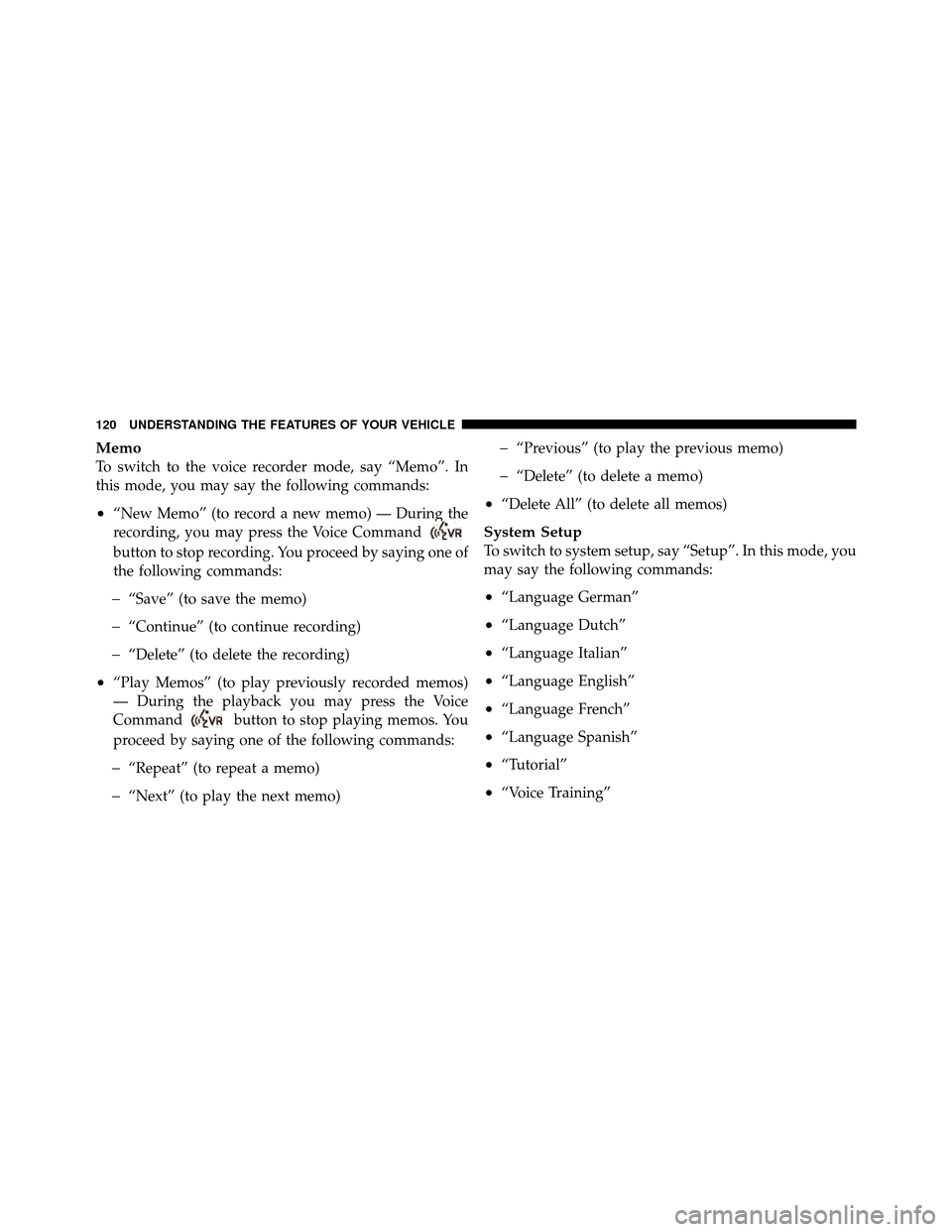
Memo
To switch to the voice recorder mode, say “Memo”. In
this mode, you may say the following commands:
•“New Memo” (to record a new memo) — During the
recording, you may press the Voice Command
button to stop recording. You proceed by saying one of
the following commands:
�“Save” (to save the memo)
�“Continue” (to continue recording)
�“Delete” (to delete the recording)
•“Play Memos” (to play previously recorded memos)
— During the playback you may press the Voice
Command
button to stop playing memos. You
proceed by saying one of the following commands:
�“Repeat” (to repeat a memo)
�“Next” (to play the next memo)
�“Previous” (to play the previous memo)
�“Delete” (to delete a memo)
•“Delete All” (to delete all memos)
System Setup
To switch to system setup, say “Setup”. In this mode, you
may say the following commands:
•“Language German”
•“Language Dutch”
•“Language Italian”
•“Language English”
•“Language French”
•“Language Spanish”
•“Tutorial”
•“Voice Training”
120 UNDERSTANDING THE FEATURES OF YOUR VEHICLE
Page 207 of 476
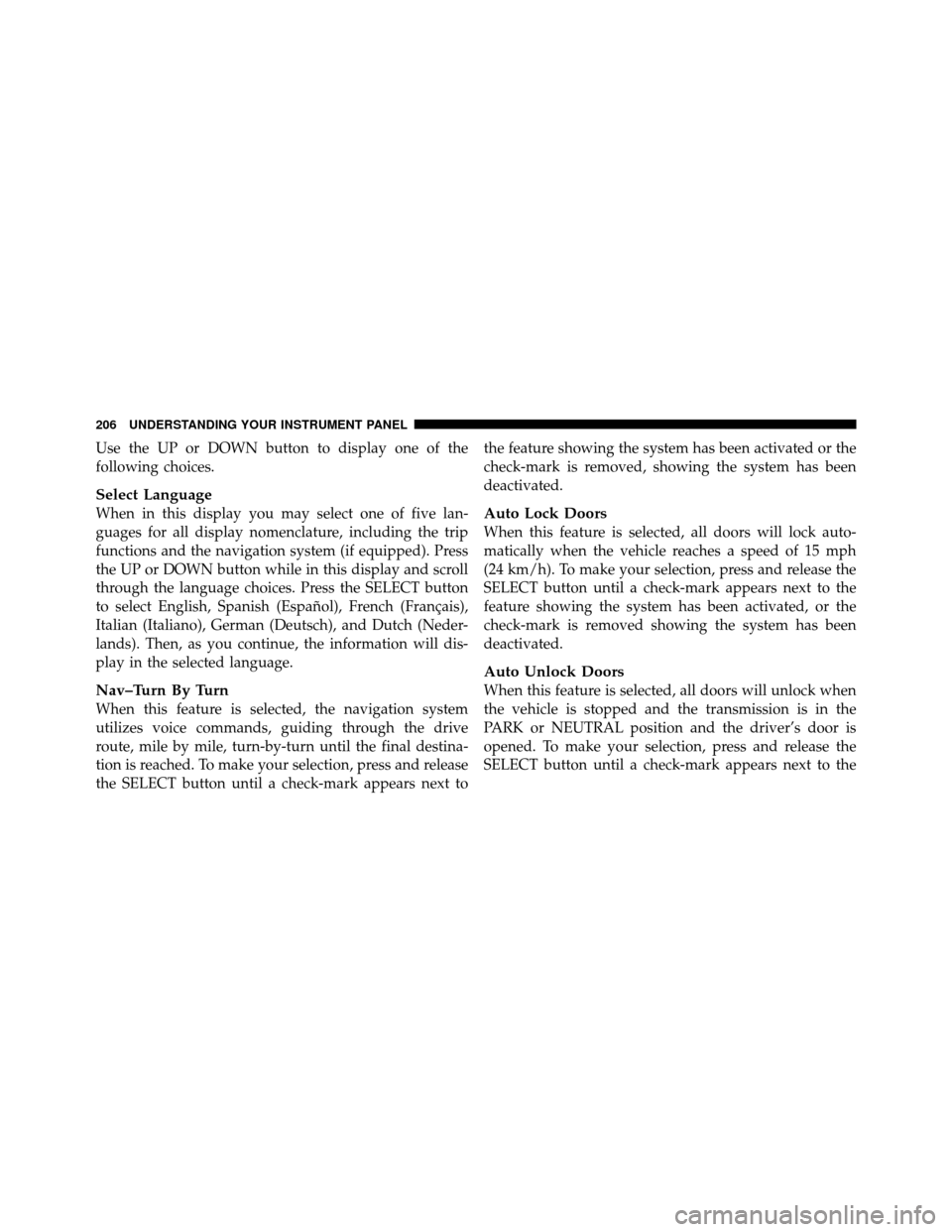
Use the UP or DOWN button to display one of the
following choices.
Select Language
When in this display you may select one of five lan-
guages for all display nomenclature, including the trip
functions and the navigation system (if equipped). Press
the UP or DOWN button while in this display and scroll
through the language choices. Press the SELECT button
to select English, Spanish (Español), French (Français),
Italian (Italiano), German (Deutsch), and Dutch (Neder-
lands). Then, as you continue, the information will dis-
play in the selected language.
Nav–Turn By Turn
When this feature is selected, the navigation system
utilizes voice commands, guiding through the drive
route, mile by mile, turn-by-turn until the final destina-
tion is reached. To make your selection, press and release
the SELECT button until a check-mark appears next tothe feature showing the system has been activated or the
check-mark is removed, showing the system has been
deactivated.
Auto Lock Doors
When this feature is selected, all doors will lock auto-
matically when the vehicle reaches a speed of 15 mph
(24 km/h). To make your selection, press and release the
SELECT button until a check-mark appears next to the
feature showing the system has been activated, or the
check-mark is removed showing the system has been
deactivated.
Auto Unlock Doors
When this feature is selected, all doors will unlock when
the vehicle is stopped and the transmission is in the
PARK or NEUTRAL position and the driver’s door is
opened. To make your selection, press and release the
SELECT button until a check-mark appears next to the
206 UNDERSTANDING YOUR INSTRUMENT PANEL