Page 272 of 622

This feature allows an iPod�to be plugged into the
vehicle’s sound system through a 16–pin connector, using
the provided interface cable.
UCI supports Mini, 4G, Photo, Nano, 5G iPod�and
iPhone�devices. Some iPod�software versions may not
fully support the UCI features. Please visit Apple’s
website for software updates.
NOTE:
•If the radio has a USB port, refer to the appropriate
Uconnect Multimedia radio user ’s manual for iPod or
external USB device support capability.
•Connecting an iPod�to the AUX port located in the
radio faceplate, plays media, but does not use the UCI
feature to control the connected device.
Connecting The iPod�
Use the provided connection cable to connect an iPod�to
the vehicle’s 16–pin connector port (which is located in
the glove compartment on some vehicles). Once the
iPod�is connected and synchronized to the vehicle’s UCI
system (iPod�may take a few seconds to connect), the
iPod�starts charging and is ready for use by pressing
radio switches, as described below.
NOTE:
•It may be necessary to remove the connector pin
protection cap from the 16–pin connector port, prior to
connecting the cable.
•If the iPod�battery is completely discharged, it may
not communicate with the UCI system until a mini-
mum charge is attained. Leaving the iPod�connected
to the UCI system may charge it to the required level.
4
UNDERSTANDING YOUR INSTRUMENT PANEL 271
Page 277 of 622

UNIVERSAL CONSUMER INTERFACE (UCI) 1.0 —
IF EQUIPPED
NOTE:This section is for sales code RES and REQ/
REL/RET radios only with Uconnect™. For sales code
RER, REN, RBZ, REP, REW, RB2 or REZ touch-screen
radio UCI feature, refer to the separate RER, REN, RBZ,
RB2 or REZ User’s Manual. UCI is available only if
equipped as an option with these radios.
This feature allows an iPod�or external USB device to be
plugged into the USB port.
UCI supports Mini, 4G, Photo, Nano, 5G iPod�and
iPhone�devices. Some iPod�software versions may not
fully support the UCI features. Please visit Apple’s
website for software updates.NOTE:
•If the radio has a USB port, refer to the appropriate
Uconnect™ Multimedia radio User ’s Manual for
iPod�or external USB device support capability.
•Connecting an iPod�or consumer electronic audio
device to the AUX port located in the radio faceplate,
plays media, but does not use the UCI feature to
control the connected device.
Connecting The iPod�or External USB Device
Once the audio device is connected and synchronized to the
vehicle’s UCI system (iPod�device may take a few minutes
to connect), the audio device starts charging and is ready for
use by pressing radio switches, as described below.
NOTE:If the audio device battery is completely dis-
charged, it may not communicate with the UCI system
until a minimum charge is attained. Leaving the audio
device connected to the UCI system may charge it to the
required level.
276 UNDERSTANDING YOUR INSTRUMENT PANEL
Page 278 of 622
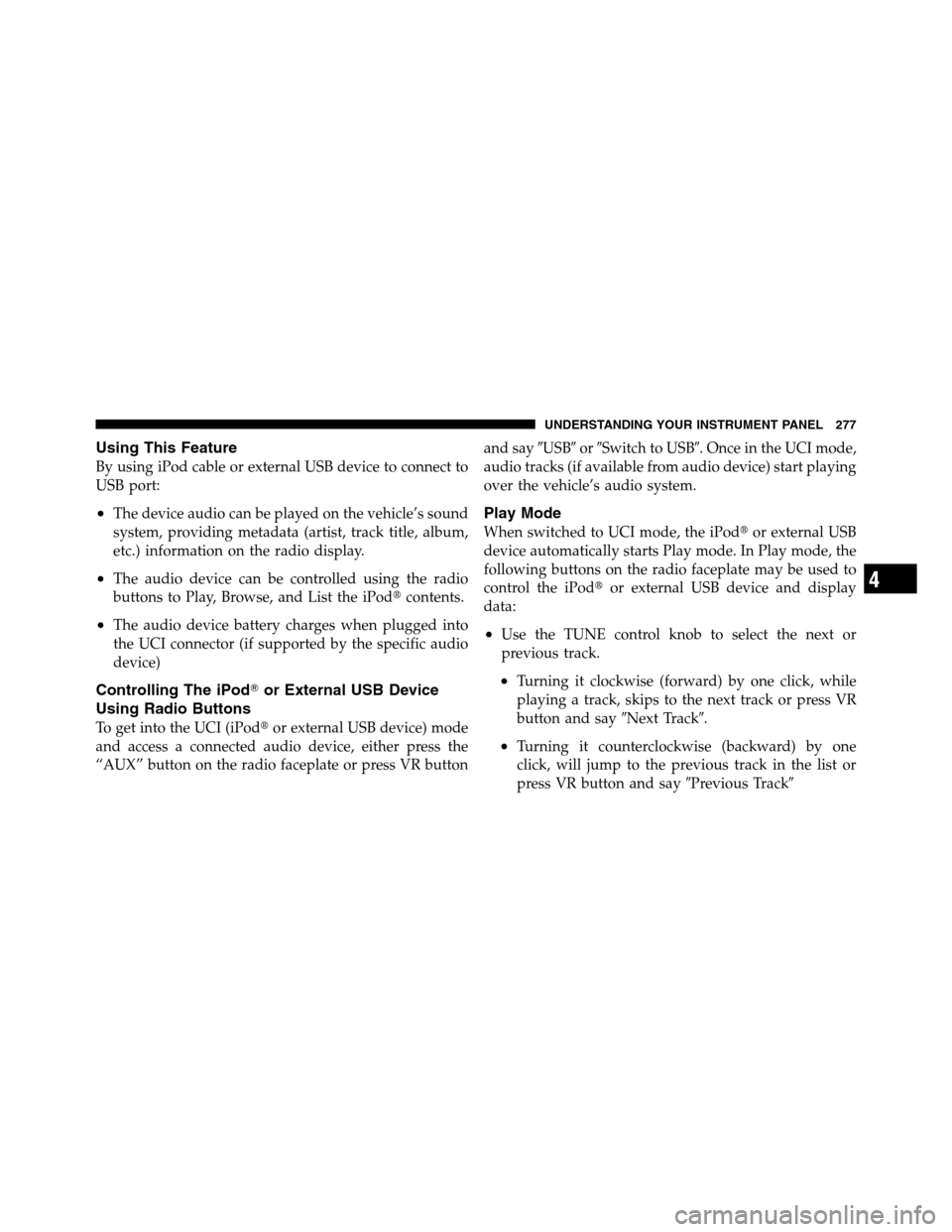
Using This Feature
By using iPod cable or external USB device to connect to
USB port:
•The device audio can be played on the vehicle’s sound
system, providing metadata (artist, track title, album,
etc.) information on the radio display.
•The audio device can be controlled using the radio
buttons to Play, Browse, and List the iPod�contents.
•The audio device battery charges when plugged into
the UCI connector (if supported by the specific audio
device)
Controlling The iPod�or External USB Device
Using Radio Buttons
To get into the UCI (iPod�or external USB device) mode
and access a connected audio device, either press the
“AUX” button on the radio faceplate or press VR buttonand say�USB�or�Switch to USB�. Once in the UCI mode,
audio tracks (if available from audio device) start playing
over the vehicle’s audio system.
Play Mode
When switched to UCI mode, the iPod�or external USB
device automatically starts Play mode. In Play mode, the
following buttons on the radio faceplate may be used to
control the iPod�or external USB device and display
data:
•Use the TUNE control knob to select the next or
previous track.
•Turning it clockwise (forward) by one click, while
playing a track, skips to the next track or press VR
button and say�Next Track�.
•Turning it counterclockwise (backward) by one
click, will jump to the previous track in the list or
press VR button and say�Previous Track�
4
UNDERSTANDING YOUR INSTRUMENT PANEL 277
Page 281 of 622
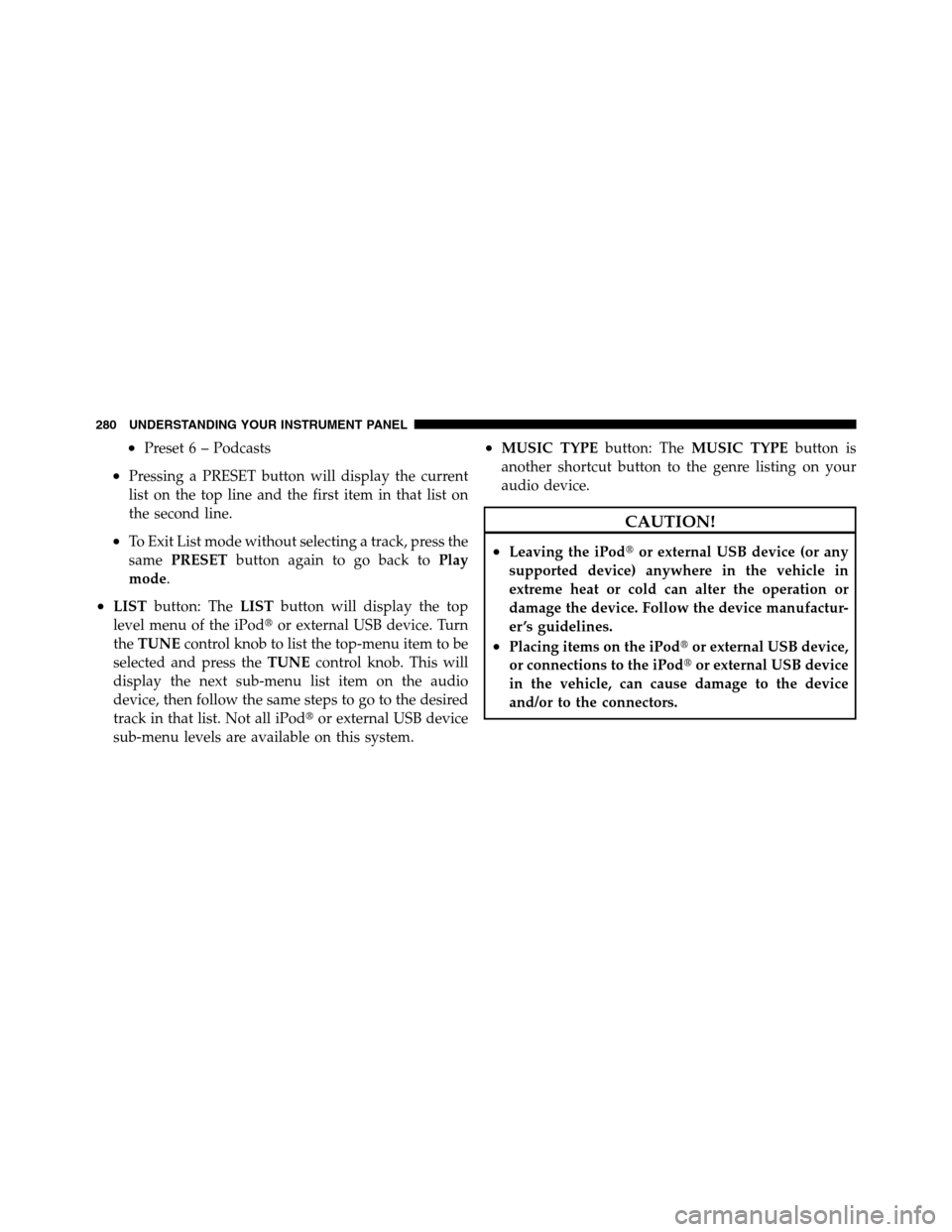
•Preset 6 – Podcasts
•Pressing a PRESET button will display the current
list on the top line and the first item in that list on
the second line.
•To Exit List mode without selecting a track, press the
samePRESETbutton again to go back toPlay
mode.
•LISTbutton: TheLISTbutton will display the top
level menu of the iPod�or external USB device. Turn
theTUNEcontrol knob to list the top-menu item to be
selected and press theTUNEcontrol knob. This will
display the next sub-menu list item on the audio
device, then follow the same steps to go to the desired
track in that list. Not all iPod�or external USB device
sub-menu levels are available on this system.
•MUSIC TYPEbutton: TheMUSIC TYPEbutton is
another shortcut button to the genre listing on your
audio device.
CAUTION!
•Leaving the iPod�or external USB device (or any
supported device) anywhere in the vehicle in
extreme heat or cold can alter the operation or
damage the device. Follow the device manufactur-
er ’s guidelines.
•Placing items on the iPod�or external USB device,
or connections to the iPod�or external USB device
in the vehicle, can cause damage to the device
and/or to the connectors.
280 UNDERSTANDING YOUR INSTRUMENT PANEL