Page 273 of 622
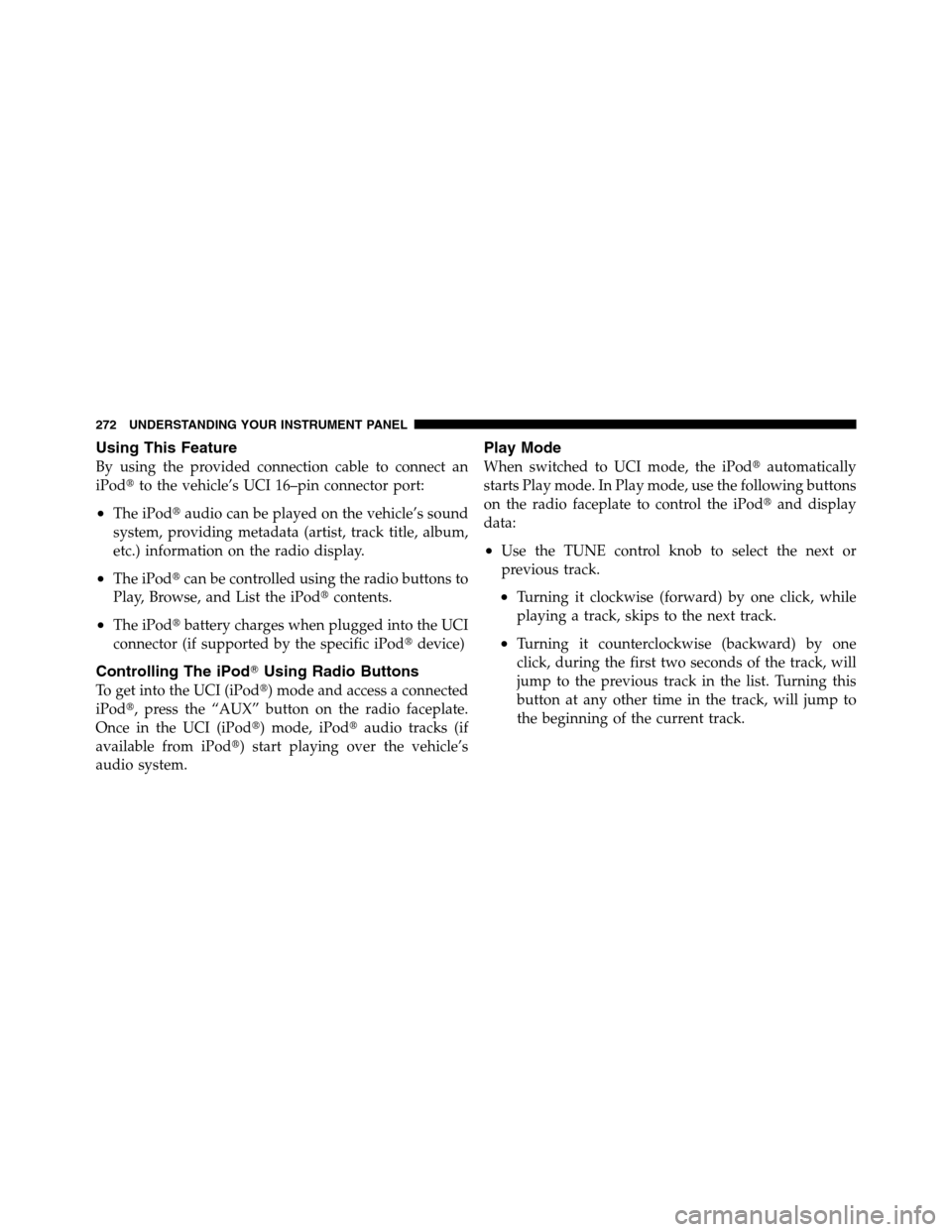
Using This Feature
By using the provided connection cable to connect an
iPod�to the vehicle’s UCI 16–pin connector port:
•The iPod�audio can be played on the vehicle’s sound
system, providing metadata (artist, track title, album,
etc.) information on the radio display.
•The iPod�can be controlled using the radio buttons to
Play, Browse, and List the iPod�contents.
•The iPod�battery charges when plugged into the UCI
connector (if supported by the specific iPod�device)
Controlling The iPod�Using Radio Buttons
To get into the UCI (iPod�) mode and access a connected
iPod�, press the “AUX” button on the radio faceplate.
Once in the UCI (iPod�) mode, iPod�audio tracks (if
available from iPod�) start playing over the vehicle’s
audio system.
Play Mode
When switched to UCI mode, the iPod�automatically
starts Play mode. In Play mode, use the following buttons
on the radio faceplate to control the iPod�and display
data:
•Use the TUNE control knob to select the next or
previous track.
•Turning it clockwise (forward) by one click, while
playing a track, skips to the next track.
•Turning it counterclockwise (backward) by one
click, during the first two seconds of the track, will
jump to the previous track in the list. Turning this
button at any other time in the track, will jump to
the beginning of the current track.
272 UNDERSTANDING YOUR INSTRUMENT PANEL
Page 275 of 622
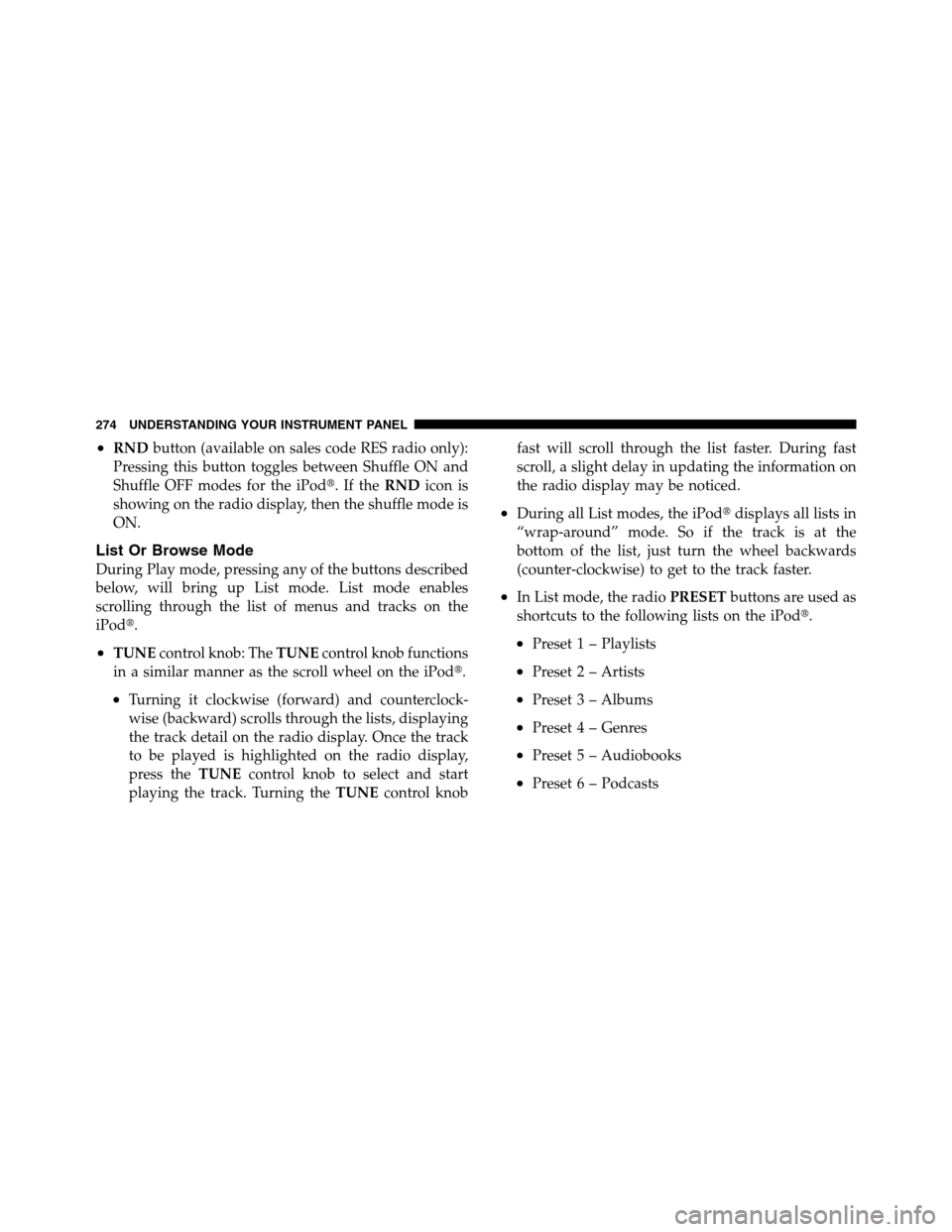
•RNDbutton (available on sales code RES radio only):
Pressing this button toggles between Shuffle ON and
Shuffle OFF modes for the iPod�.IftheRNDicon is
showing on the radio display, then the shuffle mode is
ON.
List Or Browse Mode
During Play mode, pressing any of the buttons described
below, will bring up List mode. List mode enables
scrolling through the list of menus and tracks on the
iPod�.
•TUNEcontrol knob: TheTUNEcontrol knob functions
in a similar manner as the scroll wheel on the iPod�.
•Turning it clockwise (forward) and counterclock-
wise (backward) scrolls through the lists, displaying
the track detail on the radio display. Once the track
to be played is highlighted on the radio display,
press theTUNEcontrol knob to select and start
playing the track. Turning theTUNEcontrol knobfast will scroll through the list faster. During fast
scroll, a slight delay in updating the information on
the radio display may be noticed.
•During all List modes, the iPod�displays all lists in
“wrap-around” mode. So if the track is at the
bottom of the list, just turn the wheel backwards
(counter-clockwise) to get to the track faster.
•In List mode, the radioPRESETbuttons are used as
shortcuts to the following lists on the iPod�.
•Preset 1 – Playlists
•Preset 2 – Artists
•Preset 3 – Albums
•Preset 4 – Genres
•Preset 5 – Audiobooks
•Preset 6 – Podcasts
274 UNDERSTANDING YOUR INSTRUMENT PANEL
Page 276 of 622
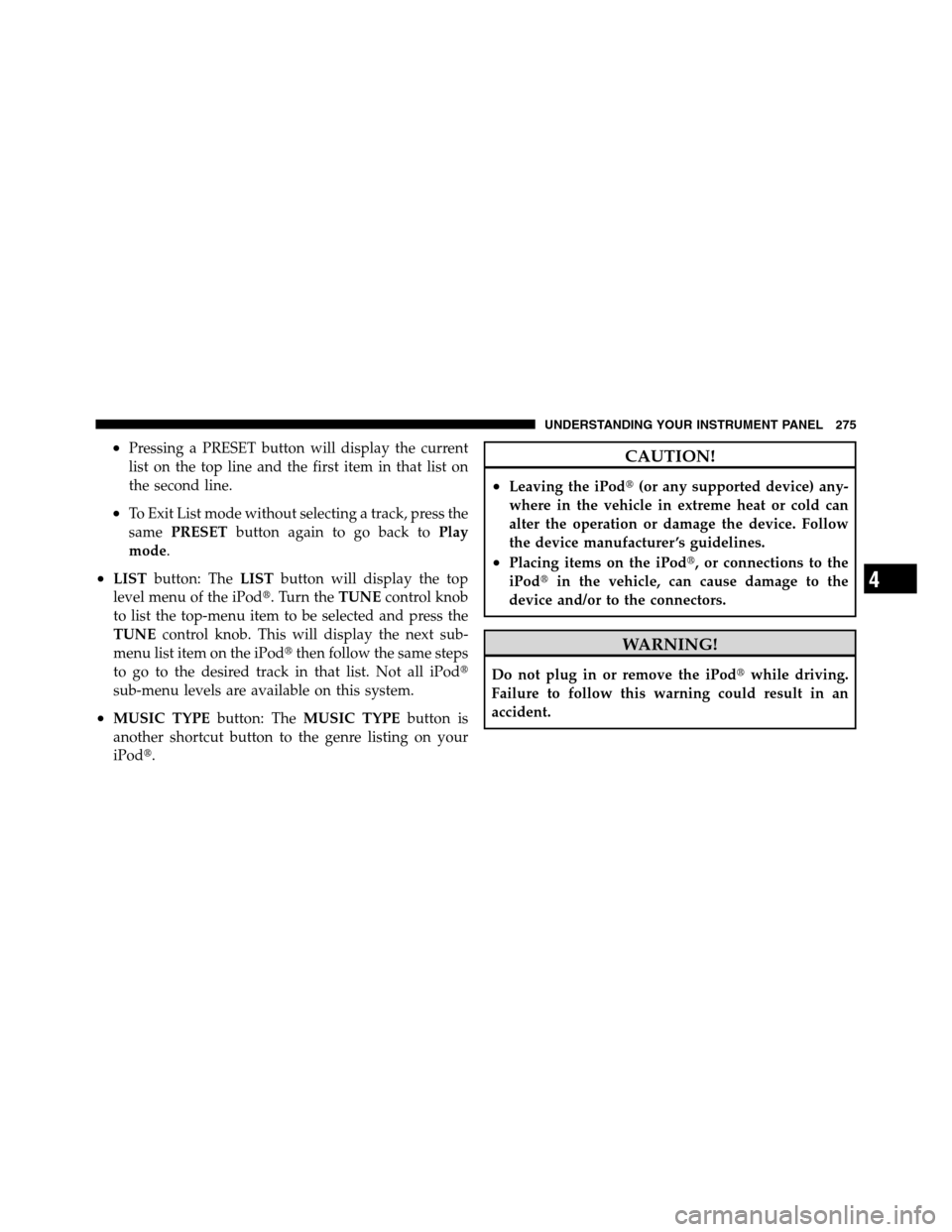
•Pressing a PRESET button will display the current
list on the top line and the first item in that list on
the second line.
•To Exit List mode without selecting a track, press the
samePRESETbutton again to go back toPlay
mode.
•LISTbutton: TheLISTbutton will display the top
level menu of the iPod�. Turn theTUNEcontrol knob
to list the top-menu item to be selected and press the
TUNEcontrol knob. This will display the next sub-
menu list item on the iPod�then follow the same steps
to go to the desired track in that list. Not all iPod�
sub-menu levels are available on this system.
•MUSIC TYPEbutton: TheMUSIC TYPEbutton is
another shortcut button to the genre listing on your
iPod�.
CAUTION!
•Leaving the iPod�(or any supported device) any-
where in the vehicle in extreme heat or cold can
alter the operation or damage the device. Follow
the device manufacturer ’s guidelines.
•Placing items on the iPod�, or connections to the
iPod�in the vehicle, can cause damage to the
device and/or to the connectors.
WARNING!
Do not plug in or remove the iPod�while driving.
Failure to follow this warning could result in an
accident.
4
UNDERSTANDING YOUR INSTRUMENT PANEL 275
Page 278 of 622
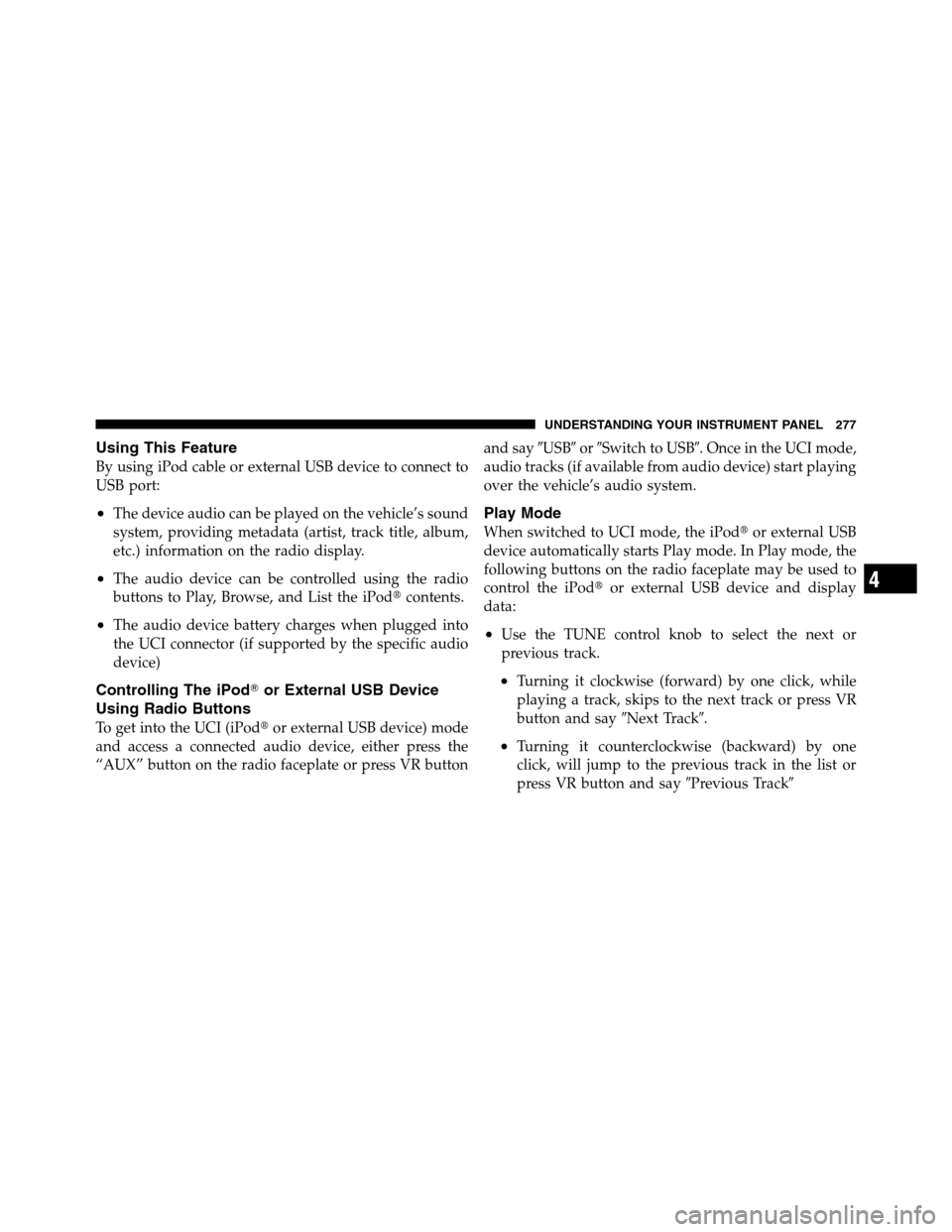
Using This Feature
By using iPod cable or external USB device to connect to
USB port:
•The device audio can be played on the vehicle’s sound
system, providing metadata (artist, track title, album,
etc.) information on the radio display.
•The audio device can be controlled using the radio
buttons to Play, Browse, and List the iPod�contents.
•The audio device battery charges when plugged into
the UCI connector (if supported by the specific audio
device)
Controlling The iPod�or External USB Device
Using Radio Buttons
To get into the UCI (iPod�or external USB device) mode
and access a connected audio device, either press the
“AUX” button on the radio faceplate or press VR buttonand say�USB�or�Switch to USB�. Once in the UCI mode,
audio tracks (if available from audio device) start playing
over the vehicle’s audio system.
Play Mode
When switched to UCI mode, the iPod�or external USB
device automatically starts Play mode. In Play mode, the
following buttons on the radio faceplate may be used to
control the iPod�or external USB device and display
data:
•Use the TUNE control knob to select the next or
previous track.
•Turning it clockwise (forward) by one click, while
playing a track, skips to the next track or press VR
button and say�Next Track�.
•Turning it counterclockwise (backward) by one
click, will jump to the previous track in the list or
press VR button and say�Previous Track�
4
UNDERSTANDING YOUR INSTRUMENT PANEL 277
Page 280 of 622
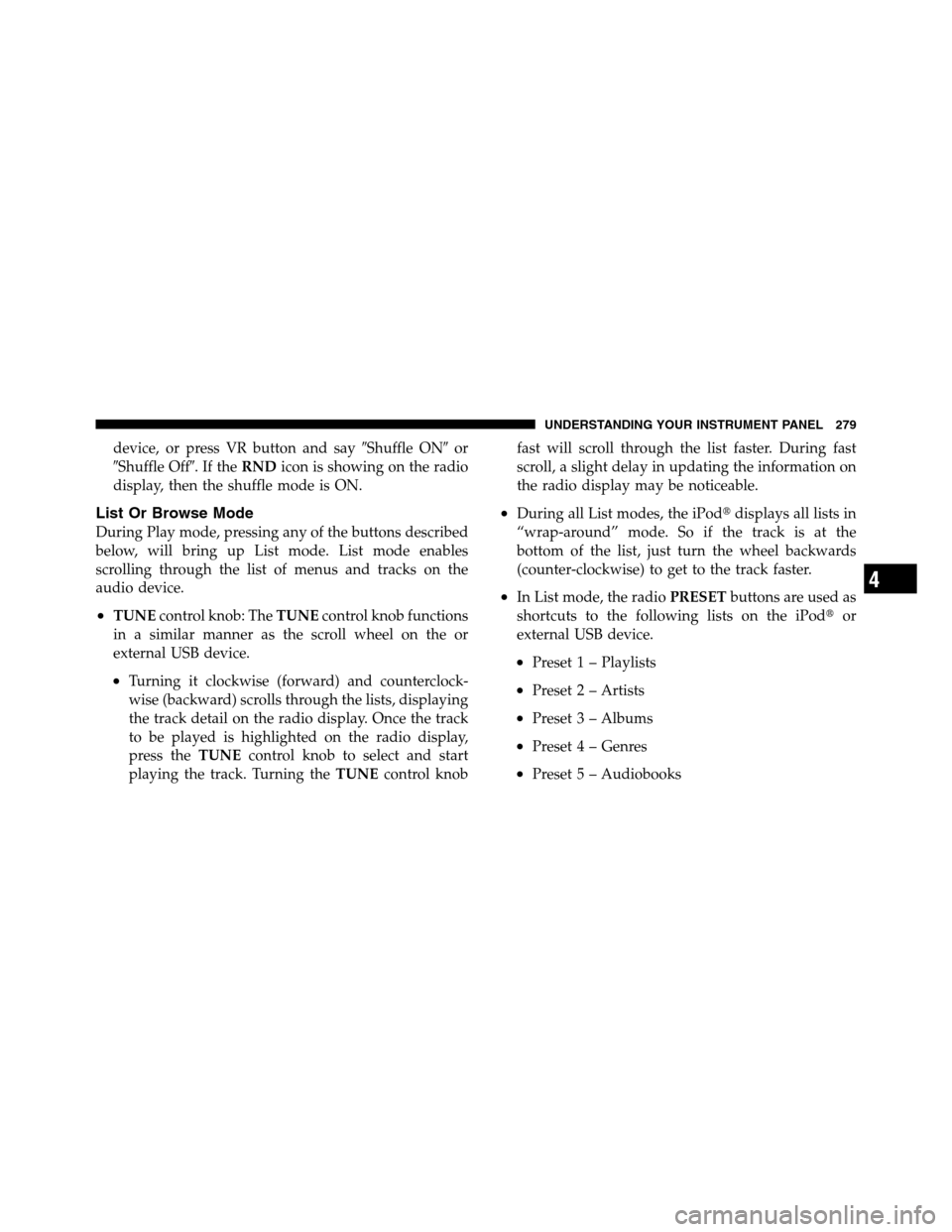
device, or press VR button and say�Shuffle ON�or
�Shuffle Off�.IftheRNDicon is showing on the radio
display, then the shuffle mode is ON.
List Or Browse Mode
During Play mode, pressing any of the buttons described
below, will bring up List mode. List mode enables
scrolling through the list of menus and tracks on the
audio device.
•TUNEcontrol knob: TheTUNEcontrol knob functions
in a similar manner as the scroll wheel on the or
external USB device.
•Turning it clockwise (forward) and counterclock-
wise (backward) scrolls through the lists, displaying
the track detail on the radio display. Once the track
to be played is highlighted on the radio display,
press theTUNEcontrol knob to select and start
playing the track. Turning theTUNEcontrol knobfast will scroll through the list faster. During fast
scroll, a slight delay in updating the information on
the radio display may be noticeable.
•During all List modes, the iPod�displays all lists in
“wrap-around” mode. So if the track is at the
bottom of the list, just turn the wheel backwards
(counter-clockwise) to get to the track faster.
•In List mode, the radioPRESETbuttons are used as
shortcuts to the following lists on the iPod�or
external USB device.
•Preset 1 – Playlists
•Preset 2 – Artists
•Preset 3 – Albums
•Preset 4 – Genres
•Preset 5 – Audiobooks
4
UNDERSTANDING YOUR INSTRUMENT PANEL 279
Page 281 of 622
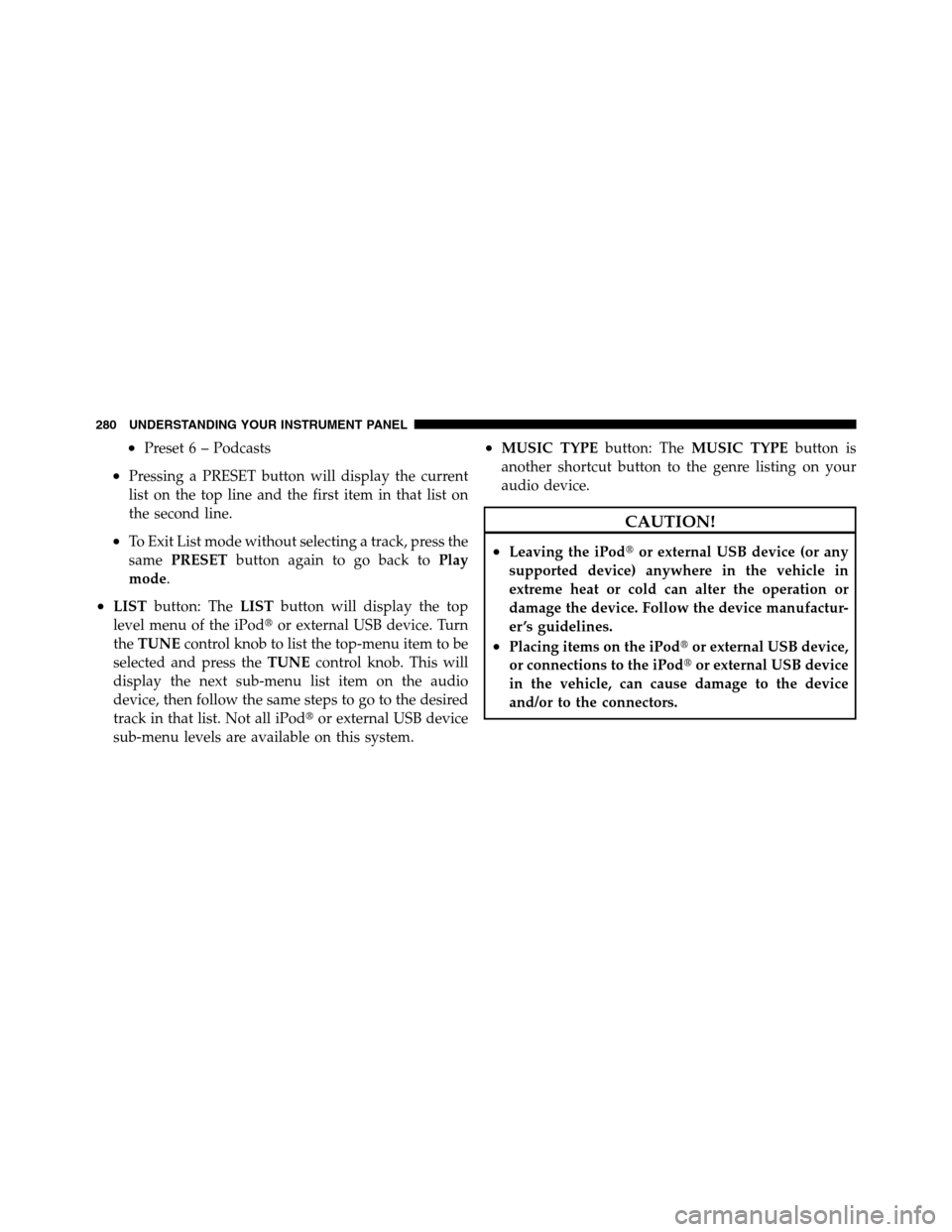
•Preset 6 – Podcasts
•Pressing a PRESET button will display the current
list on the top line and the first item in that list on
the second line.
•To Exit List mode without selecting a track, press the
samePRESETbutton again to go back toPlay
mode.
•LISTbutton: TheLISTbutton will display the top
level menu of the iPod�or external USB device. Turn
theTUNEcontrol knob to list the top-menu item to be
selected and press theTUNEcontrol knob. This will
display the next sub-menu list item on the audio
device, then follow the same steps to go to the desired
track in that list. Not all iPod�or external USB device
sub-menu levels are available on this system.
•MUSIC TYPEbutton: TheMUSIC TYPEbutton is
another shortcut button to the genre listing on your
audio device.
CAUTION!
•Leaving the iPod�or external USB device (or any
supported device) anywhere in the vehicle in
extreme heat or cold can alter the operation or
damage the device. Follow the device manufactur-
er ’s guidelines.
•Placing items on the iPod�or external USB device,
or connections to the iPod�or external USB device
in the vehicle, can cause damage to the device
and/or to the connectors.
280 UNDERSTANDING YOUR INSTRUMENT PANEL
Page 283 of 622
Browse
Browsing is not available on a BTSA device. Only the
current song that is playing will display info.
VIDEO ENTERTAINMENT SYSTEM (VES)™ — IF
EQUIPPED
The optional Video Entertainment System (VES)™ is
available with:
•Battery-powered two-channel remote control
•Two remote headphones
•Integrated remote storage in screen location
•Three different medias can be played simultaneously
(Cabin speakers and Headphone Channels 1 and 2)
•Easy menu-driven functions on touch-screen radios
•Video and audio input jacks available in rear seating
area
•Nine different medias to choose from in each screen
(AM, FM, Sirius Radio, DVD1, DVD2, Hard Disc Drive
(HDD), AUX in radio, AUX1, AUX2)
The LCD screen is located in the overhead compartment
console.
Overhead Video Screen
282 UNDERSTANDING YOUR INSTRUMENT PANEL
Page 287 of 622
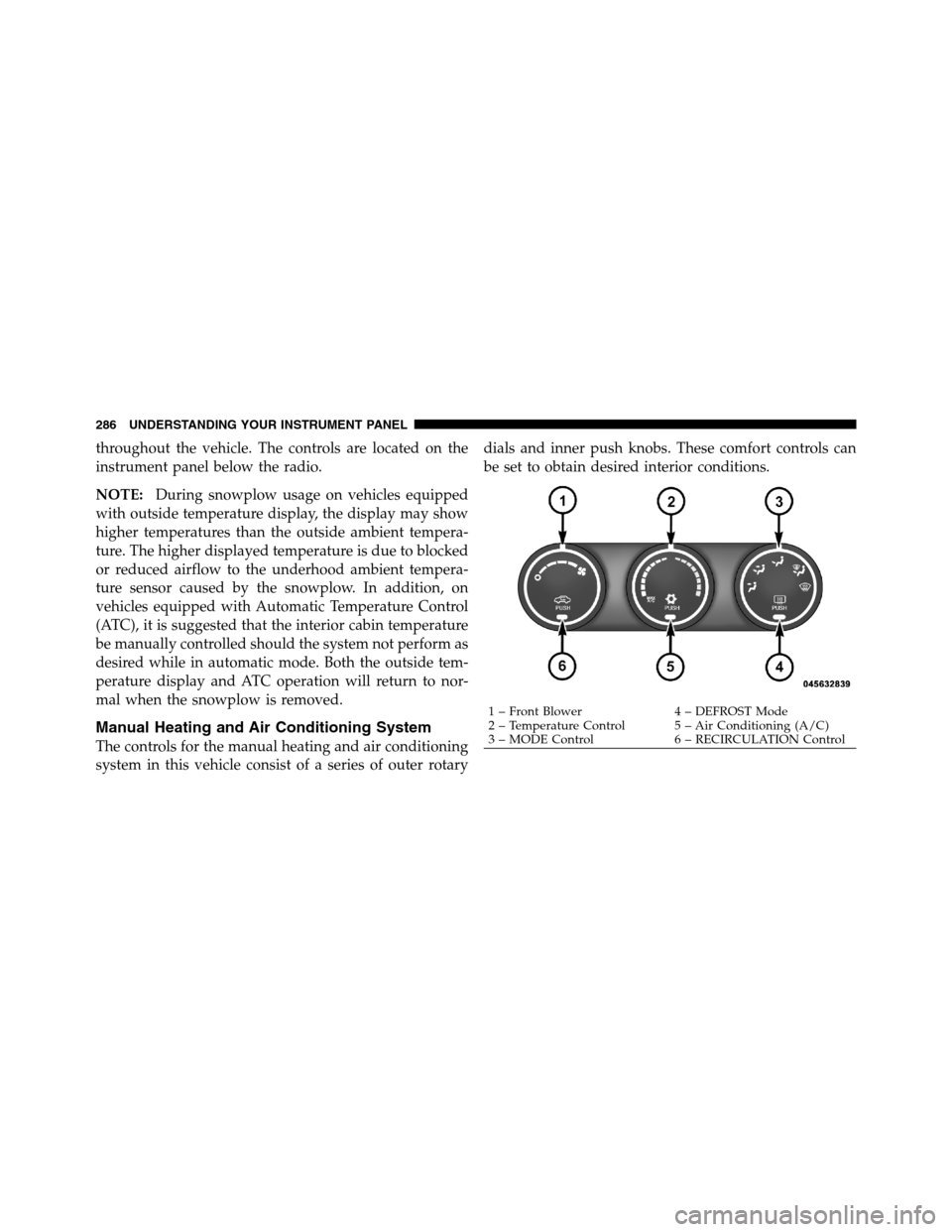
throughout the vehicle. The controls are located on the
instrument panel below the radio.
NOTE:During snowplow usage on vehicles equipped
with outside temperature display, the display may show
higher temperatures than the outside ambient tempera-
ture. The higher displayed temperature is due to blocked
or reduced airflow to the underhood ambient tempera-
ture sensor caused by the snowplow. In addition, on
vehicles equipped with Automatic Temperature Control
(ATC), it is suggested that the interior cabin temperature
be manually controlled should the system not perform as
desired while in automatic mode. Both the outside tem-
perature display and ATC operation will return to nor-
mal when the snowplow is removed.
Manual Heating and Air Conditioning System
The controls for the manual heating and air conditioning
system in this vehicle consist of a series of outer rotarydials and inner push knobs. These comfort controls can
be set to obtain desired interior conditions.
1 – Front Blower 4 – DEFROST Mode
2 – Temperature Control 5 – Air Conditioning (A/C)
3 – MODE Control 6 – RECIRCULATION Control 286 UNDERSTANDING YOUR INSTRUMENT PANEL