Page 266 of 340
264
07 DIRECTORY - ADDR BOOK
Access to the "CONTACTS" menu
" Directory of contacts
"
" Display contacts
" (" Open
",
" Import
", " Delete
")
" New contact
"
" Confi guration
" (" Delete all
contacts
", " Import all the
entries
", " Synchronization
options
"
" Contact mem. status
"
(up to 400)
List of contacts.
Destination:
- from the contacts in the mobile telephone and the SIM
card (depending on the synchronization options in the
Bluetooth menu and the compatibility of the telephone),
- saved in the system.
Select a contact and confi rm.
Then select " Guide
" and confi rm.
Telephone contacts:
- from the mobile telephone and the SIM card
(depending on the synchronization options in the
Bluetooth menu and the compatibility of the telephone),
- saved in the system.
Press ADDR BOOK
.
Select a telephone contact and confi rm to start the call.
The sorting of the list of
contacts depends on the
telephone used.
Page 267 of 340
265
1
2
2a
2b
2c
3
07
DIRECTORY/SYNCHRONIZING CONTACTS
Press ADDR BOOK
twice then select
" New contact
" to enter a new contact.
Press ADDR BOOK
twice then select
" Confi guration
" and confi rm.
Select " Delete all contacts
" to delete
the contacts saved in the system.
Select " Import all the entries
" to import
all the contacts in the telephone and
save them in the system.
Select " Synchronization options
" and
confi rm:
- No synchronization: only the
contacts saved in the system
(always present).
- Display telephone contacts: only the
contacts saved in the telephone.
- Display SIM card contacts: only the
contacts saved on the SIM card.
- Display all phone contacts:
contacts on the SIM card and in the
telephone.
Press ADDR BOOK
twice then select
" Contact mem. status
" to see the
number of contacts saved in the system
or imported, and the free memory.
DIRECTORY - ADDR BOOK
Page 268 of 340
266
1
2
3
4
5
6
07
MANAGING CONTACTS
Press ADDR BOOK
twice then select
" Display contacts
" and confi rm.
Select the desired contact and confi rm.
Select " Import
" to copy one contact to
the system.
Select " Open
" to view an external contact
or modify a contact saved in the system.
Select OK
or ESC
to exit this menu.
Select " Delete
" to delete a contact saved
in the system.
It is necessary to import an external contact to modify the record.
It will be saved in the system. It is not possible to modify or delete
contacts in the telephone or the SIM card via the Bluetooth
connection.
DIRECTORY - ADDR BOOK
Page 269 of 340
267
08 RADIO
Access to the "RADIO" menu
" FM/AM band
"
" Following waveband
" (" AM/FM
")
" Guidance options
" (" TA, RDS
")
" Audio settings
" (see this
section)
" Update radio list
"
Aphabetical list of stations
received.
Press ��
or ��
or use the rotary control to select the
previous or next station in the list.
This list can also be displayed by pressing LIST
on the
steering mounted controls.
Go from the list to the menu (left/right).
or
A long press on LIST
refreshes
the list of stations received.
Press RADIO
.
Page 271 of 340
269
1
2
3
08
Press RADIO
.
ACTIVATE/DEACTIVATE RDS
RDS, if displayed, allows you to continue listening to the same station
by automatic retuning to alternative frequencies. However, in certain
conditions, coverage of an RDS station may not be assured throughout
the entire country as radio stations do not cover 100 % of the territory.
This explains the loss of reception of the station during a journey.
Select " Guidance options
" and confi rm.
Select " Activate/Deactivate RDS
" and
confi rm.
RADIO
Select " Activate/Deactivate RDS
".
Radio displayed, press " OK
" to display the contextual menu.
Page 272 of 340
270
09 MUSIC MEDIA PLAYERS
Access to the "MUSIC MEDIA PLAYER" menu
" MEDIA
"
" Following media source
"
" Eject USB device
" (if USB
connected)
" Play mode
" (" Normal
",
" Random
", " Random on all
media
", " Repetition
")
" Audio settings
" (see this section)
" Activate/Deactivate AUX input
" List of the current media
tracks.
This list can also be displayed by pressing LIST
at the steering mounted controls.
Go from the list to the menu (left/right).
or
Press MEDIA
.
Page 273 of 340
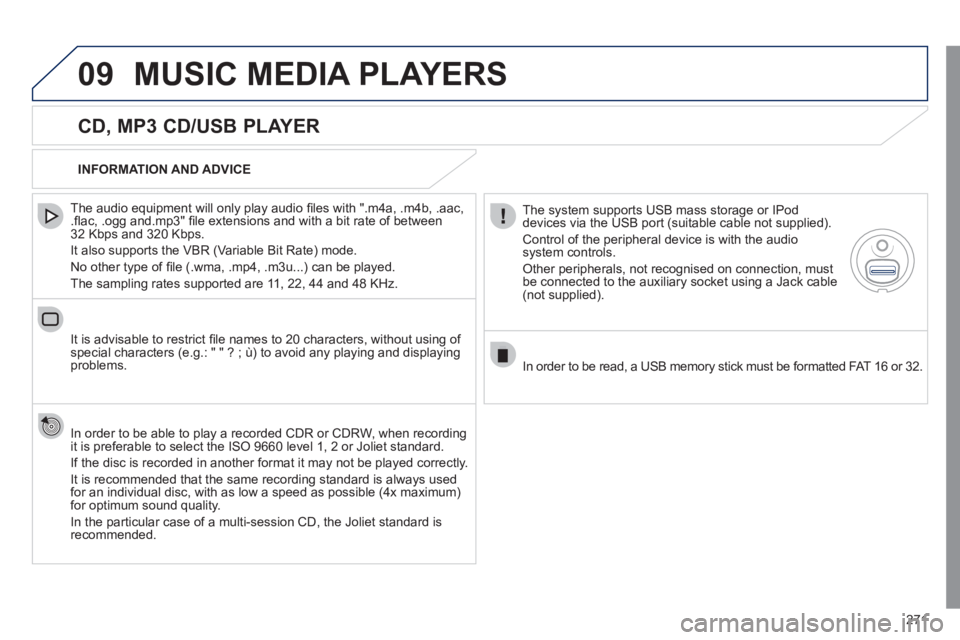
271
09 MUSIC MEDIA PLAYERS
CD, MP3 CD/USB PLAYER
The audio equipment will only play audio fi les with ".m4a, .m4b, .aac,
.fl ac, .ogg and.mp3" fi le extensions and with a bit rate of between
32 Kbps and 320 Kbps.
It also supports the VBR (Variable Bit Rate) mode.
No other type of fi le (.wma, .mp4, .m3u...) can be played.
The sampling rates supported are 11, 22, 44 and 48 KHz.
It is advisable to restrict fi le names to 20 characters, without using of
special characters (e.g.: " " ? ; ù) to avoid any playing and displaying
problems.
In order to be able to play a recorded CDR or CDRW, when recording
it is preferable to select the ISO 9660 level 1, 2 or Joliet standard.
If the disc is recorded in another format it may not be played correctly.
It is recommended that the same recording standard is always used
for an individual disc, with as low a speed as possible (4x maximum)
for optimum sound quality.
In the particular case of a multi-session CD, the Joliet standard is
recommended.
INFORMATION AND ADVICE
The system supports USB mass storage or IPod
devices via the USB port (suitable cable not supplied).
Control of the peripheral device is with the audio
system controls.
Other peripherals, not recognised on connection, must
be connected to the auxiliary socket using a Jack cable
(not supplied).
In order to be read, a USB memory stick must be formatted FAT 16 or 32.
Page 274 of 340
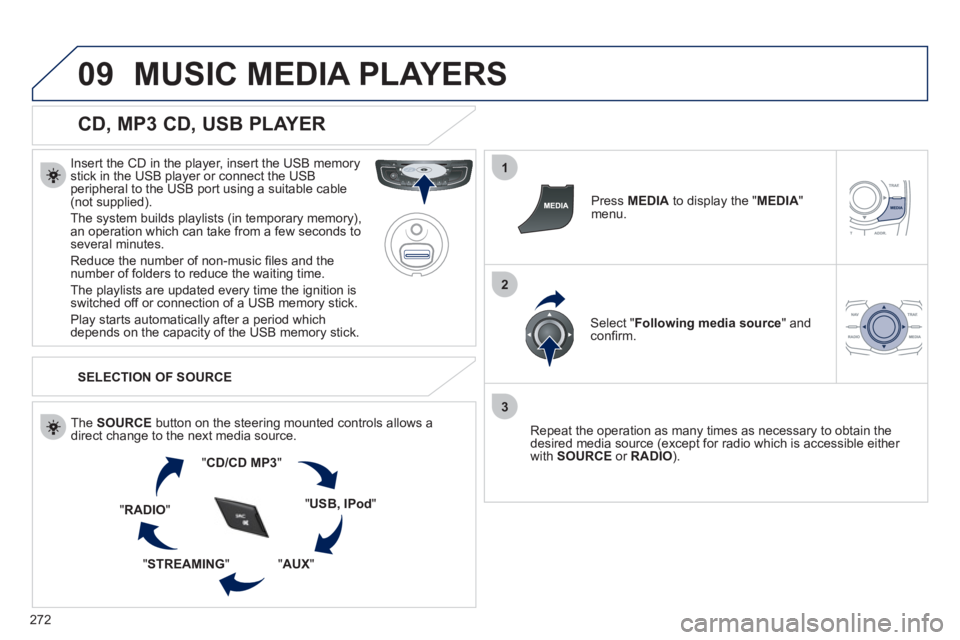
272
09
1
2
3
MUSIC MEDIA PLAYERS
CD, MP3 CD, USB PLAYER
Insert the CD in the player, insert the USB memory
stick in the USB player or connect the USB
peripheral to the USB port using a suitable cable
(not supplied).
The system builds playlists (in temporary memory),
an operation which can take from a few seconds to
several minutes.
Reduce the number of non-music fi les and the
number of folders to reduce the waiting time.
The playlists are updated every time the ignition is
switched off or connection of a USB memory stick.
Play starts automatically after a period which
depends on the capacity of the USB memory stick.
SELECTION OF SOURCE
The SOURCE
button on the steering mounted controls allows a
direct change to the next media source.
" CD/CD MP3
"
" USB, IPod
"
" AUX
"
" STREAMING
" " RADIO
"
Press MEDIA
to display the " MEDIA
"
menu.
Select " Following media source
" and
confi rm.
Repeat the operation as many times as necessary to obtain the
desired media source (except for radio which is accessible either
with SOURCE
or RADIO
).