Page 201 of 236
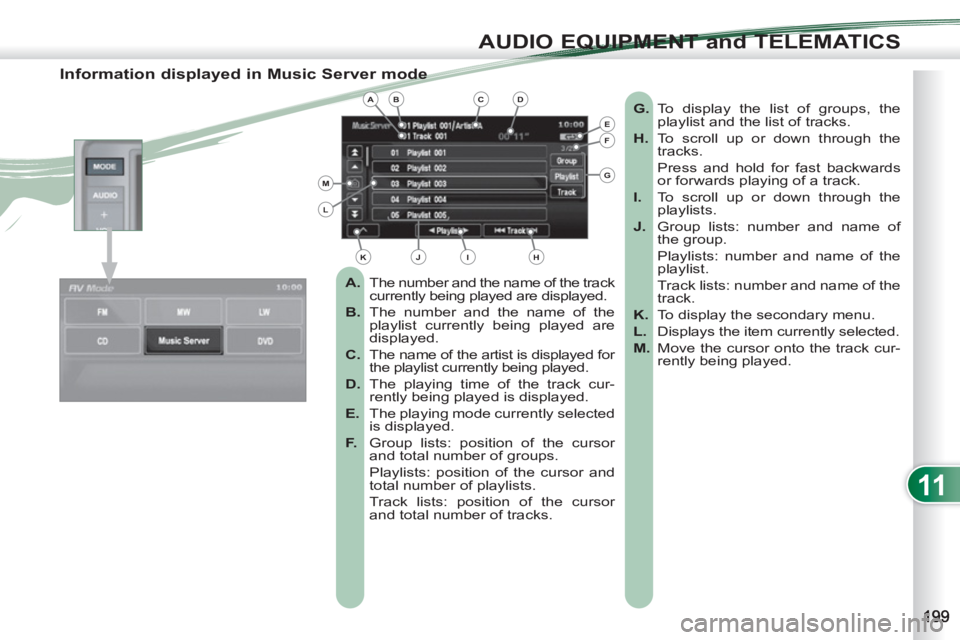
11
AUDIO EQUIPMENT and TELEMATICS
Information displayed in Music Server mode
A.
The number and the name of the track
currently being played are displayed.
B.
The number and the name of the
playlist currently being played are
displayed.
C.
The name of the artist is displayed for
the playlist currently being played.
D.
The playing time of the track cur-
rently being played is displayed.
E.
The playing mode currently selected
is displayed.
F.
Group lists: position of the cursor
and total number of groups.
Playlists: position of the cursor and
total number of playlists.
Track lists: position of the cursor
and total number of tracks.
G.
To display the list of groups, the
playlist and the list of tracks.
H.
To scroll up or down through the
tracks.
Press and hold for fast backwards
or forwards playing of a track.
I.
To scroll up or down through the
playlists.
J.
Group lists: number and name of
the group.
Playlists: number and name of the
playlist.
Track lists: number and name of the
track.
K.
To display the secondary menu.
L.
Displays the item currently selected.
M.
Move the cursor onto the track cur-
rently being played.
ABCD
E
F
G
HIJK
L
M
Page 202 of 236
11
AUDIO EQUIPMENT and TELEMATICS
Explanations Result
Playing a track or a playlist on the Music Server
Press
Press the MODE button then Music Server.
The playlists are played in a loop.
The server can play a track while recording another track from a CD. You
must wait until recording is complete before playing the recorded track.
Selecting a track
Press these buttons to switch between groups, playlists and
tracks.
You cannot switch directly from groups to tracks.
Press [ ��
Track] to select the previous track or return to the beginning of
the track currently being played.
Press and hold for fast backwards play.
Press [Track ��
] to select the next track.
Press and hold for fast forwards play.
Selecting a playlist
Press [ ��
Playlist] to select the previous playlist.
Press [Playlist ��
] to select the next playlist.
Page 203 of 236
11
AUDIO EQUIPMENT and TELEMATICS
Creating a group and a playlist on the Music Server
Explanations Result
Press [^] to access the secondary menu.
Creating a group
Press [New Group], enter the name of the group and confi rm by pressing [SET].
The group is stored on the server.
Creating a playlist
Press [^] to access the secondary menu then press [Function Settings].
Press [New Playlist].
Select the group to which the playlist is to be attached. The group must
be created fi rst.
Enter the name of the playlist and confi rm by pressing [SET].
Then select the search method attached to this new list (either from the
list or by conditions).
The list is stored on the server.
Press
Page 204 of 236

11
AUDIO EQUIPMENT and TELEMATICS
General notes on MP3/WMA CDs
Playing an MP3/WMA CD
Copyright
Your Audio equipment may allow you
to listen to music which is usually pro-
tected by copyright in accordance with
current national and international stand-
ards. Please consult these stan-dards
and comply with them.
Acceptance of the fi les
Some blank CDs may not be played
by your equipment (quality, recording
speed...).
When you burn a CD-R or CD-RW,
select the ISO 9660 level 1.2 or Joliet
burning standard.
To obtain the best acoustic quality pos-
sible, select the lowest burning speed.
The MPEG1 and MPEG2 standards
are accepted.
Transmission speeds between 32 and
320 kbits/s and scans between 16 kHz
and 48 kHz are accepted.
To display the title information (the
name of the artist, the title of the album,
etc...), the information contained in the
ID3 Tags or the WMA Tags must be in-
cluded in the MP3/WMA fi les burned
onto the disc.
What is the MP3/WMA fi le format?
MP3 is the abbreviation of MPEG-1 Audio
Layer 3 and MPG is the abbreviation of
Motion Pictures Experts Group, a digital
video data compression standard used on
media such as video CDs.
The MP3 compression reduces the
number of bytes in a song by eliminat-
ing the long sound waves in the range of
frequencies which are imperceptible to
the human ear, so producing high quality
audio fi les with a low volume of data.
This compression divides the size of
the content of a conventional audio CD
by approximately 10, which means that
the content of 10 audio CDs can be re-
corded onto a single CD-R or CD-RW.
WMA is the abbreviation of Windows
Media Audio, another audio data com-
pression standard offered by Microsoft.
It can be used to create and save audio
fi les at a compression rate higher than
that of the MP3 format.
Windows Media and Microsoft Corpo-
ration are trademarks registered in the
United States and/or other countries. When the MP3/WMA CD
is inserted in the player,
playing of the tracks is
automatic.
The tracks cannot be record-
ed onto the music server.
You can play CDs with up
to 8 levels, 255 folders and
400 fi les maximum.
Page 205 of 236
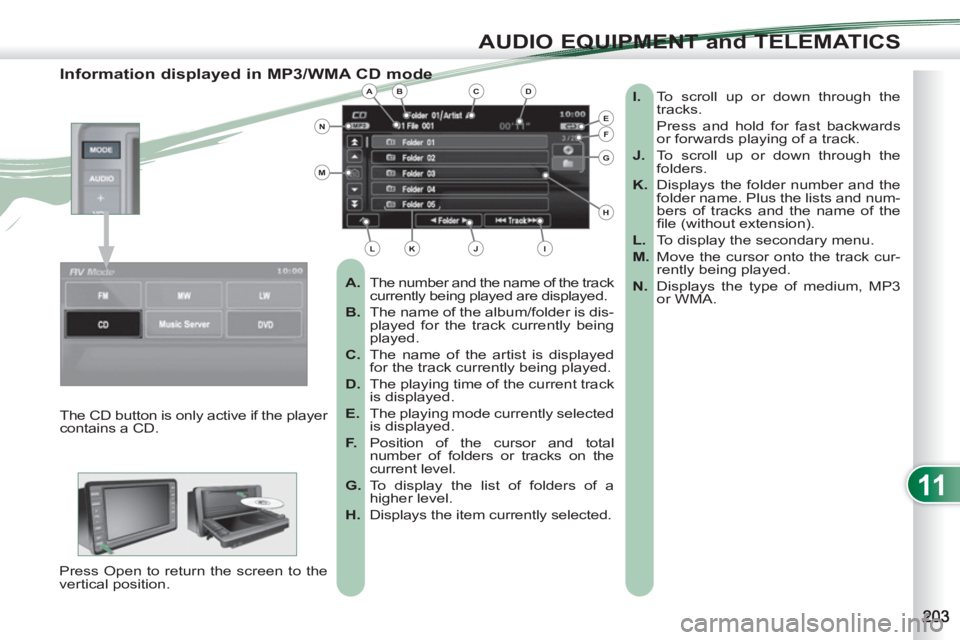
11
AUDIO EQUIPMENT and TELEMATICS
Information displayed in MP3/WMA CD mode
A.
The number and the name of the track
currently being played are displayed.
B.
The name of the album/folder is dis-
played for the track currently being
played.
C.
The name of the artist is displayed
for the track currently being played.
D.
The playing time of the current track
is displayed.
E.
The playing mode currently selected
is displayed.
F.
Position of the cursor and total
number of folders or tracks on the
current level.
G.
To display the list of folders of a
higher level.
H.
Displays the item currently selected.
I.
To scroll up or down through the
tracks.
Press and hold for fast backwards
or forwards playing of a track.
J.
To scroll up or down through the
folders.
K.
Displays the folder number and the
folder name. Plus the lists and num-
bers of tracks and the name of the
fi le (without extension).
L.
To display the secondary menu.
M.
Move the cursor onto the track cur-
rently being played.
N.
Displays the type of medium, MP3
or WMA.
The CD button is only active if the player
contains a CD.
Press Open to return the screen to the
vertical position.
ABC
EF
G
IKL
M
N
D
H
J
Page 206 of 236
11
AUDIO EQUIPMENT and TELEMATICS
Playing an MP3/WMA CD (1/2)
Press Explanations Result
Press the MODE button then CD, if the player already contains a CD.
Moving around the folders
Selecting a folder Otherwise, insert a CD in the player, play begins automatically.
You can move by one level at a time.
Press on the name of a folder and at each press the list of folders of the
level below is displayed.
Press on the folder above to move up and/or select a level.
Press [ ��
Folder] to select the previous folder.
Press [Folder ��
] to select the next folder.
These displays indicate the current level:
CD: level 0, folder below: level, folder below that, level 2, etc...
Up to 8 levels maximum.
Page 207 of 236
![PEUGEOT 4007 2011 Owners Manual 11
AUDIO EQUIPMENT and TELEMATICS
Changing the playing mode Press [ ��
Track] to select the previous track or return to the beginning of
the track currently being played.
Press and hold f PEUGEOT 4007 2011 Owners Manual 11
AUDIO EQUIPMENT and TELEMATICS
Changing the playing mode Press [ ��
Track] to select the previous track or return to the beginning of
the track currently being played.
Press and hold f](/manual-img/29/58323/w960_58323-206.png)
11
AUDIO EQUIPMENT and TELEMATICS
Changing the playing mode Press [ ��
Track] to select the previous track or return to the beginning of
the track currently being played.
Press and hold for fast backwards play.
Selecting a track
Press [Track ��
] to select the next track.
Press and hold for fast forwards play.
Press [Repeat] to play the track selected in a loop (repetition).
Press [Repeat] again to play all of the tracks in the selected folder in a loop.
Press again to stop.
Press [Scan] to play the beginning of each track in each folder for approxi-
mately 10 seconds (scanning).
Press [Scan] again the play the beginning of each track in the selected
folder in a loop.
Press again to stop or press on the current track (during the 10 seconds)
and play begins.
Press [Random] to play all of the tracks in the selected folder in random order.
Press [Random] again to play all of the tracks on the CD in random order.
Press again to stop.
Press [^] to access the secondary menu. Press Explanations Result
Playing an MP3/WMA CD (2/2)
Page 208 of 236
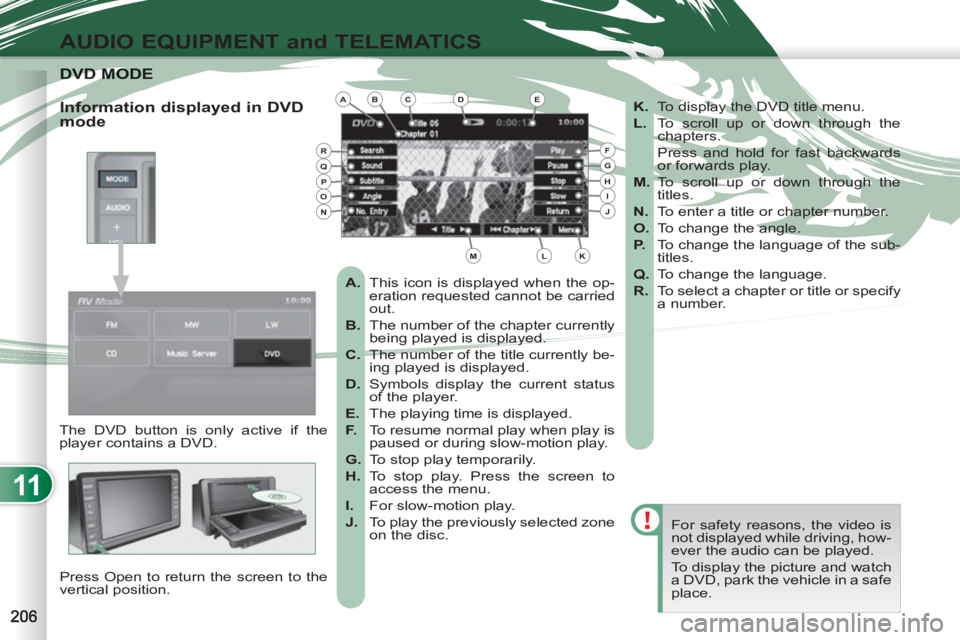
11
AUDIO EQUIPMENT and TELEMATICS
DVD MODVD MODE
The DVD button is only active if the
player contains a DVD.
Press Open to return the screen to the
vertical position. For safety reasons, the video is
not displayed while driving, how-
ever the audio can be played.
To display the picture and watch
a DVD, park the vehicle in a safe
place.
K.
To display the DVD title menu.
L.
To scroll up or down through the
chapters.
Press and hold for fast backwards
or forwards play.
M.
To scroll up or down through the
titles.
N.
To enter a title or chapter number.
O.
To change the angle.
P.
To change the language of the sub-
titles.
Q.
To change the language.
R.
To select a chapter or title or specify
a number.
A.
This icon is displayed when the op-
eration requested cannot be carried
out.
B.
The number of the chapter currently
being played is displayed.
C.
The number of the title currently be-
ing played is displayed.
D.
Symbols display the current status
of the player.
E.
The playing time is displayed.
F.
To resume normal play when play is
paused or during slow-motion play.
G.
To stop play temporarily.
H.
To stop play. Press the screen to
access the menu.
I.
For slow-motion play.
J.
To play the previously selected zone
on the disc.
Information displayed in DVD
mode ABCDE
FGHIJ
KLM
RQPON