Page 285 of 336

283
5
6
3 2 1
4
03
NAVIGATION SETTINGS
Select "Set parameters for risk areas" to gain access to the "Display onmap", "Visual alert" and "Sound alert"functions.
Select the "POI categories on Map" function to select the POIs to bedisplayed on the map by default.
Press the NAV button.
Press the NAV button again or selectthe Navigation Menu function andpress the dial to confi rm.
Select the "Settings" function andpress the dial to confi rm.
POI CATEGORIES ON MAP
SETTINGS
SET PARAMETERS FOR RISK AREAS
NAVIGATION MENU
NAVIGATION - GUIDANCE
Select the "Navi volume" function andturn the dial to set the volume of each voice synthesiser (traffi c information, alert messagesÖ).
NAVI VOLUME
The volume of the Risk Areas POIs alert can only be adjusted during this type of alert.
UPDATING THE RISK AREAS POIs
This requires an SDHC (High Capacity) compatible reader.
Download the update fi le from the Internet (www.peugeot.fr or www.peugeot.co.uk). Open this fi le and copy the extracted documents to the DATABASEfolder on the SD card, replacing the existing fi les.
Page 286 of 336
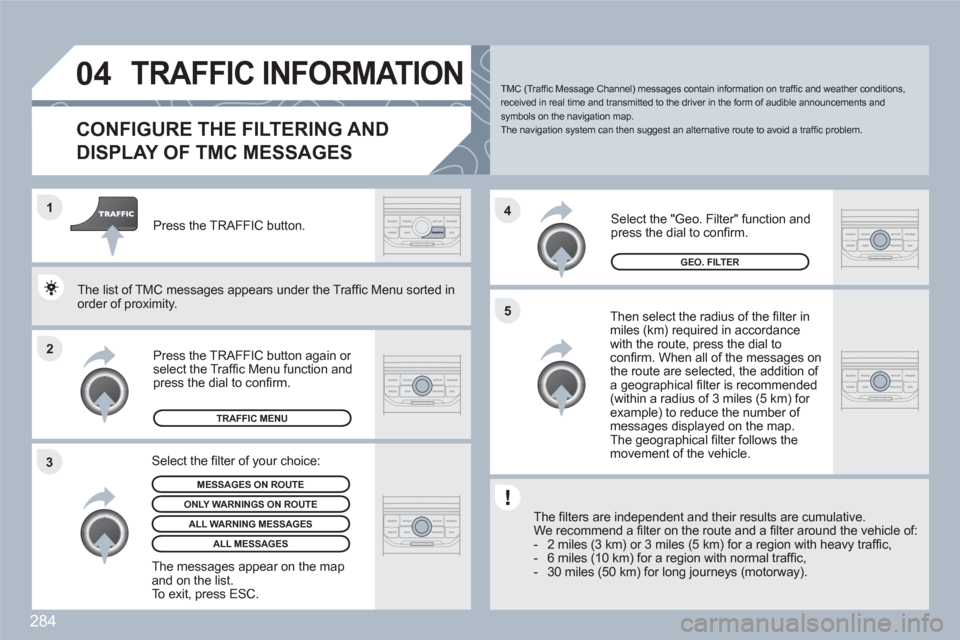
284
2 1
34
5
04TRAFFIC INFORMATION
CONFIGURE THE FILTERING AND
DISPLAY OF TMC MESSAGES
Then select the radius of the fi lter in miles (km) required in accordancewith the route, press the dial toconfi rm. When all of the messages on the route are selected, the addition of a geographical fi lter is recommended(within a radius of 3 miles (5 km) for example) to reduce the number of messages displayed on the map. The geographical fi lter follows the movement of the vehicle.
The fi lters are independent and their results are cumuulative.
We recommend a fi lter on the route and a fi lter aroundd the vehicle of:
- 2 miles (3 km) or 3 miles (5 km) for a region with heeavy traffi c,
- 6 miles (10 km) for a region with normal traffi c,
- 30 miles (50 km) for long journeys (motorway).
Press the TRAFFIC button again or select the Traffi c Menu function andpress the dial to confi rm.
Press the TRAFFIC button.
TMC (Traffi c Message Channel) messages contain information on traffi c and weather conditions, received in real time and transmitted to the driver in the form of audible announcements and symbols on the navigation map.
The navigation system can then suggest an alternative route to avoid a traffi c problem.
Select the "Geo. Filter" function andpress the dial to confi rm.
MESSAGES ON ROUTE
The list of TMC messages appears under the Traffi c MMenu sorted inorder of proximity.
ONLY WARNINGS ON ROUTE
TRAFFIC MENU
Select the fi lter of your choice:
ALL WARNING MESSAGES
ALL MESSAGES
The messages appear on the map and on the list.
To exit, press ESC.
GEO. FILTER
Page 289 of 336
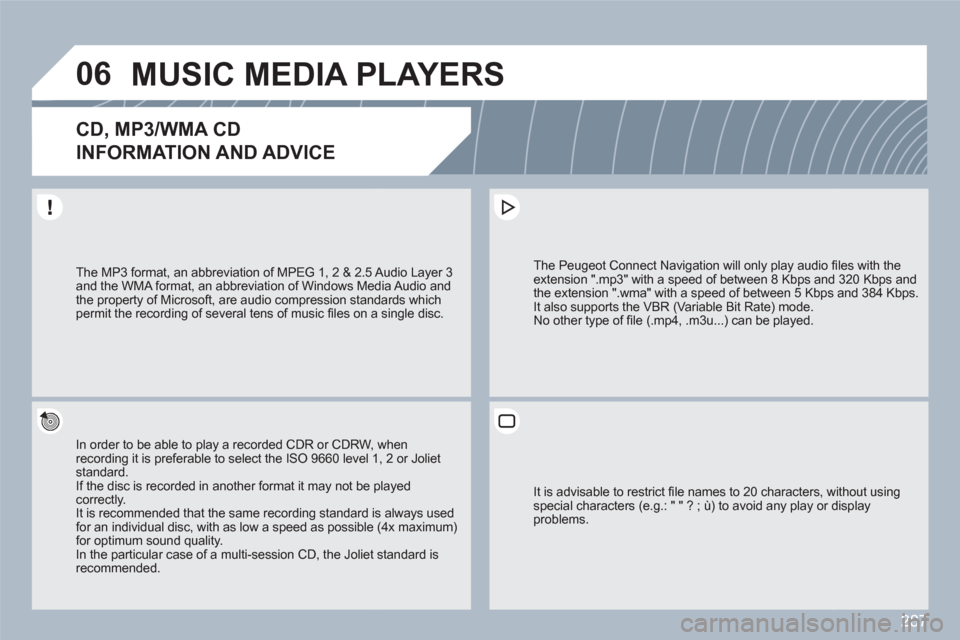
287
06MUSIC MEDIA PLAYERS
CD, MP3/WMA CD
INFORMATION AND ADVICE
In order to be able to play a recorded CDR or CDRW, when recording it is preferable to select the ISO 9660 level 11, 2 or Joliet standard. If the disc is recorded in another format it may not be pplayed correctly.It is recommended that the same recording standard is always used for an individual disc, with as low a speed as possible (4x maximum)for optimum sound quality. In the particular case of a multi-session CD, the Joliet standard isrecommended.
The Peugeot Connect Navigation will only play audio fifi les with the extension ".mp3" with a speed of between 8 Kbps andd 320 Kbps and the extension ".wma" with a speed of between 5 Kbpss and 384 Kbps.
It also supports the VBR (Variable Bit Rate) mode.
No other type of fi le (.mp4, .m3u...) can be played.
The MP3 format, an abbreviation of MPEG 1, 2 & 2.5 AAudio Layer 3 and the WMA format, an abbreviation of Windows Meddia Audio and the property of Microsoft, are audio compression standdards which permit the recording of several tens of music fi les on aa single disc.
It is advisable to restrict fi le names to 20 characters, wwithout usingspecial characters (e.g.: " " ? ; ù) to avoid any play or ddisplayproblems.
Page 292 of 336
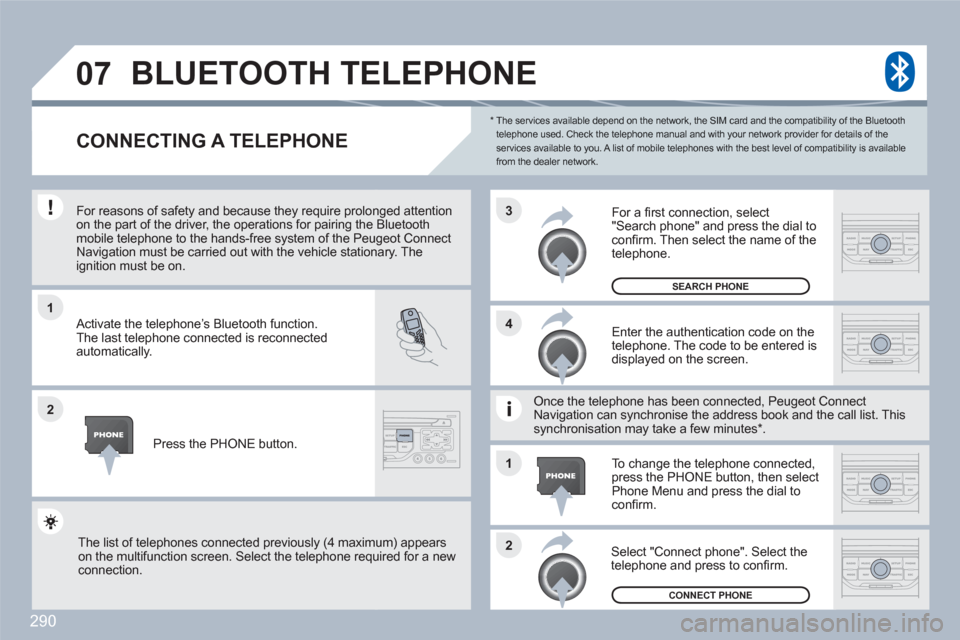
290
1
2
3
2 1 4
07
*
The services available depend on the network, the SIM card and the compatibility of the Bluetooth telephone used. Check the telephone manual and with your network provider for details of theservices available to you. A list of mobile telephones with the best level of compatibility is available from the dealer network.
BLUETOOTH TELEPHONE
CONNECTING A TELEPHONE
For reasons of safety and because they require prolonnged attention on the part of the driver, the operations for pairing the Bluetoothmobile telephone to the hands-free system of the Peuugeot ConnectNavigation must be carried out with the vehicle stationnary. Theignition must be on.
Activate the telephone’s Bluetooth function.
The last telephone connected is reconnected automatically.
Enter the authentication code on thetelephone. The code to be entered is displayed on the screen.
To change the telephone connected,press the PHONE button, then select Phone Menu and press the dial to confi rm.
Once the telephone has been connected, Peugeot CoonnectNavigation can synchronise the address book and thee call list. Thissynchronisation may take a few minutes * .
Select "Connect phone". Select the telephone and press to confi rm.
The list of telephones connected previously (4 maximum) appearson the multifunction screen. Select the telephone requuired for a new connection.
Press the PHONE button.
For a fi rst connection, select"Search phone" and press the dial to confi rm. Then select the name of the telephone.
SEARCH PHONE
CONNECT PHONE
Page 293 of 336
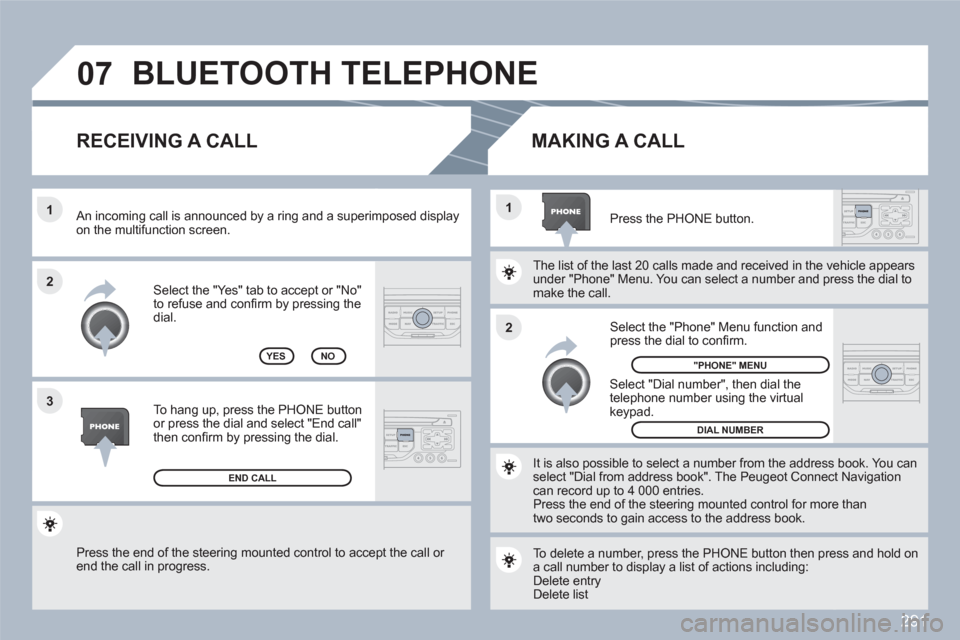
291
07
2 1
1
3 2
Press the end of the steering mounted control to accept the call or end the call in progress.
Select the "Yes" tab to accept or "No"to refuse and confi rm by pressing thedial.
RECEIVING A CALL
MAKING A CALL
An incoming call is announced by a ring and a superimmposed display on the multifunction screen.
YES
To hang up, press the PHONE button or press the dial and select "End call"then confi rm by pressing the dial.
END CALL
Press the PHONE button.
Select "Dial number", then dial the telephone number using the virtualkeypad.
Select the "Phone" Menu function and press the dial to confi rm.
The list of the last 20 calls made and received in the veehicle appears under "Phone" Menu. You can select a number and prress the dial tomake the call.
NO
It is also possible to select a number from the addresss book. You canselect "Dial from address book". The Peugeot Connecct Navigation can record up to 4 000 entries.
Press the end of the steering mounted control for moree thantwo seconds to gain access to the address book.
"PHONE" MENU
DIAL NUMBER
To delete a number, press the PHONE button then preess and hold ona call number to display a list of actions including:
Delete entry Delete list
BLUETOOTH TELEPHONE
Page 297 of 336
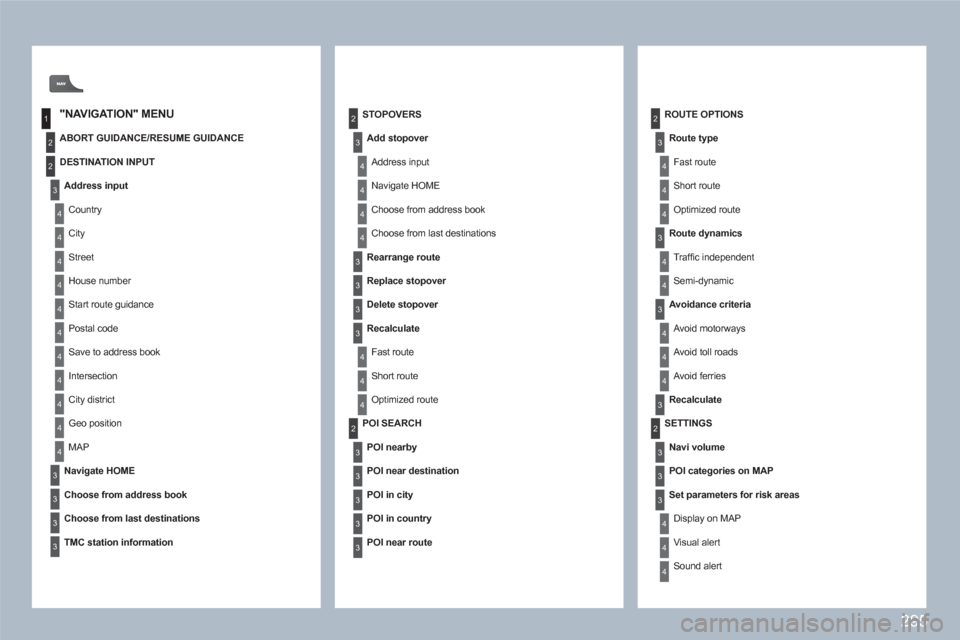
295
1
2
4
2
3
4
2
3
4
4
4
4
4
4
4
4
4
4
4
3
3
3
3
24
4
4
3
3
3
3
4
4
4
2
3
3
3
3
3
3
3
3
4
4
2
4
4
4
4
4
3
3
3
3
4
4
4
ROUTE OPTIONS
Route type
Fast route
Short route
Optimized route
Route dynamics
Traffi c independent
Semi-dynamic
Avoidance criteria
Avoid motorways
Avoid toll roads
Avoid ferries
Recalculate
STOPOVERS
Add stopover
Address input
Navigate HOME
Choose from address book
Choose from last destinations
Rearrange route
Replace stopover
Delete stopover
Recalculate
Fast route
Short route
Optimized route
"NAVIGATION" MENU
ABORT GUIDANCE/RESUME GUIDANCE
POI SEARCH
POI nearby
POI near destination
POI in city
POI in country
POI near route
SETTINGS
Navi volume
POI categories on MAP
Set parameters for risk areas
Display on MAP
Visual alert
Sound alert
DESTINATION INPUT
Address input
Country
City
Street
House number
Start route guidance
Postal code
Save to address book
Intersection
City district
Geo position
MAP
Navigate HOME
Choose from address book
Choose from last destinations
TMC station information
Page 301 of 336
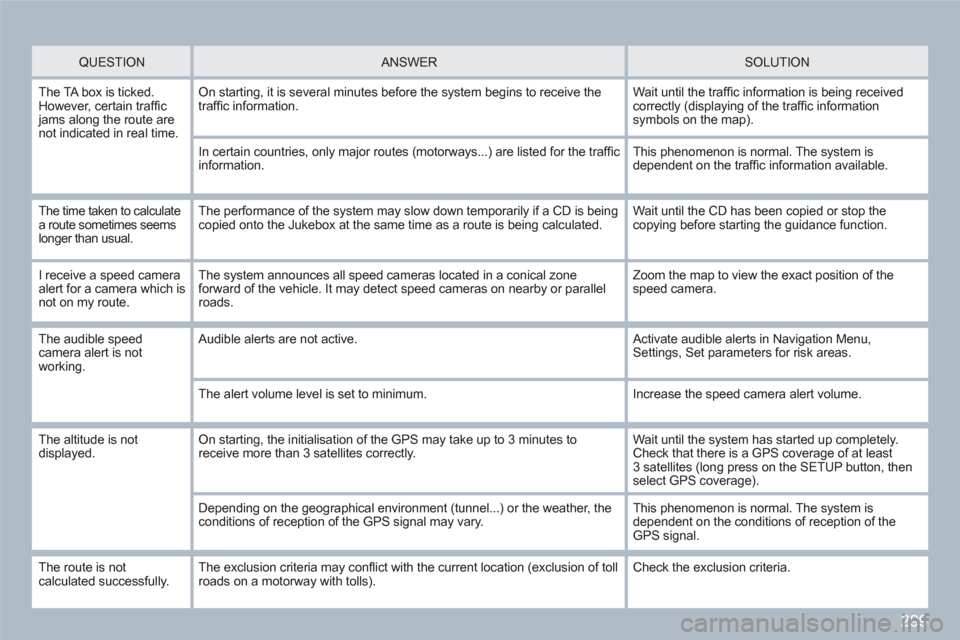
299
QUESTION
ANSWER SOLUTION
The TA box is ticked. However, certain traffi c jams along the route are not indicated in real time.
On starting, it is several minutes before the system begins to receive thetraffi c information.
Wait until the traffi c information is being receivedcorrectly (displaying of the traffi c information symbols on the map).
In certain countries, only major routes (motorways...) are listed for the traffi cinformation.
This phenomenon is normal. The system is dependent on the traffi c information available.
The time taken to calculatea route sometimes seemslonger than usual.
The performance of the system may slow down temporarily if a CD is beingcopied onto the Jukebox at the same time as a route is being calculated.
Wait until the CD has been copied or stop the copying before starting the guidance function.
I receive a speed cameraalert for a camera which is not on my route.
The system announces all speed cameras located in a conical zoneforward of the vehicle. It may detect speed cameras on nearby or parallel roads.
Zoom the map to view the exact position of thespeed camera.
The audible speedcamera alert is not working.
Audible alerts are not active. Activate audible alerts in Navigation Menu,Settings, Set parameters for risk areas.
The alert volume level is set to minimum.
Increase the speed camera alert volume.
The altitude is not displayed. On starting, the initialisation of the GPS may take up to 3 minutes toreceive more than 3 satellites correctly.
Wait until the system has started up completely.Check that there is a GPS coverage of at least3 satellites (long press on the SETUP button, thenselect GPS coverage).
Depending on the geographical environment (tunnel...) or the weather, theconditions of reception of the GPS signal may vary.
This phenomenon is normal. The system is dependent on the conditions of reception of the GPS signal.
The route is notcalculated successfully. The exclusion criteria may confl ict with the current location (exclusion of tollroads on a motorway with tolls). Check the exclusion criteria.
Page 302 of 336
300
QUESTION
ANSWER
SOLUTION
There is a long waitingtime after inserting a CD. When a new medium is inserted, the system reads a certain amount of data (directory, title, artist, etc.). This may take a few seconds.
This phenomenon is normal.
I cannot connect myBluetooth telephone.The telephone’s Bluetooth function may be deactivated or the equipmentmay not be visible.
- Check that your telephone’s Bluetooth function isactivated.
- Check that your telephone is visible.
A telephone connected byBluetooth is inaudible.The volume level depends on both the system and the telephone.
Increase the Peugeot Connect Navigation volume setting, possibly to maximum, and increase the telephone volume level if necessary.