2011 Peugeot 308 SW BL navigation system
[x] Cancel search: navigation systemPage 236 of 336

234
01
2ABC3DEF
5JKL4GHI6MNO
8TUV7PQRS9WXYZ
0*#
1
RADIO MEDIANAV ESC TRAFFIC
SETUPADDR
BOOK
1
10
2
3
4
612
9
7
8
115
TU PQRS
0*
1. CD eject.
2.RADIO: access to the "Radio" Menu. Display the list of stations in alphabetical order (FM waveband) or frequency order (AM waveband).
MEDIA: access to the "Media" Menu (Audio CD, Jukebox, External Device). Display the list of tracks. Change of source.
NAV: access to the "Navigation" Menu and display of thelast destinations.
ESC: abandon the operation in progress. Long press: return to the main display.
TRAFFIC: access to the "Traffi c" Menu (function describedin detail in sections 02 and 10).
ADDR BOOK: access to the "Address book" Menu (function described in detail in section 10).
SETUP: access to the "SETUP" Menu (confi guration) (function described in detail in sections 02 and 10). Long press: GPS coverage.
3. Audio settings (Balance/Fader, Bass/Treble, MusicalAmbience...).
4. Volume adjustment (each source is independent, including message and navigation alert) Long press: reinitialisation of the system. Short press: mute.
5. Automatic search for a radio station on a lower frequency. Selection of the previous CD or MP3 track.
6. Automatic search for a radio station on a higher frequency. Selection of the next CD or MP3 track.
FIRST STEPS
Peugeot Connect Media CONTROL PANEL
7.
Normal display or black screen.
8.
Selection of the successive display on the screen of "MAP"/"NAV" (if navigation is in progress)/"TEL" (if a conversation is inprogress)/"RADIO" or "MEDIA" currently being played.
9.
PICK UP: access to the "Phone" menu. With Bluetooth connection, accept an incoming call.
10.
HANG UP: access to the "Phone" menu. Hang up the current call or refuse an incoming call, withBluetooth connection.
11 .
Entering of numbers or letters on the alpha-numeric keypad, pre-selection of 10 radio frequencies.
12.
SD card reader.
Short press: clears the last character.
Long press: activates voicerecognition.
Page 238 of 336
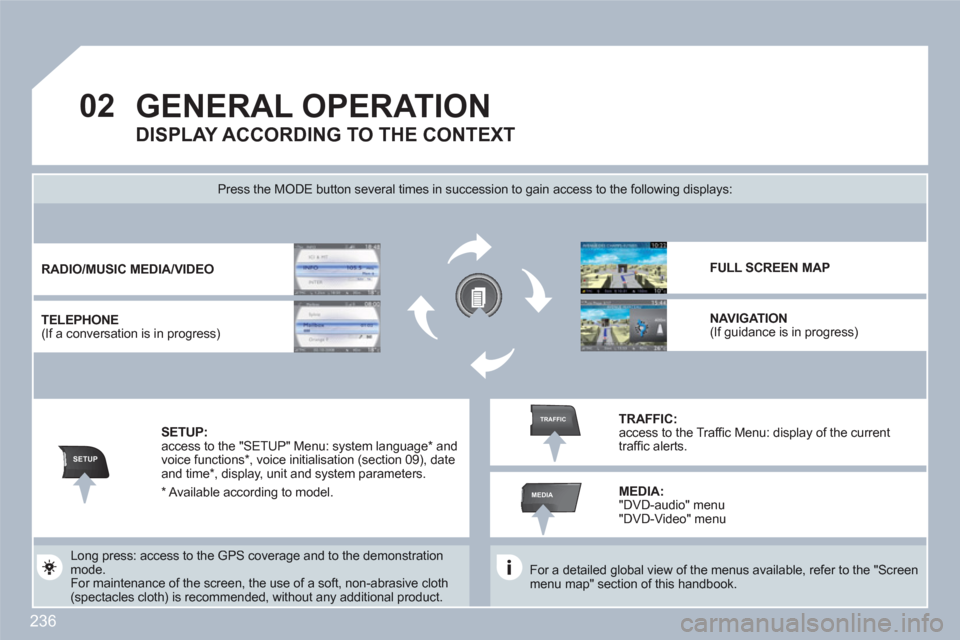
236
02
SETUP
MEDIA
TRAFFIC
GENERAL OPERATION
For a detailed global view of the menus available, refer to the "Screen menu map" section of this handbook.
Press the MODE button several times in succession to gain access to the following displays:
Long press: access to the GPS coverage and to the demonstration mode.
For maintenance of the screen, the use of a soft, non-abrasive cloth (spectacles cloth) is recommended, without any additional product.
RADIO
/
MUSIC
MEDIA/VIDEO
TELEPHONE (If a conversation is in progress)
FULL SCREEN MAP
NAVIGATION (If guidance is in progress)
SETUP: access to the "SETUP" Menu: system language * and voice functions *
, voice initialisation (section 09), dateand time * , display, unit and system parameters.
TRAFFIC: access to the Traffi c Menu: display of the currenttraffi c alerts.
DISPLAY ACCORDING TO THE CONTEXT
MEDIA:
"DVD-audio" menu "DVD-Video" menu
* Available according to model.
Page 248 of 336

246
03
5
6
3
4
2
NAV
1
ABCDEF5JKL4GHI68TUV7PQRS90*#
RADIOMEDIANAVESCTRAFFICSETUPADDRBOOK
2ABC3DEF5JKL4GHI6MNO8TUV7PQRS9WXYZ0*#
1RADIOMEDIANAVESCTRAFFICSETUPADDRBOOK
Download the "Risk areas POIs" update fi le onto anSD card or USB stick from the Internet. This service is available on www.peugeot.fr or www.peugeot.co.uk.
The fi les must be copied to the root on the chosen meddium.
Insert the medium (SD card or USB stick) containing the POI database into the system's SD card reader or USB reader.
Successful downloading is confi rmed by a message.
The system restarts.
UPDATING THE RISK AREAS POIs
Select the medium ("USB" or "SD-Card") used and press OK.
Press NAV, select Navigation Menu,then "Settings", then "Update personal POI".
SETTINGS
NAVIGATION MENU
NAVIGATION - GUIDANCE
The Risk Areas POIs version is available on the SETUUP\System menu.
UPDATE PERSONAL POI
Page 250 of 336
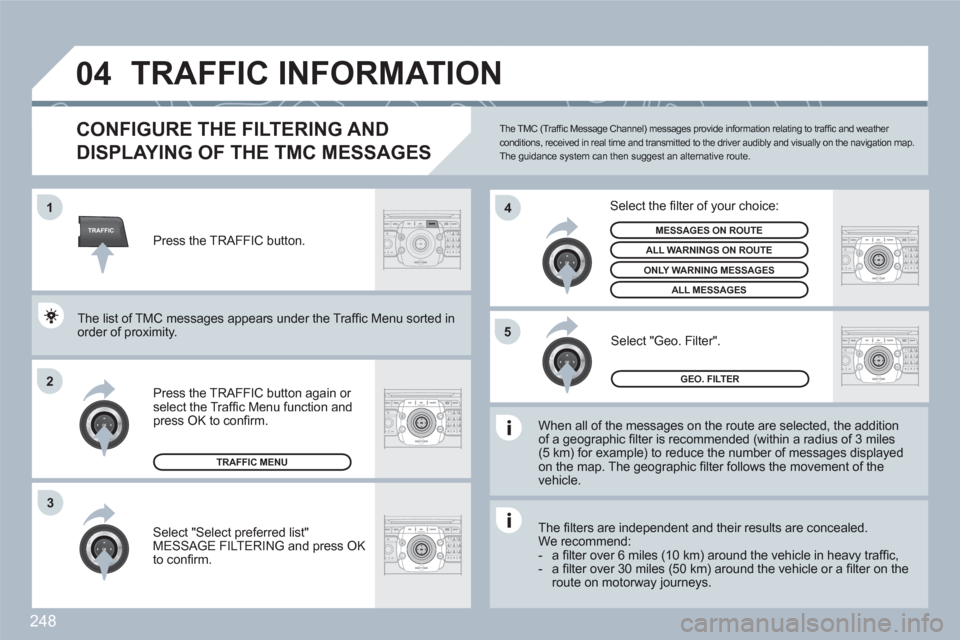
248
TRAFFIC
04
2ABC3DEF5JKL4GHI6MNO8TUV7PQRS9WXYZ0*#
1RADIOMEDIANAVESCTRAFFICSETUPADDRBOOK1
2
4
2ABC3DEF5JKL4GHI6MNO8TUV7PQRS9WXYZ0*#
1RADIOMEDIANAVESCTRAFFICSETUPADDRBOOK
2ABC3DEF5JKL4GHI6MNO8TUV7PQRS9WXYZ0*#
1RADIOMEDIANAVESCTRAFFICSETUPADDRBOOK5
2ABC3DEF5JKL4GHI6MNO8TUV7PQRS9WXYZ0*#
1RADIOMEDIANAVESCTRAFFICSETUPADDRBOOK
3
2ABC3DEF5JKL4GHI6MNO8TUV7PQRS9WXYZ0*#
1RADIOMEDIANAVESCTRAFFICSETUPADDRBOOK
TRAFFIC INFORMATION
CONFIGURE THE FILTERING AND
DISPLAYING OF THE TMC MESSAGES
When all of the messages on the route are selected, the additionof a geographic fi lter is recommended (within a radius of 3 miles(5 km) for example) to reduce the number of messages displayedon the map. The geographic fi lter follows the movement of the vehicle.
The fi lters are independent and their results are concealed.We recommend:- a fi lter over 6 miles (10 km) around the vehicle in heavy traffi c,- a fi lter over 30 miles (50 km) around the vehicle or a fi lter on theroute on motorway journeys.
Press the TRAFFIC button again or select the Traffi c Menu function andpress OK to confi rm.
Select "Geo. Filter".
The list of TMC messages appears under the Traffi c MMenu sorted inorder of proximity.
Select the fi lter of your choice:
MESSAGES ON ROUTE
ALL WARNINGS ON ROUTE
ONLY WARNING MESSAGES
ALL MESSAGES
TRAFFIC MENU
Select "Select preferred list"MESSAGE FILTERING and press OK to confi rm.
The TMC (Traffi c Message Channel) messages provide information relating to traffi c and weather conditions, received in real time and transmitted to the driver audibly and visually on the navigation map. The guidance system can then suggest an alternative route.
Press the TRAFFIC button.
GEO. FILTER
Page 264 of 336
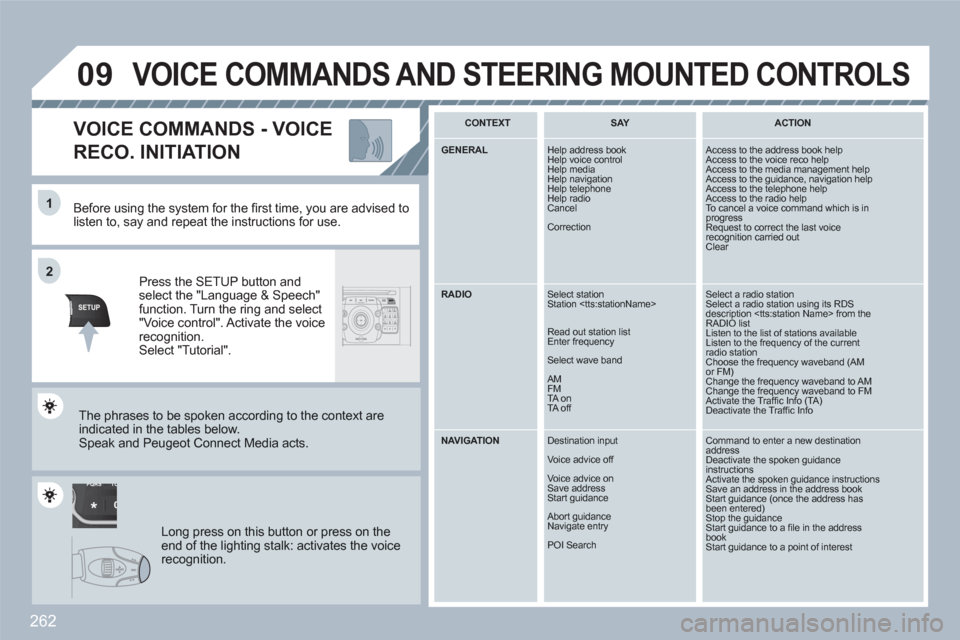
262
TU PQRS
0*
11
SETUPABCDEF5JKL4GHI68TUV7PQRS90*#
MEDIANAVESCTRAFFICADDRBOOKSETUP
22
09
Before using the system for the fi rst time, you are advised tolisten to, say and repeat the instructions for use.
Press the SETUP button andselect the "Language & Speech"function. Turn the ring and select"Voice control". Activate the voicerecognition.Select "Tutorial".
VOICE COMMANDS - VOICE
RECO. INITIATION
The phrases to be spoken according to the context are indicated in the tables below.
Speak and Peugeot Connect Media acts.
Long press on this button or press on theend of the lighting stalk: activates the voicerecognition.
CONTEXT
SAY
ACTION
GENERAL Help address book
Help voice control
Help media Help navigation
Help telephone
Help radio Cancel
Correction
Access to the address book help Access to the voice reco help Access to the media management help Access to the guidance, navigation help Access to the telephone help Access to the radio help To cancel a voice command which is inprogress Request to correct the last voicerecognition carried outClear
RADIO Select station
Station
Read out station list
Enter frequency
Select wave band
AM
FM
TA on
TA off
Select a radio station Select a radio station using its RDS description
NAVIGATION
Destination input
Voice advice off
Voice advice on
Save address Start guidance
Abort guidance
Navigate entry
POI Search
Command to enter a new destination addressDeactivate the spoken guidanceinstructions Activate the spoken guidance instructions Save an address in the address bookStart guidance (once the address hasbeen entered)Stop the guidance Start guidance to a fi le in the address bookStart guidance to a point of interest
VOICE COMMANDS AND STEERING MOUNTED CONTROLS
Page 272 of 336
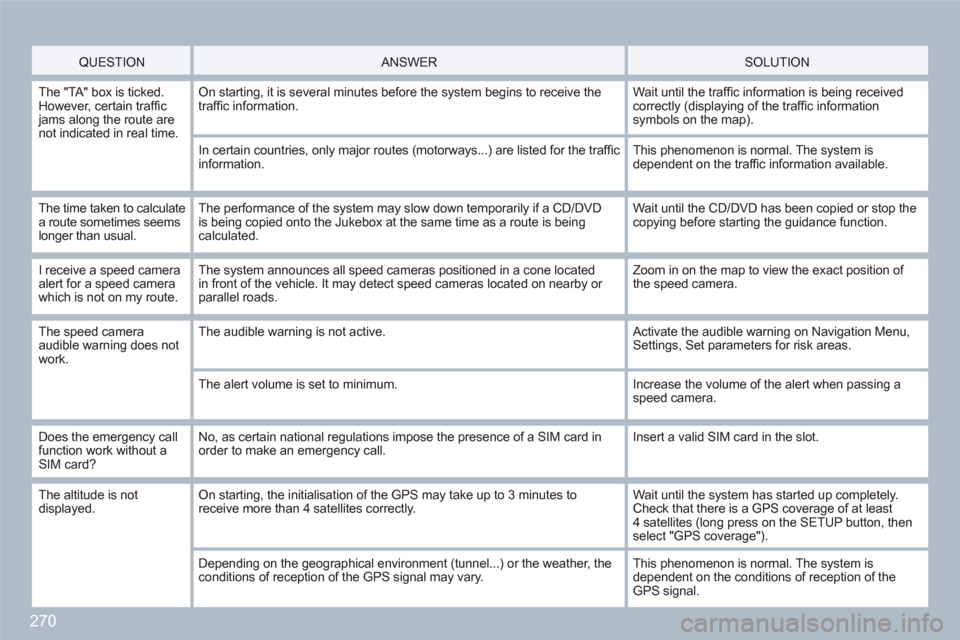
270
QUESTION
ANSWER SOLUTION
The "TA" box is ticked.However, certain traffi c jams along the route are not indicated in real time.
On starting, it is several minutes before the system begins to receive thetraffi c information.
Wait until the traffi c information is being receivedcorrectly (displaying of the traffi c information symbols on the map).
In certain countries, only major routes (motorways...) are listed for the traffi cinformation.
This phenomenon is normal. The system is dependent on the traffi c information available.
The time taken to calculate a route sometimes seems longer than usual.
The performance of the system may slow down temporarily if a CD/DVD is being copied onto the Jukebox at the same time as a route is beingcalculated.
Wait until the CD/DVD has been copied or stop the copying before starting the guidance function.
I receive a speed cameraalert for a speed camerawhich is not on my route.
The system announces all speed cameras positioned in a cone locatedin front of the vehicle. It may detect speed cameras located on nearby or parallel roads.
Zoom in on the map to view the exact position of the speed camera.
The speed cameraaudible warning does notwork.
The audible warning is not active. Activate the audible warning on Navigation Menu,Settings, Set parameters for risk areas.
The alert volume is set to minimum.
Increase the volume of the alert when passing a speed camera.
Does the emergency callfunction work without aSIM card?
No, as certain national regulations impose the presence of a SIM card inorder to make an emergency call.
Insert a valid SIM card in the slot.
The altitude is not displayed. On starting, the initialisation of the GPS may take up to 3 minutes toreceive more than 4 satellites correctly.
Wait until the system has started up completely.Check that there is a GPS coverage of at least4 satellites (long press on the SETUP button, thenselect "GPS coverage").
Depending on the geographical environment (tunnel...) or the weather, theconditions of reception of the GPS signal may vary.
This phenomenon is normal. The system is dependent on the conditions of reception of the GPS signal.
Page 273 of 336
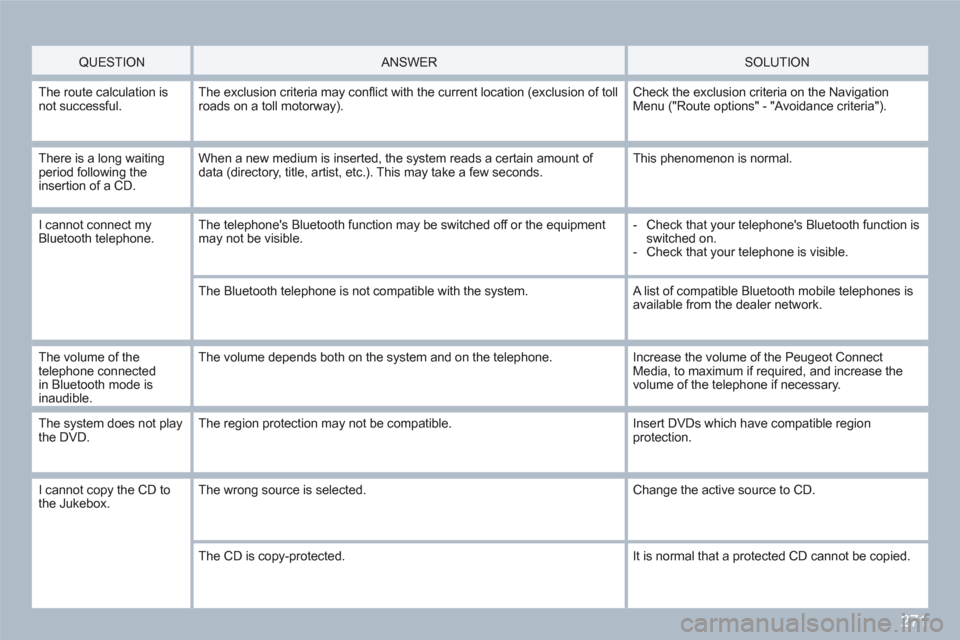
271
QUESTION
ANSWER SOLUTION
The route calculation isnot successful.The exclusion criteria may confl ict with the current location (exclusion of tollroads on a toll motorway).
Check the exclusion criteria on the NavigationMenu ("Route options" - "Avoidance criteria").
There is a long waitingperiod following the insertion of a CD.
When a new medium is inserted, the system reads a certain amount of data (directory, title, artist, etc.). This may take a few seconds.
This phenomenon is normal.
I cannot connect myBluetooth telephone.The telephone's Bluetooth function may be switched off or the equipment may not be visible.
- Check that your telephone's Bluetooth function is switched on.
- Check that your telephone is visible.
The Bluetooth telephone is not compatible with the system. A list of compatible Bluetooth mobile telephones isavailable from the dealer network.
The volume of the telephone connectedin Bluetooth mode is inaudible.
The volume depends both on the system and on the telephone.
Increase the volume of the Peugeot ConnectMedia, to maximum if required, and increase thevolume of the telephone if necessary.
The system does not playthe DVD.The region protection may not be compatible. Insert DVDs which have compatible regionprotection.
I cannot copy the CD to the Jukebox. The wrong source is selected. Change the active source to CD.
The CD is copy-protected.
It is normal that a protected CD cannot be copied.
Page 274 of 336

272
QUESTION
ANSWER
SOLUTION
The system does notreceive SMS. The Bluetooth mode does not permit sending of the SMS to the system.
Use your SIM card and the internal telephone.
The SIM card used is a twin card.
Use the original SIM card to receive the SMS.
I cannot update thehazardous location POIs.The Navigation Menu - "Update personal POI" is not displayed. Check that the medium used for the update (SD card or USB stick) is inserted correctly.
An error message is displayed at the end of the procedure.
- Start the procedure again in full.
- Consult a PEUGEOT dealer if the problem persists.
- Check that the data on the MEDIUM is supplied by an offi cial partner of PEUGEOT.
The voice frequencies (DTMF) are not active when I am communicatingand I press numbers on the keypad.
The numeric buttons on the keypad are only active for calls if the display isin telephone mode.
To activate them, press the MODE button until the telephone is displayed on the screen.
An accident area which does not concern me is displayed on the screen.
The accident areas are displayed near a point defi ned on the map and in relation to a direction of travel.
The alert may be triggered when travelling under aroad or near a road which has a speed camera.