Page 243 of 328
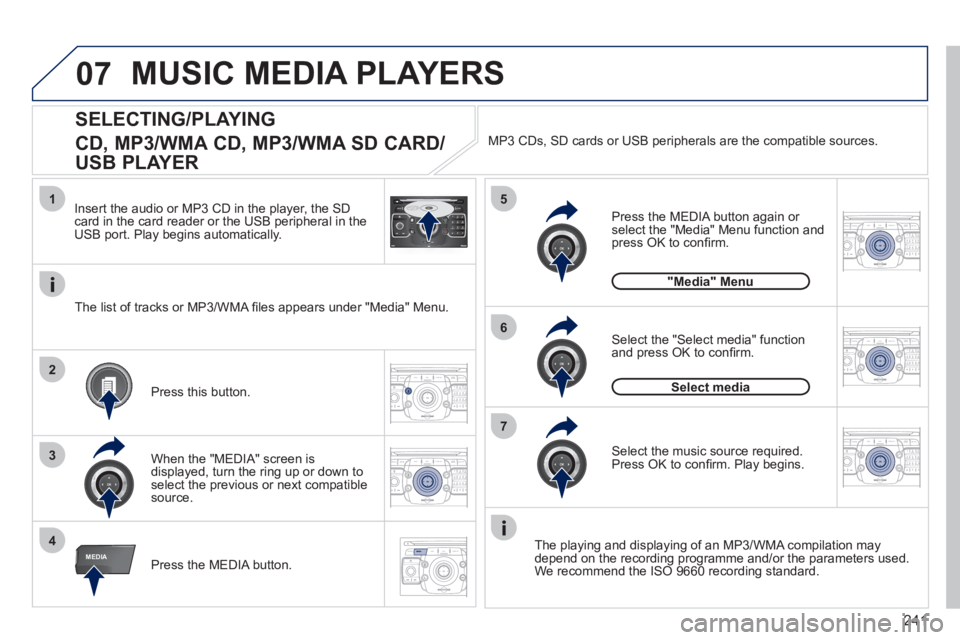
241
07
1
4
5
6
3
MEDIA
2ABC3DEF5JKL4GHI6MNO8TUV7PQRS9WXYZ0*#
1RADIO MEDIANAV ESC TRAFFIC
SETUPADDR
BOOK
2
7
2ABC3DEF5JKL4GHI6MNO8TUV7PQRS9WXYZ0*#
1RADIO MEDIANAV ESC TRAFFIC
SETUPADDR
BOOK
2ABC3DEF5JKL4GHI6MNO8TUV7PQRS9WXYZ0*#
1RADIO MEDIANAV ESC TRAFFIC
SETUPADDR
BOOK
2ABC3DEF5JKL4GHI6MNO8TUV7PQRS9WXYZ0*#
1RADIO MEDIANAV ESC TRAFFIC
SETUPADDR
BOOK
2ABC3DEF5JKL4GHI6MNO8TUV7PQRS9WXYZ0*#
1RADIO MEDIANAV ESC TRAFFIC
SETUPADDR
BOOK
2ABC3DEF5JKL4GHI6MNO8TUV7PQRS9WXYZ0*#
1RADIO MEDIANAV ESC TRAFFIC
SETUPADDR
BOOK
RADIONAV ESC TRAFFICMEDIA
SELECTING/PLAYING
CD, MP3/WMA CD, MP3/WMA SD CARD/
USB PLAYER
The playing and displaying of an MP3/WMA compilation may
depend on the recording programme and/or the parameters used.
We recommend the ISO 9660 recording standard. Press the MEDIA button. Select the "Select media" function
and press OK to confi rm.
Press this button.
Select the music source required.
Press OK to confi rm. Play begins.
Select media
Press the MEDIA button again or
select the "Media" Menu function and
press OK to confi rm.
When the "MEDIA" screen is
displayed, turn the ring up or down to
select the previous or next compatible
source.
"Media" Menu
The list of tracks or MP3/WMA fi les appears under "Media" Menu. Insert the audio or MP3 CD in the player, the SD
card in the card reader or the USB peripheral in the
USB port. Play begins automatically. MP3 CDs, SD cards or USB peripherals are the compatible sources.
MUSIC MEDIA PLAYERS
Page 244 of 328
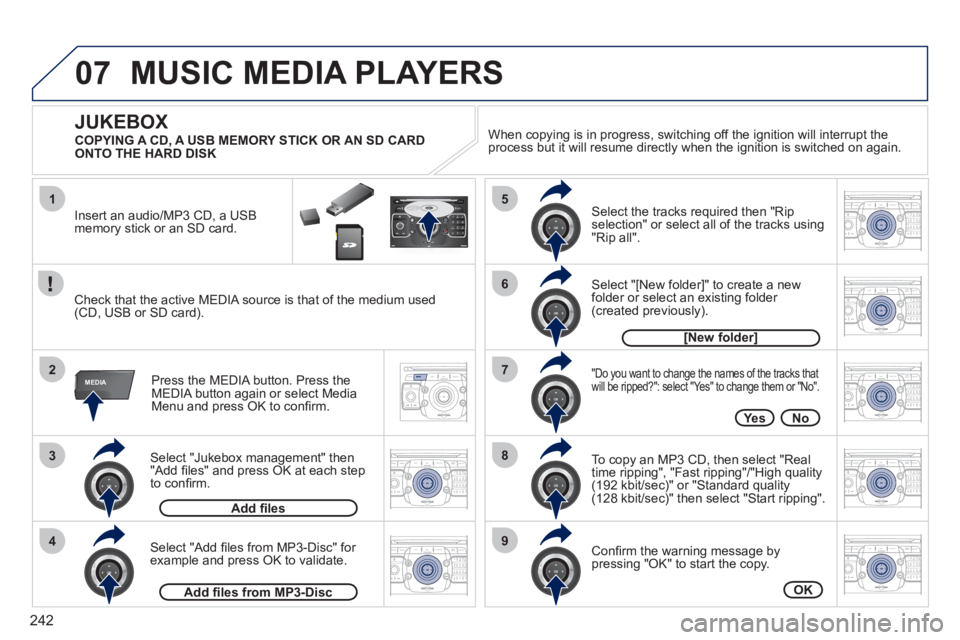
242
07
1
3
4
2
5
7
8
6
9
MEDIA
2ABC3DEF5JKL4GHI6MNO8TUV7PQRS9WXYZ0*#
1RADIO MEDIANAV ESC TRAFFIC
SETUPADDR
BOOK
2ABC3DEF5JKL4GHI6MNO8TUV7PQRS9WXYZ0*#
1RADIO MEDIANAV ESC TRAFFIC
SETUPADDR
BOOK
2ABC3DEF5JKL4GHI6MNO8TUV7PQRS9WXYZ0*#
1RADIO MEDIANAV ESC TRAFFIC
SETUPADDR
BOOK
2ABC3DEF5JKL4GHI6MNO8TUV7PQRS9WXYZ0*#
1RADIO MEDIANAV ESC TRAFFIC
SETUPADDR
BOOK
2ABC3DEF5JKL4GHI6MNO8TUV7PQRS9WXYZ0*#
1RADIO MEDIANAV ESC TRAFFIC
SETUPADDR
BOOK
2ABC3DEF5JKL4GHI6MNO8TUV7PQRS9WXYZ0*#
1RADIO MEDIANAV ESC TRAFFIC
SETUPADDR
BOOK
2ABC3DEF5JKL4GHI6MNO8TUV7PQRS9WXYZ0*#
1RADIO MEDIANAV ESC TRAFFIC
SETUPADDR
BOOK
2ABC3DEF5JKL4GHI6MNO8TUV7PQRS9WXYZ0*#
1RADIO MEDIANAV ESC TRAFFIC
SETUPADDR
BOOK
RADIONAV ESC TRAFFICMEDIA
Select "Jukebox management" then
"Add fi les" and press OK at each step
to confi rm.
Press the MEDIA button. Press the
MEDIA button again or select Media
Menu and press OK to confi rm.
Insert an audio/MP3 CD, a USB
memory stick or an SD card.
JUKEBOX
Add fi les
Check that the active MEDIA source is that of the medium used
(CD, USB or SD card).
Select "Add fi les from MP3-Disc" for
example and press OK to validate.
Select the tracks required then "Rip
selection" or select all of the tracks using
"Rip all".
Select "[New folder]" to create a new
folder or select an existing folder
(created previously).
Add fi les from MP3-Disc
[New folder]
"Do you want to change the names of the tracks that
will be ripped?": select "Yes" to change them or "No".
To copy an MP3 CD, then select "Real
time ripping", "Fast ripping"/"High quality
(192 kbit/sec)" or "Standard quality
(128 kbit/sec)" then select "Start ripping".
Confi rm the warning message by
pressing "OK" to start the copy.
OK
Ye s
No
When copying is in progress, switching off the ignition will interrupt the
process but it will resume directly when the ignition is switched on again.
MUSIC MEDIA PLAYERS
COPYING A CD, A USB MEMORY STICK OR AN SD CARD
ONTO THE HARD DISK
Page 253 of 328
251
10
MEDIA
TRAFFIC
SCREEN MENU MAP
MAIN FUNCTION
OPTION A
OPTION B...
option A1
option A2
1
2
3
2
3
"Traffic" Menu
Messages on route
Select preferred list
1
2
3
Deactivate PIN 4
Only warnings on route
3
All warning messages
3
All messages
3
Geo. Filter
3
Within 2 miles (3 km) 4
Within 3 miles (5 km) 4
Within 6 miles (10 km) 4
Within 30 miles (50 km) 4
On confi rmation
Read out settings
2
3
Incoming messages
3
TMC station information
2
"Media" Menu
Audio CD/MP3-Disc / DVD-Audio / DVD-Video
Select media
1
2
3
Jukebox (Folders & Files)
3
SD-Card
3
USB
3
External device (audio/AV)
3
Add fi les
Jukebox management
2
3
Folders & Files 4
Create folder
3
Modify content
3
Edit playlist
3
Play options
3
Playlists 4
Memory capacity
3
Refer to the "
Sound settings
"
menu details
of which are shown on the next page.
Sound settings
2
3
Aspect ratio
Video settings
2
3
Menu language
3
Display
3
Brightness 4
Contrast 4
Colour 4
Page 262 of 328
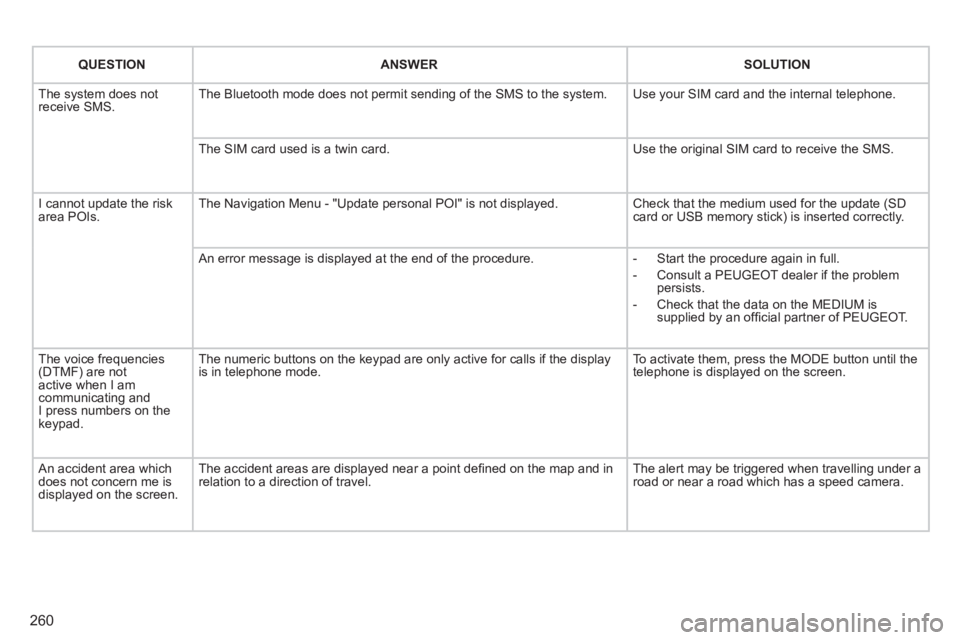
260
QUESTION
ANSWER
SOLUTION
The system does not
receive SMS. The Bluetooth mode does not permit sending of the SMS to the system. Use your SIM card and the internal telephone.
The SIM card used is a twin card. Use the original SIM card to receive the SMS.
I cannot update the risk
area POIs. The Navigation Menu - "Update personal POI" is not displayed. Check that the medium used for the update (SD
card or USB memory stick) is inserted correctly.
An error message is displayed at the end of the procedure.
- Start the procedure again in full.
- Consult a PEUGEOT dealer if the problem
persists.
- Check that the data on the MEDIUM is
supplied by an offi cial partner of PEUGEOT.
The voice frequencies
(DTMF) are not
active when I am
communicating and
I press numbers on the
keypad. The numeric buttons on the keypad are only active for calls if the display
is in telephone mode. To activate them, press the MODE button until the
telephone is displayed on the screen.
An accident area which
does not concern me is
displayed on the screen. The accident areas are displayed near a point defi ned on the map and in
relation to a direction of travel. The alert may be triggered when travelling under a
road or near a road which has a speed camera.
Page 282 of 328
280
07
43 1
2
MUSIC MEDIA PLAYERS
Connect the portable device (MP3/
WMA player…) to the auxiliary JACK
socket or to the USB port, using a
suitable audio cable.
Press the MUSIC button then
press it again or select the Music
Menu function and press the dial to
confi rm.
Select the AUX music source and
press the dial to confi rm. Play begins
automatically.
Select the "External device" function
and press the dial to activate it.
External device
USING THE EXTERNAL INPUT (AUX)
Music Menu
JACK/USB AUDIO CABLE NOT SUPPLIED
The display and management of the controls is via the portable
device.
Page 295 of 328
293
Peugeot Connect Sound (RD5)
Your Peugeot Connect Sound (RD5) is coded in such
a way that it will only operate in your vehicle. If it is to
be installed in another vehicle, contact your PEUGEOT
dealer for confi guration of the system.
For safety reasons, the driver must carry out operations
which require prolonged attention while the vehicle is
stationary.
When the engine is switched off and to prevent
discharging of the battery, the audio equipment may
switch off after a few minutes.
AUDIO SYSTEM/BLUETOOTH
01 First steps
02 Steering mounted controls
03 Main menu
04 Audio
05 Peugeot Connect USB
06 Bluetooth
07 Configuration
08 Screen menu map
Frequently asked questions p.
p.
p.
p.
p.
p.
p.
p.
p. 294
295
296
297
300
303
306
308
313
CONTENTS
Page 296 of 328

294
01 FIRST STEPS
Eject CD.
Select source:
radio, audio CD/MP3 CD, USB,
Jack connection, Streaming,
AUX.
Select the screen display
mode:
Date, audio functions, trip
computer, telephone.
Automatic frequency search
down/up.
Select previous/next CD, MP3
or USB track.
Audio settings: front/
rear fader, left/right
balance, bass/treble,
loudness, audio
ambiences.
Display the list of
local stations.
Long press: CD
tracks or MP3 folders
(CD/USB).
TA (Traffi c Announcements)
on/off.
Long press: PTY * (radio
Programme TYpe) mode.
Display main menu.
The DARK button changes the screen display
for improved driving comfort at night.
1 st press: upper bar only illuminated.
2 nd press: black screen.
3 rd press: return to standard display.
On/off, volume setting.
Buttons 1 to 6:
Select a pre-set radio station.
Long press: pre-set a station.
Select next frequency down/up.
Select previous/next MP3 folder.
Select previous/next folder/genre/
artist/playlist (USB).
Confi rm.
Select wavebands
FM1, FM2, FMast and
AM.
Abandon the current
operation.
*
Available according to version.
Page 297 of 328
295
02 STEERING MOUNTED CONTROLS
Radio: select the previous/next pre-set
station.
USB: select genre/artist/folder from the
classifi cation list.
Select the previous/next item in
a menu.
Change audio source.
Confi rm a selection.
Call/hang up telephone.
Press for more than 2 seconds:
telephone main menu.
Radio: automatic search for a lower
frequency.
CD/MP3/USB: selection of the previous
track.
CD/USB: continuous press: fast reverse.
Move in the list.
Radio: automatic search for a higher
frequency.
CD/MP3/USB: selection of the next
track.
CD/USB: continuous press: fast
forwards play.
Move in the list.
Volume increase.
Volume decrease.
Mute: press the volume
increase and decrease
buttons simultaneously.
The sound is restored by
pressing one of the two
volume buttons.