Page 191 of 292
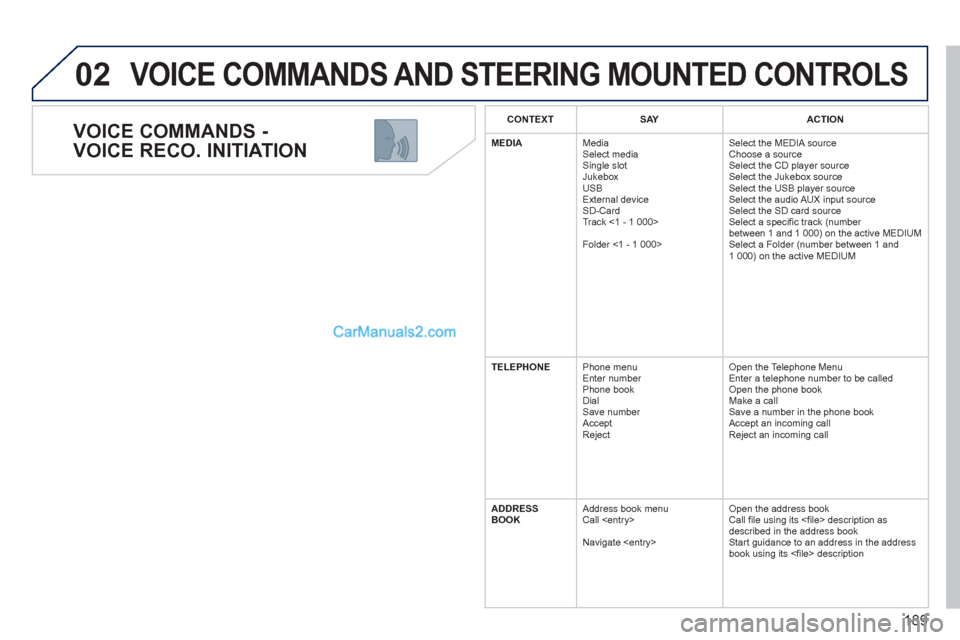
189
02
VOICE COMMANDS -
VOICE RECO. INITIATION
VOICE COMMANDS AND STEERING MOUNTED CONTROLS
CONTEXT
SAY
ACTION
MEDIA
Media
Select media
Single slot
Jukebox
USB
External device
SD-Card
Track <1 - 1 000>
Folder <1 - 1 000> Select the MEDIA source
Choose a source
Select the CD player source
Select the Jukebox source
Select the USB player source
Select the audio AUX input source
Select the SD card source
Select a specifi c track (number
between 1 and 1 000) on the active MEDIUM
Select a Folder (number between 1 and
1 000) on the active MEDIUM
TELEPHONE
Phone menu
Enter number
Phone book
Dial
Save number
Accept
Reject Open the Telephone Menu
Enter a telephone number to be called
Open the phone book
Make a call
Save a number in the phone book
Accept an incoming call
Reject an incoming call
ADDRESS
BOOK
Address book menu
Call
Navigate Open the address book
Call fi le using its <fi le> description as
described in the address book
Start guidance to an address in the address
book using its <fi le> description
Page 192 of 292

190
02 VOICE COMMANDS AND STEERING MOUNTED CONTROLS
STEERING MOUNTED CONTROLS
RADIO: selection of the previous stored station.
Audio CD: selection of the previous track.
If "MEDIA" is displayed on the screen:
MP3 CD/SD CARD/JUKEBOX: selection of the
previous folder.
Selection of the previous entry in the address book.
RADIO: selection of the next stored station.
Audio CD: selection of the next track.
If "MEDIA" is displayed on the screen:
MP3 CD/CARD/JUKEBOX: selection of the next folder.
Selection of the next entry in the address book.
RADIO: automatic search for a higher frequency.
CD/SD CARD/JUKEBOX: selection of the next track.
CD/SD CARD/JUKEBOX: continuous press: fast forward play.
RADIO: automatic search for a lower frequency.
CD/SD CARD/JUKEBOX: selection of the previous track.
CD/SD CARD/JUKEBOX: continuous press: fast backward play.
- Change the sound source.
- Make a call from the address
book.
- Pick up/Hang up the telephone.
- Press for more than 2 seconds:
access to the address book.
Volume increase.
Volume decrease.
Mute: by pressing
the volume increase
and decrease buttons
simultaneously.
Restore the sound: by
pressing one of the
two volume buttons.
Wiper stalk: display of "RADIO" and "MEDIA".
Lighting stalk: activation of the voice command by means of a short press;
indication of the current navigation instruction by means of a long press.
Page 193 of 292
191
03
SETUP
TRAFFIC
MEDIA
GENERAL OPERATION
For a detailed global view of the menus available, refer to the
"Screen menu map" section of this handbook.
Press the MODE button several times in succession to gain access to the following displays:
Long press: access to the GPS coverage and to the
demonstration mode.
For maintenance of the screen, the use of a soft, non-abrasive cloth
(spectacles cloth) is recommended, without any additional product.
RADIO
/
MUSIC
MEDIA/VIDEO
TELEPHONE
(If a conversation is in progress)
FULL SCREEN MAP
NAVIGATION
(If guidance is in progress)
SETUP:
access to the "SETUP" Menu: system language *
and voice functions * , voice initialisation (section 09),
date and time * , display, unit and system parameters.
TRAFFIC:
access to the Traffi c Menu: display of the current
traffi c alerts.
DISPLAY ACCORDING TO THE CONTEXT
MEDIA:
"DVD-audio" menu
"DVD-Video" menu
*
Available according to model.
Page 195 of 292
193
03 GENERAL OPERATION
DISPLAY ACCORDING TO THE CONTEXT
RADIO:
In FM mode
1
1
In AM mode
2
2
TA
RDS
2
Radiotext
2
Regional prog.
2
AM
2
2
TA
Refresh AM list
2
FM
FULL SCREEN MAP:
Abort guidance/Resume guidance
1
1
1
1
Set destination/Add stopover
POIs nearby
Position info
2
Guidance options
3
3
Navigate to
Dial
3
Save position
3
Zoom/Scroll
Map Settings
1
1
Zoom/Scroll
2
2
2D Map
2.5D Map
2
3D Map
2
North Up
2
Heading Up
AUDIO DVD (LONG PRESS):
1
Stop
2
Group
3
Group 1 .2/n
TA
1
2
Select media
2
Play options
3
Normal order/Random track/Scan
Page 196 of 292
194
03
3
3
DVD menu
DVD top menu
3
List of titles
3
List of chapters
VIDEO DVD (LONG PRESS):
Play
1
GENERAL OPERATION
DISPLAY ACCORDING TO THE CONTEXT
2
2
Stop
DVD menus
3
3
Audio
Subtitles
3
Angle
2
DVD Options Examples:
Page 208 of 292
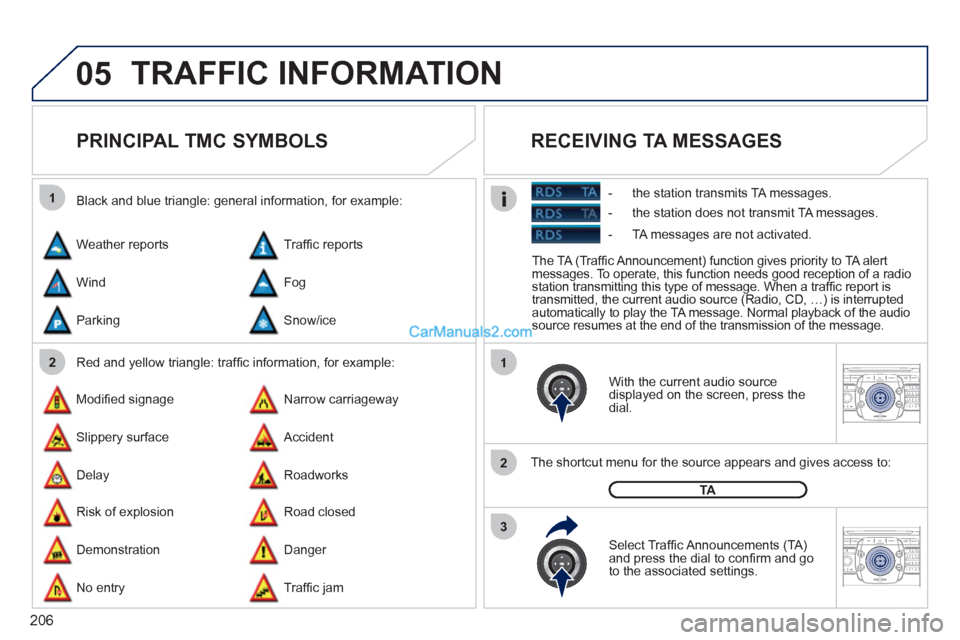
206
05
1
21
2
3
2ABC3DEF5JKL4GHI6MNO8TUV7PQRS9WXYZ0*#
1RADIO MEDIANAV ESC TRAFFIC
SETUPADDR
BOOK
2ABC3DEF5JKL4GHI6MNO8TUV7PQRS9WXYZ0*#
1RADIO MEDIANAV ESC TRAFFIC
SETUPADDR
BOOK
TRAFFIC INFORMATION
PRINCIPAL TMC SYMBOLS
Red and yellow triangle: traffi c information, for example:
Black and blue triangle: general information, for example:
Weather reports
Modifi ed signage
Risk of explosion Traffi c reports
Narrow carriageway
Road closed Wind
Slippery surface
Demonstration Fog
Accident
Danger Parking
Delay
No entry Snow/ice
Roadworks
Traffi c jam
With the current audio source
displayed on the screen, press the
dial.
The shortcut menu for the source appears and gives access to:
Select Traffi c Announcements (TA)
and press the dial to confi rm and go
to the associated settings.
TA
The TA (Traffi c Announcement) function gives priority to TA alert
messages. To operate, this function needs good reception of a radio
station transmitting this type of message. When a traffi c report is
transmitted, the current audio source (Radio, CD, …) is interrupted
automatically to play the TA message. Normal playback of the audio
source resumes at the end of the transmission of the message.
RECEIVING TA MESSAGES
- the station transmits TA messages.
- the station does not transmit TA messages.
- TA messages are not activated.
Page 209 of 292
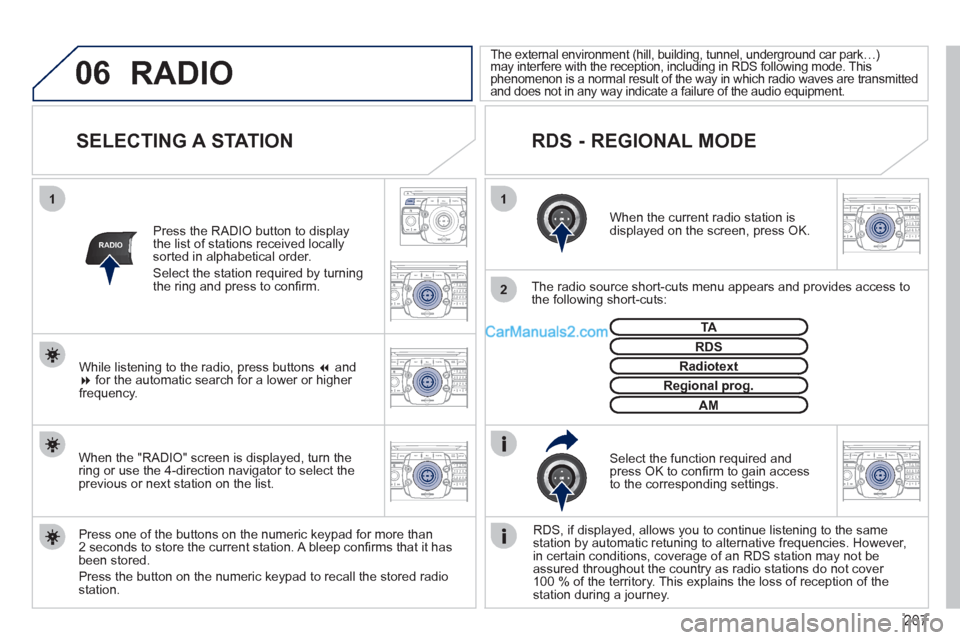
207
06
11
2
NAV ESC TRAFFICRADIOMEDIA
2ABC3DEF5JKL4GHI6MNO8TUV7PQRS9WXYZ0*#
1RADIO MEDIANAV ESC TRAFFIC
SETUPADDR
BOOK
RADIO
2ABC3DEF5JKL4GHI6MNO8TUV7PQRS9WXYZ0*#
1RADIO MEDIANAV ESC TRAFFIC
SETUPADDR
BOOK
2ABC3DEF5JKL4GHI6MNO8TUV7PQRS9WXYZ0*#
1RADIO MEDIANAV ESC TRAFFIC
SETUPADDR
BOOK
2ABC3DEF5JKL4GHI6MNO8TUV7PQRS9WXYZ0*#
1RADIO MEDIANAV ESC TRAFFIC
SETUPADDR
BOOK
2ABC3DEF5JKL4GHI6MNO8TUV7PQRS9WXYZ0*#
1RADIO MEDIANAV ESC TRAFFIC
SETUPADDR
BOOK
SELECTING A STATION
When the current radio station is
displayed on the screen, press OK.
The radio source short-cuts menu appears and provides access to
the following short-cuts:
Select the function required and
press OK to confi rm to gain access
to the corresponding settings.
TA
RDS, if displayed, allows you to continue listening to the same
station by automatic retuning to alternative frequencies. However,
in certain conditions, coverage of an RDS station may not be
assured throughout the country as radio stations do not cover
100 % of the territory. This explains the loss of reception of the
station during a journey.
The external environment (hill, building, tunnel, underground car park…)
may interfere with the reception, including in RDS following mode. This
phenomenon is a normal result of the way in which radio waves are transmitted
and does not in any way indicate a failure of the audio equipment.
RDS - REGIONAL MODE
Press the RADIO button to display
the list of stations received locally
sorted in alphabetical order.
Select the station required by turning
the ring and press to confi rm.
Press one of the buttons on the numeric keypad for more than
2 seconds to store the current station. A bleep confi rms that it has
been stored.
Press the button on the numeric keypad to recall the stored radio
station.
RDS
Radiotext
Regional prog.
AM
RADIO
When the "RADIO" screen is displayed, turn the
ring or use the 4-direction navigator to select the
previous or next station on the list.
While listening to the radio, press buttons ��
and
��
for the automatic search for a lower or higher
frequency.
Page 210 of 292
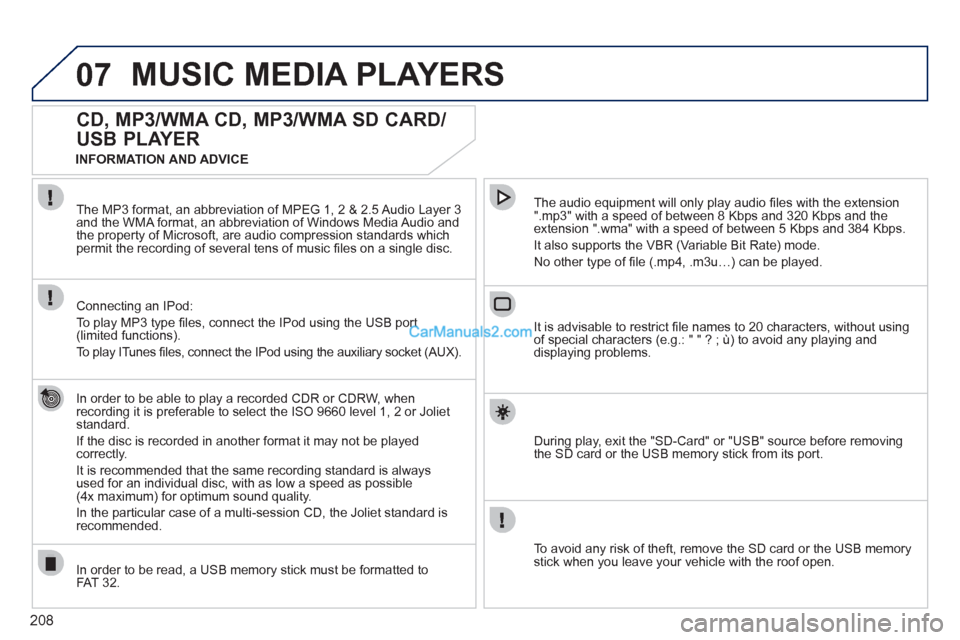
208
07 MUSIC MEDIA PLAYERS
CD, MP3/WMA CD, MP3/WMA SD CARD/
USB PLAYER
In order to be able to play a recorded CDR or CDRW, when
recording it is preferable to select the ISO 9660 level 1, 2 or Joliet
standard.
If the disc is recorded in another format it may not be played
correctly.
It is recommended that the same recording standard is always
used for an individual disc, with as low a speed as possible
(4x maximum) for optimum sound quality.
In the particular case of a multi-session CD, the Joliet standard is
recommended.
The audio equipment will only play audio fi les with the extension
".mp3" with a speed of between 8 Kbps and 320 Kbps and the
extension ".wma" with a speed of between 5 Kbps and 384 Kbps.
It also supports the VBR (Variable Bit Rate) mode.
No other type of fi le (.mp4, .m3u…) can be played. The MP3 format, an abbreviation of MPEG 1, 2 & 2.5 Audio Layer 3
and the WMA format, an abbreviation of Windows Media Audio and
the property of Microsoft, are audio compression standards which
permit the recording of several tens of music fi les on a single disc.
Connecting an IPod:
To play MP3 type fi les, connect the IPod using the USB port
(limited functions).
To play ITunes fi les, connect the IPod using the auxiliary socket (AUX).
In order to be read, a USB memory stick must be formatted to
FAT 32.
It is advisable to restrict fi le names to 20 characters, without using
of special characters (e.g.: " " ? ; ù) to avoid any playing and
displaying problems.
During play, exit the "SD-Card" or "USB" source before removing
the SD card or the USB memory stick from its port.
To avoid any risk of theft, remove the SD card or the USB memory
stick when you leave your vehicle with the roof open.
INFORMATION AND ADVICE