Page 234 of 280
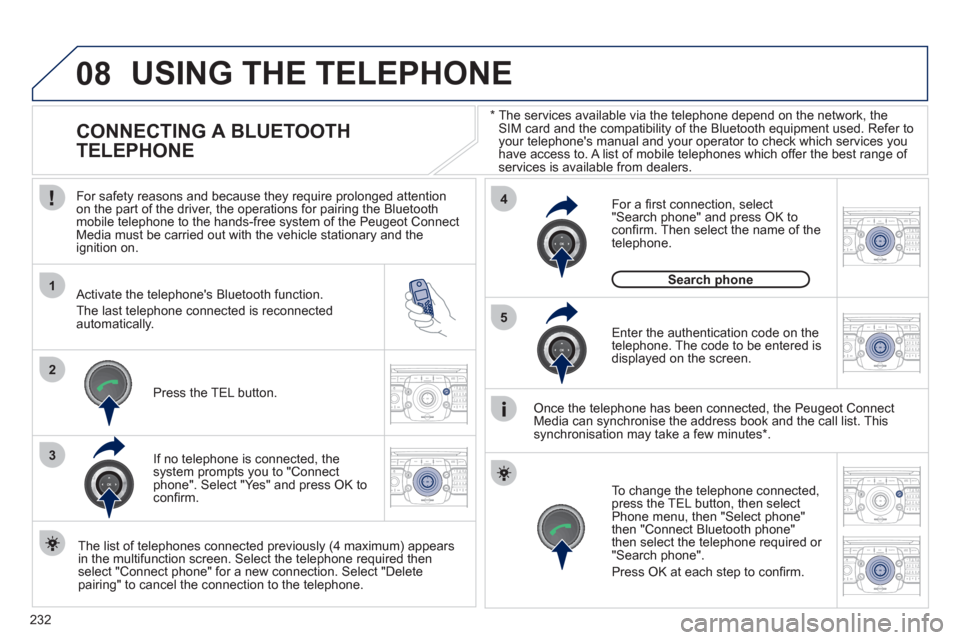
232
08
1
4
5
2ABC3DEF5JKL4GHI6MNO8TUV7PQRS9WXYZ0*#
1RADIO MEDIANAV ESC TRAFFIC
SETUPADDR
BOOK
2ABC3DEF5JKL4GHI6MNO8TUV7PQRS9WXYZ0*#
1RADIO MEDIANAV ESC TRAFFIC
SETUPADDR
BOOK
32ABC3DEF5JKL4GHI6MNO8TUV7PQRS9WXYZ0*#
1RADIO MEDIANAV ESC TRAFFIC
SETUPADDR
BOOK
22ABC3DEF5JKL4GHI6MNO8TUV7PQRS9WXYZ0*#
1RADIO MEDIANAV ESC TRAFFIC
SETUPADDR
BOOK
2ABC3DEF5JKL4GHI6MNO8TUV7PQRS9WXYZ0*#
1RADIO MEDIANAV ESC TRAFFIC
SETUPADDR
BOOK
2ABC3DEF5JKL4GHI6MNO8TUV7PQRS9WXYZ0*#
1RADIO MEDIANAV ESC TRAFFIC
SETUPADDR
BOOK
*
The services available via the telephone depend on the network, theSIM card and the compatibility of the Bluetooth equipment used. Refer to your telephone's manual and your operator to check which services you
have access to. A list of mobile telephones which offer the best range of services is available from dealers.
USING THE TELEPHONE
CONNECTING A BLUETOOTH
TELEPHONE
For safety reasons and because they require prolonged attentionon the part of the driver, the operations for pairing the Bluetooth mobile telephone to the hands-free system of the Peugeot ConnectMedia must be carried out with the vehicle stationary and the
ignition on.
Activate the tele
phone's Bluetooth function.
The last tele
phone connected is reconnected
automatically.
I
f no telephone is connected, the
system prompts you to "Connect
phone". Select "Yes" and press OK to confi rm.
Ent
er the authentication code on thetelephone. The code to be entered is displayed on the screen.
To chan
ge the telephone connected, press the TEL button, then select Phone menu, then "Select phone"
then "Connect Bluetooth phone"
then select the telephone required or
"Search phone".
Press
OK at each step to confi rm.
Once the telephone has been connected, the Peugeot ConnectMedia can synchronise the address book and the call list. This
synchronisation may take a few minutes * .
The list o
f telephones connected previously (4 maximum) appears
in the multifunction screen. Select the telephone required then
select "Connect phone" for a new connection. Select "Delete
pairing" to cancel the connection to the telephone.
Press the TEL button.
For a fi rst connection, select
"Search phone" and press
OK to confi rm. Then select the name of thetelephone.
Search phonep
Page 237 of 280
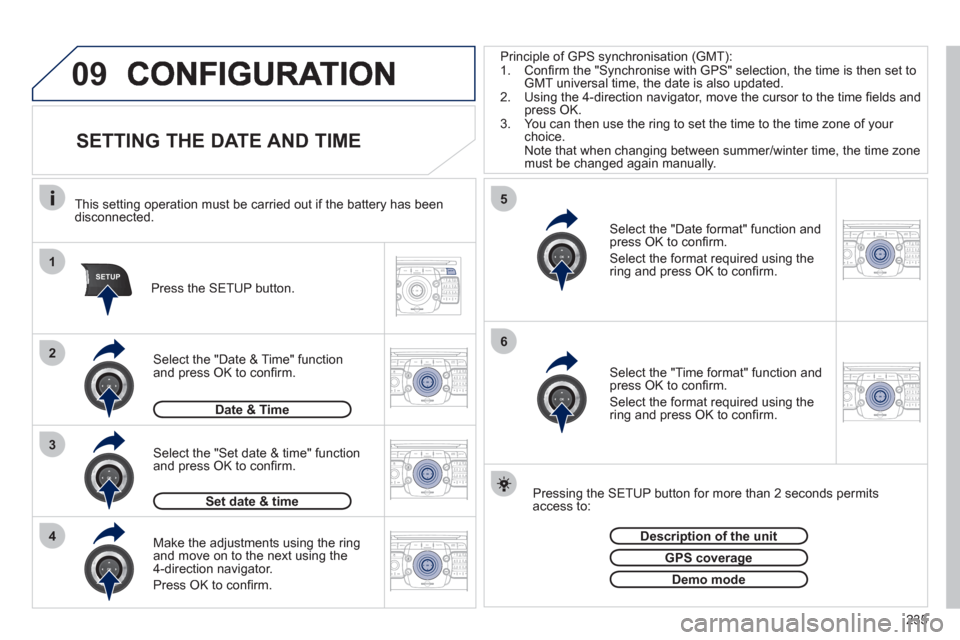
235
09
1
4
5
2ABC3DEF5JKL4GHI6MNO8TUV7PQRS9WXYZ0*#
1RADIO MEDIANAV ESC TRAFFIC
SETUPADDR
BOOK
3
2ABC3DEF5JKL4GHI6MNO8TUV7PQRS9WXYZ0*#
1RADIO MEDIANAV ESC TRAFFIC
SETUPADDR
BOOK
2ABC3DEF5JKL4GHI6MNO8TUV7PQRS9WXYZ0*#
1NAV ESC TRAFFICADDR
BOOKSETUPSETUP
2ABC3DEF5JKL4GHI6MNO8TUV7PQRS9WXYZ0*#
1RADIO MEDIANAV ESC TRAFFIC
SETUPADDR
BOOK26
2ABC3DEF5JKL4GHI6MNO8TUV7PQRS9WXYZ0*#
1RADIO MEDIANAV ESC TRAFFIC
SETUPADDR
BOOK
2ABC3DEF5JKL4GHI6MNO8TUV7PQRS9WXYZ0*#
1RADIO MEDIANAV ESC TRAFFIC
SETUPADDR
BOOK
SETTING THE DATE AND TIME
Make the adjustments using the ringand move on to the next using the
4-direction navigator.
Pr
ess OK to confi rm.
Select the "Date format" function andpress OK to confi rm.
Select the format required using thering and press OK to confi rm.
Select the "Set date
& time" functionand press OK to confi rm.
Pressin
g the SETUP button for more than 2 seconds permits access to:
This setting operation must be carried out i
f the battery has been disconnected.
Pr
ess the SETUP button.
Select the "Time format" function and press OK to confi rm.
Select the format required usin
g thering and press OK to confi rm.
Set date & time
Select the "Date & Time" function and press OK to confi rm.
Demo mode
GPS coverageg
Description of the unitp
Date & Time
Principle of GPS synchronisation (GMT):
1. Confi rm the "Synchronise with GPS" selection, the time is then set to
GMT universal time, the date is also updated.
2. Using the 4-direction navigator, move the cursor to the time fi elds andpress OK.
3. You can then use the ring to set the time to the time zone of your choice.
Note that when changing between summer/winter time, the time zone must be changed again manually.
Page 239 of 280
237
NAV
RADIO
AUX standard3
Reset video settings3
Off/Audio/Audio and Video (AV)
Ext. Device (Aux) management2
3
"Radio" Menu
FM
Waveband
1
2
3
AM3
Manual tune 2
Refer to the "Sound settings" menubelow.
Sound settings2
3
"Sound settings" Menu
Balance/Fader
1
2
Bass/Treble2
Equalizer 2
Linear3
Classic3
Jazz3
Rock/Pop3
Techno3
Vocal3
Mute rear speakers2
Loudness 2
Speed dependent volume2
Reset sound settings
2
"Navigation" Menu
Abort guidance/Resume guidance
1
2
Destination input2
Address input3
Country4
City 4
Street4
House number 4
Start route guidance4
Postal code4
Save to address book4
Intersection4
City district4
Geo position4
Map4
Navigate HOME3
Choose from last destinations3
Choose from address book3
Stopovers 2
Add stopover3
Address input4
Navigate HOME 4
Choose from address book4
Choose from last destinations 4
Rearrange route3
Replace stopover3
Delete stopover3