2011 NISSAN MURANO rear view mirror
[x] Cancel search: rear view mirrorPage 11 of 433
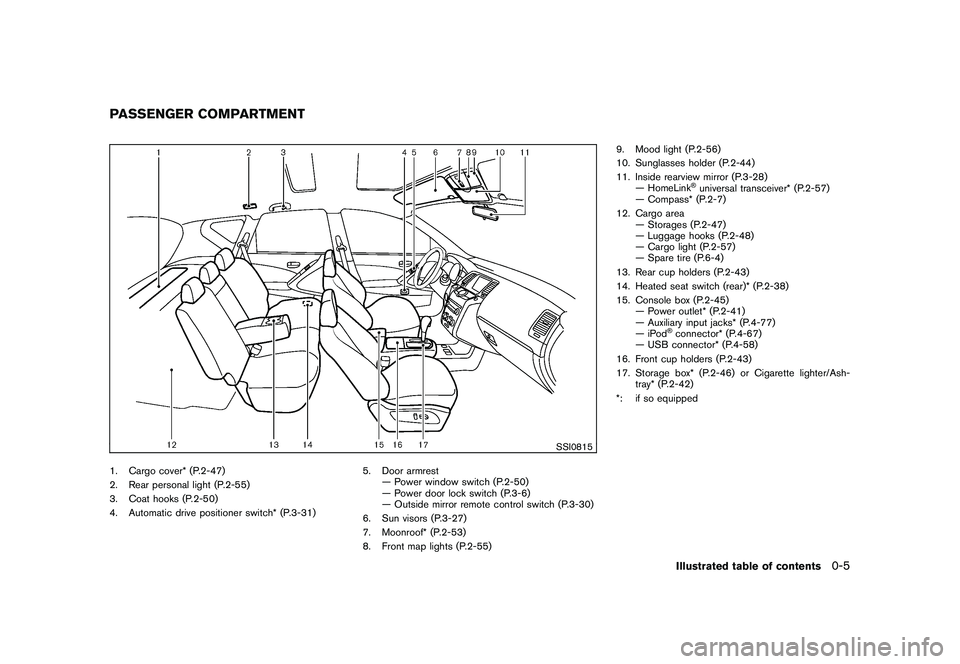
Black plate (7,1)
Model "Z51-D" EDITED: 2010/ 7/ 23
SSI0815
1. Cargo cover* (P.2-47)
2. Rear personal light (P.2-55)
3. Coat hooks (P.2-50)
4. Automatic drive positioner switch* (P.3-31)5. Door armrest
— Power window switch (P.2-50)
— Power door lock switch (P.3-6)
— Outside mirror remote control switch (P.3-30)
6. Sun visors (P.3-27)
7. Moonroof* (P.2-53)
8. Front map lights (P.2-55) 9. Mood light (P.2-56)
10. Sunglasses holder (P.2-44)
11. Inside rearview mirror (P.3-28)
— HomeLink
®universal transceiver* (P.2-57)
— Compass* (P.2-7)
12. Cargo area — Storages (P.2-47)
— Luggage hooks (P.2-48)
— Cargo light (P.2-57)
— Spare tire (P.6-4)
13. Rear cup holders (P.2-43)
14. Heated seat switch (rear)* (P.2-38)
15. Console box (P.2-45) — Power outlet* (P.2-41)
— Auxiliary input jacks* (P.4-77)
—iPod
®connector* (P.4-67)
— USB connector* (P.4-58)
16. Front cup holders (P.2-43)
17. Storage box* (P.2-46) or Cigarette lighter/Ash- tray* (P.2-42)
*: if so equipped
PASSENGER COMPARTMENT
Illustrated table of contents
0-5
Page 164 of 433
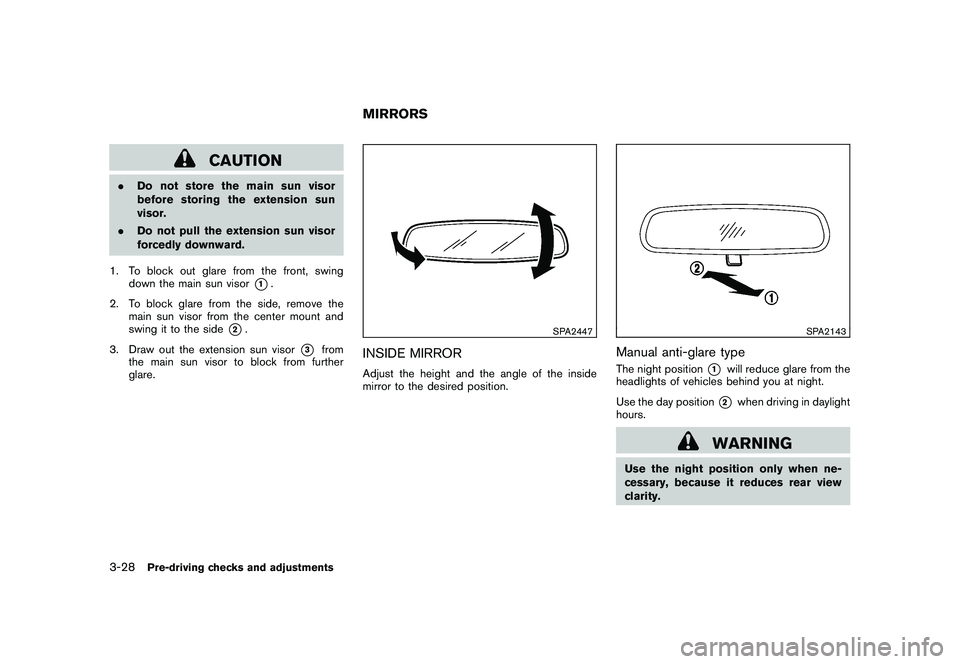
Black plate (162,1)
Model "Z51-D" EDITED: 2010/ 7/ 23
CAUTION
.Do not store the main sun visor
before storing the extension sun
visor.
. Do not pull the extension sun visor
forcedly downward.
1. To block out glare from the front, swing down the main sun visor
*1.
2. To block glare from the side, remove the main sun visor from the center mount and
swing it to the side
*2.
3. Draw out the extension sun visor
*3
from
the main sun visor to block from further
glare.
SPA2447
INSIDE MIRRORAdjust the height and the angle of the inside
mirror to the desired position.
SPA2143
Manual anti-glare typeThe night position
*1
will reduce glare from the
headlights of vehicles behind you at night.
Use the day position*2
when driving in daylight
hours.
WARNING
Use the night position only when ne-
cessary, because it reduces rear view
clarity.
MIRRORS
3-28
Pre-driving checks and adjustments
Page 165 of 433

Black plate (163,1)
Model "Z51-D" EDITED: 2010/ 7/ 23
SPA2422A
Type A
SPA2450
Type B
Automatic anti-glare typeThe inside mirror is designed so that it
automatically changes reflection according to
the intensity of the headlights of the following
vehicle.
The anti-glare system will be automatically
turned on when the ignition switch is pushed
to the ON position.
When the anti-glare system is turned on, the
indicator light
*A
will illuminate and excessive
glare from the headlights of the vehicle behind
you will be reduced.
Type A: Push the
switch
*B
to make the
inside rearview mirror operate normally and the
indicator light will turn off. Push the
switch
again to turn the system on.
Type B: Push the “* ” switch
*C
to make the
inside rearview mirror operate normally. The
indicator light will turn off. Push the “I” switch
*D
to turn the system on.
Do not allow any object to cover the
sensors
*E
or apply glass cleaner on
them. Doing so will reduce the sensitivity
of the sensor, resulting in improper opera-
tion.
For the compass (if so equipped) operation, see
“COMPASS” in the “2. Instruments and con-
trols” section. For the HomeLink
®Universal Transceiver opera-
tion, see “HomeLink®UNIVERSAL TRANSCEI-
VER” in the “2. Instruments and controls”
section.
Pre-driving checks and adjustments
3-29
Page 166 of 433
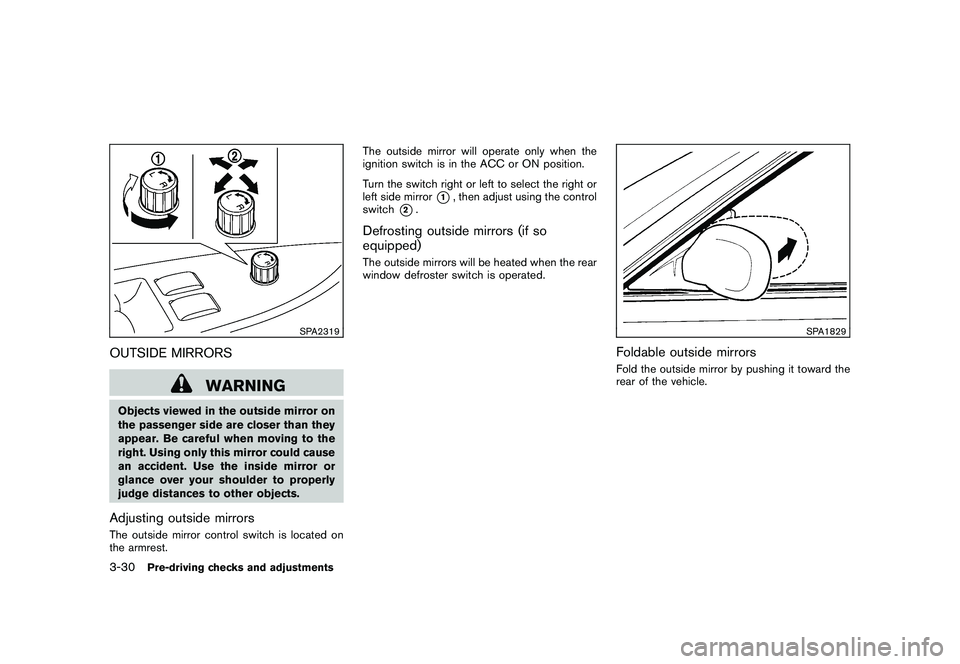
Black plate (164,1)
Model "Z51-D" EDITED: 2010/ 7/ 23
SPA2319
OUTSIDE MIRRORS
WARNING
Objects viewed in the outside mirror on
the passenger side are closer than they
appear. Be careful when moving to the
right. Using only this mirror could cause
an accident. Use the inside mirror or
glance over your shoulder to properly
judge distances to other objects.Adjusting outside mirrorsThe outside mirror control switch is located on
the armrest.The outside mirror will operate only when the
ignition switch is in the ACC or ON position.
Turn the switch right or left to select the right or
left side mirror
*1, then adjust using the control
switch
*2.
Defrosting outside mirrors (if so
equipped)The outside mirrors will be heated when the rear
window defroster switch is operated.
SPA1829
Foldable outside mirrorsFold the outside mirror by pushing it toward the
rear of the vehicle.
3-30
Pre-driving checks and adjustments
Page 191 of 433
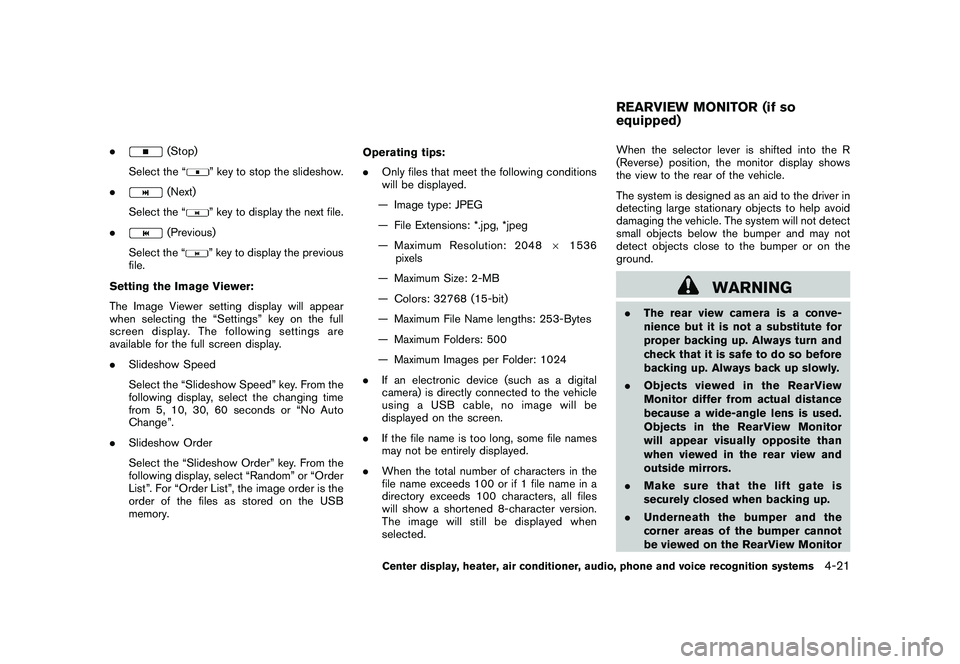
Black plate (189,1)
Model "Z51-D" EDITED: 2010/ 7/ 23
.
(Stop)
Select the “
” key to stop the slideshow.
.
(Next)
Select the “
” key to display the next file.
.
(Previous)
Select the “
” key to display the previous
file.
Setting the Image Viewer:
The Image Viewer setting display will appear
when selecting the “Settings” key on the full
screen display. The following settings are
available for the full screen display.
. Slideshow Speed
Select the “Slideshow Speed” key. From the
following display, select the changing time
from 5, 10, 30, 60 seconds or “No Auto
Change”.
. Slideshow Order
Select the “Slideshow Order” key. From the
following display, select “Random” or “Order
List”. For “Order List”, the image order is the
order of the files as stored on the USB
memory. Operating tips:
.
Only files that meet the following conditions
will be displayed.
— Image type: JPEG
— File Extensions: *.jpg, *jpeg
— Maximum Resolution: 2048 61536
pixels
— Maximum Size: 2-MB
— Colors: 32768 (15-bit)
— Maximum File Name lengths: 253-Bytes
— Maximum Folders: 500
— Maximum Images per Folder: 1024
. If an electronic device (such as a digital
camera) is directly connected to the vehicle
using a USB cable, no image will be
displayed on the screen.
. If the file name is too long, some file names
may not be entirely displayed.
. When the total number of characters in the
file name exceeds 100 or if 1 file name in a
directory exceeds 100 characters, all files
will show a shortened 8-character version.
The image will still be displayed when
selected. When the selector lever is shifted into the R
(Reverse) position, the monitor display shows
the view to the rear of the vehicle.
The system is designed as an aid to the driver in
detecting large stationary objects to help avoid
damaging the vehicle. The system will not detect
small objects below the bumper and may not
detect objects close to the bumper or on the
ground.
WARNING
.
The rear view camera is a conve-
nience but it is not a substitute for
proper backing up. Always turn and
check that it is safe to do so before
backing up. Always back up slowly.
. Objects viewed in the RearView
Monitor differ from actual distance
because a wide-angle lens is used.
Objects in the RearView Monitor
will appear visually opposite than
when viewed in the rear view and
outside mirrors.
. Make sure that the lift gate is
securely closed when backing up.
. Underneath the bumper and the
corner areas of the bumper cannot
be viewed on the RearView MonitorREARVIEW MONITOR (if so
equipped)
Center display, heater, air conditioner, audio, phone and voice recognition systems
4-21
Page 193 of 433
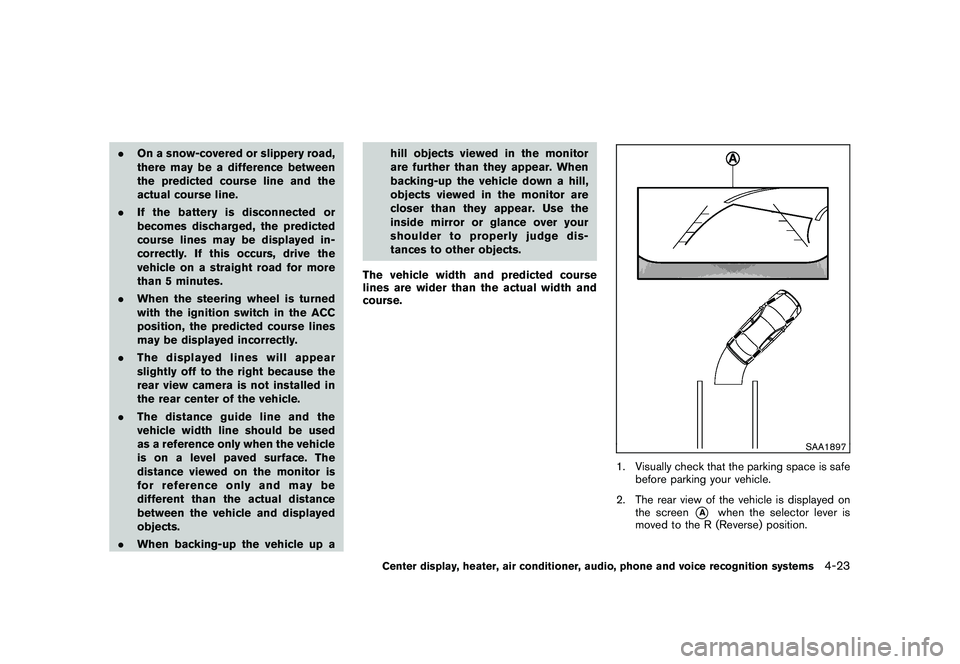
Black plate (191,1)
Model "Z51-D" EDITED: 2010/ 7/ 23
.On a snow-covered or slippery road,
there may be a difference between
the predicted course line and the
actual course line.
. If the battery is disconnected or
becomes discharged, the predicted
course lines may be displayed in-
correctly. If this occurs, drive the
vehicle on a straight road for more
than 5 minutes.
. When the steering wheel is turned
with the ignition switch in the ACC
position, the predicted course lines
may be displayed incorrectly.
. The displayed lines will appear
slightly off to the right because the
rear view camera is not installed in
the rear center of the vehicle.
. The distance guide line and the
vehicle width line should be used
as a reference only when the vehicle
is on a level paved surface. The
distance viewed on the monitor is
for reference only and may be
different than the actual distance
between the vehicle and displayed
objects.
. When backing-up the vehicle up a hill objects viewed in the monitor
are further than they appear. When
backing-up the vehicle down a hill,
objects viewed in the monitor are
closer than they appear. Use the
inside mirror or glance over your
shoulder to properly judge dis-
tances to other objects.
The vehicle width and predicted course
lines are wider than the actual width and
course.
SAA1897
1. Visually check that the parking space is safe before parking your vehicle.
2. The rear view of the vehicle is displayed on the screen
*A
when the selector lever is
moved to the R (Reverse) position.
Center display, heater, air conditioner, audio, phone and voice recognition systems
4-23
Page 263 of 433
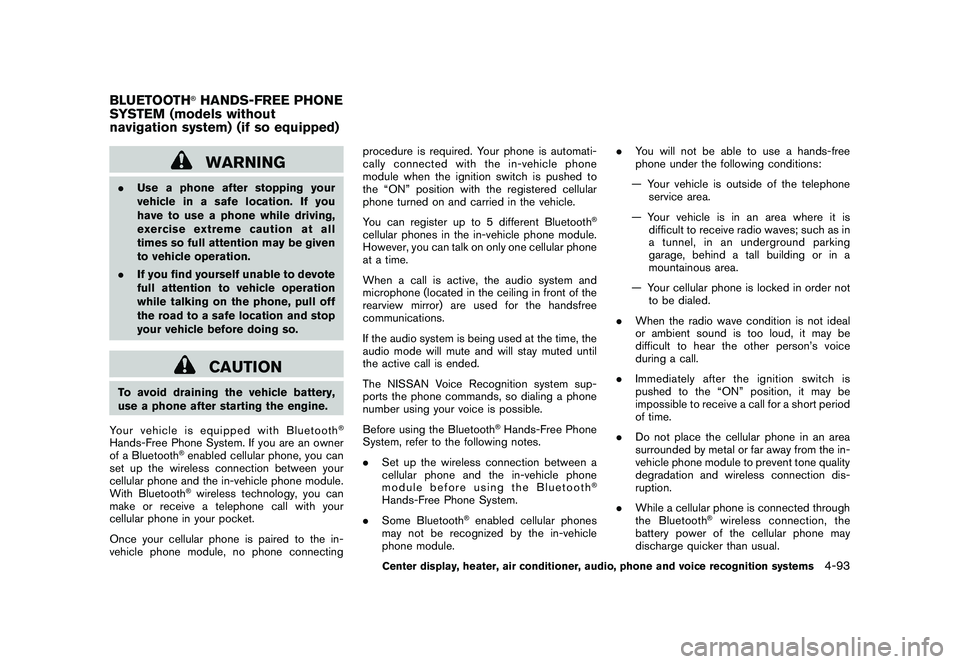
Black plate (261,1)
Model "Z51-D" EDITED: 2010/ 7/ 23
WARNING
.Use a phone after stopping your
vehicle in a safe location. If you
have to use a phone while driving,
exercise extreme caution at all
times so full attention may be given
to vehicle operation.
. If you find yourself unable to devote
full attention to vehicle operation
while talking on the phone, pull off
the road to a safe location and stop
your vehicle before doing so.
CAUTION
To avoid draining the vehicle battery,
use a phone after starting the engine.
Your vehicle is equipped with Bluetooth
®
Hands-Free Phone System. If you are an owner
of a Bluetooth
®enabled cellular phone, you can
set up the wireless connection between your
cellular phone and the in-vehicle phone module.
With Bluetooth®wireless technology, you can
make or receive a telephone call with your
cellular phone in your pocket.
Once your cellular phone is paired to the in-
vehicle phone module, no phone connecting procedure is required. Your phone is automati-
cally connected with the in-vehicle phone
module when the ignition switch is pushed to
the “ON” position with the registered cellular
phone turned on and carried in the vehicle.
You can register up to 5 different Bluetooth
®
cellular phones in the in-vehicle phone module.
However, you can talk on only one cellular phone
at a time.
When a call is active, the audio system and
microphone (located in the ceiling in front of the
rearview mirror) are used for the handsfree
communications.
If the audio system is being used at the time, the
audio mode will mute and will stay muted until
the active call is ended.
The NISSAN Voice Recognition system sup-
ports the phone commands, so dialing a phone
number using your voice is possible.
Before using the Bluetooth
®Hands-Free Phone
System, refer to the following notes.
. Set up the wireless connection between a
cellular phone and the in-vehicle phone
module before using the Bluetooth
®
Hands-Free Phone System.
. Some Bluetooth
®enabled cellular phones
may not be recognized by the in-vehicle
phone module. .
You will not be able to use a hands-free
phone under the following conditions:
— Your vehicle is outside of the telephone service area.
— Your vehicle is in an area where it is difficult to receive radio waves; such as in
a tunnel, in an underground parking
garage, behind a tall building or in a
mountainous area.
— Your cellular phone is locked in order not to be dialed.
. When the radio wave condition is not ideal
or ambient sound is too loud, it may be
difficult to hear the other person’s voice
during a call.
. Immediately after the ignition switch is
pushed to the “ON” position, it may be
impossible to receive a call for a short period
of time.
. Do not place the cellular phone in an area
surrounded by metal or far away from the in-
vehicle phone module to prevent tone quality
degradation and wireless connection dis-
ruption.
. While a cellular phone is connected through
the Bluetooth
®wireless connection, the
battery power of the cellular phone may
discharge quicker than usual.
BLUETOOTH
®HANDS-FREE PHONE
SYSTEM (models without
navigation system) (if so equipped)
Center display, heater, air conditioner, audio, phone and voice recognition systems
4-93
Page 266 of 433
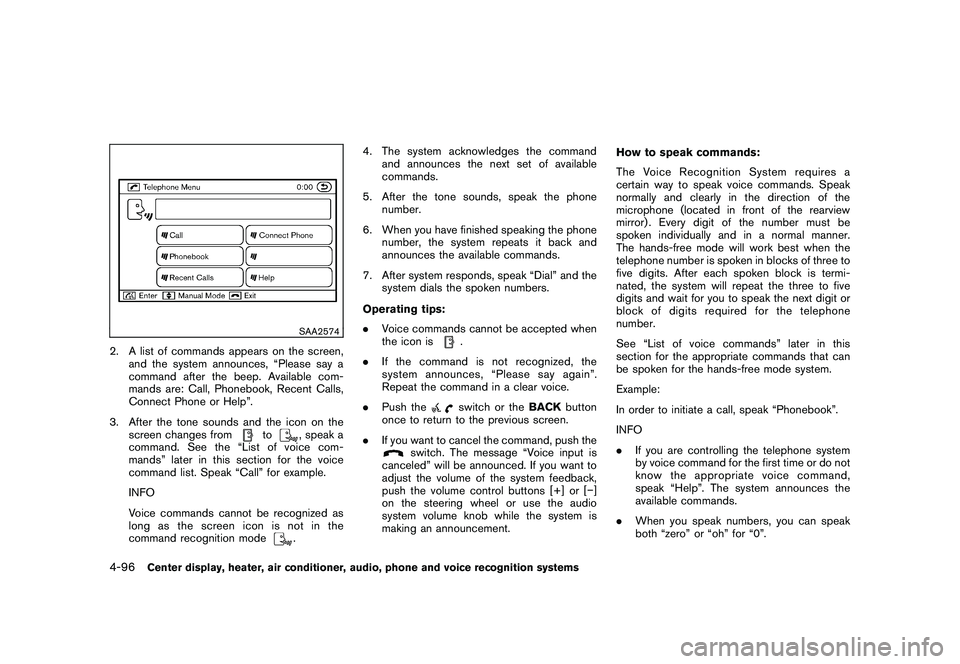
Black plate (264,1)
Model "Z51-D" EDITED: 2010/ 7/ 23
SAA2574
2. A list of commands appears on the screen,and the system announces, “Please say a
command after the beep. Available com-
mands are: Call, Phonebook, Recent Calls,
Connect Phone or Help”.
3. After the tone sounds and the icon on the screen changes from
to
, speak a
command. See the “List of voice com-
mands” later in this section for the voice
command list. Speak “Call” for example.
INFO
Voice commands cannot be recognized as
long as the screen icon is not in the
command recognition mode. 4. The system acknowledges the command
and announces the next set of available
commands.
5. After the tone sounds, speak the phone number.
6. When you have finished speaking the phone number, the system repeats it back and
announces the available commands.
7. After system responds, speak “Dial” and the system dials the spoken numbers.
Operating tips:
. Voice commands cannot be accepted when
the icon is
.
. If the command is not recognized, the
system announces, “Please say again”.
Repeat the command in a clear voice.
. Push theswitch or the BACKbutton
once to return to the previous screen.
. If you want to cancel the command, push the
switch. The message “Voice input is
canceled” will be announced. If you want to
adjust the volume of the system feedback,
push the volume control buttons [+] or [� ]
on the steering wheel or use the audio
system volume knob while the system is
making an announcement. How to speak commands:
The Voice Recognition System requires a
certain way to speak voice commands. Speak
normally and clearly in the direction of the
microphone (located in front of the rearview
mirror) . Every digit of the number must be
spoken individually and in a normal manner.
The hands-free mode will work best when the
telephone number is spoken in blocks of three to
five digits. After each spoken block is termi-
nated, the system will repeat the three to five
digits and wait for you to speak the next digit or
block of digits required for the telephone
number.
See “List of voice commands” later in this
section for the appropriate commands that can
be spoken for the hands-free mode system.
Example:
In order to initiate a call, speak “Phonebook”.
INFO
.
If you are controlling the telephone system
by voice command for the first time or do not
know the appropriate voice command,
speak “Help”. The system announces the
available commands.
. When you speak numbers, you can speak
both “zero” or “oh” for “0”.
4-96
Center display, heater, air conditioner, audio, phone and voice recognition systems