2011 NISSAN MURANO steering
[x] Cancel search: steeringPage 265 of 433
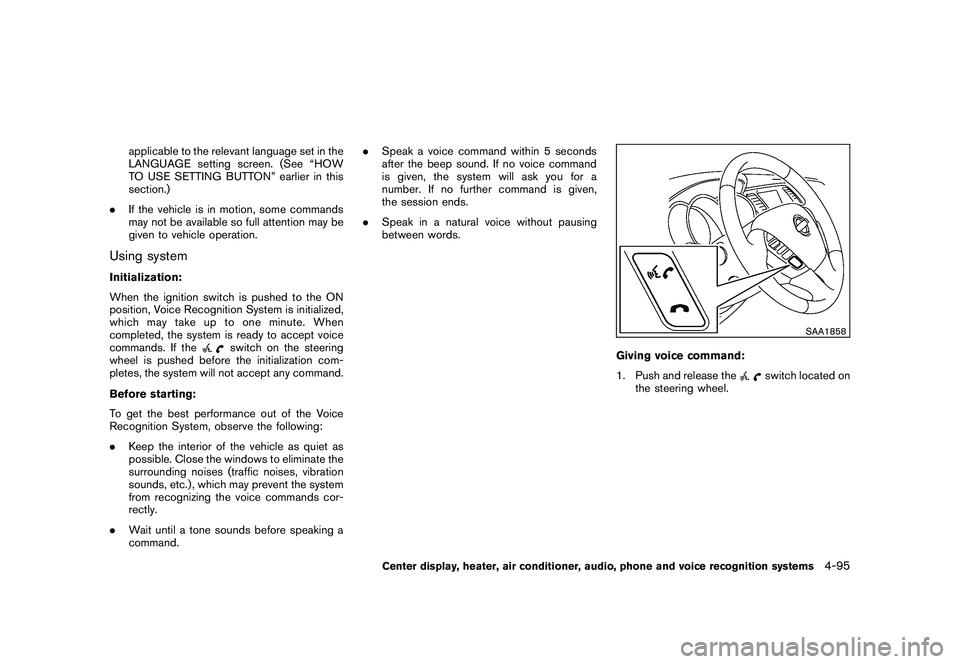
Black plate (263,1)
Model "Z51-D" EDITED: 2010/ 7/ 23
applicable to the relevant language set in the
LANGUAGE setting screen. (See “HOW
TO USE SETTING BUTTON” earlier in this
section.)
. If the vehicle is in motion, some commands
may not be available so full attention may be
given to vehicle operation.
Using systemInitialization:
When the ignition switch is pushed to the ON
position, Voice Recognition System is initialized,
which may take up to one minute. When
completed, the system is ready to accept voice
commands. If the
switch on the steering
wheel is pushed before the initialization com-
pletes, the system will not accept any command.
Before starting:
To get the best performance out of the Voice
Recognition System, observe the following:
. Keep the interior of the vehicle as quiet as
possible. Close the windows to eliminate the
surrounding noises (traffic noises, vibration
sounds, etc.) , which may prevent the system
from recognizing the voice commands cor-
rectly.
. Wait until a tone sounds before speaking a
command. .
Speak a voice command within 5 seconds
after the beep sound. If no voice command
is given, the system will ask you for a
number. If no further command is given,
the session ends.
. Speak in a natural voice without pausing
between words.
SAA1858
Giving voice command:
1. Push and release the
switch located on
the steering wheel.
Center display, heater, air conditioner, audio, phone and voice recognition systems
4-95
Page 266 of 433
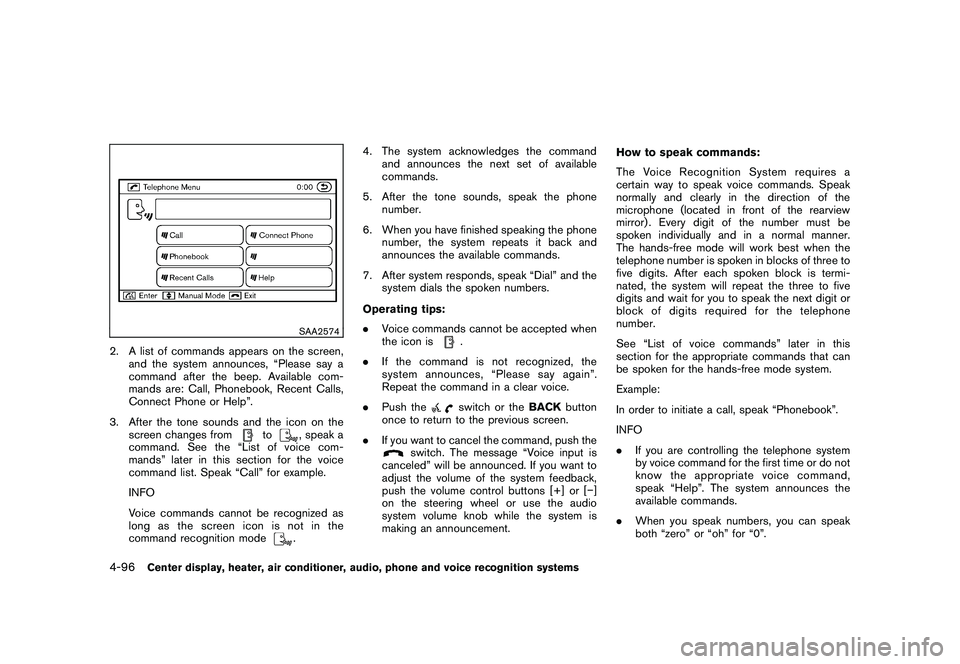
Black plate (264,1)
Model "Z51-D" EDITED: 2010/ 7/ 23
SAA2574
2. A list of commands appears on the screen,and the system announces, “Please say a
command after the beep. Available com-
mands are: Call, Phonebook, Recent Calls,
Connect Phone or Help”.
3. After the tone sounds and the icon on the screen changes from
to
, speak a
command. See the “List of voice com-
mands” later in this section for the voice
command list. Speak “Call” for example.
INFO
Voice commands cannot be recognized as
long as the screen icon is not in the
command recognition mode. 4. The system acknowledges the command
and announces the next set of available
commands.
5. After the tone sounds, speak the phone number.
6. When you have finished speaking the phone number, the system repeats it back and
announces the available commands.
7. After system responds, speak “Dial” and the system dials the spoken numbers.
Operating tips:
. Voice commands cannot be accepted when
the icon is
.
. If the command is not recognized, the
system announces, “Please say again”.
Repeat the command in a clear voice.
. Push theswitch or the BACKbutton
once to return to the previous screen.
. If you want to cancel the command, push the
switch. The message “Voice input is
canceled” will be announced. If you want to
adjust the volume of the system feedback,
push the volume control buttons [+] or [� ]
on the steering wheel or use the audio
system volume knob while the system is
making an announcement. How to speak commands:
The Voice Recognition System requires a
certain way to speak voice commands. Speak
normally and clearly in the direction of the
microphone (located in front of the rearview
mirror) . Every digit of the number must be
spoken individually and in a normal manner.
The hands-free mode will work best when the
telephone number is spoken in blocks of three to
five digits. After each spoken block is termi-
nated, the system will repeat the three to five
digits and wait for you to speak the next digit or
block of digits required for the telephone
number.
See “List of voice commands” later in this
section for the appropriate commands that can
be spoken for the hands-free mode system.
Example:
In order to initiate a call, speak “Phonebook”.
INFO
.
If you are controlling the telephone system
by voice command for the first time or do not
know the appropriate voice command,
speak “Help”. The system announces the
available commands.
. When you speak numbers, you can speak
both “zero” or “oh” for “0”.
4-96
Center display, heater, air conditioner, audio, phone and voice recognition systems
Page 269 of 433
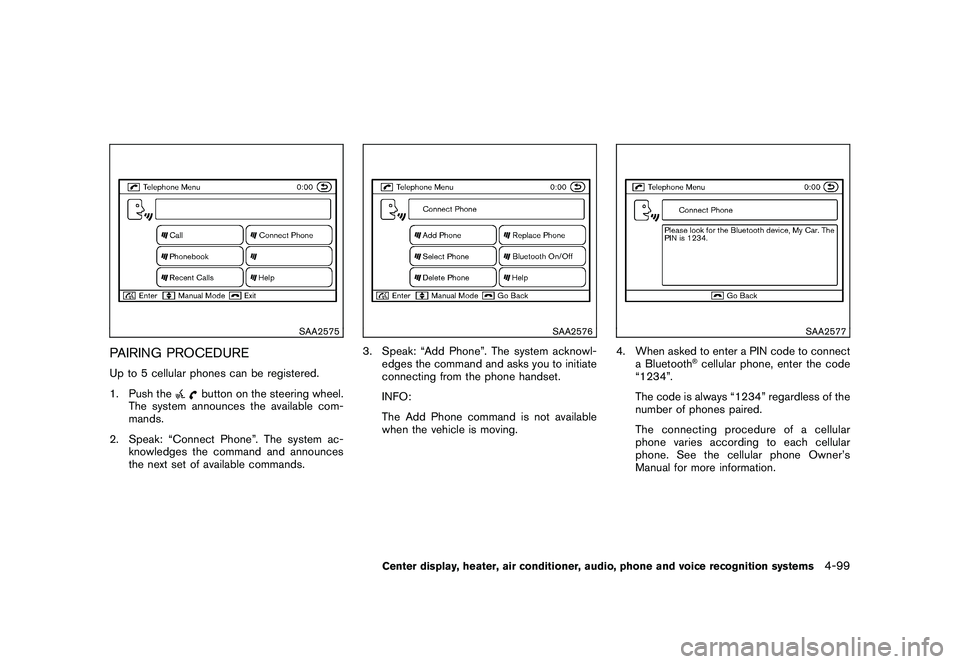
Black plate (267,1)
Model "Z51-D" EDITED: 2010/ 7/ 23
SAA2575
PAIRING PROCEDUREUp to 5 cellular phones can be registered.
1. Push the
button on the steering wheel.
The system announces the available com-
mands.
2. Speak: “Connect Phone”. The system ac- knowledges the command and announces
the next set of available commands.
SAA2576
3. Speak: “Add Phone”. The system acknowl-edges the command and asks you to initiate
connecting from the phone handset.
INFO:
The Add Phone command is not available
when the vehicle is moving.
SAA2577
4. When asked to enter a PIN code to connecta Bluetooth
®cellular phone, enter the code
“1234”.
The code is always “1234” regardless of the
number of phones paired.
The connecting procedure of a cellular
phone varies according to each cellular
phone. See the cellular phone Owner’s
Manual for more information.
Center display, heater, air conditioner, audio, phone and voice recognition systems
4-99
Page 270 of 433
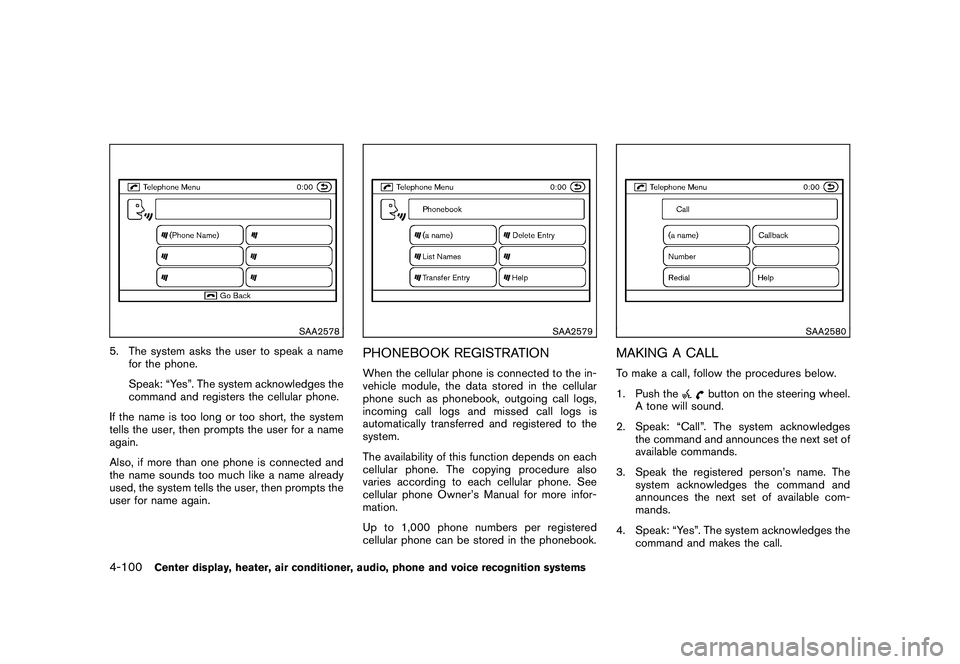
Black plate (268,1)
Model "Z51-D" EDITED: 2010/ 7/ 23
SAA2578
5. The system asks the user to speak a namefor the phone.
Speak: “Yes”. The system acknowledges the
command and registers the cellular phone.
If the name is too long or too short, the system
tells the user, then prompts the user for a name
again.
Also, if more than one phone is connected and
the name sounds too much like a name already
used, the system tells the user, then prompts the
user for name again.
SAA2579
PHONEBOOK REGISTRATIONWhen the cellular phone is connected to the in-
vehicle module, the data stored in the cellular
phone such as phonebook, outgoing call logs,
incoming call logs and missed call logs is
automatically transferred and registered to the
system.
The availability of this function depends on each
cellular phone. The copying procedure also
varies according to each cellular phone. See
cellular phone Owner’s Manual for more infor-
mation.
Up to 1,000 phone numbers per registered
cellular phone can be stored in the phonebook.
SAA2580
MAKING A CALLTo make a call, follow the procedures below.
1. Push the
button on the steering wheel.
A tone will sound.
2. Speak: “Call”. The system acknowledges the command and announces the next set of
available commands.
3. Speak the registered person’s name. The system acknowledges the command and
announces the next set of available com-
mands.
4. Speak: “Yes”. The system acknowledges the command and makes the call.
4-100
Center display, heater, air conditioner, audio, phone and voice recognition systems
Page 271 of 433
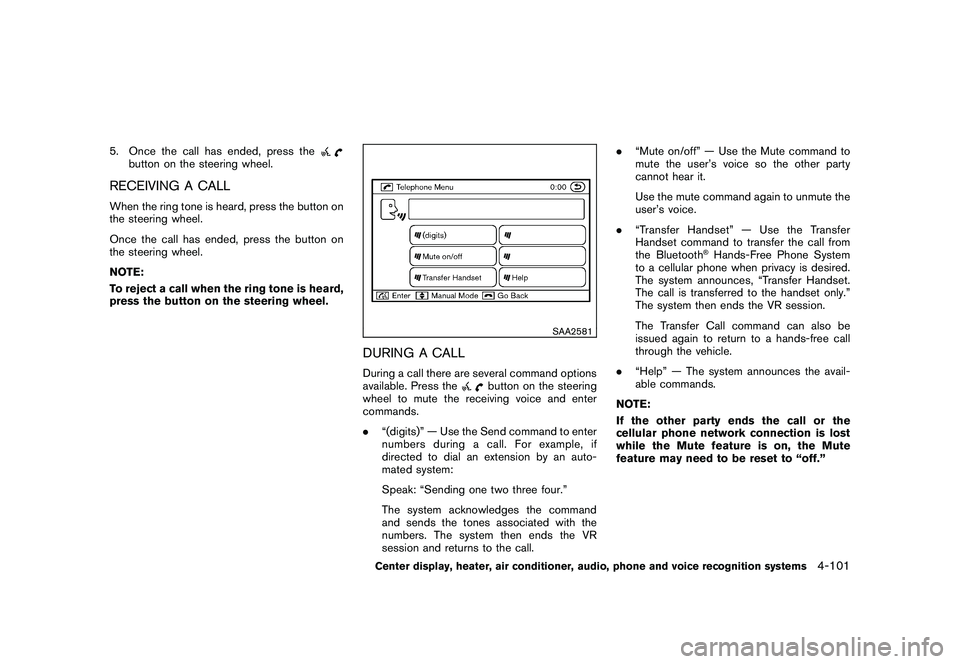
Black plate (269,1)
Model "Z51-D" EDITED: 2010/ 7/ 23
5. Once the call has ended, press the
button on the steering wheel.
RECEIVING A CALLWhen the ring tone is heard, press the button on
the steering wheel.
Once the call has ended, press the button on
the steering wheel.
NOTE:
To reject a call when the ring tone is heard,
press the button on the steering wheel.
SAA2581
DURING A CALLDuring a call there are several command options
available. Press the
button on the steering
wheel to mute the receiving voice and enter
commands.
. “(digits)” — Use the Send command to enter
numbers during a call. For example, if
directed to dial an extension by an auto-
mated system:
Speak: “Sending one two three four.”
The system acknowledges the command
and sends the tones associated with the
numbers. The system then ends the VR
session and returns to the call. .
“Mute on/off” — Use the Mute command to
mute the user’s voice so the other party
cannot hear it.
Use the mute command again to unmute the
user’s voice.
. “Transfer Handset” — Use the Transfer
Handset command to transfer the call from
the Bluetooth
®Hands-Free Phone System
to a cellular phone when privacy is desired.
The system announces, “Transfer Handset.
The call is transferred to the handset only.”
The system then ends the VR session.
The Transfer Call command can also be
issued again to return to a hands-free call
through the vehicle.
. “Help” — The system announces the avail-
able commands.
NOTE:
If the other party ends the call or the
cellular phone network connection is lost
while the Mute feature is on, the Mute
feature may need to be reset to “off.”
Center display, heater, air conditioner, audio, phone and voice recognition systems
4-101
Page 272 of 433
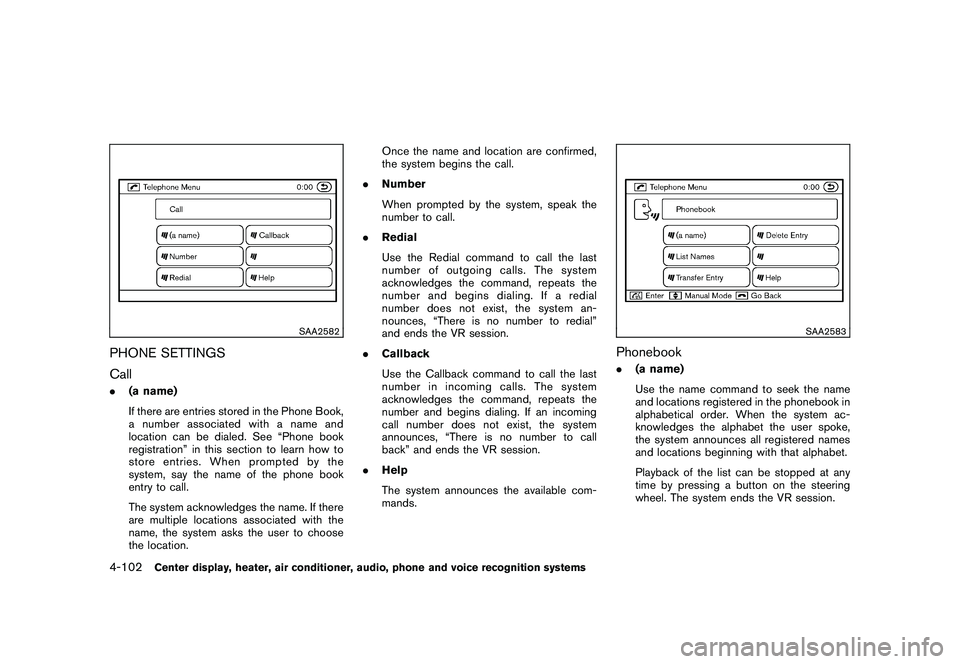
Black plate (270,1)
Model "Z51-D" EDITED: 2010/ 7/ 23
SAA2582
PHONE SETTINGS
Call.(a name)
If there are entries stored in the Phone Book,
a number associated with a name and
location can be dialed. See “Phone book
registration” in this section to learn how to
store entries. When prompted by the
system, say the name of the phone book
entry to call.
The system acknowledges the name. If there
are multiple locations associated with the
name, the system asks the user to choose
the location. Once the name and location are confirmed,
the system begins the call.
. Number
When prompted by the system, speak the
number to call.
. Redial
Use the Redial command to call the last
number of outgoing calls. The system
acknowledges the command, repeats the
number and begins dialing. If a redial
number does not exist, the system an-
nounces, “There is no number to redial”
and ends the VR session.
. Callback
Use the Callback command to call the last
number in incoming calls. The system
acknowledges the command, repeats the
number and begins dialing. If an incoming
call number does not exist, the system
announces, “There is no number to call
back” and ends the VR session.
. Help
The system announces the available com-
mands.
SAA2583
Phonebook.(a name)
Use the name command to seek the name
and locations registered in the phonebook in
alphabetical order. When the system ac-
knowledges the alphabet the user spoke,
the system announces all registered names
and locations beginning with that alphabet.
Playback of the list can be stopped at any
time by pressing a button on the steering
wheel. The system ends the VR session.
4-102
Center display, heater, air conditioner, audio, phone and voice recognition systems
Page 273 of 433
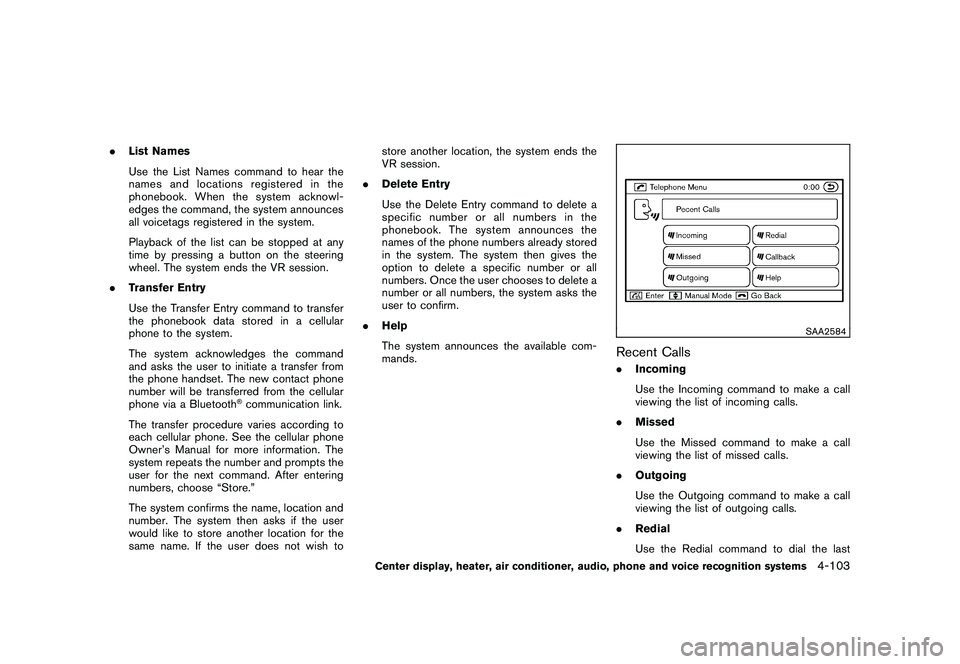
Black plate (271,1)
Model "Z51-D" EDITED: 2010/ 7/ 23
.List Names
Use the List Names command to hear the
names and locations registered in the
phonebook. When the system acknowl-
edges the command, the system announces
all voicetags registered in the system.
Playback of the list can be stopped at any
time by pressing a button on the steering
wheel. The system ends the VR session.
. Transfer Entry
Use the Transfer Entry command to transfer
the phonebook data stored in a cellular
phone to the system.
The system acknowledges the command
and asks the user to initiate a transfer from
the phone handset. The new contact phone
number will be transferred from the cellular
phone via a Bluetooth
®communication link.
The transfer procedure varies according to
each cellular phone. See the cellular phone
Owner’s Manual for more information. The
system repeats the number and prompts the
user for the next command. After entering
numbers, choose “Store.”
The system confirms the name, location and
number. The system then asks if the user
would like to store another location for the
same name. If the user does not wish to store another location, the system ends the
VR session.
. Delete Entry
Use the Delete Entry command to delete a
specific number or all numbers in the
phonebook. The system announces the
names of the phone numbers already stored
in the system. The system then gives the
option to delete a specific number or all
numbers. Once the user chooses to delete a
number or all numbers, the system asks the
user to confirm.
. Help
The system announces the available com-
mands.
SAA2584
Recent Calls.Incoming
Use the Incoming command to make a call
viewing the list of incoming calls.
. Missed
Use the Missed command to make a call
viewing the list of missed calls.
. Outgoing
Use the Outgoing command to make a call
viewing the list of outgoing calls.
. Redial
Use the Redial command to dial the last
Center display, heater, air conditioner, audio, phone and voice recognition systems
4-103
Page 278 of 433
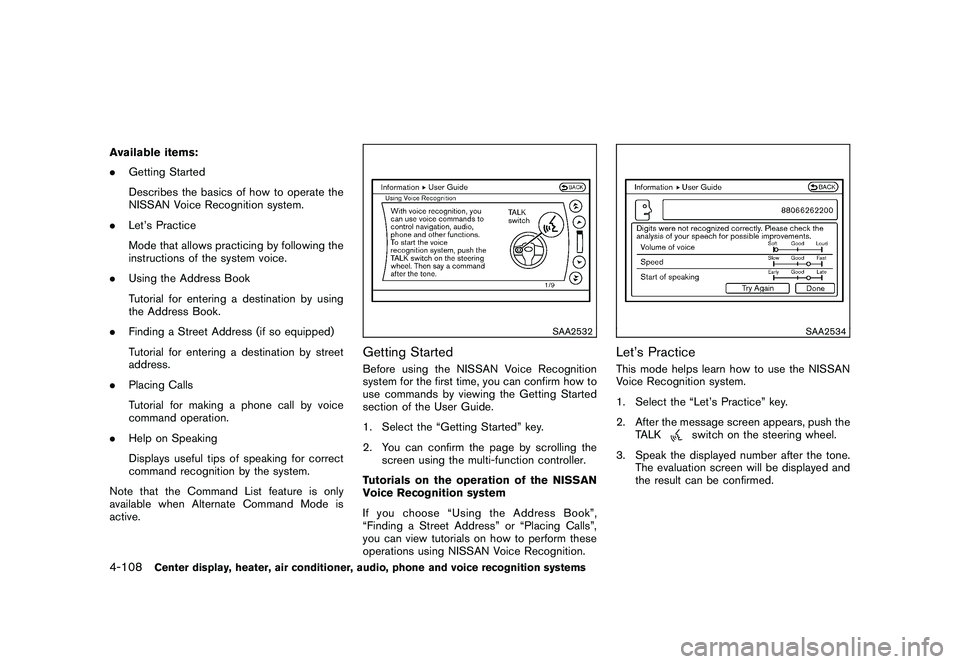
Black plate (276,1)
Model "Z51-D" EDITED: 2010/ 7/ 23
Available items:
.Getting Started
Describes the basics of how to operate the
NISSAN Voice Recognition system.
. Let’s Practice
Mode that allows practicing by following the
instructions of the system voice.
. Using the Address Book
Tutorial for entering a destination by using
the Address Book.
. Finding a Street Address (if so equipped)
Tutorial for entering a destination by street
address.
. Placing Calls
Tutorial for making a phone call by voice
command operation.
. Help on Speaking
Displays useful tips of speaking for correct
command recognition by the system.
Note that the Command List feature is only
available when Alternate Command Mode is
active.
SAA2532
Getting StartedBefore using the NISSAN Voice Recognition
system for the first time, you can confirm how to
use commands by viewing the Getting Started
section of the User Guide.
1. Select the “Getting Started” key.
2. You can confirm the page by scrolling the screen using the multi-function controller.
Tutorials on the operation of the NISSAN
Voice Recognition system
If you choose “Using the Address Book”,
“Finding a Street Address” or “Placing Calls”,
you can view tutorials on how to perform these
operations using NISSAN Voice Recognition.
SAA2534
Let’s PracticeThis mode helps learn how to use the NISSAN
Voice Recognition system.
1. Select the “Let’s Practice” key.
2. After the message screen appears, push the TALK
switch on the steering wheel.
3. Speak the displayed number after the tone. The evaluation screen will be displayed and
the result can be confirmed.
4-108
Center display, heater, air conditioner, audio, phone and voice recognition systems