2011 NISSAN MURANO bluetooth
[x] Cancel search: bluetoothPage 222 of 433
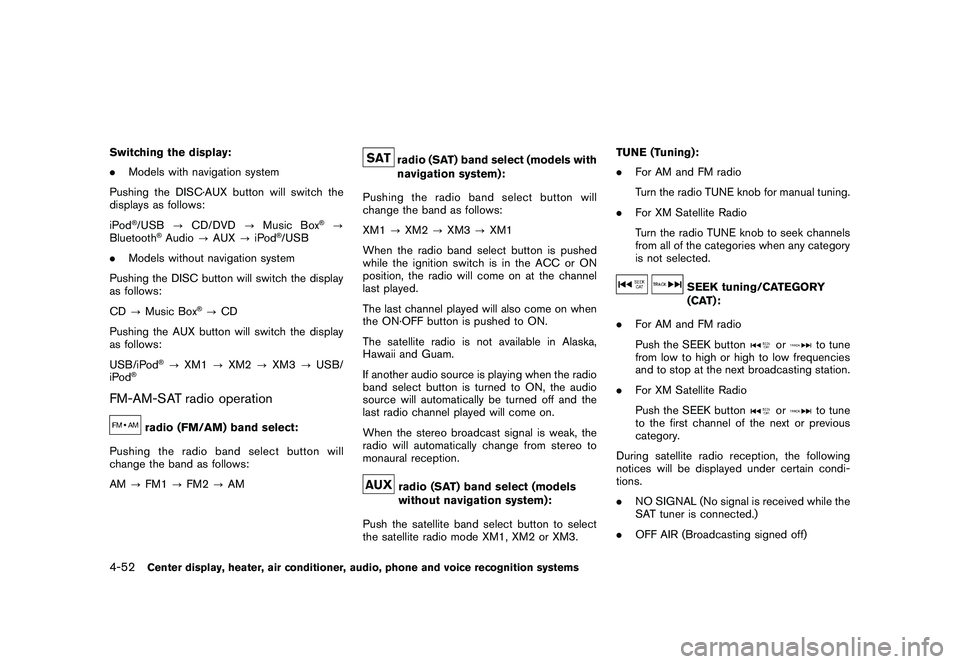
Black plate (220,1)
Model "Z51-D" EDITED: 2010/ 7/ 23
Switching the display:
.Models with navigation system
Pushing the DISC·AUX button will switch the
displays as follows:
iPod
®/USB ?CD/DVD ?Music Box
®?
Bluetooth
®Audio ?AUX ?iPod
®/USB
. Models without navigation system
Pushing the DISC button will switch the display
as follows:
CD ?Music Box
®?CD
Pushing the AUX button will switch the display
as follows:
USB/iPod
®? XM1 ?XM2 ?XM3 ?USB/
iPod
®
FM-AM-SAT radio operation
radio (FM/AM) band select:
Pushing the radio band select button will
change the band as follows:
AM ?FM1 ?FM2 ?AM
radio (SAT) band select (models with
navigation system):
Pushing the radio band select button will
change the band as follows:
XM1 ?XM2 ?XM3 ?XM1
When the radio band select button is pushed
while the ignition switch is in the ACC or ON
position, the radio will come on at the channel
last played.
The last channel played will also come on when
the ON·OFF button is pushed to ON.
The satellite radio is not available in Alaska,
Hawaii and Guam.
If another audio source is playing when the radio
band select button is turned to ON, the audio
source will automatically be turned off and the
last radio channel played will come on.
When the stereo broadcast signal is weak, the
radio will automatically change from stereo to
monaural reception.radio (SAT) band select (models
without navigation system):
Push the satellite band select button to select
the satellite radio mode XM1, XM2 or XM3. TUNE (Tuning):
.
For AM and FM radio
Turn the radio TUNE knob for manual tuning.
. For XM Satellite Radio
Turn the radio TUNE knob to seek channels
from all of the categories when any category
is not selected.
SEEK tuning/CATEGORY
(CAT):
. For AM and FM radio
Push the SEEK button
or
to tune
from low to high or high to low frequencies
and to stop at the next broadcasting station.
. For XM Satellite Radio
Push the SEEK button
or
to tune
to the first channel of the next or previous
category.
During satellite radio reception, the following
notices will be displayed under certain condi-
tions.
. NO SIGNAL (No signal is received while the
SAT tuner is connected.)
. OFF AIR (Broadcasting signed off)
4-52
Center display, heater, air conditioner, audio, phone and voice recognition systems
Page 232 of 433
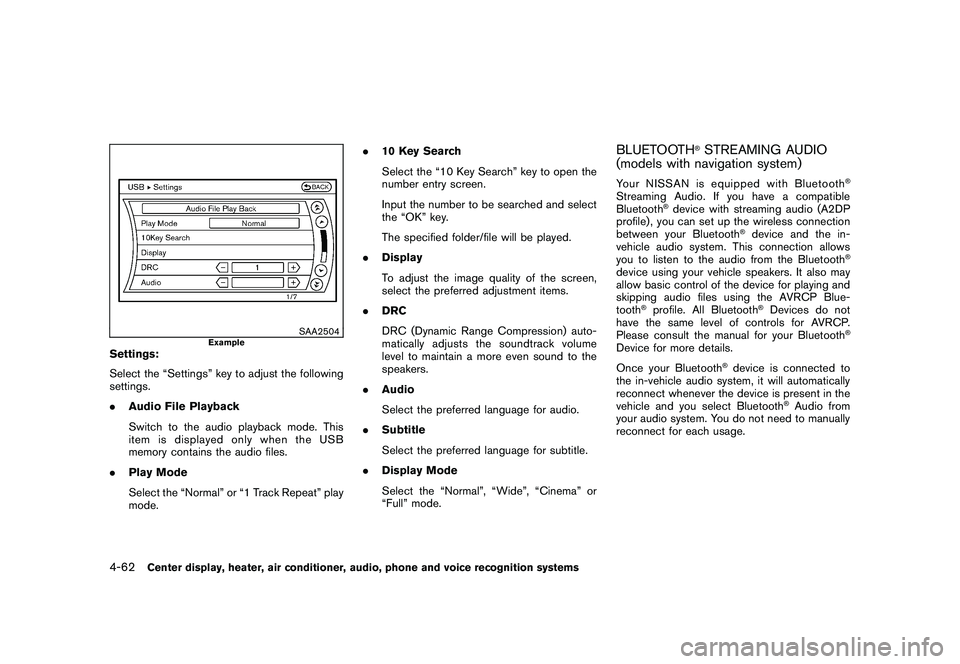
Black plate (230,1)
Model "Z51-D" EDITED: 2010/ 7/ 23
SAA2504
Example
Settings:
Select the “Settings” key to adjust the following
settings.
.Audio File Playback
Switch to the audio playback mode. This
item is displayed only when the USB
memory contains the audio files.
. Play Mode
Select the “Normal” or “1 Track Repeat” play
mode. .
10 Key Search
Select the “10 Key Search” key to open the
number entry screen.
Input the number to be searched and select
the “OK” key.
The specified folder/file will be played.
. Display
To adjust the image quality of the screen,
select the preferred adjustment items.
. DRC
DRC (Dynamic Range Compression) auto-
matically adjusts the soundtrack volume
level to maintain a more even sound to the
speakers.
. Audio
Select the preferred language for audio.
. Subtitle
Select the preferred language for subtitle.
. Display Mode
Select the “Normal”, “Wide”, “Cinema” or
“Full” mode.
BLUETOOTH
®STREAMING AUDIO
(models with navigation system)
Your NISSAN is equipped with Bluetooth
®
Streaming Audio. If you have a compatible
Bluetooth
®device with streaming audio (A2DP
profile) , you can set up the wireless connection
between your Bluetooth
®device and the in-
vehicle audio system. This connection allows
you to listen to the audio from the Bluetooth
®
device using your vehicle speakers. It also may
allow basic control of the device for playing and
skipping audio files using the AVRCP Blue-
tooth
®profile. All Bluetooth
®Devices do not
have the same level of controls for AVRCP.
Please consult the manual for your Bluetooth
®
Device for more details.
Once your Bluetooth
®device is connected to
the in-vehicle audio system, it will automatically
reconnect whenever the device is present in the
vehicle and you select Bluetooth
®Audio from
your audio system. You do not need to manually
reconnect for each usage.
4-62
Center display, heater, air conditioner, audio, phone and voice recognition systems
Page 233 of 433
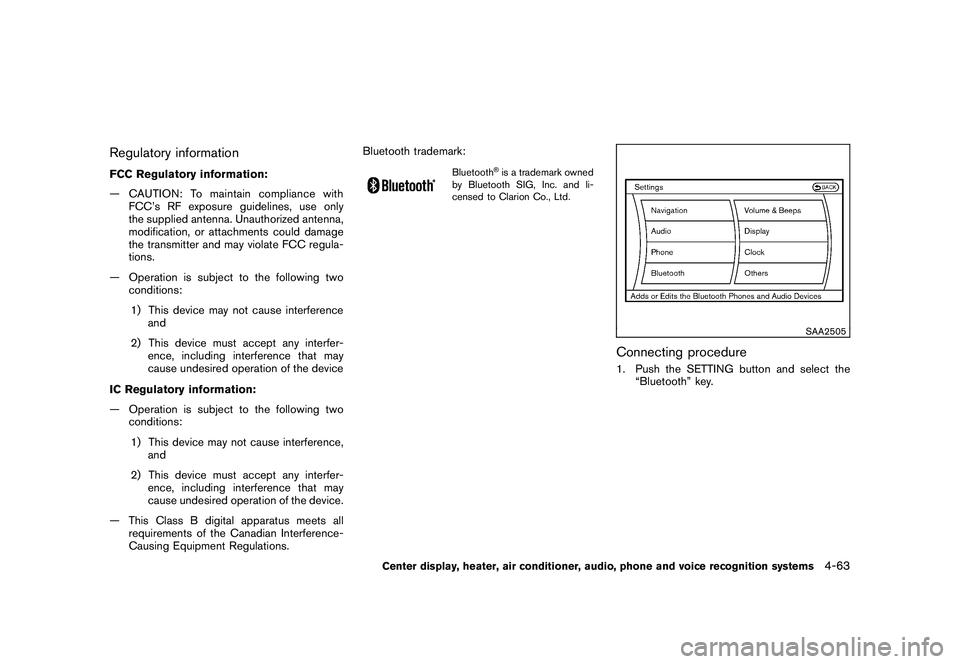
Black plate (231,1)
Model "Z51-D" EDITED: 2010/ 7/ 23
Regulatory informationFCC Regulatory information:
— CAUTION: To maintain compliance withFCC’s RF exposure guidelines, use only
the supplied antenna. Unauthorized antenna,
modification, or attachments could damage
the transmitter and may violate FCC regula-
tions.
— Operation is subject to the following two conditions:
1) This device may not cause interference and
2) This device must accept any interfer- ence, including interference that may
cause undesired operation of the device
IC Regulatory information:
— Operation is subject to the following two conditions:
1) This device may not cause interference, and
2) This device must accept any interfer- ence, including interference that may
cause undesired operation of the device.
— This Class B digital apparatus meets all requirements of the Canadian Interference-
Causing Equipment Regulations. Bluetooth trademark:
Bluetooth
®is a trademark owned
by Bluetooth SIG, Inc. and li-
censed to Clarion Co., Ltd.
SAA2505
Connecting procedure1. Push the SETTING button and select the “Bluetooth” key.
Center display, heater, air conditioner, audio, phone and voice recognition systems
4-63
Page 234 of 433
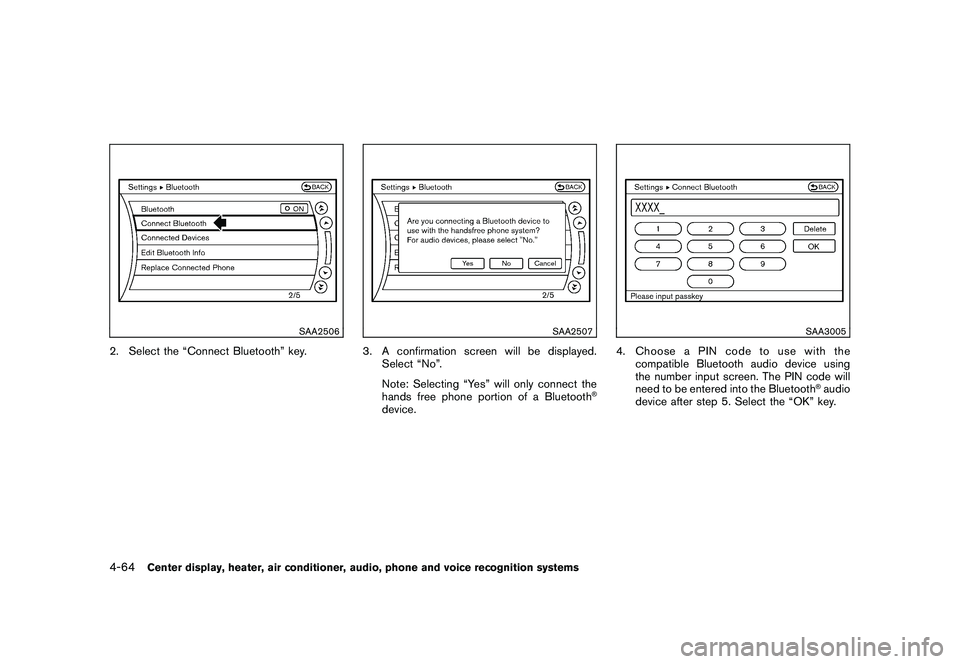
Black plate (232,1)
Model "Z51-D" EDITED: 2010/ 7/ 23
SAA2506
2. Select the “Connect Bluetooth” key.
SAA2507
3. A confirmation screen will be displayed.Select “No”.
Note: Selecting “Yes” will only connect the
hands free phone portion of a Bluetooth
®
device.
SAA3005
4. ChooseaPINcodetousewiththecompatible Bluetooth audio device using
the number input screen. The PIN code will
need to be entered into the Bluetooth
®audio
device after step 5. Select the “OK” key.
4-64
Center display, heater, air conditioner, audio, phone and voice recognition systems
Page 235 of 433
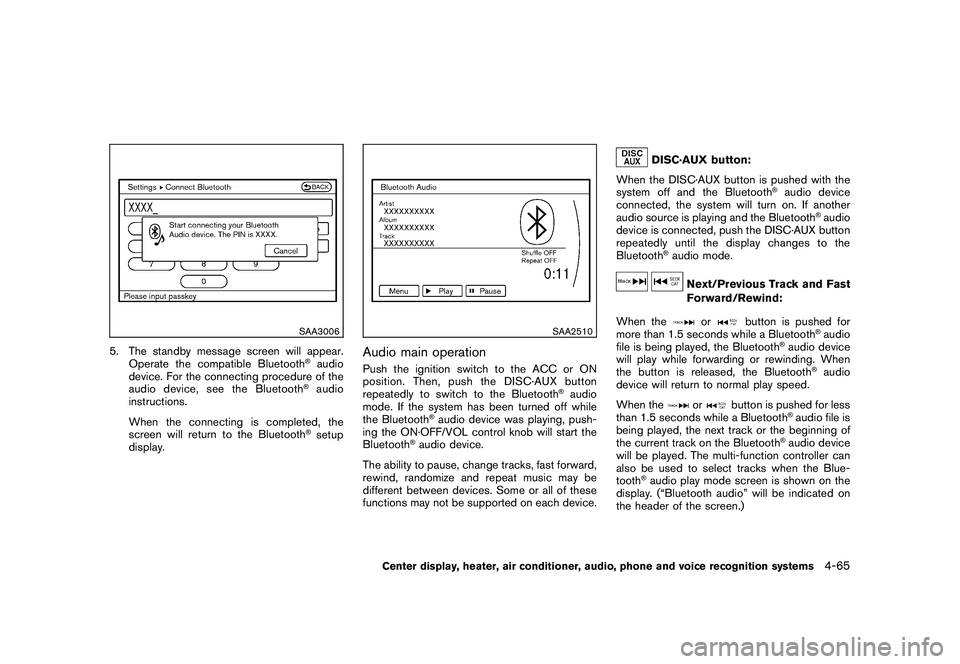
Black plate (233,1)
Model "Z51-D" EDITED: 2010/ 7/ 23
SAA3006
5. The standby message screen will appear.Operate the compatible Bluetooth
®audio
device. For the connecting procedure of the
audio device, see the Bluetooth®audio
instructions.
When the connecting is completed, the
screen will return to the Bluetooth®setup
display.
SAA2510
Audio main operationPush the ignition switch to the ACC or ON
position. Then, push the DISC·AUX button
repeatedly to switch to the Bluetooth
®audio
mode. If the system has been turned off while
the Bluetooth
®audio device was playing, push-
ing the ON·OFF/VOL control knob will start the
Bluetooth
®audio device.
The ability to pause, change tracks, fast forward,
rewind, randomize and repeat music may be
different between devices. Some or all of these
functions may not be supported on each device.
DISC·AUX button:
When the DISC·AUX button is pushed with the
system off and the Bluetooth
®audio device
connected, the system will turn on. If another
audio source is playing and the Bluetooth
®audio
device is connected, push the DISC·AUX button
repeatedly until the display changes to the
Bluetooth
®audio mode.
Next/Previous Track and Fast
Forward/Rewind:
When the
or
button is pushed for
more than 1.5 seconds while a Bluetooth
®audio
file is being played, the Bluetooth
®audio device
will play while forwarding or rewinding. When
the button is released, the Bluetooth
®audio
device will return to normal play speed.
When the
or
button is pushed for less
than 1.5 seconds while a Bluetooth
®audio file is
being played, the next track or the beginning of
the current track on the Bluetooth
®audio device
will be played. The multi-function controller can
also be used to select tracks when the Blue-
tooth
®audio play mode screen is shown on the
display. (“Bluetooth audio” will be indicated on
the header of the screen.)
Center display, heater, air conditioner, audio, phone and voice recognition systems
4-65
Page 236 of 433
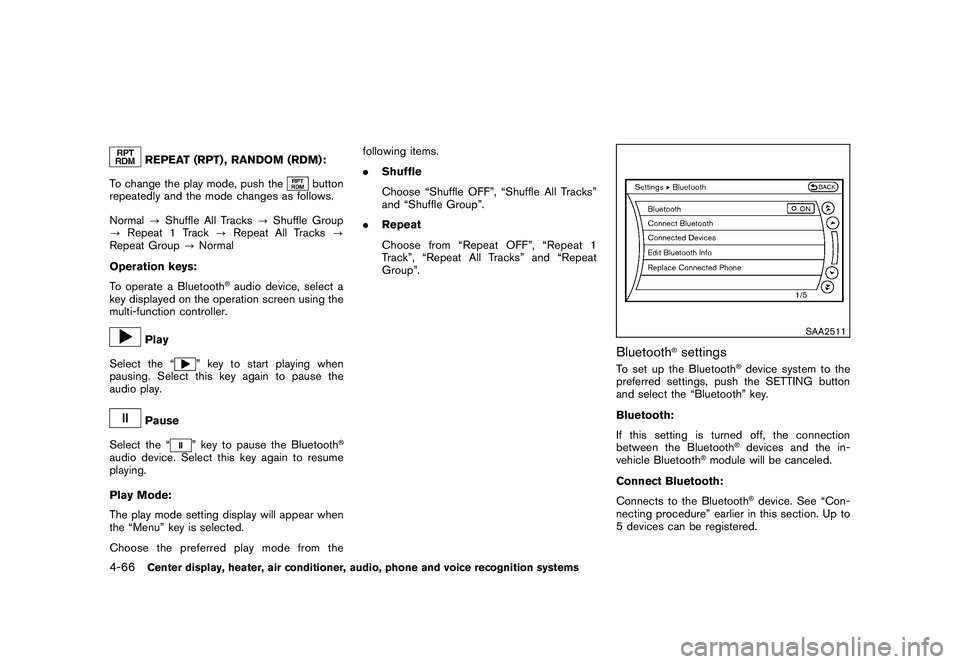
Black plate (234,1)
Model "Z51-D" EDITED: 2010/ 7/ 23
REPEAT (RPT) , RANDOM (RDM):
To change the play mode, push the
button
repeatedly and the mode changes as follows.
Normal ?Shuffle All Tracks ?Shuffle Group
? Repeat 1 Track ?Repeat All Tracks ?
Repeat Group ?Normal
Operation keys:
To operate a Bluetooth
®audio device, select a
key displayed on the operation screen using the
multi-function controller.
Play
Select the “
” key to start playing when
pausing. Select this key again to pause the
audio play.
Pause
Select the “
” key to pause the Bluetooth
®
audio device. Select this key again to resume
playing.
Play Mode:
The play mode setting display will appear when
the “Menu” key is selected.
Choose the preferred play mode from the following items.
.
Shuffle
Choose “Shuffle OFF”, “Shuffle All Tracks”
and “Shuffle Group”.
. Repeat
Choose from “Repeat OFF”, “Repeat 1
Track”, “Repeat All Tracks” and “Repeat
Group”.
SAA2511
Bluetooth
®settings
To set up the Bluetooth
®device system to the
preferred settings, push the SETTING button
and select the “Bluetooth” key.
Bluetooth:
If this setting is turned off, the connection
between the Bluetooth®devices and the in-
vehicle Bluetooth
®module will be canceled.
Connect Bluetooth:
Connects to the Bluetooth
®device. See “Con-
necting procedure” earlier in this section. Up to
5 devices can be registered.
4-66
Center display, heater, air conditioner, audio, phone and voice recognition systems
Page 237 of 433
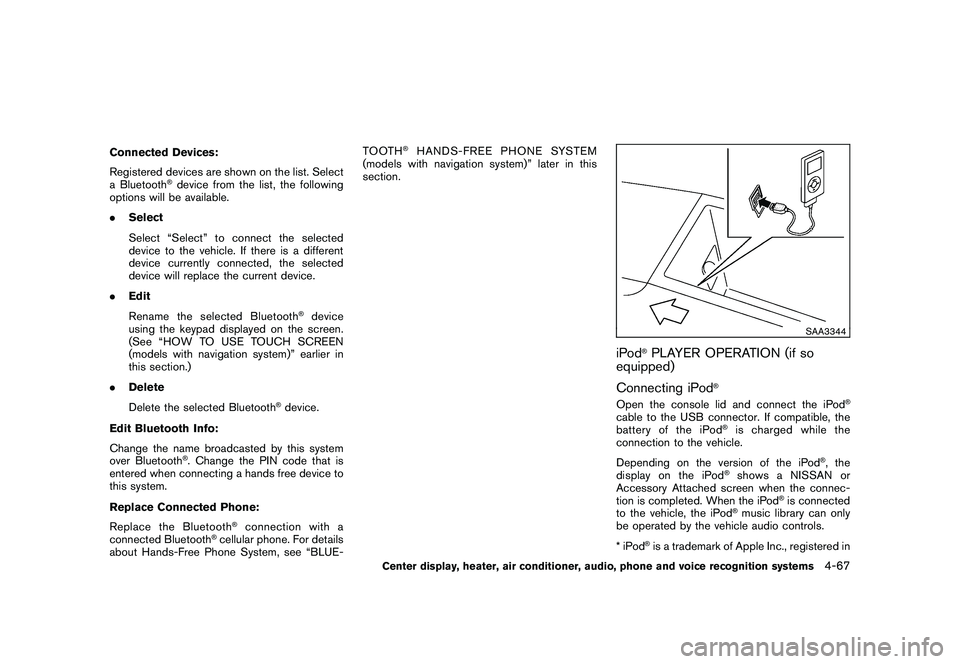
Black plate (235,1)
Model "Z51-D" EDITED: 2010/ 7/ 23
Connected Devices:
Registered devices are shown on the list. Select
a Bluetooth
®device from the list, the following
options will be available.
. Select
Select “Select” to connect the selected
device to the vehicle. If there is a different
device currently connected, the selected
device will replace the current device.
. Edit
Rename the selected Bluetooth
®device
using the keypad displayed on the screen.
(See “HOW TO USE TOUCH SCREEN
(models with navigation system)” earlier in
this section.)
. Delete
Delete the selected Bluetooth
®device.
Edit Bluetooth Info:
Change the name broadcasted by this system
over Bluetooth
®. Change the PIN code that is
entered when connecting a hands free device to
this system.
Replace Connected Phone:
Replace the Bluetooth
®connection with a
connected Bluetooth
®cellular phone. For details
about Hands-Free Phone System, see “BLUE- TOOTH
®HANDS-FREE PHONE SYSTEM
(models with navigation system)” later in this
section.
SAA3344
iPod
®PLAYER OPERATION (if so
equipped)
Connecting iPod
®
Open the console lid and connect the iPod
®
cable to the USB connector. If compatible, the
battery of the iPod
®is charged while the
connection to the vehicle.
Depending on the version of the iPod
®, the
display on the iPod
®shows a NISSAN or
Accessory Attached screen when the connec-
tion is completed. When the iPod
®is connected
to the vehicle, the iPod
®music library can only
be operated by the vehicle audio controls.
*iPod
®is a trademark of Apple Inc., registered in
Center display, heater, air conditioner, audio, phone and voice recognition systems
4-67
Page 250 of 433
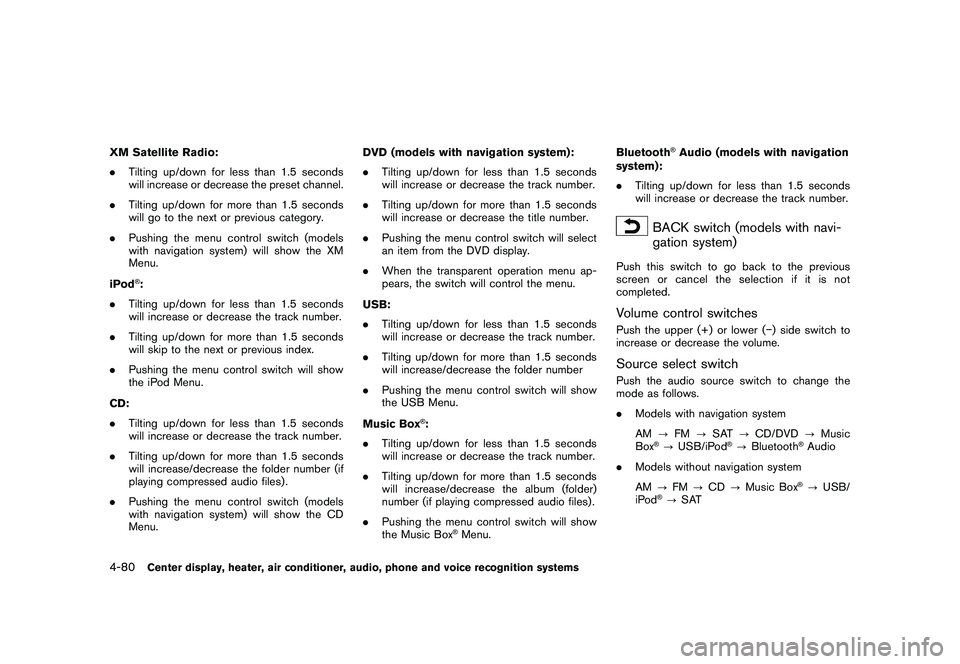
Black plate (248,1)
Model "Z51-D" EDITED: 2010/ 7/ 23
XM Satellite Radio:
.Tilting up/down for less than 1.5 seconds
will increase or decrease the preset channel.
. Tilting up/down for more than 1.5 seconds
will go to the next or previous category.
. Pushing the menu control switch (models
with navigation system) will show the XM
Menu.
iPod
®:
. Tilting up/down for less than 1.5 seconds
will increase or decrease the track number.
. Tilting up/down for more than 1.5 seconds
will skip to the next or previous index.
. Pushing the menu control switch will show
the iPod Menu.
CD:
. Tilting up/down for less than 1.5 seconds
will increase or decrease the track number.
. Tilting up/down for more than 1.5 seconds
will increase/decrease the folder number (if
playing compressed audio files) .
. Pushing the menu control switch (models
with navigation system) will show the CD
Menu. DVD (models with navigation system):
.
Tilting up/down for less than 1.5 seconds
will increase or decrease the track number.
. Tilting up/down for more than 1.5 seconds
will increase or decrease the title number.
. Pushing the menu control switch will select
an item from the DVD display.
. When the transparent operation menu ap-
pears, the switch will control the menu.
USB:
. Tilting up/down for less than 1.5 seconds
will increase or decrease the track number.
. Tilting up/down for more than 1.5 seconds
will increase/decrease the folder number
. Pushing the menu control switch will show
the USB Menu.
Music Box
®:
. Tilting up/down for less than 1.5 seconds
will increase or decrease the track number.
. Tilting up/down for more than 1.5 seconds
will increase/decrease the album (folder)
number (if playing compressed audio files) .
. Pushing the menu control switch will show
the Music Box
®Menu. Bluetooth
®Audio (models with navigation
system):
. Tilting up/down for less than 1.5 seconds
will increase or decrease the track number.
BACK switch (models with navi-
gation system)
Push this switch to go back to the previous
screen or cancel the selection if it is not
completed.Volume control switchesPush the upper (+) or lower ( �) side switch to
increase or decrease the volume.Source select switchPush the audio source switch to change the
mode as follows.
. Models with navigation system
AM ?FM ?SAT ?CD/DVD ?Music
Box
®? USB/iPod
®? Bluetooth
®Audio
. Models without navigation system
AM ?FM ?CD ?Music Box®?USB/
iPod
®? SAT
4-80
Center display, heater, air conditioner, audio, phone and voice recognition systems