Page 255 of 433
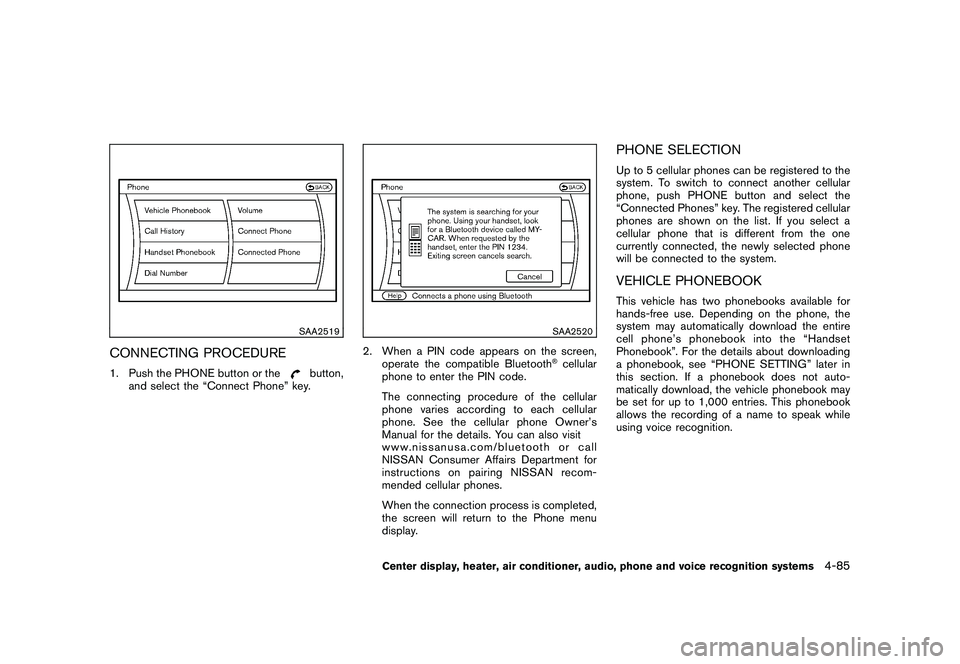
Black plate (253,1)
Model "Z51-D" EDITED: 2010/ 7/ 23
SAA2519
CONNECTING PROCEDURE1. Push the PHONE button or the
button,
and select the “Connect Phone” key.
SAA2520
2. When a PIN code appears on the screen, operate the compatible Bluetooth
®cellular
phone to enter the PIN code.
The connecting procedure of the cellular
phone varies according to each cellular
phone. See the cellular phone Owner’s
Manual for the details. You can also visit
www.nissanusa.com/bluetooth or call
NISSAN Consumer Affairs Department for
instructions on pairing NISSAN recom-
mended cellular phones.
When the connection process is completed,
the screen will return to the Phone menu
display.
PHONE SELECTIONUp to 5 cellular phones can be registered to the
system. To switch to connect another cellular
phone, push PHONE button and select the
“Connected Phones” key. The registered cellular
phones are shown on the list. If you select a
cellular phone that is different from the one
currently connected, the newly selected phone
will be connected to the system.VEHICLE PHONEBOOKThis vehicle has two phonebooks available for
hands-free use. Depending on the phone, the
system may automatically download the entire
cell phone’s phonebook into the “Handset
Phonebook”. For the details about downloading
a phonebook, see “PHONE SETTING” later in
this section. If a phonebook does not auto-
matically download, the vehicle phonebook may
be set for up to 1,000 entries. This phonebook
allows the recording of a name to speak while
using voice recognition.
Center display, heater, air conditioner, audio, phone and voice recognition systems
4-85
Page 256 of 433
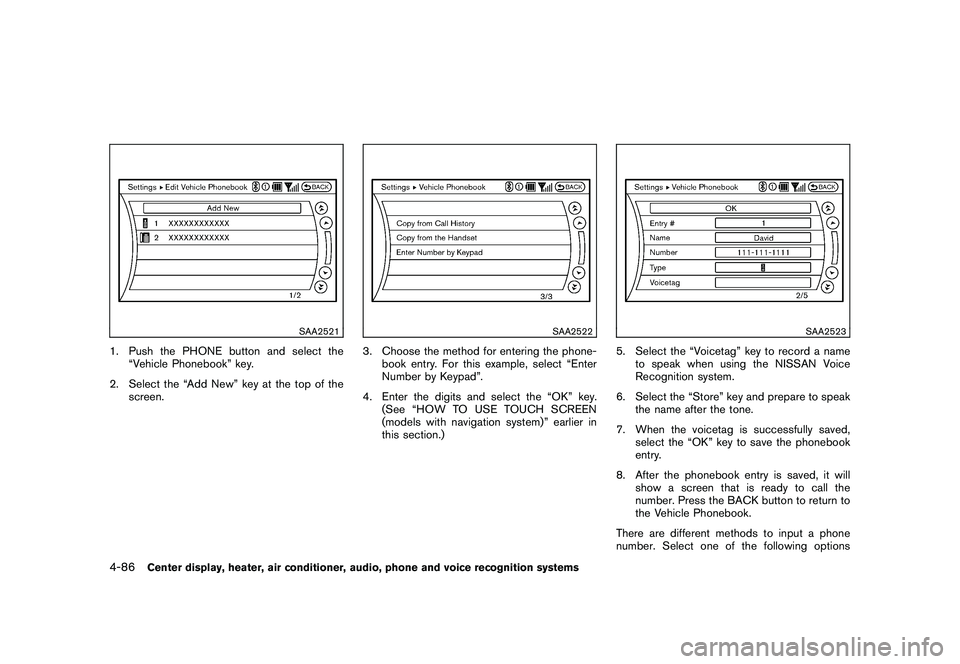
Black plate (254,1)
Model "Z51-D" EDITED: 2010/ 7/ 23
SAA2521
1. Push the PHONE button and select the“Vehicle Phonebook” key.
2. Select the “Add New” key at the top of the screen.
SAA2522
3. Choose the method for entering the phone-book entry. For this example, select “Enter
Number by Keypad”.
4. Enter the digits and select the “OK” key. (See “HOW TO USE TOUCH SCREEN
(models with navigation system)” earlier in
this section.)
SAA2523
5. Select the “Voicetag” key to record a nameto speak when using the NISSAN Voice
Recognition system.
6. Select the “Store” key and prepare to speak the name after the tone.
7. When the voicetag is successfully saved, select the “OK” key to save the phonebook
entry.
8. After the phonebook entry is saved, it will show a screen that is ready to call the
number. Press the BACK button to return to
the Vehicle Phonebook.
There are different methods to input a phone
number. Select one of the following options
4-86
Center display, heater, air conditioner, audio, phone and voice recognition systems
Page 257 of 433
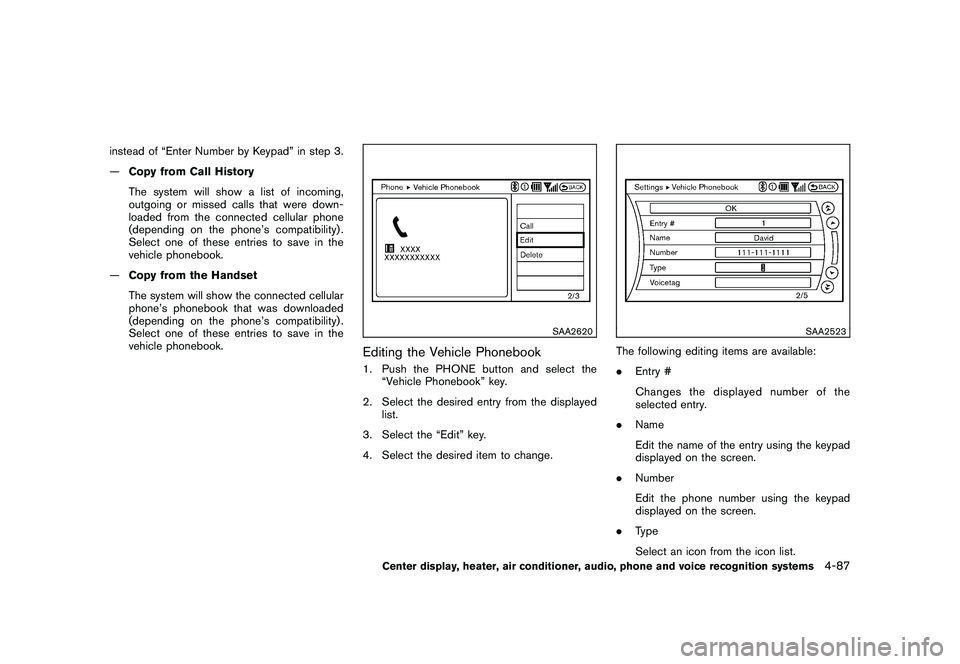
Black plate (255,1)
Model "Z51-D" EDITED: 2010/ 7/ 23
instead of “Enter Number by Keypad” in step 3.
—Copy from Call History
The system will show a list of incoming,
outgoing or missed calls that were down-
loaded from the connected cellular phone
(depending on the phone’s compatibility) .
Select one of these entries to save in the
vehicle phonebook.
— Copy from the Handset
The system will show the connected cellular
phone’s phonebook that was downloaded
(depending on the phone’s compatibility) .
Select one of these entries to save in the
vehicle phonebook.
SAA2620
Editing the Vehicle Phonebook1. Push the PHONE button and select the
“Vehicle Phonebook” key.
2. Select the desired entry from the displayed list.
3. Select the “Edit” key.
4. Select the desired item to change.
SAA2523
The following editing items are available:
. Entry #
Changes the displayed number of the
selected entry.
. Name
Edit the name of the entry using the keypad
displayed on the screen.
. Number
Edit the phone number using the keypad
displayed on the screen.
. Type
Select an icon from the icon list.
Center display, heater, air conditioner, audio, phone and voice recognition systems
4-87
Page 258 of 433
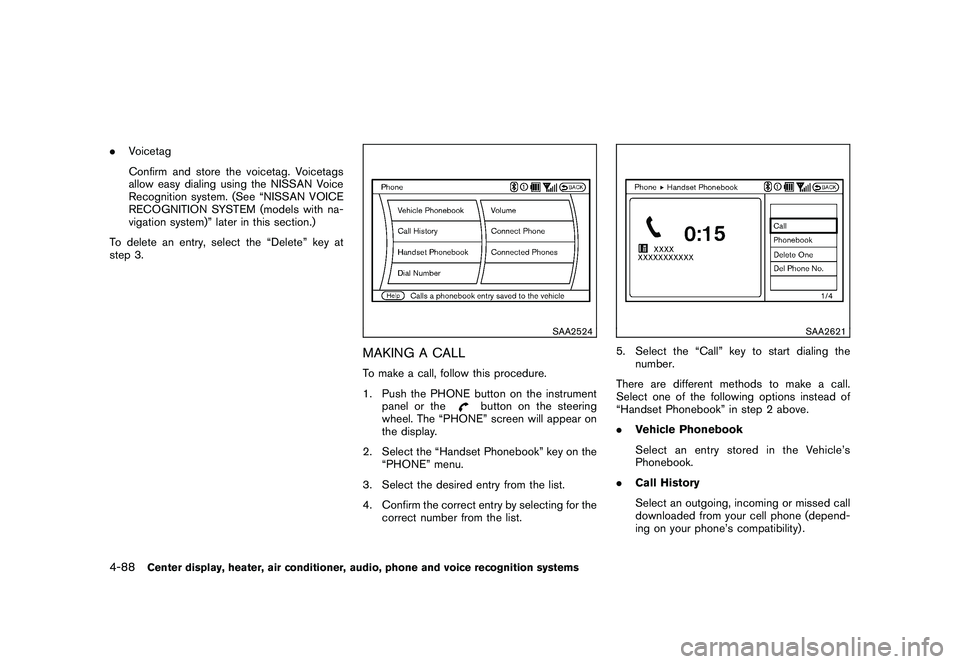
Black plate (256,1)
Model "Z51-D" EDITED: 2010/ 7/ 23
.Voicetag
Confirm and store the voicetag. Voicetags
allow easy dialing using the NISSAN Voice
Recognition system. (See “NISSAN VOICE
RECOGNITION SYSTEM (models with na-
vigation system)” later in this section.)
To delete an entry, select the “Delete” key at
step 3.
SAA2524
MAKING A CALLTo make a call, follow this procedure.
1. Push the PHONE button on the instrument panel or the
button on the steering
wheel. The “PHONE” screen will appear on
the display.
2. Select the “Handset Phonebook” key on the “PHONE” menu.
3. Select the desired entry from the list.
4. Confirm the correct entry by selecting for the correct number from the list.
SAA2621
5. Select the “Call” key to start dialing thenumber.
There are different methods to make a call.
Select one of the following options instead of
“Handset Phonebook” in step 2 above.
. Vehicle Phonebook
Select an entry stored in the Vehicle’s
Phonebook.
. Call History
Select an outgoing, incoming or missed call
downloaded from your cell phone (depend-
ing on your phone’s compatibility) .
4-88
Center display, heater, air conditioner, audio, phone and voice recognition systems
Page 259 of 433
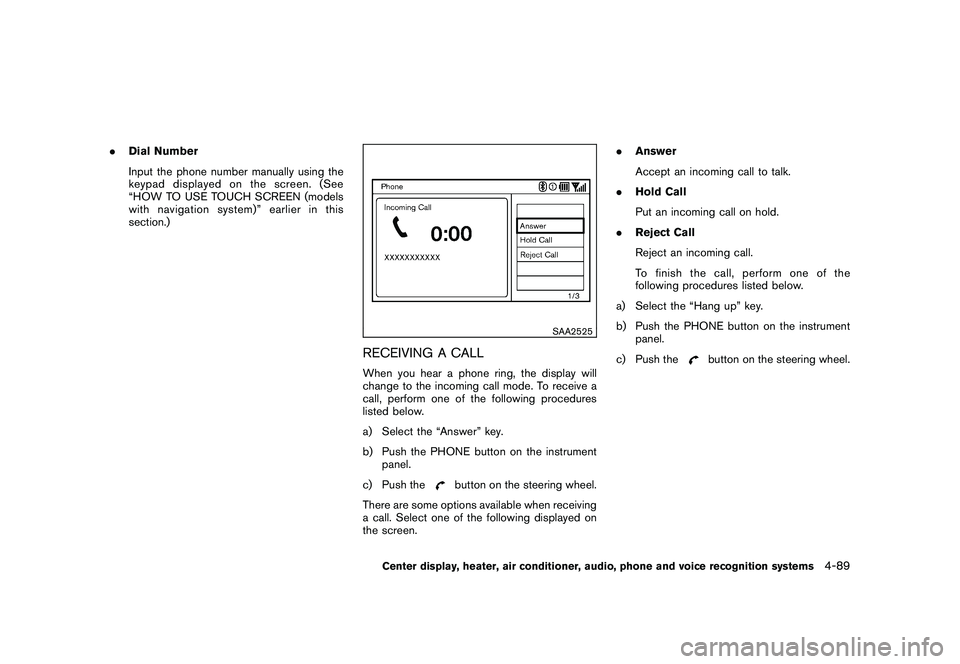
Black plate (257,1)
Model "Z51-D" EDITED: 2010/ 7/ 23
.Dial Number
Input the phone number manually using the
keypad displayed on the screen. (See
“HOW TO USE TOUCH SCREEN (models
with navigation system)” earlier in this
section.)
SAA2525
RECEIVING A CALLWhen you hear a phone ring, the display will
change to the incoming call mode. To receive a
call, perform one of the following procedures
listed below.
a) Select the “Answer” key.
b) Push the PHONE button on the instrument
panel.
c) Push the
button on the steering wheel.
There are some options available when receiving
a call. Select one of the following displayed on
the screen. .
Answer
Accept an incoming call to talk.
. Hold Call
Put an incoming call on hold.
. Reject Call
Reject an incoming call.
To finish the call, perform one of the
following procedures listed below.
a) Select the “Hang up” key.
b) Push the PHONE button on the instrument panel.
c) Push the
button on the steering wheel.
Center display, heater, air conditioner, audio, phone and voice recognition systems
4-89
Page 260 of 433
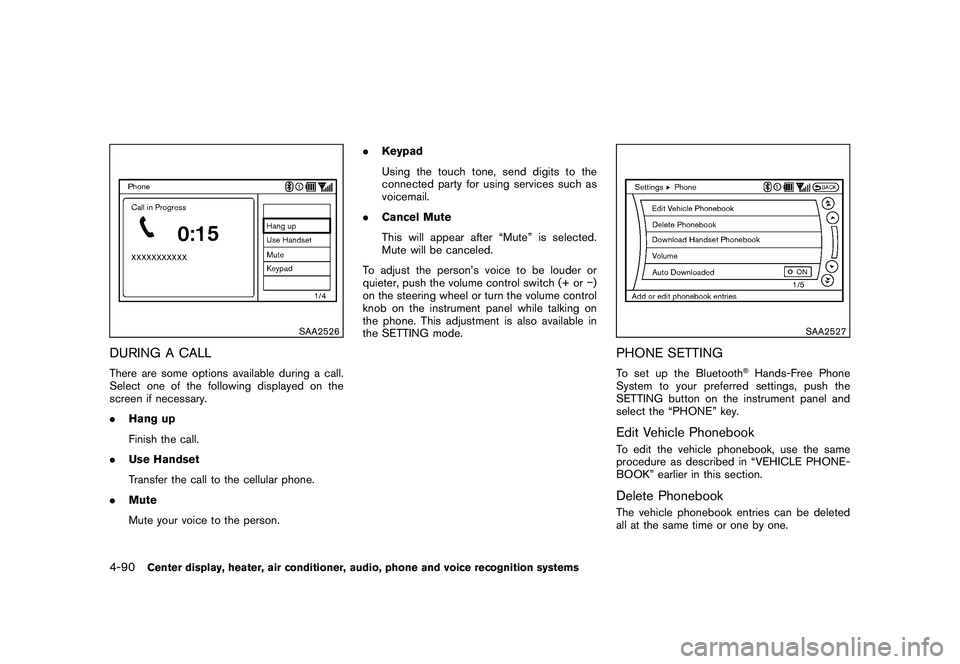
Black plate (258,1)
Model "Z51-D" EDITED: 2010/ 7/ 23
SAA2526
DURING A CALLThere are some options available during a call.
Select one of the following displayed on the
screen if necessary.
.Hang up
Finish the call.
. Use Handset
Transfer the call to the cellular phone.
. Mute
Mute your voice to the person. .
Keypad
Using the touch tone, send digits to the
connected party for using services such as
voicemail.
. Cancel Mute
This will appear after “Mute” is selected.
Mute will be canceled.
To adjust the person’s voice to be louder or
quieter, push the volume control switch (+ or �)
on the steering wheel or turn the volume control
knob on the instrument panel while talking on
the phone. This adjustment is also available in
the SETTING mode.
SAA2527
PHONE SETTINGTo set up the Bluetooth
®Hands-Free Phone
System to your preferred settings, push the
SETTING button on the instrument panel and
select the “PHONE” key.
Edit Vehicle PhonebookTo edit the vehicle phonebook, use the same
procedure as described in “VEHICLE PHONE-
BOOK” earlier in this section.Delete PhonebookThe vehicle phonebook entries can be deleted
all at the same time or one by one.
4-90
Center display, heater, air conditioner, audio, phone and voice recognition systems
Page 261 of 433
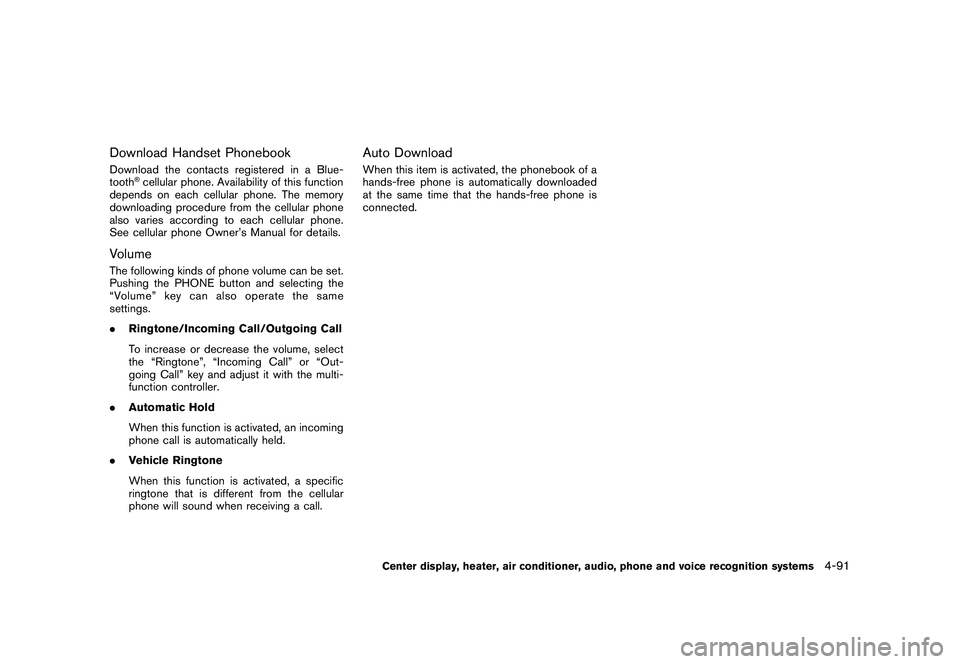
Black plate (259,1)
Model "Z51-D" EDITED: 2010/ 7/ 23
Download Handset PhonebookDownload the contacts registered in a Blue-
tooth
®cellular phone. Availability of this function
depends on each cellular phone. The memory
downloading procedure from the cellular phone
also varies according to each cellular phone.
See cellular phone Owner’s Manual for details.
VolumeThe following kinds of phone volume can be set.
Pushing the PHONE button and selecting the
“Volume” key can also operate the same
settings.
. Ringtone/Incoming Call/Outgoing Call
To increase or decrease the volume, select
the “Ringtone”, “Incoming Call” or “Out-
going Call” key and adjust it with the multi-
function controller.
. Automatic Hold
When this function is activated, an incoming
phone call is automatically held.
. Vehicle Ringtone
When this function is activated, a specific
ringtone that is different from the cellular
phone will sound when receiving a call.
Auto DownloadWhen this item is activated, the phonebook of a
hands-free phone is automatically downloaded
at the same time that the hands-free phone is
connected.
Center display, heater, air conditioner, audio, phone and voice recognition systems
4-91
Page 277 of 433
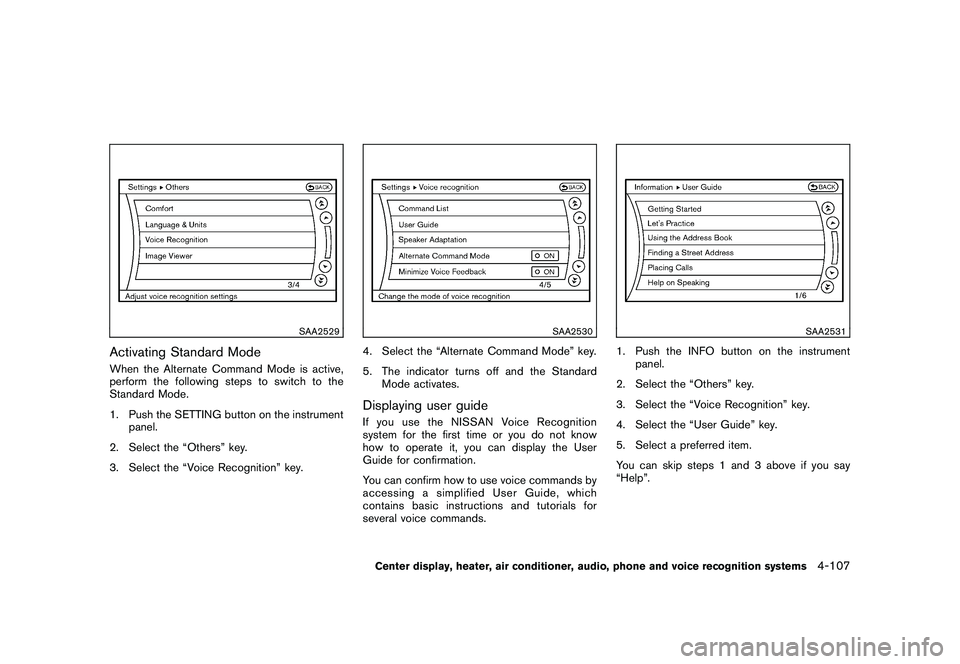
Black plate (275,1)
Model "Z51-D" EDITED: 2010/ 7/ 23
SAA2529
Activating Standard ModeWhen the Alternate Command Mode is active,
perform the following steps to switch to the
Standard Mode.
1. Push the SETTING button on the instrumentpanel.
2. Select the “Others” key.
3. Select the “Voice Recognition” key.
SAA2530
4. Select the “Alternate Command Mode” key.
5. The indicator turns off and the Standard Mode activates.Displaying user guideIfyouusetheNISSANVoiceRecognition
system for the first time or you do not know
how to operate it, you can display the User
Guide for confirmation.
You can confirm how to use voice commands by
accessing a simplified User Guide, which
contains basic instructions and tutorials for
several voice commands.
SAA2531
1. Push the INFO button on the instrumentpanel.
2. Select the “Others” key.
3. Select the “Voice Recognition” key.
4. Select the “User Guide” key.
5. Select a preferred item.
You can skip steps 1 and 3 above if you say
“Help”.
Center display, heater, air conditioner, audio, phone and voice recognition systems
4-107