2011 NISSAN GT-R AUX
[x] Cancel search: AUXPage 17 of 312

Black plate (15,1)
Model "R35-N" EDITED: 2009/ 10/ 30
Audio system&1
Turn this switch to manually tune the radio
frequency. Push the switch to configure the
sound settings. When using Music Box/CD
(including MP3/WMA/AAC files on disk)/
DVD/USB memory/Bluetooth streaming
audio (if so equipped)/iPod player you can
change the album or folder to be played.
&2
Preset stations <1>-<6> :
Use these buttons to toggle between the
stations preset in the system. Pushing and holding any of the preset station buttons
will save the station you are listening to.
&3
/
Turn this switch to adjust the volume of the
stereo. Push this switch to turn the audio
system ON or OFF.
&4
Push to switch between Music Box/CD/
DVD/USB memory/Bluetooth streaming
audio (if so equipped)/iPod player AUX (if
so equipped) screens.
&5
<
> :
Push to search for a track/station auto-
matically or to fast-forward when listening
to music.
&6
<
> :
Push to search for a track/station auto-
matically or to rewind when listening to
music.
&7
Push to switch to an XM
®satellite radio
band.
&8
Push to switch from the random mode to
repeat mode while listening to music.
&9
Push to tune the radio from low to high
frequencies. The radio will stop at each
broadcasting station for 5 seconds. When
operating the CD player, push to preview
the first 5 seconds of each CD track.
&10
Push to switch to a different radio band.About Multi function display system
1-7
Page 20 of 312

Black plate (18,1)
Model "R35-N" EDITED: 2009/ 10/ 30
STEERING SWITCH&1
Push the source select switch to change
the mode in the sequence of Preset A,
Preset B, Preset C, iPod
®(if so equipped) ,
Music Box, CD, DVD, USB memory and
Bluetooth streaming audio (if so equipped)
and AUX (if so equipped) . If they are not
ready to function, those modes will be
skipped.
&2
Allows you to adjust the volume.
&3
This can be used when operating the audio
system. Push the seek button to select a
radio station or a song. Push and hold the
seek button and the system will automati-
cally select a station folder or disc.
&4
<
> :
Push to enter voice recognition mode.
&5
<
> :
Push to display the hands-free phone
operation screen.
&6
When using the stopwatch, push this
button to record the required travel time.
When Driver’s Notes is active, pushing this
will record your present position as a
waypoint.
&7
Push to start/stop the timer on the Stop-
watch screen or the Driver’s Notes screen
(when displayed) .
1-10
About Multi function display system
Page 138 of 312

Black plate (138,1)
Model "R35-N" EDITED: 2009/ 10/ 30
ANTENNAWindow antennaThe antenna pattern is printed inside the rear
window.
CAUTION
.Do not place metalized film near the
rear window glass or attach any
metal parts to it. This may cause
poor reception or noise.
. When cleaning the inside of the rear
window, be careful not to scratch or
damage the rear window antenna.
Lightly wipe along the antenna with
a dampened soft cloth.
FM-AM-SAT RADIO WITH COM-
PACT DISC (CD) PLAYERThe satellite radio mode requires an active XM
Satellite Radio subscription. The satellite radio is
not available in Alaska, Hawaii and Guam.
It may take some time to receive the activation
signal after subscribing the XM Satellite Radio.
After receiving the activation signal, an available
channel list will be automatically updated in the
radio. For XM, push the ignition switch from
LOCK to ACC to update the channel list.Audio main operationHead unit:The auto loudness circuit enhances the low and
high frequency ranges automatically in both
radio reception and CD playback.ON·OFF/Volume control:Push the ignition switch to the ACC or ON
position, and then push the ON·OFF button
while the system is off to turn on the last audio
source (i.e. FM or CD) , which was playing
immediately before the system was turned off.
While the system is on, pushing the ON·OFF
button turns the system off.
Turn the VOL control knob to adjust the volume.
Adjusting tone quality and speaker bal-
ance:To adjust Bass, Treble, Balance and Fade, push
the Audio control knob. When the display shows
the setting you want to change (Bass, Treble,
Balance and Fade) , rotate the Audio control
knob to set the desired setting.
“AUDIO SETTINGS” page 7-3.
Switching the display:Pushing
as follows:
iPod
®/USB ?CD/DVD ?Music Box ?
Bluetooth
®streaming audio (if so equipped) ?
AUX (if so equipped) ?iPod
®/USB
FM-AM-SAT radio operationFM/AM radio band select:Pushing
follows:
AM ?FM1 ?FM2 ?AM
3-12
Audio system
Page 140 of 312
![NISSAN GT-R 2011 Owners Manual Black plate (140,1)
Model "R35-N" EDITED: 2009/ 10/ 30
List (AM and FM radio):When [List] on the display is selected while the
FM or AM radio is being played, the preset
station list will be displayed NISSAN GT-R 2011 Owners Manual Black plate (140,1)
Model "R35-N" EDITED: 2009/ 10/ 30
List (AM and FM radio):When [List] on the display is selected while the
FM or AM radio is being played, the preset
station list will be displayed](/manual-img/5/58175/w960_58175-139.png)
Black plate (140,1)
Model "R35-N" EDITED: 2009/ 10/ 30
List (AM and FM radio):When [List] on the display is selected while the
FM or AM radio is being played, the preset
station list will be displayed.
If 1 of the 6 preset stations listed is touched and
held, the current station will be stored as the
new preset.Menu (XM Satellite Radio):When [Menu] on the display is selected while
the XM Satellite Radio is being played, the menu
list will be displayed.
The following items are available.
.Preset List
Displays the preset channel list. If 1 of the 6
preset stations listed is touched and held,
the current station will be stored as the new
preset.
. Customize Channel List
Selects specific channels to skip while using
the TUNE, SEEK/CATEGORY or Menu-
Categories feature.
. Favorite Artists & Songs
Stores the current artist or song that is being
played. Touch [Alert] to be reminded when
the stored artist or song is playing on a
station while listening to XM. .
Categories
Selecting a category will go to the first
channel in that category as defined by XM
Radio.
. Direct Tune
Inputs the channel number by using a
keypad.
Compact Disc (CD) player operationPush the ignition switch to the ACC or ON
position and insert the Compact Disc (CD) into
the slot with the label side facing up. The CD will
be guided automatically into the slot and start
playing.
After loading the CD, the number of tracks on
the CD and the play time will appear on the
display.
If the radio is already operating, it will auto-
matically turn off and the CD will play. If the system has been turned off while the CD
was playing, pushing the ON·OFF button will
start the CD.
Do not use 3.1 in (8 cm) discs.
PLAY:When
off and the CD loaded, the system will turn on
and the CD will start to play.
When
loaded and the radio playing, the radio will
automatically be turned off and the CD will start
to play.Menu:When [Menu] on the display is selected while
the CD is being played, the menu screen will be
displayed. The following menu options are
available.
. Folder List (for CD with compressed audio
files)
Displays the folder list.
. Track List
Displays the track list.
. Play Mode
Select a play mode from the following items.
— Normal
3-14
Audio system
Page 142 of 312

Black plate (142,1)
Model "R35-N" EDITED: 2009/ 10/ 30
DVD (DIGITAL VERSATILE DISC)
PLAYER OPERATION
PrecautionsStart the engine when using the DVD entertain-
ment system.
Movies will not be shown on the front display
while the vehicle is in any drive position to
reduce driver distraction. Audio is available
when a movie is played. To view movies in the
front display, stop the vehicle in a safe location,
move the shift lever to the P (Park) position and
apply the parking brake.
WARNING
.The driver must not attempt to
operate the DVD system or wear
the headphones while the vehicle is
in motion so that full attention may
be given to vehicle operation.
. Do not attempt to modify the system
to display a movie on the front
screen while the vehicle is being
driven. Doing so may distract the
driver and may cause a collision and
serious personal injury or death.
CAUTION
.Only operate the DVD while the
vehicle engine is running. Operating
the DVD for extended periods of
time with the engine OFF can dis-
charge the vehicle battery.
. Do not allow the system to get wet.
Excessive moisture such as spilled
liquids may cause the system to
malfunction.
. While playing VIDEO-CD media, this
DVD player does not guarantee
complete functionality of all VI-
DEO-CD formats.Display settingsTo adjust the front display mode, push
[Others] and then select [Display].
To adjust the display ON/OFF, brightness, tint,
color and contrast, select [Display Adjustment]
and then select each key.
Then you can adjust each item using the center
dial. After changes have been made push
<
> to save the setting.
Playing a DVDDISC·AUX button:Park the vehicle in a safe location for the
front seat occupants to operate the DVD
drive while watching the images.
Push
and turn the display to the DVD mode.
When a DVD is loaded, it will be replayed
automatically.
The operation screen will be turned on when
is pushed while a DVD is being played, and it
will turn off automatically after a period of time.
To turn it on again, push
screen being shown, you may use the touch
screen to select items from the displayed video.
You may also use the center dial to select an
3-16
Audio system
Page 144 of 312

Black plate (144,1)
Model "R35-N" EDITED: 2009/ 10/ 30
Angle (DVD-VIDEO):If the DVD contains different angles (such as
moving images) , the current image angle can be
switched to another one. Select [Angle]. The
angle will change each time the [+] side or [�]
side is selected.Angle Mark (DVD-VIDEO):When this item is turned on, an angle mark will
be shown on the bottom of the screen if the
scene can be seen from a different angle.Menu Skip (DVD-VIDEO):DVD menus are automatically configured and
the contents will be played directly when [Menu
Skip] is turned on. Note that some discs may not
be played directly even if this item is turned on.CM Skip (DVD-VIDEO):Select [CM Skip]. Choose the setting time from
15, 30 or 60 seconds by selecting the [+] side
or [� ] side.DRC (DVD-VIDEO, DVD-VR):DRC (Dynamic Range Compression) automati-
cally adjusts the soundtrack volume level to
maintain a more even sound to the speakers.DVD Language (DVD-VIDEO, VIDEO-
CD):Select [DVD Language] to open the number
entry screen. Input the number corresponding to
the preferred language and select [OK]. The DVD top menu language will be changed to the
one specified.
Display:To adjust the image quality of the screen, select
the preferred adjustment items.Audio:Select the preferred language for audio.Subtitle (DVD-VIDEO, DVD-VR):Select the preferred language for subtitles.Display Mode (DVD-VIDEO, VIDEO-CD,
DVD-VR):Select from the “Full”, “Wide”, “Normal” or
“Cinema” modes.Title List (DVD-VR):Select the preferred title from the list.Play Mode:Select the preferred play mode.PG/PL Mode (DVD-VR):Select the “PG” or “PL” mode.
USB MEMORY OPERATION
Audio main operationOpen the console lid and connect a USB
memory as illustrated. Then, push
memory mode.
If the system has been turned off while the USB
memory was playing, pushing the ON·OFF/VOL
control knob will start the USB memory.
3-18
Audio system
Page 145 of 312

Black plate (145,1)
Model "R35-N" EDITED: 2009/ 10/ 30
File selectionWhen there are both audio and movie files in the
USB memory, the mode select screen is
displayed. Select the preferred contents to play.
When there is only one type of file, the audio or
movie operation screen is displayed and starts
to play.
If a video file restricts the number of playbacks, a
pop-up screen will appear to confirm it is ok to
play. Answer yes or no as requested by the
display.
Audio file operationPLAY:When
off and the USB memory inserted, the system
will turn on.
If another audio source is playing and a USB
memory is inserted, push
peatedly until the center display changes to the
USB memory mode.Next/Previous File and Fast Forward/
Rewind:When <
>(Rewind) or <
>(Fast For-
ward) is pushed for more than 1.5 seconds
while a USB memory is being played, the USB
memory will play while forwarding or rewinding.
When the button is released, the USB memory
will return to normal play speed.
When <
>or <
>is pushed for less
than 1.5 seconds while the USB memory is
being played, the next track or the beginning of the current track on the USB memory will be
played.
The center dial can also be used to select tracks
when the USB memory is being played.
Folder selection:To change to another folder in the USB memory,
turn the folder selector or choose a folder
displayed on the screen using the center dial.
REPEAT (RPT) , RANDOM (RDM):
When
memory is played, the play pattern can be
change as follows.
To change the play mode, push
repeatedly and the mode will change as follows.
Normal ?1 Folder Repeat ?1 Track Repeat ?
All Random ?1 Folder Random ?Normal
Audio system
3-19
Page 146 of 312
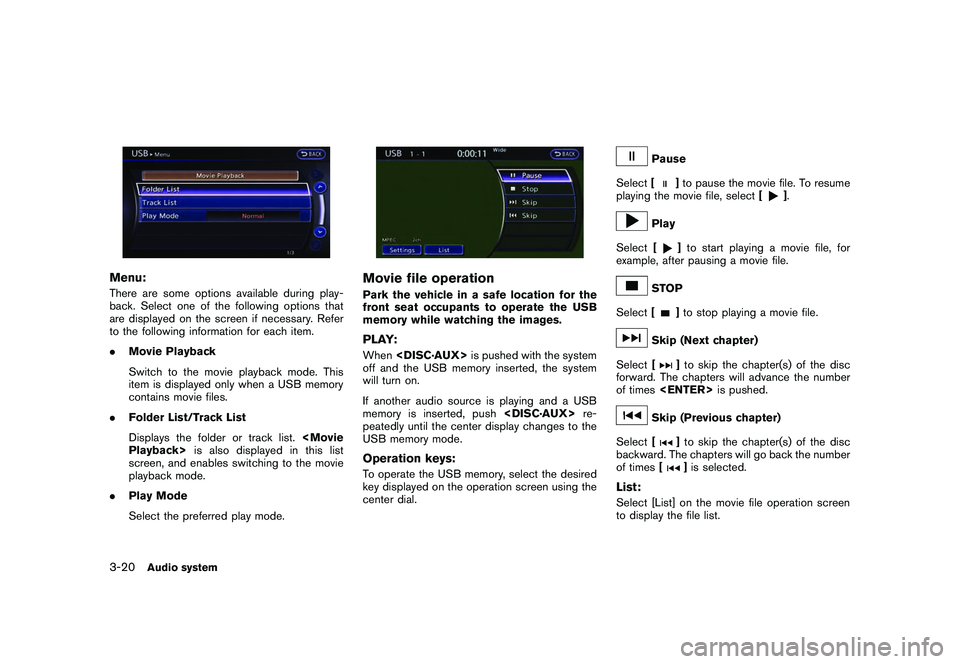
Black plate (146,1)
Model "R35-N" EDITED: 2009/ 10/ 30
Menu:There are some options available during play-
back. Select one of the following options that
are displayed on the screen if necessary. Refer
to the following information for each item.
.Movie Playback
Switch to the movie playback mode. This
item is displayed only when a USB memory
contains movie files.
. Folder List/Track List
Displays the folder or track list.
screen, and enables switching to the movie
playback mode.
. Play Mode
Select the preferred play mode.
Movie file operationPark the vehicle in a safe location for the
front seat occupants to operate the USB
memory while watching the images.PLAY:When
off and the USB memory inserted, the system
will turn on.
If another audio source is playing and a USB
memory is inserted, push
peatedly until the center display changes to the
USB memory mode.Operation keys:To operate the USB memory, select the desired
key displayed on the operation screen using the
center dial.
Pause
Select [
]to pause the movie file. To resume
playing the movie file, select [
].
Play
Select [
]to start playing a movie file, for
example, after pausing a movie file.
STOP
Select [
]to stop playing a movie file.
Skip (Next chapter)
Select [
]to skip the chapter(s) of the disc
forward. The chapters will advance the number
of times
Skip (Previous chapter)
Select [
]to skip the chapter(s) of the disc
backward. The chapters will go back the number
of times []is selected.
List:Select [List] on the movie file operation screen
to display the file list.
3-20
Audio system