2011 NISSAN GT-R key
[x] Cancel search: keyPage 124 of 312

Black plate (122,1)
Model "R35-N" EDITED: 2009/ 10/ 30
3. Highlight the preferred item and push
played.4. Highlight a main category and push
Highlight [Category Search] and push
input directly.
5. Highlight a sub category and push
6. Push
Page 140 of 312
![NISSAN GT-R 2011 Owners Manual Black plate (140,1)
Model "R35-N" EDITED: 2009/ 10/ 30
List (AM and FM radio):When [List] on the display is selected while the
FM or AM radio is being played, the preset
station list will be displayed NISSAN GT-R 2011 Owners Manual Black plate (140,1)
Model "R35-N" EDITED: 2009/ 10/ 30
List (AM and FM radio):When [List] on the display is selected while the
FM or AM radio is being played, the preset
station list will be displayed](/manual-img/5/58175/w960_58175-139.png)
Black plate (140,1)
Model "R35-N" EDITED: 2009/ 10/ 30
List (AM and FM radio):When [List] on the display is selected while the
FM or AM radio is being played, the preset
station list will be displayed.
If 1 of the 6 preset stations listed is touched and
held, the current station will be stored as the
new preset.Menu (XM Satellite Radio):When [Menu] on the display is selected while
the XM Satellite Radio is being played, the menu
list will be displayed.
The following items are available.
.Preset List
Displays the preset channel list. If 1 of the 6
preset stations listed is touched and held,
the current station will be stored as the new
preset.
. Customize Channel List
Selects specific channels to skip while using
the TUNE, SEEK/CATEGORY or Menu-
Categories feature.
. Favorite Artists & Songs
Stores the current artist or song that is being
played. Touch [Alert] to be reminded when
the stored artist or song is playing on a
station while listening to XM. .
Categories
Selecting a category will go to the first
channel in that category as defined by XM
Radio.
. Direct Tune
Inputs the channel number by using a
keypad.
Compact Disc (CD) player operationPush the ignition switch to the ACC or ON
position and insert the Compact Disc (CD) into
the slot with the label side facing up. The CD will
be guided automatically into the slot and start
playing.
After loading the CD, the number of tracks on
the CD and the play time will appear on the
display.
If the radio is already operating, it will auto-
matically turn off and the CD will play. If the system has been turned off while the CD
was playing, pushing the ON·OFF button will
start the CD.
Do not use 3.1 in (8 cm) discs.
PLAY:When
off and the CD loaded, the system will turn on
and the CD will start to play.
When
loaded and the radio playing, the radio will
automatically be turned off and the CD will start
to play.Menu:When [Menu] on the display is selected while
the CD is being played, the menu screen will be
displayed. The following menu options are
available.
. Folder List (for CD with compressed audio
files)
Displays the folder list.
. Track List
Displays the track list.
. Play Mode
Select a play mode from the following items.
— Normal
3-14
Audio system
Page 142 of 312

Black plate (142,1)
Model "R35-N" EDITED: 2009/ 10/ 30
DVD (DIGITAL VERSATILE DISC)
PLAYER OPERATION
PrecautionsStart the engine when using the DVD entertain-
ment system.
Movies will not be shown on the front display
while the vehicle is in any drive position to
reduce driver distraction. Audio is available
when a movie is played. To view movies in the
front display, stop the vehicle in a safe location,
move the shift lever to the P (Park) position and
apply the parking brake.
WARNING
.The driver must not attempt to
operate the DVD system or wear
the headphones while the vehicle is
in motion so that full attention may
be given to vehicle operation.
. Do not attempt to modify the system
to display a movie on the front
screen while the vehicle is being
driven. Doing so may distract the
driver and may cause a collision and
serious personal injury or death.
CAUTION
.Only operate the DVD while the
vehicle engine is running. Operating
the DVD for extended periods of
time with the engine OFF can dis-
charge the vehicle battery.
. Do not allow the system to get wet.
Excessive moisture such as spilled
liquids may cause the system to
malfunction.
. While playing VIDEO-CD media, this
DVD player does not guarantee
complete functionality of all VI-
DEO-CD formats.Display settingsTo adjust the front display mode, push
[Others] and then select [Display].
To adjust the display ON/OFF, brightness, tint,
color and contrast, select [Display Adjustment]
and then select each key.
Then you can adjust each item using the center
dial. After changes have been made push
<
> to save the setting.
Playing a DVDDISC·AUX button:Park the vehicle in a safe location for the
front seat occupants to operate the DVD
drive while watching the images.
Push
and turn the display to the DVD mode.
When a DVD is loaded, it will be replayed
automatically.
The operation screen will be turned on when
is pushed while a DVD is being played, and it
will turn off automatically after a period of time.
To turn it on again, push
screen being shown, you may use the touch
screen to select items from the displayed video.
You may also use the center dial to select an
3-16
Audio system
Page 143 of 312

Black plate (143,1)
Model "R35-N" EDITED: 2009/ 10/ 30
item from the displayed video. When the
operation screen is being shown, use the center
dial or touch screen to select an item from the
displayed menus.
PAUSE:
Select [
]to pause the DVD. To resume
playing the DVD, use [PLAY].
PLAY:
Select [
]to start playing the DVD, for
example, after pausing the DVD.
STOP:
Select [
]to stop playing the DVD.
/
Next/Previous Chapter:
Select []or [
]to skip the chapter(s) of
the disc forward/backward. The chapters will
advance/go back the number of times this key is
selected.
/
Commercial Skip:
This function is only for DVD-VIDEO, DVD-VR.
Select []or [
]to skip forward or
backwards by the set amount as defined in the
DVD Settings menu.
/
Next/Previous Image:
This function is only for DVD-AUDIO. Select
[
] or [
]to advance or rewind the still
image. The still image will advance or rewind the
number of times this key is selected.
Top Menu:When [Top Menu] is selected in the screen
while a DVD is being played, the top menu
specific to each disc will be displayed. For
details, see the instructions on the disc.
Example
DVD settingsSelect [Settings] to adjust the following settings.Key (DVD-VIDEO, DVD-AUDIO):Keys for the DVD menu operation are displayed.
: Move the cursor to select a DVD menu.
Enter: Enter the selected menu. Move: Change the display location by moving
the operation key.
Back: Return to the previous screen.
Hide: Hide the operation key.
Title Menu (DVD-VIDEO):Some menus specific to each disc will be
shown. For details, see the instructions on the
disc.Title Search (DVD-VIDEO, DVD-VR):The scene with the specified title will be
displayed each time the [+] side or [� ] side is
selected.Group Search (DVD-AUDIO, VIDEO CD):A scene in the specified group will be displayed
each time the [+] side or [�] side is selected.10 Key Search (DVD-VIDEO, VIDEO-CD,
CD-DA, DVD-VR):Select [10 Key Search] to open the number
entry screen. Input the number to be searched
and select [OK]. The specified Title/Chapter or
Group/Track will be played.Select No. (VIDEO-CD):Select [Select No.] to open the number entry
screen. Input the number to be searched and
select [OK]. The specified scene will be played.
Audio system
3-17
Page 146 of 312
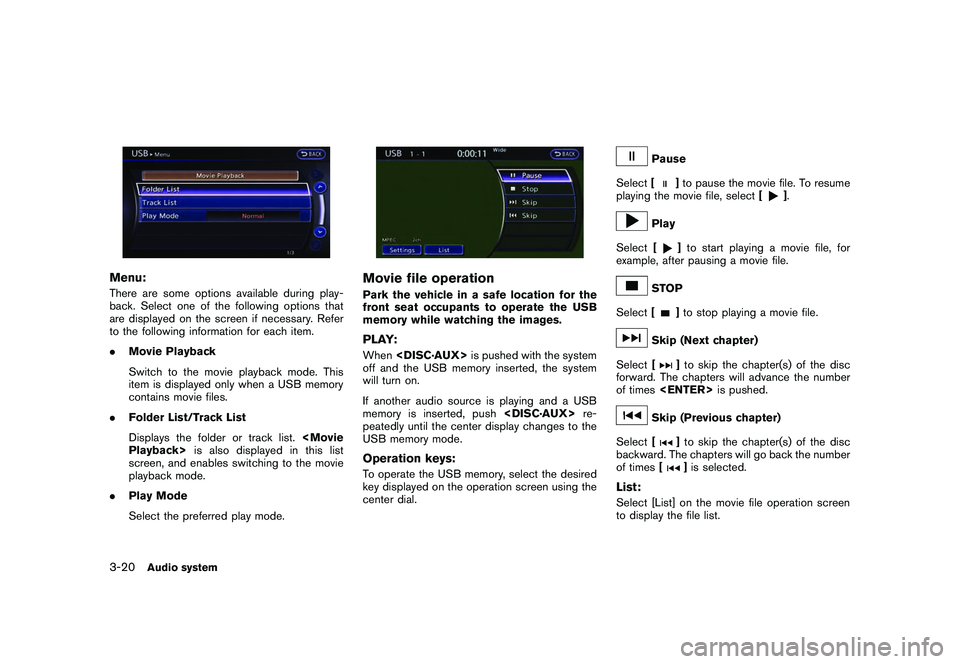
Black plate (146,1)
Model "R35-N" EDITED: 2009/ 10/ 30
Menu:There are some options available during play-
back. Select one of the following options that
are displayed on the screen if necessary. Refer
to the following information for each item.
.Movie Playback
Switch to the movie playback mode. This
item is displayed only when a USB memory
contains movie files.
. Folder List/Track List
Displays the folder or track list.
screen, and enables switching to the movie
playback mode.
. Play Mode
Select the preferred play mode.
Movie file operationPark the vehicle in a safe location for the
front seat occupants to operate the USB
memory while watching the images.PLAY:When
off and the USB memory inserted, the system
will turn on.
If another audio source is playing and a USB
memory is inserted, push
peatedly until the center display changes to the
USB memory mode.Operation keys:To operate the USB memory, select the desired
key displayed on the operation screen using the
center dial.
Pause
Select [
]to pause the movie file. To resume
playing the movie file, select [
].
Play
Select [
]to start playing a movie file, for
example, after pausing a movie file.
STOP
Select [
]to stop playing a movie file.
Skip (Next chapter)
Select [
]to skip the chapter(s) of the disc
forward. The chapters will advance the number
of times
Skip (Previous chapter)
Select [
]to skip the chapter(s) of the disc
backward. The chapters will go back the number
of times []is selected.
List:Select [List] on the movie file operation screen
to display the file list.
3-20
Audio system
Page 147 of 312
![NISSAN GT-R 2011 Owners Manual Black plate (147,1)
Model "R35-N" EDITED: 2009/ 10/ 30
Example
Settings:Select[Settings] to adjust the following set-
tings.
. Audio File Playback
Switch to the audio playback mode. This
item is displ NISSAN GT-R 2011 Owners Manual Black plate (147,1)
Model "R35-N" EDITED: 2009/ 10/ 30
Example
Settings:Select[Settings] to adjust the following set-
tings.
. Audio File Playback
Switch to the audio playback mode. This
item is displ](/manual-img/5/58175/w960_58175-146.png)
Black plate (147,1)
Model "R35-N" EDITED: 2009/ 10/ 30
Example
Settings:Select[Settings] to adjust the following set-
tings.
. Audio File Playback
Switch to the audio playback mode. This
item is displayed only when the USB
memory contains the audio files.
. Play Mode
Select the “Normal” or “1 Track Repeat” play
mode.
. 10 Key Search
Select [10 Key Search] to open the number
entry screen.
Input the number to be searched and select
[OK].
The specified folder/file will be played. .
Display
To adjust the image quality of the screen,
select the preferred adjustment items.
. DRC
DRC (Dynamic Range Compression) auto-
matically adjusts the soundtrack volume
level to maintain a more even sound to the
speakers.
. Audio
Select the preferred language for audio.
. Subtitle
Select the preferred language for subtitle.
. Display Mode
Select the “Normal”, “Wide”, “Cinema” or
“Full” mode.
BLUETOOTH STREAMING AUDIOYour vehicle is equipped with Bluetooth
®
Streaming Audio. If you have a compatible
Bluetooth
®device with streaming audio (A2DP
profile) , you can set up the wireless connection
between your Bluetooth
®device and the in-
vehicle audio system. This connection allows
you to listen to the audio from the Bluetooth
®
device using your vehicle speakers. It also may
allow basic control of the device for playing and
skipping audio files using the AVRCP Bluetooth
profile. All Bluetooth
®Devices do not have the
same level of controls for AVRCP. Please
consult the manual for your Bluetooth
®Device
for more details.
Once your Bluetooth
®device is connected to
the in-vehicle audio system, it will automatically
reconnect whenever the device is present in the
vehicle and you select Bluetooth Audio from
your audio system. You do not need to manually
reconnect for each usage.Audio system
3-21
Page 150 of 312

Black plate (150,1)
Model "R35-N" EDITED: 2009/ 10/ 30
than 1.5 seconds while a Bluetooth
®audio file is
being played, the next track or the beginning of
the current track on the Bluetooth audio device
will be played. The center dial can also be used
to select tracks when the Bluetooth®audio play
mode screen is shown on the display. (“Blue-
tooth audio” will be indicated on the header of
the screen.)
REPEAT (RPT) , RANDOM (RDM):
To change the play mode, push
repeatedly and the mode changes as follows.
Normal ?Shuffle All Tracks ?Shuffle Group
? Repeat 1 Track ?Repeat All Tracks ?
Repeat Group ?NormalOperation keys:To operate a Bluetooth
®audio device, select a
key displayed on the operation screen using the
center dial.
Play
Select [
]to start playing when pausing.
Select this key again to pause the audio play.
Pause
Select [
]to pause the Bluetooth
®audio
device. Select this key again to resume playing.
Play Mode:The play mode setting display will appear when
[Menu] is selected.
Choose the preferred play mode from the
following items.
. Shuffle
Choose “Shuffle OFF”, “Shuffle All Tracks”
and “Shuffle Group”.
. Repeat
Choose from “Repeat OFF”, “Repeat 1
Track”, “Repeat All Tracks” and “Repeat
Group”.Bluetooth settingsTo set up the Bluetooth device system to the
preferred settings, push
select [Bluetooth].
Bluetooth:If this setting is turned off, the connection
between the Bluetooth devices and the in-
vehicle Bluetooth module will be canceled.Connect Bluetooth:Connects to the Bluetooth device. Up to 5
devices can be registered.
“Connecting procedure” page 3-22
Connected Devices:Registered devices are shown on the list. Select
a Bluetooth device from the list, the following
options will be available.
. Select
Select [Select] to connect the selected
device to the vehicle. If there is a different
device currently connected, the selected
device will replace the current device.
. Edit
Rename the selected Bluetooth device
using the keypad displayed on the screen.
“HOW TO INPUT LETTERS AND
NUMBERS” page 1-16
. Delete
Delete the selected Bluetooth device.
3-24
Audio system
Page 155 of 312

Black plate (155,1)
Model "R35-N" EDITED: 2009/ 10/ 30
ing a track and specifying the order.
. Edit Name
Edit the name of the Playlist using the
keypad displayed on the screen.
“HOW TO INPUT LETTERS AND
NUMBERS” page 1-16
. Delete Songs
Delete tracks in the Playlist by selecting from
the displayed song list.
Play Mode:Choose the preferred play mode from the
following items.
.Normal
. 1 Album Repeat
. 1 Track Repeat
. 1 Playlist Random
. 1 Artist Random
. 1 Album Random
. All Track RandomEdit Music Information:Displays the following information about the
Music Box to edit if necessary. .
Edit Information of Current Song
Edit the “Track”, “Artist” and “Genre” in-
formation of the current track using the
keypad displayed on the screen.
“HOW TO INPUT LETTERS AND
NUMBERS” page 1-16
Edit the “Mode” information by selecting
from the list.
. Edit Information by Album
Edit the displayed name and of a selected
album and the track information in the album.
. Update Gracenote from USB Device
Update the in-vehicle Gracenote Database
using a USB memory. Search the title from a
information acquired on the Internet.
Visit www.nissanusa.com/gracenote/ for de-
tails.
. Transfer Missing Titles to USB
Transfer the information of an album re-
corded without titles to a USB memory.
Visit www.nissanusa.com/gracenote/ for de-
tails. .
Update Gracenote from HDD
Search the title using the database in the
hard disk.
Music Box settingsTo set the Music box to your preferred settings,
select [Menu] during playback, and [Music Box
Settings] with the center dial, and then push
and “Remaining Time” is displayed.Automatic Recording:When this item is turned to ON, the Music Box
automatically starts recording when a CD is
inserted.
Audio system
3-29