Page 90 of 315
1. Press DEST.
2. Select “Home”.3. A confirmation message is displayed, and
the system sets the home location as the
destination.
INFO:
If the home location is not stored yet, the system
will automatically display a screen for storing it.
“STORING A LOCATION” (page 6-2) 4. The entire route to home is shown on the
map. Select “Start” after confirming the lo-
cation of the displayed destination. The sys-
tem sets the destination to the selected lo-
cation and starts calculating a route.
Voice command
1. Press
located on the steering wheel
switch.
2. After the tone sounds, speak a command. To set the home location as the destination:
“Navigation” “Home” (Standard mode)
“Home” (Alternate command mode)
NDE0035NDE0036NDE0037
4-16Setting a destination
Page 92 of 315
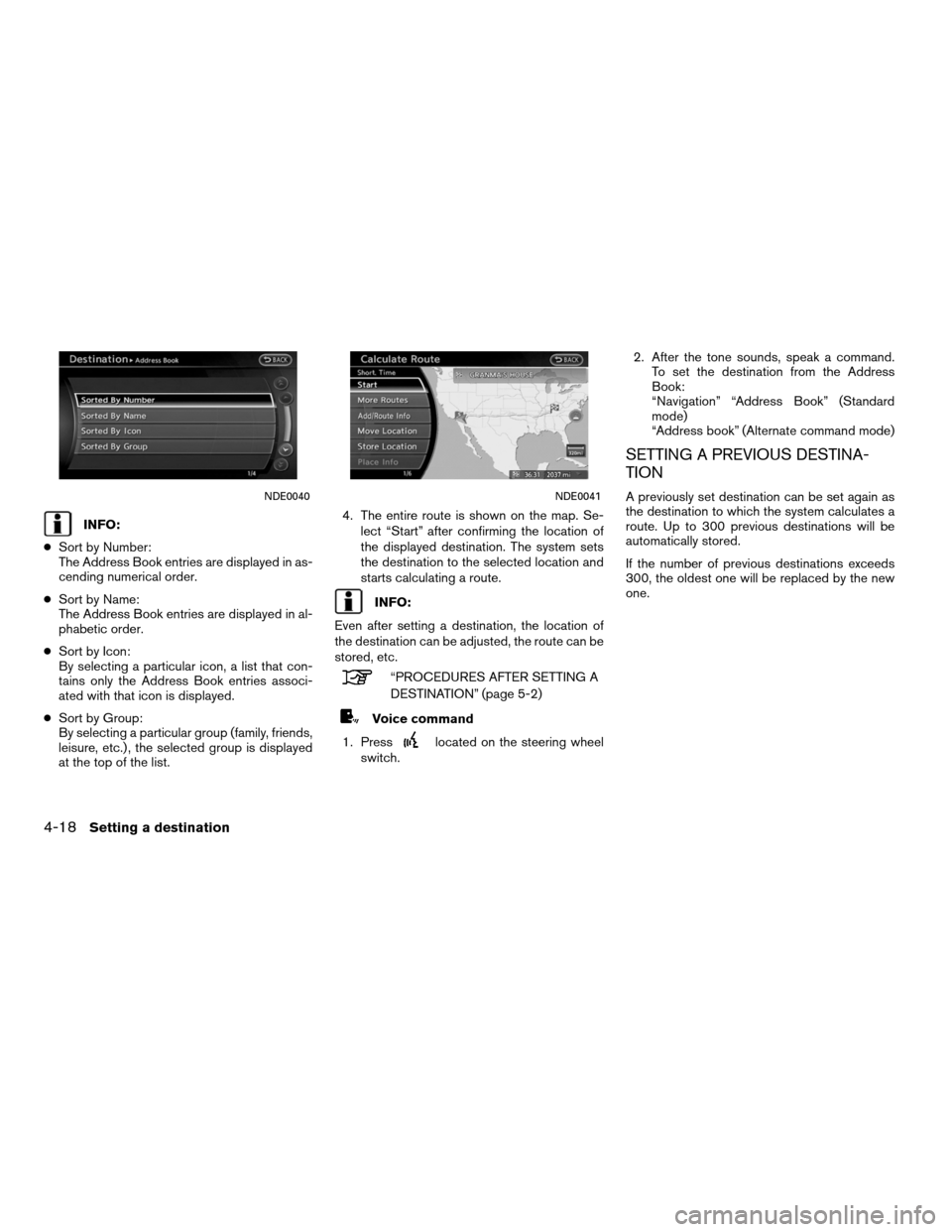
INFO:
● Sort by Number:
The Address Book entries are displayed in as-
cending numerical order.
● Sort by Name:
The Address Book entries are displayed in al-
phabetic order.
● Sort by Icon:
By selecting a particular icon, a list that con-
tains only the Address Book entries associ-
ated with that icon is displayed.
● Sort by Group:
By selecting a particular group (family, friends,
leisure, etc.) , the selected group is displayed
at the top of the list. 4. The entire route is shown on the map. Se-
lect “Start” after confirming the location of
the displayed destination. The system sets
the destination to the selected location and
starts calculating a route.
INFO:
Even after setting a destination, the location of
the destination can be adjusted, the route can be
stored, etc.
“PROCEDURES AFTER SETTING A
DESTINATION” (page 5-2)
Voice command
1. Press
located on the steering wheel
switch. 2. After the tone sounds, speak a command.
To set the destination from the Address
Book:
“Navigation” “Address Book” (Standard
mode)
“Address book” (Alternate command mode)
SETTING A PREVIOUS DESTINA-
TION
A previously set destination can be set again as
the destination to which the system calculates a
route. Up to 300 previous destinations will be
automatically stored.
If the number of previous destinations exceeds
300, the oldest one will be replaced by the new
one.NDE0040NDE0041
4-18Setting a destination
Page 93 of 315
1. Press DEST.
2. Select “Destinations”. A list screen isdisplayed.INFO:
By selecting �By Date�, the list can be sorted in
chronological order. By selecting �By Name�,it
can be sorted in alphabetical order.
3. Select the preferred destination from the list. 4. The entire route is shown on the map. Se-
lect “Start” after confirming the location of
the displayed destination. The system sets
the destination to the selected location and
starts calculating a route.
INFO:
Even after setting a destination, the location of
the destination can be adjusted, the route can be
stored, etc.
“PROCEDURES AFTER SETTING A
DESTINATION” (page 5-2)
Voice command
1. Press
located on the steering wheel
switch.
NDE0042NDE0043NDE0044
Setting a destination4-19
Page 95 of 315
4. The previous start point is set as adestination, and the entire route is shown on
the map. Select “Start” after confirming the
location of the displayed destination. The
system sets the destination to the selected
location and starts calculating a route.
INFO:
Even after setting a destination, the location of
the destination can be adjusted, the route can be
stored, etc.
“PROCEDURES AFTER SETTING A
DESTINATION” (page 5-2)
Voice command
1. Press
located on the steering wheel
switch. 2. After the tone sounds, speak a command.
To set the previous start point as the desti-
nation:
“Previous Start Point” (Alternate command
mode)
SETTING FROM STORED ROUTES
A preferred route can be selected from the
stored routes.
1. Press DEST.
2. Select “Next Page”.
NDE0047NDE0045
Setting a destination4-21
Page 108 of 315
3. A confirmation message is displayed. Se-lect “Yes”.
The destination and the waypoints are
deleted.
INFO:
The deleted destination and waypoints are not
able to be reactivated.
Voice command
1. Press
on the steering wheel switch.
2. After the tone sounds, speak a command. To delete a destination and all waypoints:
“Delete Destination” (Alternate Command
Mode)
NDE0079
4-34Setting a destination
Page 125 of 315
●“Traffic Detour”:
Manually search for an alternative detour
route taking the traffic information into
consideration.
“SEARCHING FOR A DETOUR
ROUTE TAKING TRAFFIC INFOR-
MATION INTO CONSIDERATION”
(page 5-32)
● “Route Settings”:
Change the route calculation conditions any-
where along the route.
“SETTING CONDITIONS FOR
THE ROUTE CALCULATION”
(page 5-33)
DELETING/REACTIVATING A ROUTE
A route that is already set can be deleted at any
time. If a route is deleted, the destination and
waypoints are also deleted.
It is also possible to reactivate a deleted route.
Deleting a route
1. Press ROUTE.
2. Select “Cancel Route”. 3. A confirmation message is displayed.
Select “Yes”.
The route is deleted along with the destina-
tion and waypoints.
Voice command
1. Press
located on the steering wheel
switch.
2. After the tone sounds, speak a command. To delete a route:
“Cancel Route” (Alternate command mode)
NRG0019NRG0020
Route guidance5-17
Page 136 of 315
GUIDANCE SETTINGS
Various guidance settings can be set.
Basic operation
1. Press SETTING.
2. Select “Navigation”.
3. Select “Guidance Settings”.4. Select the preferred item.
Available setting items
●
“Guidance Voice”:
Activates or deactivates voice guidance. The
indicator illuminates if voice guidance is
activated.
● “Guidance Volume”:
Adjust the volume level of voice guidance.
● “Traffic Announcement”:
Provides the announcement of the traffic in-
formation event on the route.
Voice command
1. Press
located on the steering wheel
switch.
NRG0081NRG0044NRG0048
5-28Route guidance
Page 142 of 315
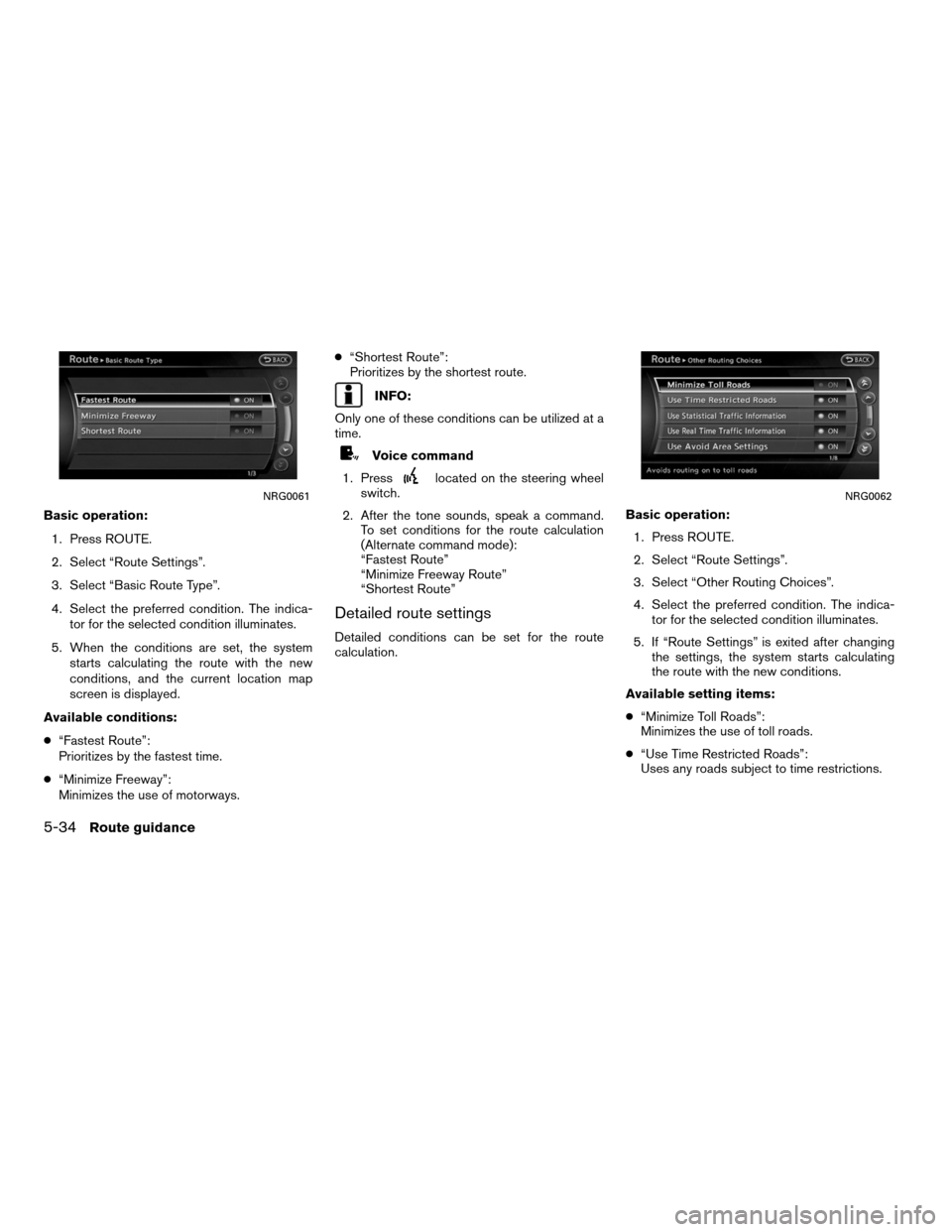
Basic operation:1. Press ROUTE.
2. Select “Route Settings”.
3. Select “Basic Route Type”.
4. Select the preferred condition. The indica- tor for the selected condition illuminates.
5. When the conditions are set, the system starts calculating the route with the new
conditions, and the current location map
screen is displayed.
Available conditions:
● “Fastest Route”:
Prioritizes by the fastest time.
● “Minimize Freeway”:
Minimizes the use of motorways. ●
“Shortest Route”:
Prioritizes by the shortest route.
INFO:
Only one of these conditions can be utilized at a
time.
Voice command
1. Press
located on the steering wheel
switch.
2. After the tone sounds, speak a command. To set conditions for the route calculation
(Alternate command mode):
“Fastest Route”
“Minimize Freeway Route”
“Shortest Route”
Detailed route settings
Detailed conditions can be set for the route
calculation. Basic operation:
1. Press ROUTE.
2. Select “Route Settings”.
3. Select “Other Routing Choices”.
4. Select the preferred condition. The indica- tor for the selected condition illuminates.
5. If “Route Settings” is exited after changing the settings, the system starts calculating
the route with the new conditions.
Available setting items:
● “Minimize Toll Roads”:
Minimizes the use of toll roads.
● “Use Time Restricted Roads”:
Uses any roads subject to time restrictions.
NRG0061NRG0062
5-34Route guidance