Page 260 of 315
2. The voice guide demonstrates how tospeak when giving commands.
3. When the tutorial is completed, the system automatically switches to the Menu screen.
Useful tips for correct operation
It is possible to display useful speaking tips that
may help the system to accept a voice command
correctly. 1. Select “Help on Speaking”.
2. To confirm the page, scroll the screen using
the up and down arrows.
Voice recognition settings
The settings for easy operation of the voice rec-
ognition system are displayed. 1. Select “Voice Recognition Settings”.
2. To confirm the page, scroll the screen using
the up and down arrows.
Adapting the system to your voice
The voice recognition system is equipped with a
learning function to adapt to the user’s voice for
better recognition. It is possible to confirm how
to operate the learning function through this
tutorial.
NVR0025LNV0602LNV0603
9-24Voice recognition
Page 261 of 315
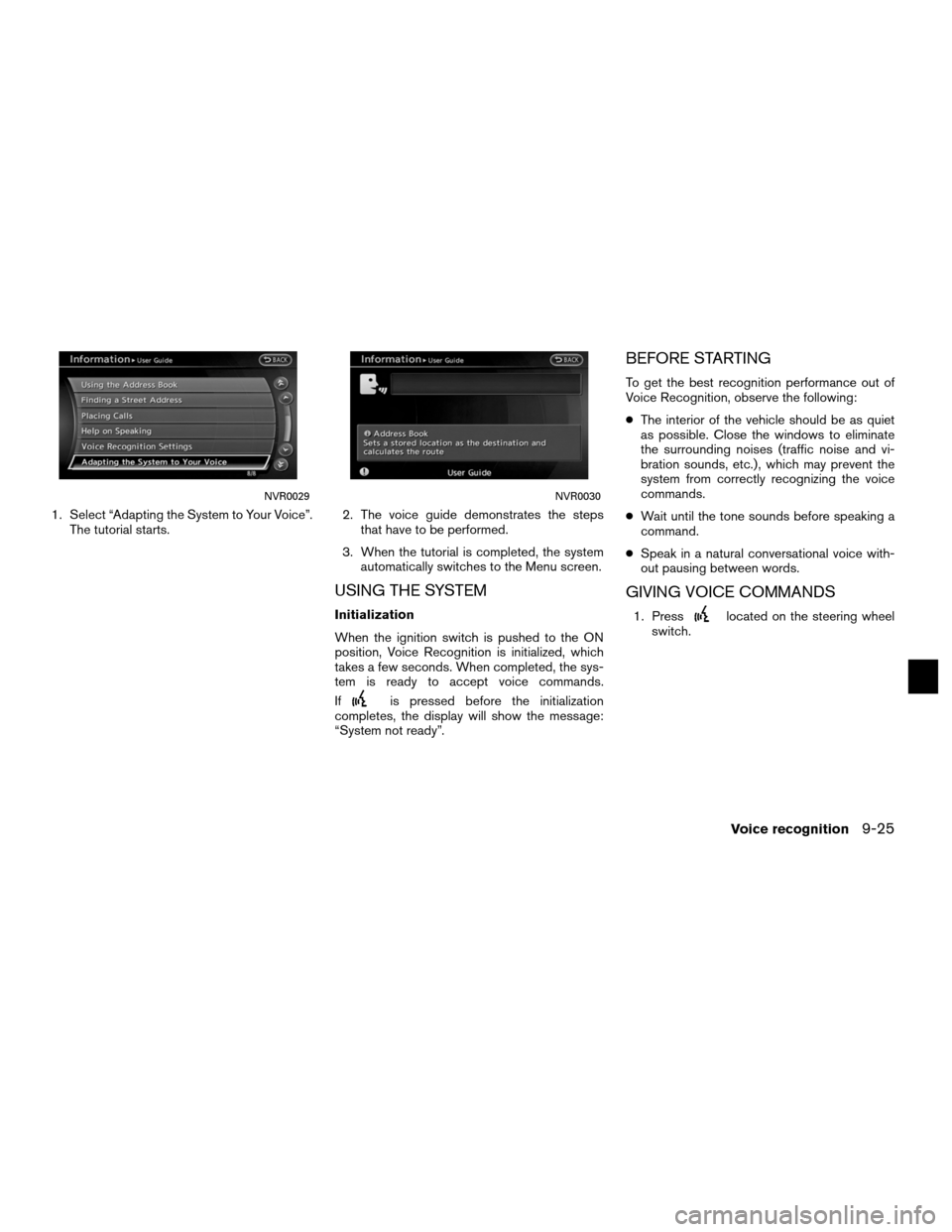
1. Select “Adapting the System to Your Voice”.The tutorial starts. 2. The voice guide demonstrates the steps
that have to be performed.
3. When the tutorial is completed, the system automatically switches to the Menu screen.
USING THE SYSTEM
Initialization
When the ignition switch is pushed to the ON
position, Voice Recognition is initialized, which
takes a few seconds. When completed, the sys-
tem is ready to accept voice commands.
If
is pressed before the initialization
completes, the display will show the message:
“System not ready”.
BEFORE STARTING
To get the best recognition performance out of
Voice Recognition, observe the following:
● The interior of the vehicle should be as quiet
as possible. Close the windows to eliminate
the surrounding noises (traffic noise and vi-
bration sounds, etc.) , which may prevent the
system from correctly recognizing the voice
commands.
● Wait until the tone sounds before speaking a
command.
● Speak in a natural conversational voice with-
out pausing between words.
GIVING VOICE COMMANDS
1. Presslocated on the steering wheel
switch.
NVR0029NVR0030
Voice recognition9-25
Page 263 of 315
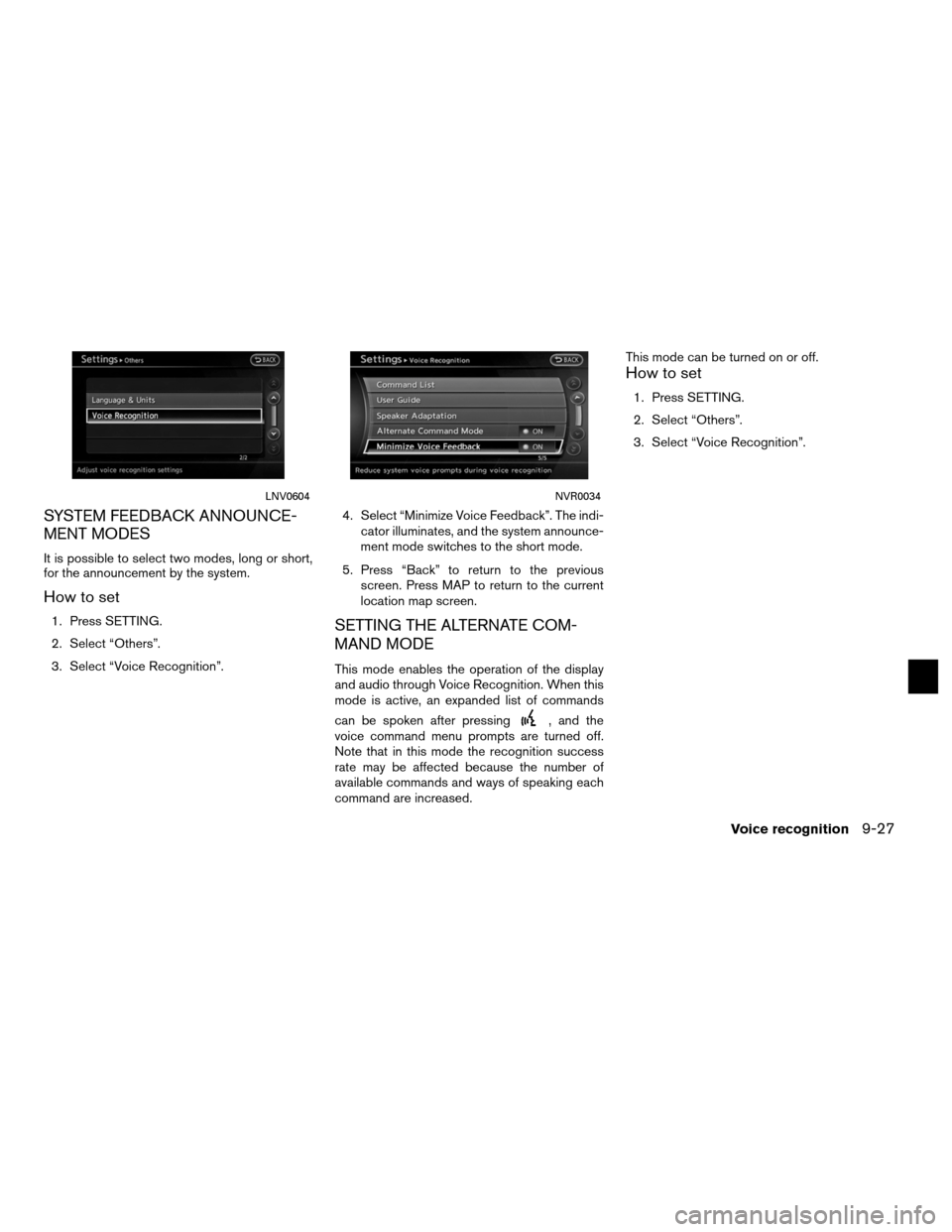
SYSTEM FEEDBACK ANNOUNCE-
MENT MODES
It is possible to select two modes, long or short,
for the announcement by the system.
How to set
1. Press SETTING.
2. Select “Others”.
3. Select “Voice Recognition”.4. Select “Minimize Voice Feedback”. The indi-
cator illuminates, and the system announce-
ment mode switches to the short mode.
5. Press “Back” to return to the previous screen. Press MAP to return to the current
location map screen.SETTING THE ALTERNATE COM-
MAND MODE
This mode enables the operation of the display
and audio through Voice Recognition. When this
mode is active, an expanded list of commands
can be spoken after pressing
, and the
voice command menu prompts are turned off.
Note that in this mode the recognition success
rate may be affected because the number of
available commands and ways of speaking each
command are increased. This mode can be turned on or off.
How to set
1. Press SETTING.
2. Select “Others”.
3. Select “Voice Recognition”.
LNV0604NVR0034
Voice recognition9-27
Page 264 of 315
4. Select “Alternate Command Mode”. A con-firmation message is displayed. Select
“Yes”. The indicator illuminates, and Alter-
nate Command Mode switches to ON.
5. Press “Back” to return to the previous screen. Press MAP to return to the current
location map screen.
SPEAKER ADAPTATION
The voice recognition system has a function to
learn the user’s voice for better voice recognition
performance.
The system can memorize the voices of up to
three persons.
Having the system learn the user’s
voice
1. Press SETTING.
2. Select “Others”.
3. Select “Voice Recognition”.
4. Select “Speaker Adaptation”.
NVR0035LNV0606
9-28Voice recognition
Page 265 of 315
5. Select the user whose voice is memorizedby the system. 6. Select “Start Speaker Adaptation
Learning”. 7. Select the voice command category to be
learned by the system. The voice command
category list is displayed.
LNV0605NVR0038NVR0039
Voice recognition9-29
Page 275 of 315
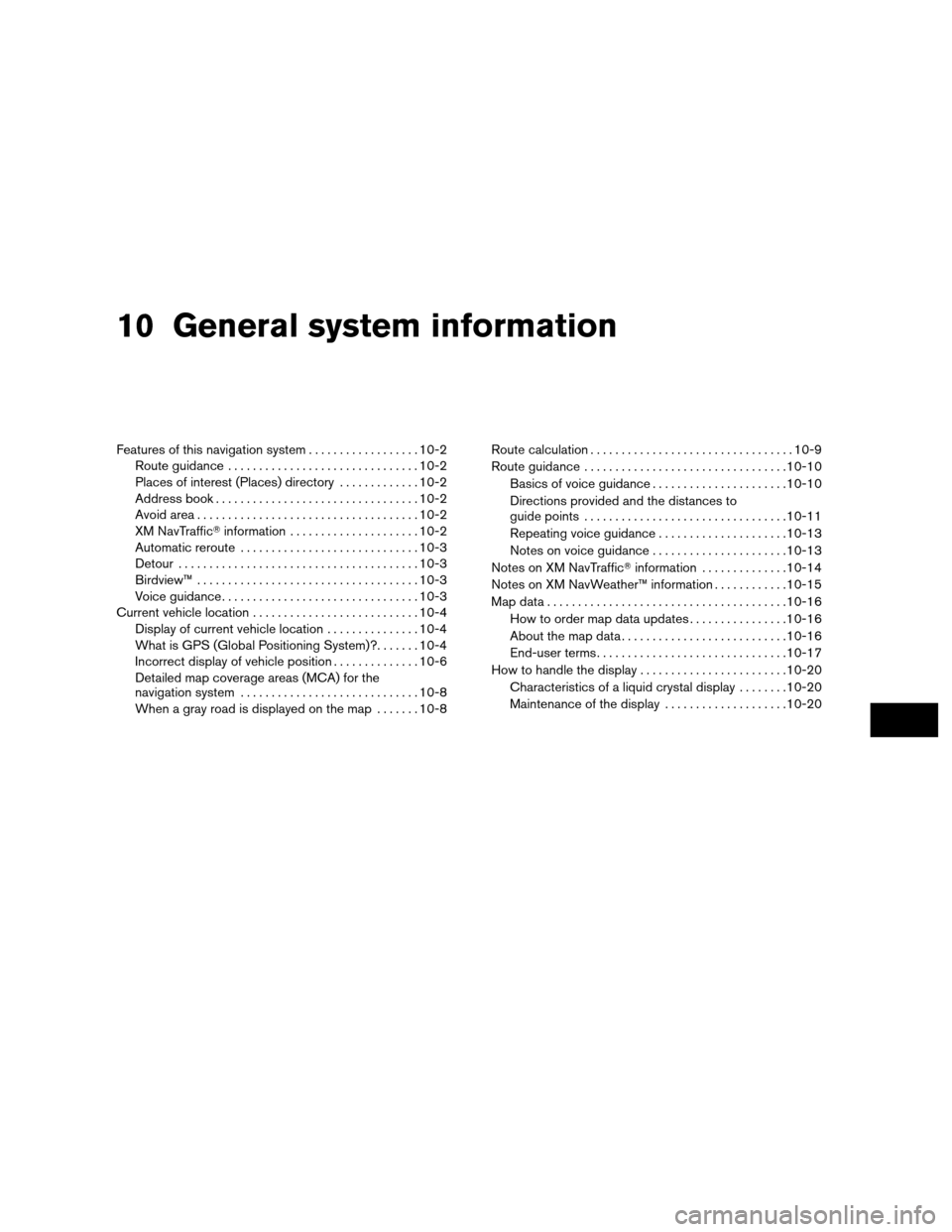
10 General system information
Features of this navigation system..................10-2
Route guidance ............................... 10-2
Places of interest (Places) directory .............10-2
Address book ................................. 10-2
Avoid area . . . ................................. 10-2
XM NavTraffic� information..................... 10-2
Automatic reroute ............................. 10-3
Detour ....................................... 10-3
Birdview™ . . . ................................. 10-3
Voice guidance ................................ 10-3
Current vehicle location ........................... 10-4
Display of current vehicle location ...............10-4
What is GPS (Global Positioning System)? .......10-4
Incorrect display of vehicle position ..............10-6
Detailed map coverage areas (MCA) for the
navigation system ............................. 10-8
When a gray road is displayed on the map .......10-8 Route calculation
................................. 10-9
Route guidance ................................. 10-10
Basics of voice guidance ......................10-10
Directions provided and the distances to
guide points ................................. 10-11
Repeating voice guidance .....................10-13
Notes on voice guidance . . . ...................10-13
Notes on XM NavTraffic� information.............. 10-14
Notes on XM NavWeather™ information ............10-15
Map data ....................................... 10-16
How to order map data updates ................10-16
About the map data ........................... 10-16
End-user terms ............................... 10-17
How to handle the display ........................10-20
Characteristics of a liquid crystal display ........10-20
Maintenance of the display ....................10-20
Page 276 of 315
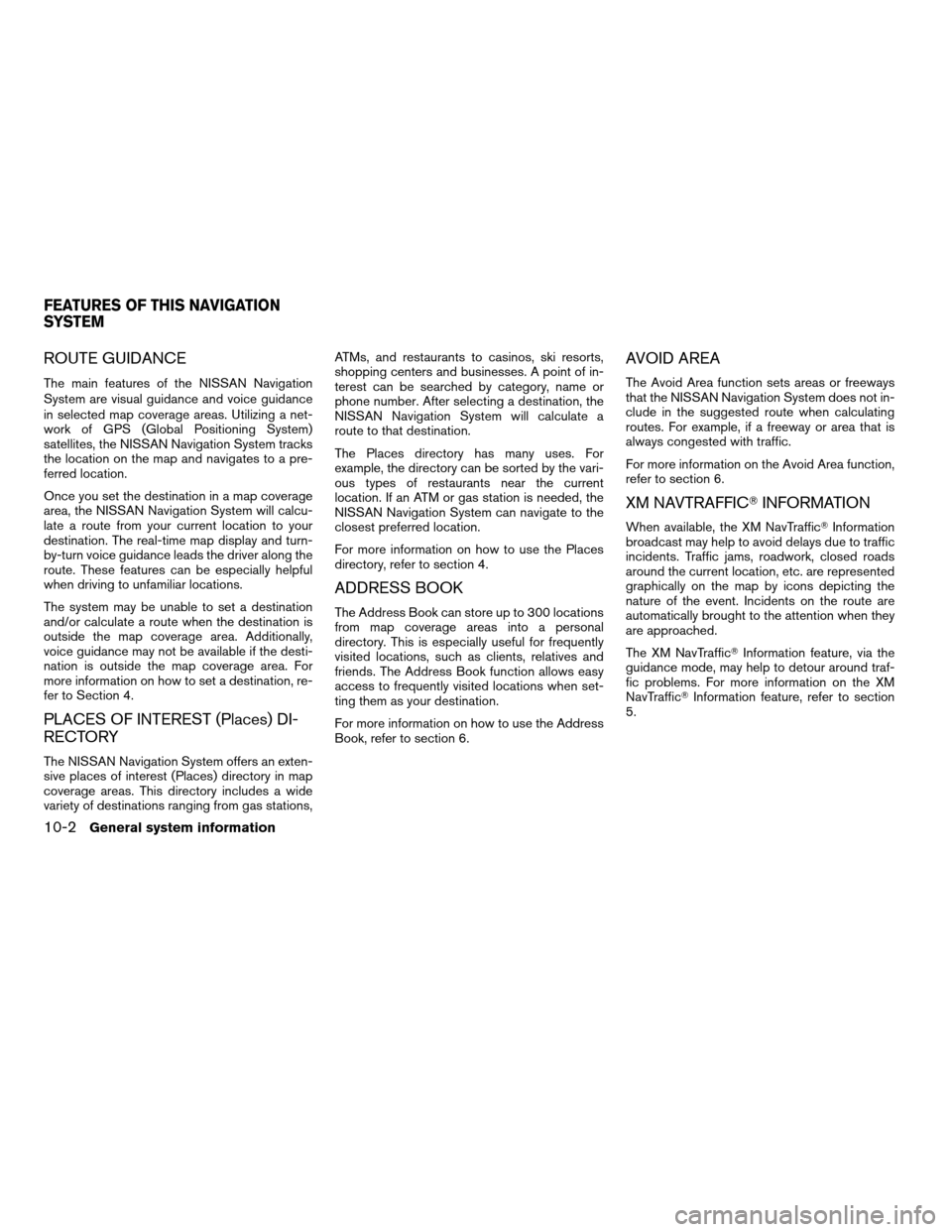
ROUTE GUIDANCE
The main features of the NISSAN Navigation
System are visual guidance and voice guidance
in selected map coverage areas. Utilizing a net-
work of GPS (Global Positioning System)
satellites, the NISSAN Navigation System tracks
the location on the map and navigates to a pre-
ferred location.
Once you set the destination in a map coverage
area, the NISSAN Navigation System will calcu-
late a route from your current location to your
destination. The real-time map display and turn-
by-turn voice guidance leads the driver along the
route. These features can be especially helpful
when driving to unfamiliar locations.
The system may be unable to set a destination
and/or calculate a route when the destination is
outside the map coverage area. Additionally,
voice guidance may not be available if the desti-
nation is outside the map coverage area. For
more information on how to set a destination, re-
fer to Section 4.
PLACES OF INTEREST (Places) DI-
RECTORY
The NISSAN Navigation System offers an exten-
sive places of interest (Places) directory in map
coverage areas. This directory includes a wide
variety of destinations ranging from gas stations,ATMs, and restaurants to casinos, ski resorts,
shopping centers and businesses. A point of in-
terest can be searched by category, name or
phone number. After selecting a destination, the
NISSAN Navigation System will calculate a
route to that destination.
The Places directory has many uses. For
example, the directory can be sorted by the vari-
ous types of restaurants near the current
location. If an ATM or gas station is needed, the
NISSAN Navigation System can navigate to the
closest preferred location.
For more information on how to use the Places
directory, refer to section 4.
ADDRESS BOOK
The Address Book can store up to 300 locations
from map coverage areas into a personal
directory. This is especially useful for frequently
visited locations, such as clients, relatives and
friends. The Address Book function allows easy
access to frequently visited locations when set-
ting them as your destination.
For more information on how to use the Address
Book, refer to section 6.
AVOID AREA
The Avoid Area function sets areas or freeways
that the NISSAN Navigation System does not in-
clude in the suggested route when calculating
routes. For example, if a freeway or area that is
always congested with traffic.
For more information on the Avoid Area function,
refer to section 6.
XM NAVTRAFFIC�
INFORMATION
When available, the XM NavTraffic� Information
broadcast may help to avoid delays due to traffic
incidents. Traffic jams, roadwork, closed roads
around the current location, etc. are represented
graphically on the map by icons depicting the
nature of the event. Incidents on the route are
automatically brought to the attention when they
are approached.
The XM NavTraffic� Information feature, via the
guidance mode, may help to detour around traf-
fic problems. For more information on the XM
NavTraffic� Information feature, refer to section
5.
FEATURES OF THIS NAVIGATION
SYSTEM
10-2General system information
Page 277 of 315
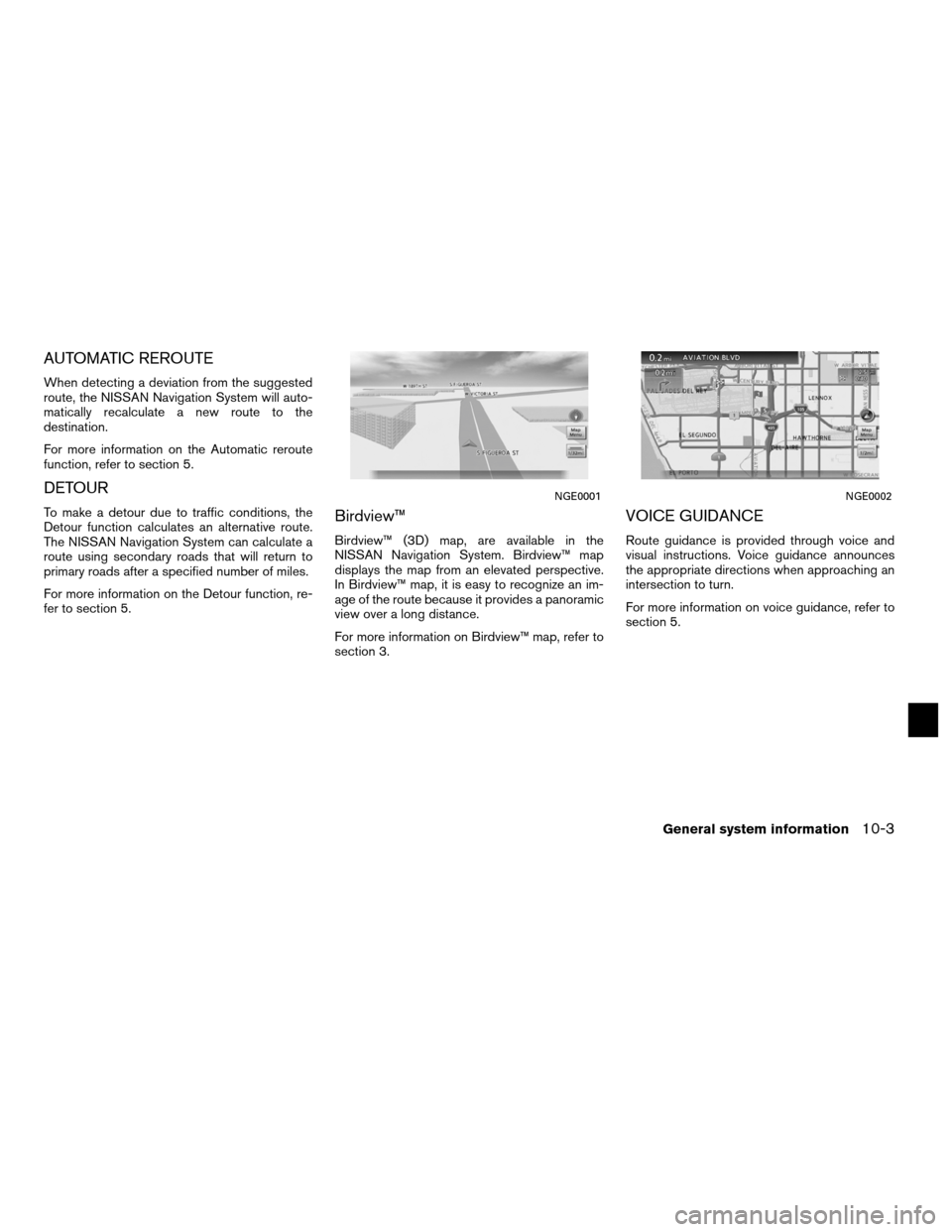
AUTOMATIC REROUTE
When detecting a deviation from the suggested
route, the NISSAN Navigation System will auto-
matically recalculate a new route to the
destination.
For more information on the Automatic reroute
function, refer to section 5.
DETOUR
To make a detour due to traffic conditions, the
Detour function calculates an alternative route.
The NISSAN Navigation System can calculate a
route using secondary roads that will return to
primary roads after a specified number of miles.
For more information on the Detour function, re-
fer to section 5.Birdview™
Birdview™ (3D) map, are available in the
NISSAN Navigation System. Birdview™ map
displays the map from an elevated perspective.
In Birdview™ map, it is easy to recognize an im-
age of the route because it provides a panoramic
view over a long distance.
For more information on Birdview™ map, refer to
section 3.
VOICE GUIDANCE
Route guidance is provided through voice and
visual instructions. Voice guidance announces
the appropriate directions when approaching an
intersection to turn.
For more information on voice guidance, refer to
section 5.
NGE0001NGE0002
General system information10-3