Page 33 of 315
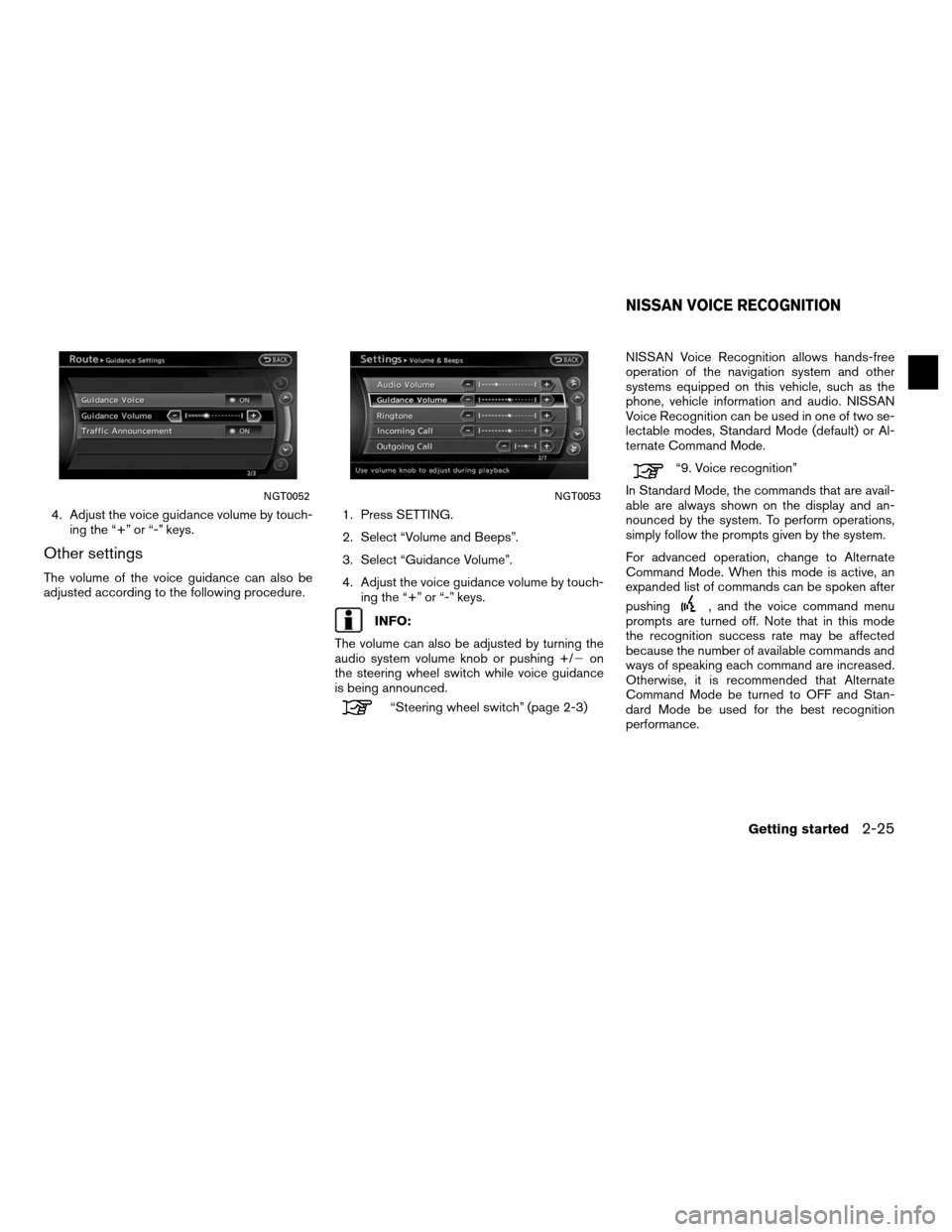
4. Adjust the voice guidance volume by touch-ing the “+” or “-” keys.
Other settings
The volume of the voice guidance can also be
adjusted according to the following procedure. 1. Press SETTING.
2. Select “Volume and Beeps”.
3. Select “Guidance Volume”.
4. Adjust the voice guidance volume by touch-
ing the “+” or “-” keys.
INFO:
The volume can also be adjusted by turning the
audio system volume knob or pushing +/� on
the steering wheel switch while voice guidance
is being announced.
“Steering wheel switch” (page 2-3) NISSAN Voice Recognition allows hands-free
operation of the navigation system and other
systems equipped on this vehicle, such as the
phone, vehicle information and audio. NISSAN
Voice Recognition can be used in one of two se-
lectable modes, Standard Mode (default) or Al-
ternate Command Mode.
“9. Voice recognition”
In Standard Mode, the commands that are avail-
able are always shown on the display and an-
nounced by the system. To perform operations,
simply follow the prompts given by the system.
For advanced operation, change to Alternate
Command Mode. When this mode is active, an
expanded list of commands can be spoken after
pushing
, and the voice command menu
prompts are turned off. Note that in this mode
the recognition success rate may be affected
because the number of available commands and
ways of speaking each command are increased.
Otherwise, it is recommended that Alternate
Command Mode be turned to OFF and Stan-
dard Mode be used for the best recognition
performance.
NGT0052NGT0053
NISSAN VOICE RECOGNITION
Getting started2-25
Page 35 of 315

2. A list of commands appears on the screen,and the system provides the voice menu
prompt “Would you like to access Phone,
Navigation, Information, Audio or Help?”.
3. After the tone sounds and the icon on the screen changes from
to,
speak a command. 4. Continue to follow the voice menu prompts
and speak after the tone sounds until opera-
tion is completed.
Operating tips
●Say a command after the tone.
● Commands that are available are always
shown on the display and spoken through
voice menu prompts. Commands other than
those that are displayed are not accepted.
Please follow the prompts given by the
system.
● If the command is not recognized, the system
announces, “Please say again”. Repeat the
command in a clear voice.
● Touch BACK once to return to the previous
screen. ●
To cancel the command, press and hold
the
button. The message, “Voice rec-
ognition is cancelled” will be announced.
● Press the
button to stop the voice
prompt and give the command at once. Re-
member to wait for the tone before speaking.
● To adjust the volume of the system feedback,
push the volume control buttons “+” or “-” on
the steering wheel switch or use the audio
system volume knob while the system is mak-
ing an announcement.
NGT0068
Getting started2-27
Page 36 of 315
COMMAND LIST
Category Command:
COMMANDACTION
Phone Operates Phone function.
Navigation Operates Navigation function.
Information Displays Vehicle Information function.
Audio Operates Audio function.
Help Displays User Guide.
Navigation Command:
COMMANDACTION
Home Sets a route to the home location that is stored in the Address book.
Address (if so equipped) Searches for a location by the street address specified, and sets a route (for continental US only) .
Places Sets a route to a facility near the current vehicle location.
Address Book Searches for information stored in the Address Book.
Previous Destinations Sets a route to a previous destination.
2-28Getting started
Page 39 of 315
Voice command examples
To use the voice recognition function, speaking
one command is sometimes sufficient, but at
other times it is necessary to speak two or more
commands. As examples, some additional basic
operations that are performed by voice com-
mands are described here.
Example 1: Setting a destination by a
street address:1. Press
located on the steering wheel
switch. 2. The system announces, “Would you like to
access Phone, Navigation, Information, Au-
dio or Help?”.
3. Speak “Navigation”. 4. Speak “Address”.
NGT0070NGT0071
Getting started2-31
Page 42 of 315
13. To confirm the destination location on themap, speak “Show map”. To calculate a
route, speak “Calculate route”.
Example 2: Placing a call to the phone
number 800-662-6200: 1. Press
located on the steering wheel
switch. 2. The system announces, “Would you like to
access Phone, Navigation, Information, Au-
dio or Help?”.
3. Speak “Phone”. 4. Speak “Dial Number”.
NGT0077NGT0070NGT0079
2-34Getting started
Page 45 of 315
2. The system announces, “Would you like toaccess Phone, Navigation, Information, Au-
dio or Help?”.
3. Speak “Phone”. 4. Speak “International Call”. 5. Speak “011811112223333”.
NGT0070NGT0079NGT0087
Getting started2-37
Page 59 of 315
OTHER SETTINGS
The map view can also be set using the following
procedure.1. Press SETTING.
2. Select “Navigation”.
3. Select “Map View”.
4. Select “Change View”.
5. Select the preferred item.
Voice command
1. Press
button located on the steering
wheel switch.
2. After the tone sounds, speak a command. ●To display the 2D map:
“Plan View map” (Alternate command
mode)
● To display the Birdview™ map:
“Birdview™ map” (Alternate command
mode) Other settings are also available for the map
screen, such as changing the map direction,
map color, Birdview™ angle, etc.
Split: Birdview™NMA0026NMA0027
SETTING THE MAP VIEW
Map settings3-13
Page 61 of 315
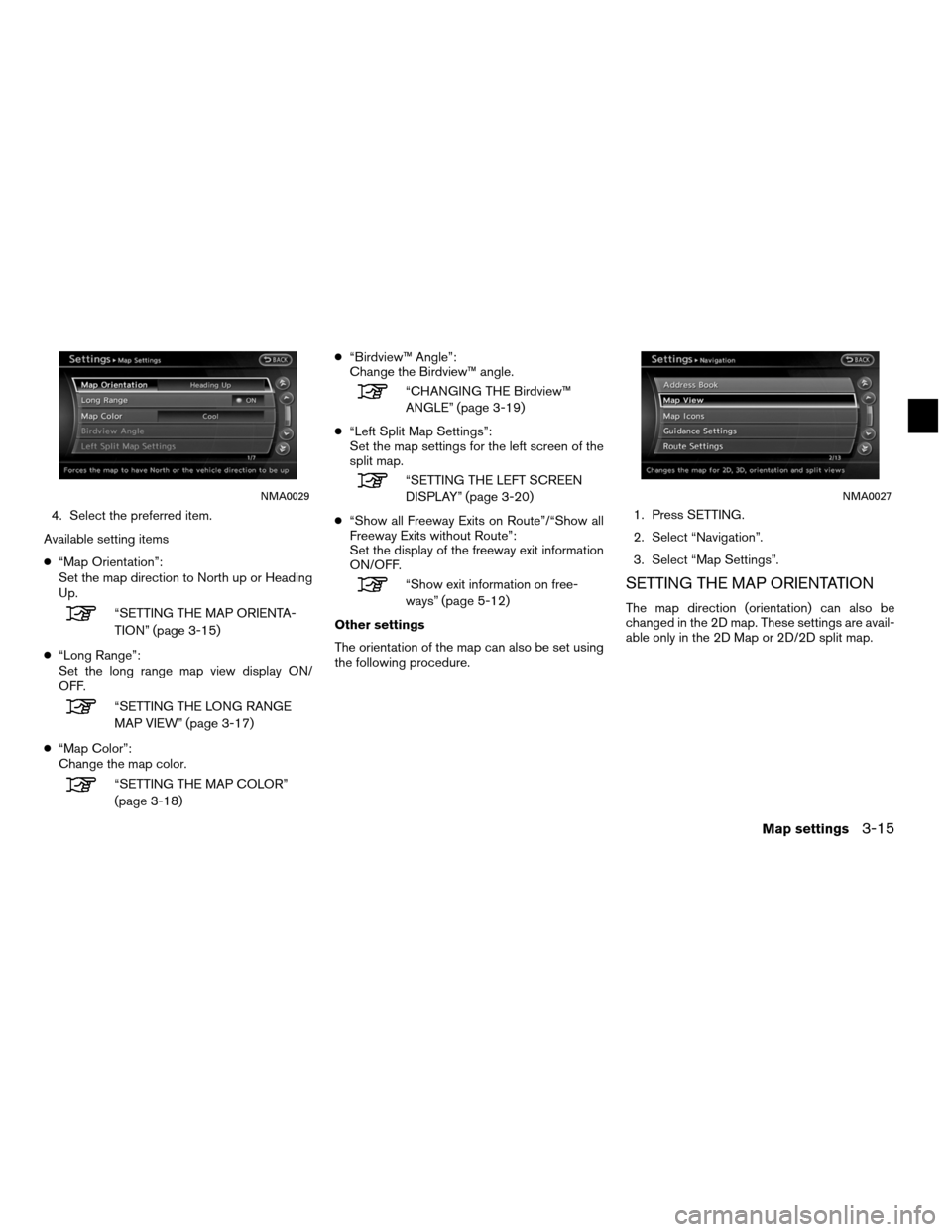
4. Select the preferred item.
Available setting items
● “Map Orientation”:
Set the map direction to North up or Heading
Up.
“SETTING THE MAP ORIENTA-
TION” (page 3-15)
● “Long Range”:
Set the long range map view display ON/
OFF.
“SETTING THE LONG RANGE
MAP VIEW” (page 3-17)
● “Map Color”:
Change the map color.
“SETTING THE MAP COLOR”
(page 3-18) ●
“Birdview™ Angle”:
Change the Birdview™ angle.
“CHANGING THE Birdview™
ANGLE” (page 3-19)
● “Left Split Map Settings”:
Set the map settings for the left screen of the
split map.
“SETTING THE LEFT SCREEN
DISPLAY” (page 3-20)
● “Show all Freeway Exits on Route”/“Show all
Freeway Exits without Route”:
Set the display of the freeway exit information
ON/OFF.
“Show exit information on free-
ways” (page 5-12)
Other settings
The orientation of the map can also be set using
the following procedure. 1. Press SETTING.
2. Select “Navigation”.
3. Select “Map Settings”.SETTING THE MAP ORIENTATION
The map direction (orientation) can also be
changed in the 2D map. These settings are avail-
able only in the 2D Map or 2D/2D split map.
NMA0029NMA0027
Map settings3-15