Page 198 of 315
Checking detailed information for the
traffic information icons on the map
1. Place the cross pointer over the traffic infor-mation icon. The general description of the
icon is displayed.
2. Touch “Detail”. The screen for showing the detailed information for the traffic informa-
tion icon is displayed. 3. The map screen centered around the se-
lected event is displayed. On the left
screen, the detailed information about the
event is displayed. You can scroll the mes-
sage by using the up/down button of the
steering wheel switch.
4. Press MAP to return to the current location map screen.
TRAFFIC INFORMATION SETTINGS
This displays or changes the settings for the traf-
fic information related functions. 1. Press SETTING.
2. Select “Navigation”.
3. Select “Traffic Info Settings”.
NIN0007NIN0009NIN0037
7-10Viewing technical information
Page 238 of 315
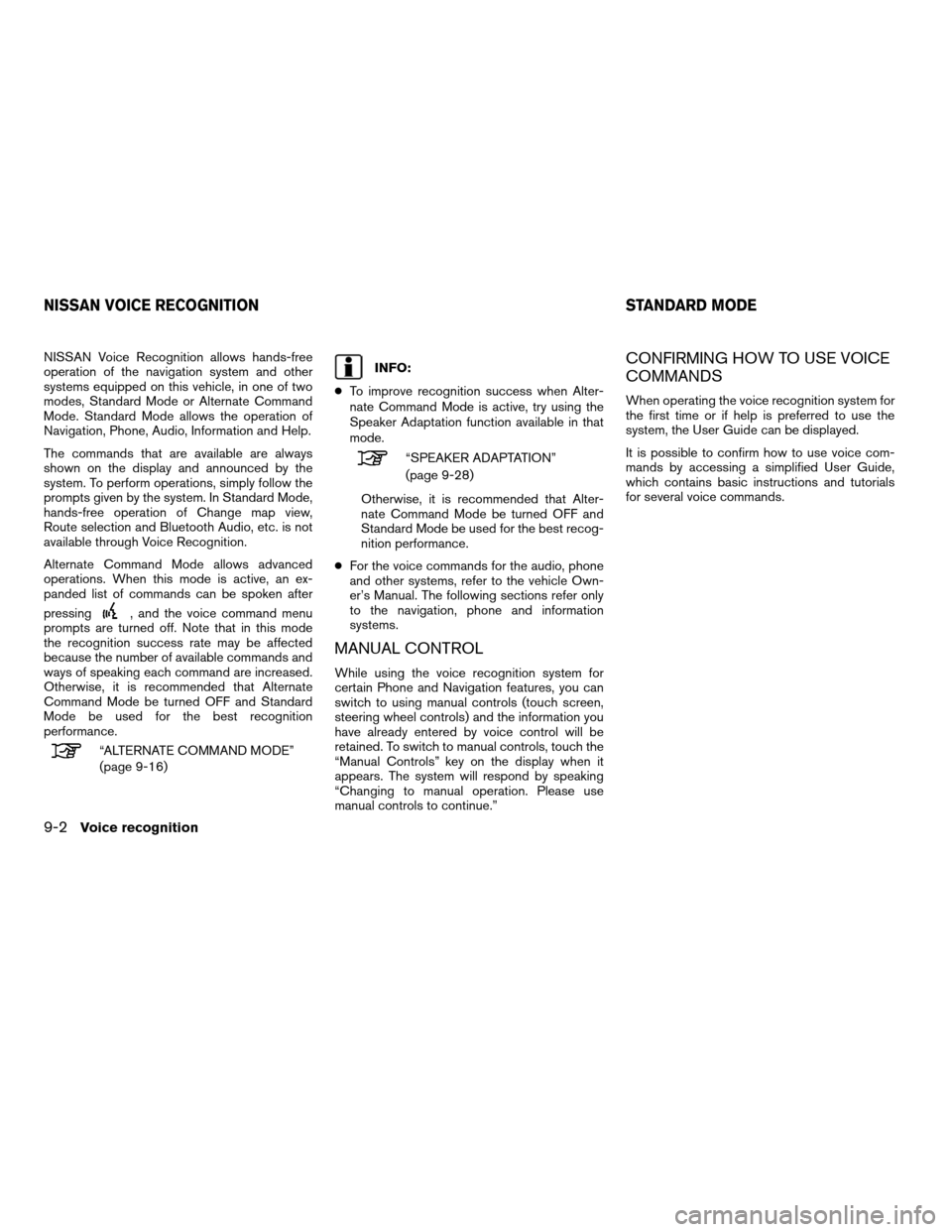
NISSAN Voice Recognition allows hands-free
operation of the navigation system and other
systems equipped on this vehicle, in one of two
modes, Standard Mode or Alternate Command
Mode. Standard Mode allows the operation of
Navigation, Phone, Audio, Information and Help.
The commands that are available are always
shown on the display and announced by the
system. To perform operations, simply follow the
prompts given by the system. In Standard Mode,
hands-free operation of Change map view,
Route selection and Bluetooth Audio, etc. is not
available through Voice Recognition.
Alternate Command Mode allows advanced
operations. When this mode is active, an ex-
panded list of commands can be spoken after
pressing
, and the voice command menu
prompts are turned off. Note that in this mode
the recognition success rate may be affected
because the number of available commands and
ways of speaking each command are increased.
Otherwise, it is recommended that Alternate
Command Mode be turned OFF and Standard
Mode be used for the best recognition
performance.
“ALTERNATE COMMAND MODE”
(page 9-16)
INFO:
● To improve recognition success when Alter-
nate Command Mode is active, try using the
Speaker Adaptation function available in that
mode.
“SPEAKER ADAPTATION”
(page 9-28)
Otherwise, it is recommended that Alter-
nate Command Mode be turned OFF and
Standard Mode be used for the best recog-
nition performance.
● For the voice commands for the audio, phone
and other systems, refer to the vehicle Own-
er’s Manual. The following sections refer only
to the navigation, phone and information
systems.
MANUAL CONTROL
While using the voice recognition system for
certain Phone and Navigation features, you can
switch to using manual controls (touch screen,
steering wheel controls) and the information you
have already entered by voice control will be
retained. To switch to manual controls, touch the
“Manual Controls” key on the display when it
appears. The system will respond by speaking
“Changing to manual operation. Please use
manual controls to continue.”
CONFIRMING HOW TO USE VOICE
COMMANDS
When operating the voice recognition system for
the first time or if help is preferred to use the
system, the User Guide can be displayed.
It is possible to confirm how to use voice com-
mands by accessing a simplified User Guide,
which contains basic instructions and tutorials
for several voice commands.
NISSAN VOICE RECOGNITION STANDARD MODE
9-2Voice recognition
Page 241 of 315
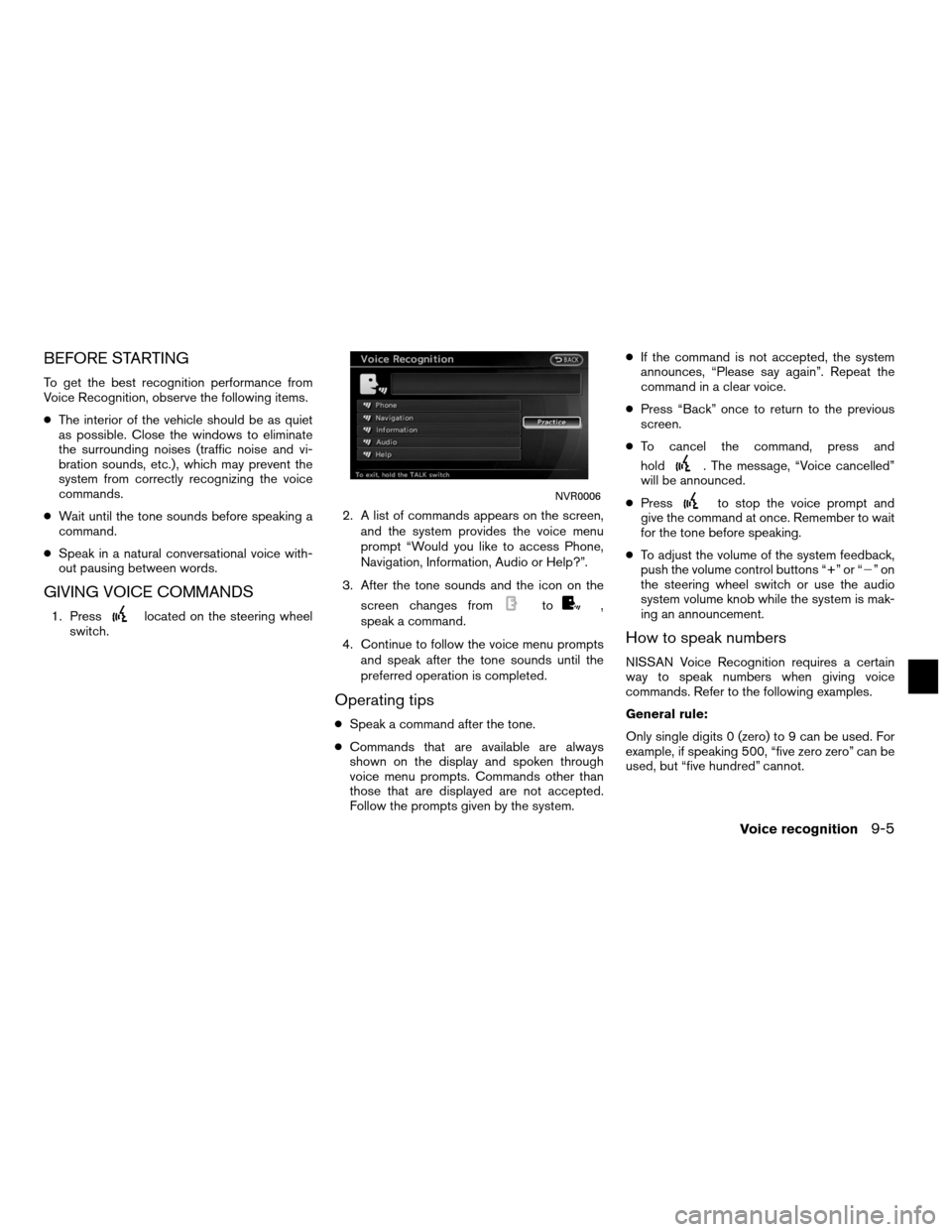
BEFORE STARTING
To get the best recognition performance from
Voice Recognition, observe the following items.
●The interior of the vehicle should be as quiet
as possible. Close the windows to eliminate
the surrounding noises (traffic noise and vi-
bration sounds, etc.) , which may prevent the
system from correctly recognizing the voice
commands.
● Wait until the tone sounds before speaking a
command.
● Speak in a natural conversational voice with-
out pausing between words.
GIVING VOICE COMMANDS
1. Presslocated on the steering wheel
switch. 2. A list of commands appears on the screen,
and the system provides the voice menu
prompt “Would you like to access Phone,
Navigation, Information, Audio or Help?”.
3. After the tone sounds and the icon on the screen changes fromto,
speak a command.
4. Continue to follow the voice menu prompts and speak after the tone sounds until the
preferred operation is completed.
Operating tips
●Speak a command after the tone.
● Commands that are available are always
shown on the display and spoken through
voice menu prompts. Commands other than
those that are displayed are not accepted.
Follow the prompts given by the system. ●
If the command is not accepted, the system
announces, “Please say again”. Repeat the
command in a clear voice.
● Press “Back” once to return to the previous
screen.
● To cancel the command, press and
hold
. The message, “Voice cancelled”
will be announced.
● Press
to stop the voice prompt and
give the command at once. Remember to wait
for the tone before speaking.
● To adjust the volume of the system feedback,
push the volume control buttons “+” or “�”on
the steering wheel switch or use the audio
system volume knob while the system is mak-
ing an announcement.
How to speak numbers
NISSAN Voice Recognition requires a certain
way to speak numbers when giving voice
commands. Refer to the following examples.
General rule:
Only single digits 0 (zero) to 9 can be used. For
example, if speaking 500, “five zero zero” can be
used, but “five hundred” cannot.
NVR0006
Voice recognition9-5
Page 250 of 315
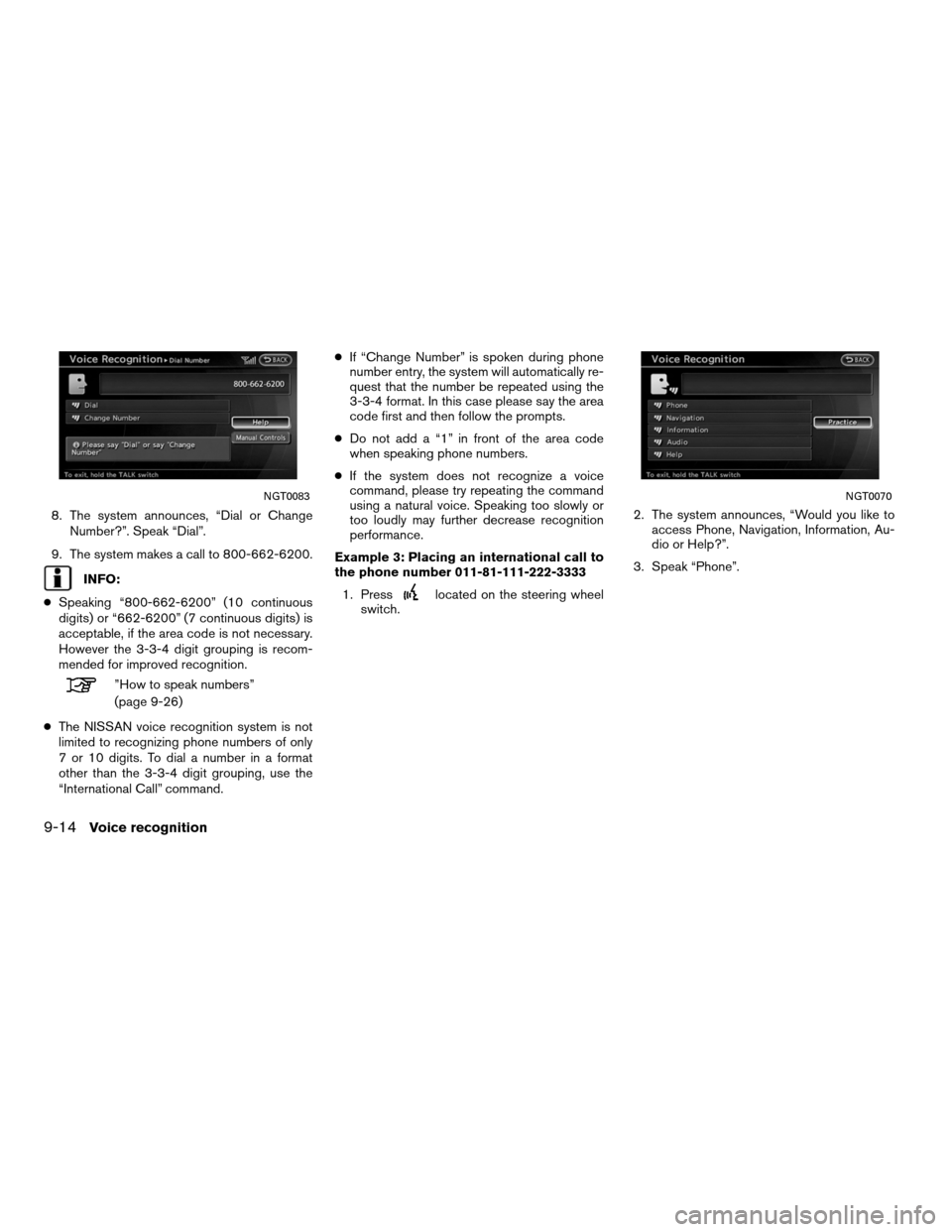
8. The system announces, “Dial or ChangeNumber?”. Speak “Dial”.
9. The system makes a call to 800-662-6200.
INFO:
● Speaking “800-662-6200” (10 continuous
digits) or “662-6200” (7 continuous digits) is
acceptable, if the area code is not necessary.
However the 3-3-4 digit grouping is recom-
mended for improved recognition.
”How to speak numbers”
(page 9-26)
● The NISSAN voice recognition system is not
limited to recognizing phone numbers of only
7 or 10 digits. To dial a number in a format
other than the 3-3-4 digit grouping, use the
“International Call” command. ●
If “Change Number” is spoken during phone
number entry, the system will automatically re-
quest that the number be repeated using the
3-3-4 format. In this case please say the area
code first and then follow the prompts.
● Do not add a “1” in front of the area code
when speaking phone numbers.
● If the system does not recognize a voice
command, please try repeating the command
using a natural voice. Speaking too slowly or
too loudly may further decrease recognition
performance.
Example 3: Placing an international call to
the phone number 011-81-111-222-3333 1. Press
located on the steering wheel
switch. 2. The system announces, “Would you like to
access Phone, Navigation, Information, Au-
dio or Help?”.
3. Speak “Phone”.
NGT0083NGT0070
9-14Voice recognition
Page 262 of 315
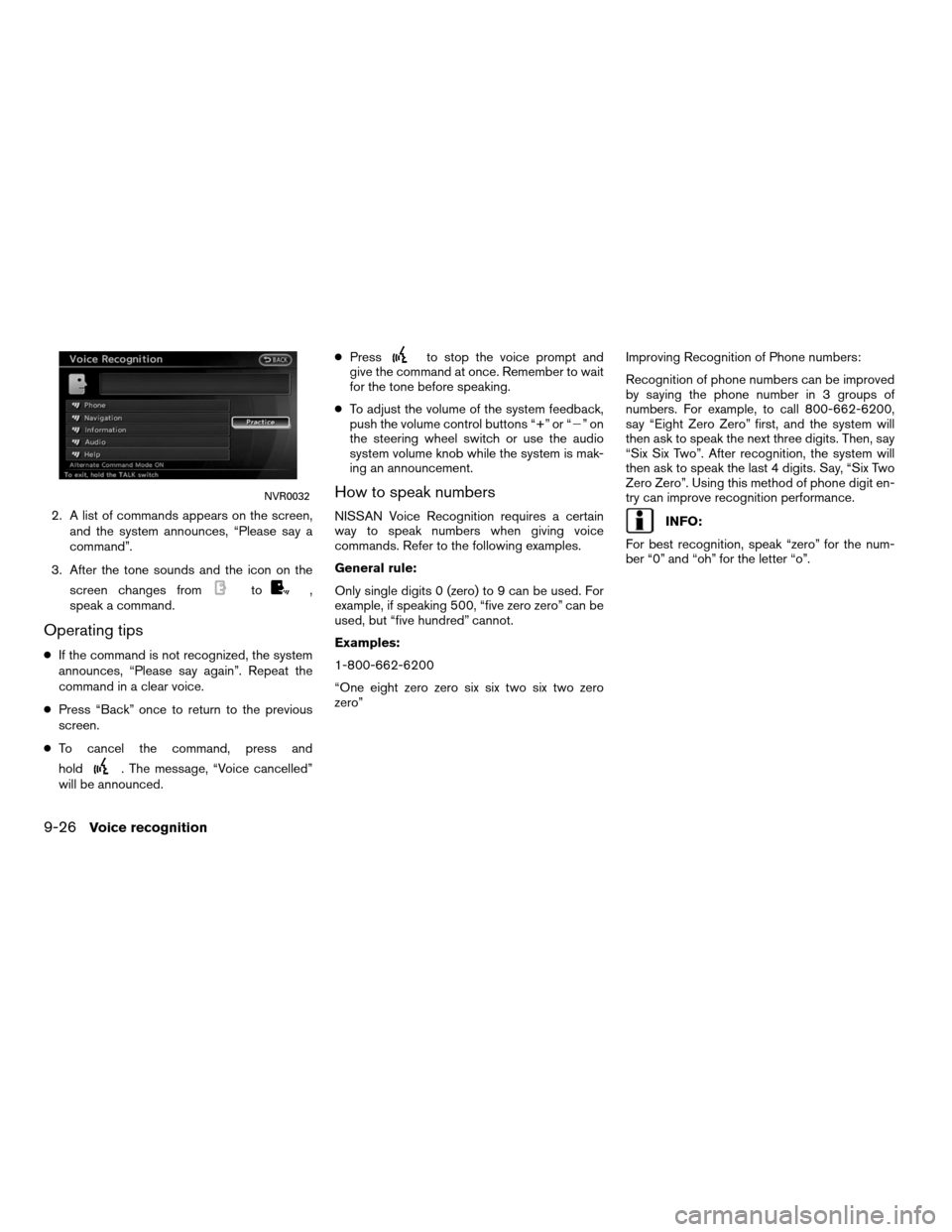
2. A list of commands appears on the screen,and the system announces, “Please say a
command”.
3. After the tone sounds and the icon on the screen changes from
to,
speak a command.
Operating tips
● If the command is not recognized, the system
announces, “Please say again”. Repeat the
command in a clear voice.
● Press “Back” once to return to the previous
screen.
● To cancel the command, press and
hold
. The message, “Voice cancelled”
will be announced. ●
Press
to stop the voice prompt and
give the command at once. Remember to wait
for the tone before speaking.
● To adjust the volume of the system feedback,
push the volume control buttons “+” or “�”on
the steering wheel switch or use the audio
system volume knob while the system is mak-
ing an announcement.
How to speak numbers
NISSAN Voice Recognition requires a certain
way to speak numbers when giving voice
commands. Refer to the following examples.
General rule:
Only single digits 0 (zero) to 9 can be used. For
example, if speaking 500, “five zero zero” can be
used, but “five hundred” cannot.
Examples:
1-800-662-6200
“One eight zero zero six six two six two zero
zero” Improving Recognition of Phone numbers:
Recognition of phone numbers can be improved
by saying the phone number in 3 groups of
numbers. For example, to call 800-662-6200,
say “Eight Zero Zero” first, and the system will
then ask to speak the next three digits. Then, say
“Six Six Two”. After recognition, the system will
then ask to speak the last 4 digits. Say, “Six Two
Zero Zero”. Using this method of phone digit en-
try can improve recognition performance.INFO:
For best recognition, speak “zero” for the num-
ber “0” and “oh” for the letter “o”.
NVR0032
9-26Voice recognition
Page 269 of 315
2. The system announces, “Please say acommand”.
3. After the tone sounds and the icon on the screen changes from
to,
speak “Plan View Map”. 4. Voice feedback will be provided when the
command is accepted, and the map is dis-
played in 2D (Plan View) .
Example 2: Setting a destination using
places list 1. Press
located on the steering wheel
switch.
2. The system announces, “Please say a command”.
NVR0046NVR0047NVR0046
Voice recognition9-33