2011 MITSUBISHI PAJERO IV USB
[x] Cancel search: USBPage 5 of 377

Instruments and Controls (Instrument panel)
E001001047791. Audio* p. 5-12, 5-26
MITSUBISHI Multi Communication System*
Refer to the separate “MITSUBISHI Multi-Communication Sys-
tem owner’s manual”
2. Centre information display*
p. 3-11
3. Front passenger’s airbag OFF indication lamp p. 2-36
4. Centre ventilators p. 5-02
5. Supplemental restraint system - airbag (for front passenger's seat) p. 2-33
6. Side ventilators p. 5-02
7. Auxiliary Audio connector (RCA)* p. 5-56 Auxiliary Video connector (RCA)* p. 5-56
USB input terminal* p. 5-82
8. Front passenger’s airbag ON-OFF switch p. 2-36
9. Glove box p. 5-92
10. Cigarette lighter* p. 5-86 Accessory socket* p. 5-86
11. Heated seat switch* p. 2-08
12. Rear differential lock switch* p. 4-29
13. Transfer shift lever p. 4-24
14. Cup holder (for front seats) p. 5-94
15. Floor ventilators* p. 5-02
16. Rear air conditioning* p. 5-10
17. Armrest (for front seats) p. 2-08 Centre console box p. 5-92
Accessory socket p. 5-86
18. Parking brake lever p. 4-06
19. Gearshift lever p. 4-16 Selector lever p. 4-19
20. Centre accessory box* p. 5-93
21. Rear window demister switch p. 3-42
22. Front automatic air conditioning p. 5-03 OverviewLHD
12 3
4
5
6
78
9
10
1
1
12
13
14
15
16 17
18
19
20
21 22
OBKE12E1
Page 6 of 377

1. Centre information display* p. 3-11
2. Audio* p. 5-12, 5-26 MITSUBISHI Multi Communication System*
Refer to the separate “ MITSUBISHI Multi-Communication Sys-
tem owner’s manual”
3.
Front automatic air conditioning p. 5-03
4. Rear window demister switch p. 3-42
5. Centre accessory box* p. 5-93
6. Gearshift lever p. 4-16 Selector lever p. 4-19
7. Parking brake lever p. 4-06
8. Armrest (for front seats) p. 2-08 Centre console box p. 5-92
Accessory socket p. 5-86
9. Rear air conditioning* p. 5-10
10. Floor ventilators* p. 5-02
11. Cup holder (for front seats) p. 5-94
12. Transfer shift lever p. 4-24
13. Cigarette lighter* p. 5-86 Accessory socket* p. 5-86
14. Heated seat switch* p. 2-08
15. Rear differential lock switch* p. 4-29
16. Glove box p. 5-92
17. Front passenger’s airbag ON-OFF switch p. 2-36
18. Auxiliary Audio connector (RCA)* p. 5-56 Auxiliary Video connector (RCA)* p. 5-56
USB input terminal* p. 5-82
19. Side ventilators p. 5-02
20. Supplemental restraint system - airbag (for front passenger's seat) p. 2-33
21. Centre ventilators p. 5-02
22. Front passenger’s airbag OFF indication lamp p. 2-36 OverviewRHD
12
3
45
6
7
8
9
10
1
1
12
13
14
15
16
17
18 19
20
21 22
OBKE12E1
Page 184 of 377

Ventilators
.................................................................................... 5-02
Front automatic air conditioning ..................................................5-03
Rear air conditioning* .................................................................. 5-10
Important operation tips for the air conditioning.......................... 5-11
Air purifier (with deodorizing function) .......................................5-12
LW/MW/FM electronic tuning radio with CD player* ................5-12
LW/MW/FM electronic tuning radio with CD autoch- anger*
....................................................................................... 5-26
To play tracks from USB device* ................................................5-43
To play tracks from a Bluetooth ®
device (vehicles with
Bluetooth ®
2.0 interface).......................................................... 5-53
To use the external audio input function* ....................................5-56
To listen to a disc in the rear-seat display (vehicles with rear-seat display) .............................................................. 5-57
Steering wheel remote control switch* ........................................5-57
Error codes.................................................................................... 5-59
Error codes (iPod)......................................................................... 5-61
Error codes (USB memory device) ..............................................5-63
Handling of compact discs ........................................................... 5-65
Antenna......................................................................................... 5-66
Link System* ................................................................................ 5-67
Bluetooth ®
2.0 interface* ............................................................. 5-67
USB input terminal* ..................................................................... 5-82
Sun visors..................................................................................... 5-84
Ashtray*........................................................................................ 5-85
Cigarette lighter* .......................................................................... 5-86
Accessory socket.......................................................................... 5-86
Interior lamps ................................................................................5-87
Storage spaces............................................................................... 5-91
Cup holder.................................................................................... 5-94 Rear shelf (3-door models)*
......................................................... 5-95
Cargo area cover (5-door models)* ..............................................5-96
Convenient hooks (5-door models)* ............................................5-96
Luggage hooks.............................................................................. 5-97
Coat hooks.................................................................................... 5-97
Installation position for warning triangle .....................................5-98For pleasant driving
5
OBKE12E1
Page 226 of 377

l
The display
can show up to 16 characters. If
a folder name, track name, or item of ID3 tag
information has more than 16 characters,
press the PAGE button (10) to view the next
16 characters.
l Folder names and track names can each be
displayed up to a length of 32 characters.
Items of ID3 tag information can each be dis-
played up to a length of 30 characters.
l Characters that the autochanger cannot dis-
play are shown as “ ”. To play tracks from USB device*
E00756100149
You can connect
your iPod or USB memory device
to the USB input terminal and play music files stor-
ed in the iPod or USB memory device.
See the following section for the types of connecta-
ble devices and supported files.
Refer to “Types of connectable devices and suppor-
ted file specifications” on page 5-83.
See the following sections for the connecting meth-
ods, “How to connect an iPod” on page 5-82 and
“How to connect a USB memory device” on page
5-82.
If your vehicle is equipped with a Bluetooth ®
2.0
interface, you can play music files in your iPod or
USB memory device via voice operation.
Refer to “To play iPod tracks via voice operation”
on page 5-46 and “To play USB memory device
tracks via voice operation” on page 5-52.
NOTE
l The protected file by copyright might not be
able to start playback.
l It is recommended to adjust the equalizer of
the connected device is flat. For pleasant driving
5-43 5
OBKE12E1
Page 228 of 377

To play from an iPod
E00756300226
1. Press the PWR
button (2) to turn on the au-
dio system. The system turns on in the last
mode used.
2. Connect your iPod to the USB input termi- nal. Refer to “How to connect an iPod” on
page 5-82.
3. Press the CD button (4) several times to switch to the iPod mode. The input mode
changes every time the CD button is pressed.
CD mode → iPod mode → Bluetooth ®
mode* → Rear-seat display mode*
NOTE l If your vehicle is equipped with audio/video
input RCA terminals, pressing and holding
the CD button for 2 seconds or more
switches the system to the AUX mode.
4. Once the device is selected, playback starts and “iPod” appears on the display.
NOTE l Depending on the condition of your iPod, it
may take a longer time before the playback
starts.
5. To stop the playback, press the AM/FM but- ton (1) or CD button (4) to switch to a differ-
ent mode.
NOTE l Buttons on the iPod are disabled while the
iPod is connected to the audio system. l
To
adjust the volume and tone, refer to “To
adjust the volume” on pages 5-13, 5-27 and
“To adjust the tone” on pages 5-13, 5-27.
To fast-forward/reverse the track E00756400012
To fast-forward/reverse the current track, press the
fast-forward (8) or fast-reverse (7) button.
Fast-forward
To fast-forward the current track, press the fast-for-
ward (8) button.
While the button is pressed, the
track will be fast-forwarded.
Fast-reverse
To fast-reverse the current track, press the fast-re-
verse (7) button. While the button is pressed, the
track will be fast-reversed.
To select a desired track E00756500013
Press the TRACK button (11) to select the desired
track number.
Press : The track number increases by
one.
Press : The track number decreases by
one.
Press for a
long period (ap- prox. 2 seconds
or more) :
The track number increases con-
tinuously while the button is
pressed.
Press for a
long period (ap-
prox. 2 seconds
or more) :
The track number decreases con-
tinuouslywhile the button is
pressed. If the side of the button is pressed once while a
track is playing,
playback returns to the start of that
track.
NOTE
l Every time the track selection button is press-
ed, the track number in the display changes.
To find a track from the iPod menu E00756600014
You can select desired tracks from the “Playlists”,
“Artists”, “Albums”, “Songs”
or “Genre” (vehicles
with Bluetooth ®
2.0 interface) menus on your iPod.
Press the following buttons to select desired tracks.
The selected menu or category or track is shown in
the display.
FOLDER but-
ton (12 or 13) : To show the menu or category
or track.
MENU button
(10) : To select the menu or category
or track.
NOTE l To
cancel the
selection, press the DISC but-
ton (14) to return to the previous step.
l If no operation is performed for 10 seconds
or more or other button is operated after the
FOLDER button has been pressed, searching
of the desired tracks is cancelled.
l If no operation is performed for 5 seconds or
more after the track is displayed, playback
starts.
To play the same track repeatedly E00756700015
Press the RPT button (5) during playback to show
“RPT” in the display. For pleasant driving
5-45 5
OBKE12E1
Page 232 of 377
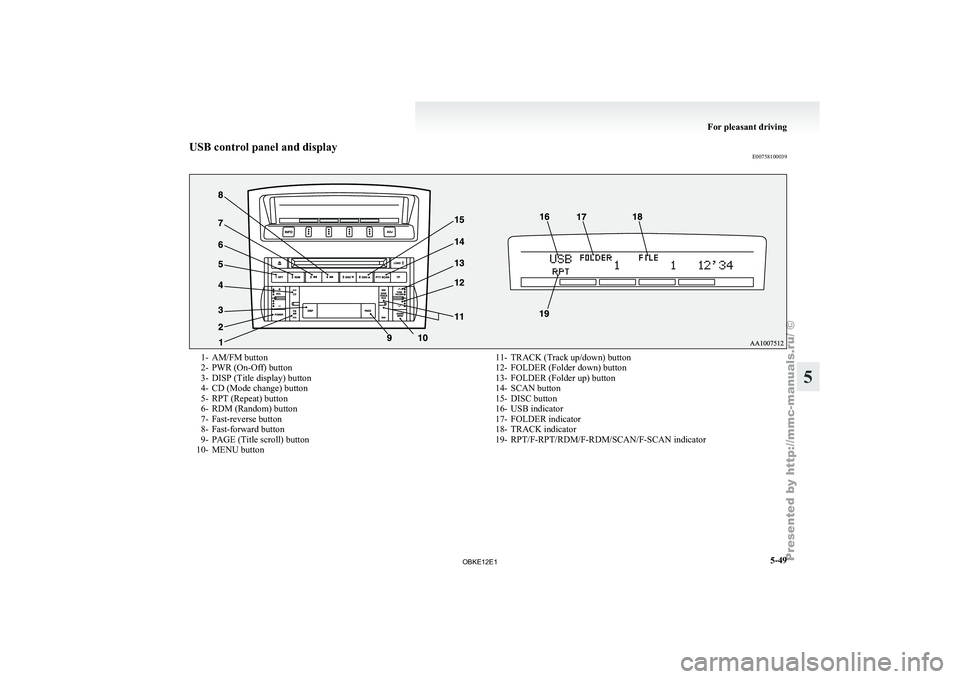
USB control panel and display
E007581000391- AM/FM button
2-
PWR (On-Off) button
3- DISP (Title display) button
4-
CD (Mode change) button
5- RPT (Repeat) button
6- RDM (Random) button
7- Fast-reverse button
8- Fast-forward button
9- PAGE (Title scroll) button
10- MENU button 11- TRACK (Track up/down) button
12- FOLDER (Folder down) button
13- FOLDER (Folder up) button
14-
SCAN button
15- DISC button
16- USB indicator
17- FOLDER indicator
18- TRACK indicator
19- RPT/F-RPT/RDM/F-RDM/SCAN/F-SCAN indicator For pleasant driving
5-49 5
OBKE12E1
Page 233 of 377
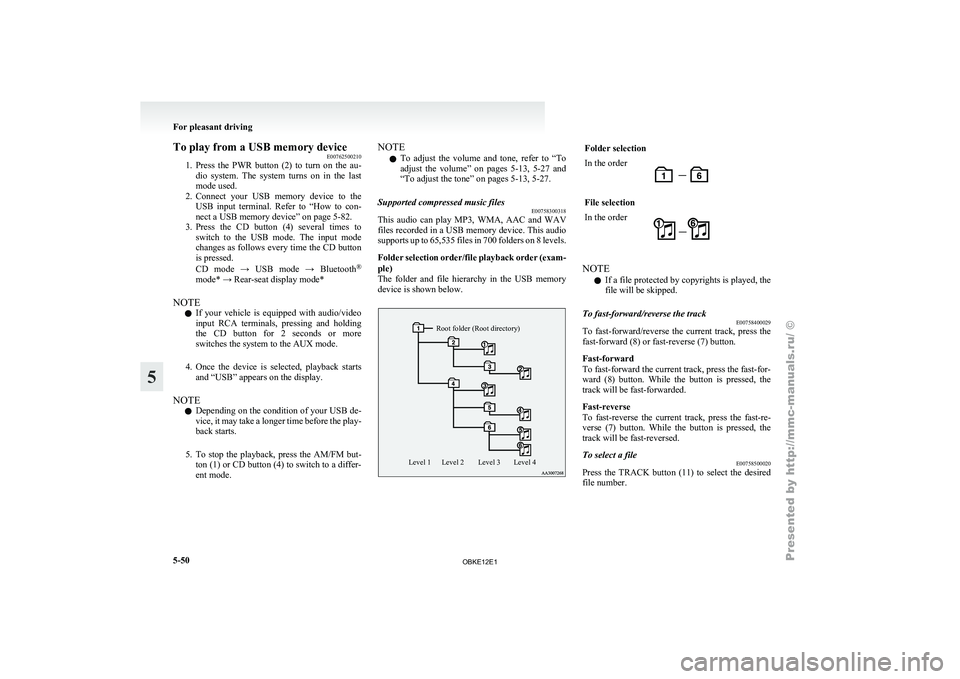
To play from a USB memory device
E00762500210
1. Press the PWR
button (2) to turn on the au-
dio system. The system turns on in the last
mode used.
2. Connect your USB memory device to the USB input terminal. Refer to “How to con-
nect a USB memory device” on page 5-82.
3. Press the CD button (4) several times to switch to the USB mode. The input mode
changes as follows every time the CD button
is pressed.
CD mode → USB mode → Bluetooth ®
mode* → Rear-seat display mode*
NOTE l If your vehicle is equipped with audio/video
input RCA terminals, pressing and holding
the CD button for 2 seconds or more
switches the system to the AUX mode.
4. Once the device is selected, playback starts and “USB” appears on the display.
NOTE l Depending on the condition of your USB de-
vice, it may take a longer time before the play-
back starts.
5. To stop the playback, press the AM/FM but- ton (1) or CD button (4) to switch to a differ-
ent mode. NOTE
l To
adjust the
volume and tone, refer to “To
adjust the volume” on pages 5-13, 5-27 and
“To adjust the tone” on pages 5-13, 5-27.
Supported compressed music files E00758300318
This audio can play MP3, WMA, AAC and WAV
files recorded
in
a USB memory device. This audio
supports up to 65,535 files in 700 folders on 8 levels.
Folder selection order/file playback order (exam-
ple)
The folder and file hierarchy in the USB memory
device is shown below.
Root folder (Root directory)
Level 4
Level 3
Level 2
Level 1 Folder selection
In the order
File selection
In the order
NOTE
l If a file protected by copyrights is played, the
file will be skipped.
To fast-forward/reverse the track E00758400029
To fast-forward/reverse the current track, press the
fast-forward (8) or fast-reverse (7) button.
Fast-forward
To fast-forward the current track, press the fast-for-
ward (8) button.
While the button is pressed, the
track will be fast-forwarded.
Fast-reverse
To fast-reverse the current track, press the fast-re-
verse (7) button. While the button is pressed, the
track will be fast-reversed.
To select a file E00758500020
Press the TRACK button (11) to select the desired
file number. For pleasant driving
5-50
5
OBKE12E1
Page 235 of 377
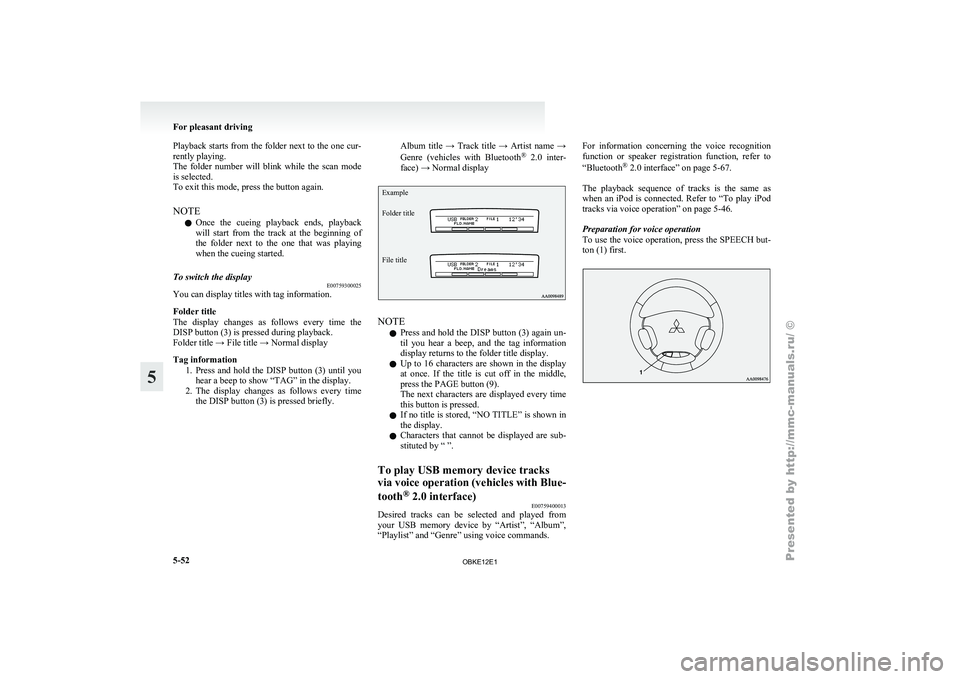
Playback starts from the folder next to the one cur-
rently playing.
The folder number
will blink while the scan mode
is selected.
To exit this mode, press the button again.
NOTE
l Once the cueing playback ends, playback
will start from the track at the beginning of
the folder next to the one that was playing
when the cueing started.
To switch the display E00759300025
You can display titles with tag information.
Folder title
The display changes
as follows every time the
DISP button (3) is pressed during playback.
Folder title → File title → Normal display
Tag information
1. Press and hold the DISP button (3) until youhear a beep to show “TAG” in the display.
2. The display changes as follows every time the DISP button (3) is pressed briefly. Album title → Track title → Artist name →
Genre
(vehicles with
Bluetooth®
2.0 inter-
face) → Normal display
Example
Folder title
File title NOTE
l Press
and hold
the DISP button (3) again un-
til you hear a beep, and the tag information
display returns to the folder title display.
l Up to 16 characters are shown in the display
at once. If the title is cut off in the middle,
press the PAGE button (9).
The next characters are displayed every time
this button is pressed.
l If no title is stored, “NO TITLE” is shown in
the display.
l Characters that cannot be displayed are sub-
stituted by “ ”.
To play USB memory device tracks
via voice operation
(vehicles with Blue-
tooth ®
2.0 interface)
E00759400013
Desired tracks can be selected and played from
your USB memory
device by “Artist”, “Album”,
“Playlist” and “Genre” using voice commands. For information concerning the voice recognition
function or
speaker
registration function, refer to
“Bluetooth ®
2.0 interface” on page 5-67.
The playback sequence of tracks is the same as
when an iPod is connected. Refer to “To play iPod
tracks via voice operation” on page 5-46.
Preparation for voice operation
To use the voice operation, press the SPEECH but-
ton (1) first. For pleasant driving
5-52
5
OBKE12E1