Page 49 of 69
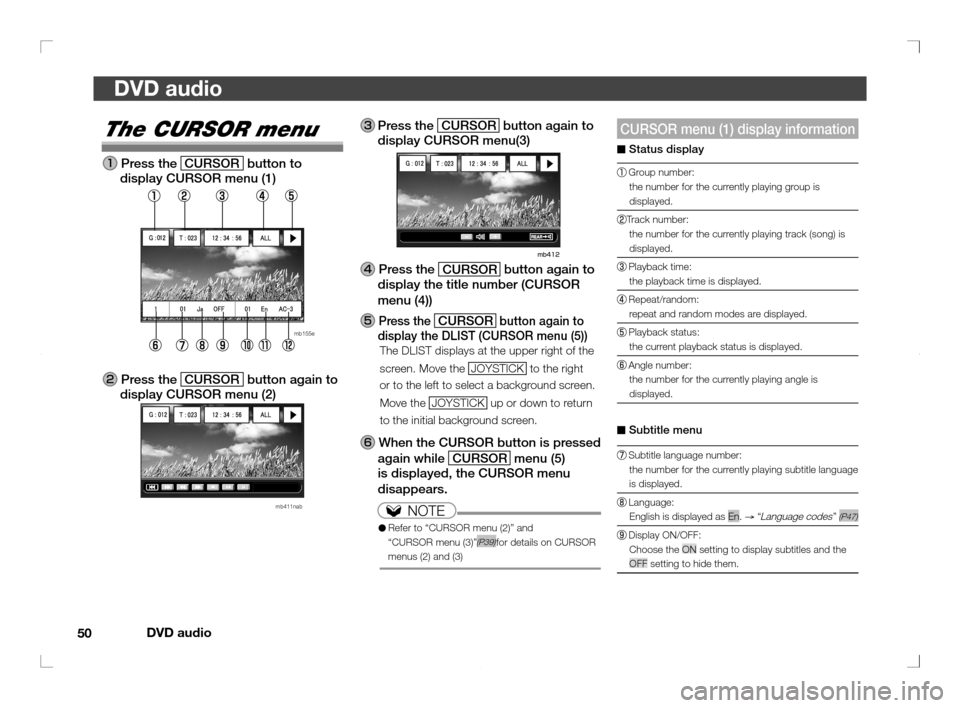
DVD audio
50
DVD audio
CURSOR menu (1) display information
■ Status display
Group number:
the number for the currently playing group is
displayed.
Track number:
the number for the currently playing track (song) is
displayed.
Playback time:
the playback time is displayed.
Repeat/random:
repeat and random modes are displayed.
Playback status:
the current playback status is displayed.
Angle number:
the number for the currently playing angle is
displayed.
■ Subtitle menu
Subtitle language number:
the number for the currently playing subtitle language
is displayed.
Language:
English is displayed as En.
→ “Language codes” (P47)
Display ON/OFF:
Choose the ON setting to display subtitles and the
OFF setting to hide them.
The CURSOR menu
Press the
CURSOR button to
display CURSOR menu (1)
mb155e
Press the
CURSOR button again to
display CURSOR menu (2)
mb411nab
Press the
CURSOR button again to
display CURSOR menu(3)
Press the
CURSOR button again to
display the title number (CURSOR
menu (4))
Press the
��CURSOR button again to
display the DLIST (CURSOR menu (5))
The DLIST displays at the upper right of the
screen. Move the JOYSTICK to the right
or to the left to select a background screen.
Move the JOYSTICK up or down to return
to the initial background screen.
When the CURSOR button is pressed
again while CURSOR menu
(5)
is displayed, the CURSOR menu
disappears.
NOTE
● Refer to “CURSOR menu (2)” and
“CURSOR menu (3)”(P39)for details on CURSOR
menus (2) and (3)
��������
���
��� ��������� ��� ��
�
Page 50 of 69

DVD audio
51
DVD audio
RND : All songs play at random
RNF : All songs in the current group
play at random
ALL : All songs play in order then
repeat
1
: The currently playing song
repeats
To enter a group number and play
Enter a DVD audio group number and play
from the start of the title.
Press the STOP button
mb154a
Move the JOYSTICK
left and right to
select the group number (digits)
mb156
Move the JOYSTICK up and down
to select a number from 0 to 9 or
select BONUS
Press the
ENT button or
PLAY
button
The disc is played from the start of the track
corresponding to the selected group number or
BONUS.
NOTE
● BONUS may not be selected, depending on the
DVD audio disc.
● A password may be required in order to play
BONUS.
■ Audio menu
Audio language number:
the number for the currently playing audio language
is displayed.
Language:
English is displayed as En.
→ “Language codes” (P47)
Audio recording format:
the audio recording format is displayed.
NOTE
● The group number, track number, and other displayed
numbers are recorded on the DVD audio disc.
The numbers may vary depending on the DVD audio
disc.
● The subtitle menu and audio menu options may not be
displayed, depending on the DVD audio disc.
To select repeat mode or random mode
While CURSOR menu (1) is displayed,
move the JOYSTICK
left and right to
select repeat mode or random mode
Move the JOYSTICK
up and down to
select repeat mode or random mode
NONRPF NOF RND RNF ALL 1
NON : All songs play once
RPF :
All songs in the current group
repeat
NOF : All songs in the current group
play once
��������
���
��� ��������� ��� ��
�
Page 51 of 69
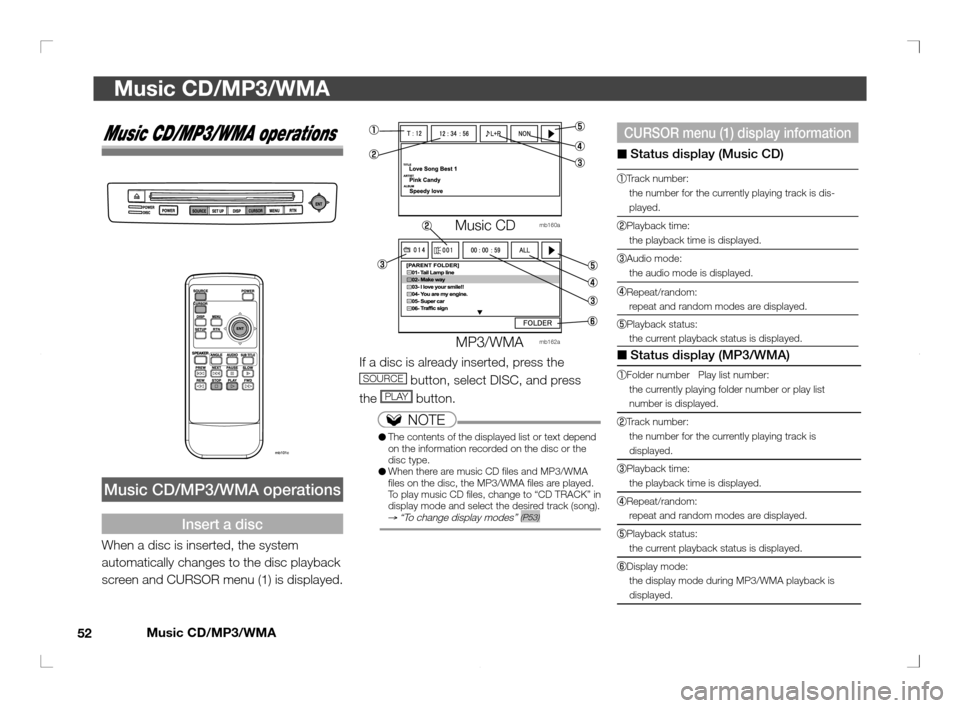
Music CD/MP3/WMA
52
Music CD/MP3/WMA
CURSOR menu (1) display information
■ Status display (Music CD)
Track number:
the number for the currently playing track is dis-
played.
Playback time:
the playback time is displayed.
Audio mode:
the audio mode is displayed.
Repeat/random:
repeat and random modes are displayed.
Playback status:
the current playback status is displayed.
■ Status display (MP3/WMA)
Folder number Play list number:
the currently playing folder number or play list
number is displayed.
Track number:
the number for the currently playing track is
displayed.
Playback time:
the playback time is displayed.
Repeat/random:
repeat and random modes are displayed.
Playback status:
the current playback status is displayed.
Display mode:
the display mode during MP3/WMA playback is
displayed.
Music CD/MP3/WMA operations
Music CD/MP3/WMA operations
Insert a disc
When a disc is inserted, the system
automatically changes to the disc playback
screen and CURSOR menu (1) is displayed.
Music CD mb160a
MMMMM
M
MP3/WMA mb162a
If a disc is already inserted, press the
SOURCE button, select DISC, and press
the
PLAY button.
NOTE
● The contents of the displayed list or text depend
on the information recorded on the disc or the
disc type.
● When there are music CD � les and MP3/WMA
� les on the disc, the MP3/WMA � les are played.
To play music CD � les, change to “CD TRACK” in
display mode and select the desired track (song).
→ “To change display modes” (P53)
��������
���
��� ��������� ��� ��
��
Page 56 of 69
Video CD
57
Video CD
Playback status:
the current playback status is displayed.The CURSOR menu
Press the
CURSOR button to
display CURSOR menu (1)
mb158
Press the
CURSOR button again to
display CURSOR menu (2)
mb158a
Press the
CURSOR button again to
display CURSOR menu (3)
When the
CURSOR button is
pressed again while CURSOR menu
(3) is displayed, the CURSOR menu
disappears
NOTE
● Refer to “CURSOR menu (2)” and “CURSOR menu (3)”
(P39) for details on CURSOR menus (2) and (3)on
■ Status display
Track number:
the number for the currently playing track is dis-
played. (PBC supported: not displayed)
Playback time:
the playback time is displayed.
(PBC supported: not displayed)
Audio output mode:
the audio output mode is displayed.
Repeat/random:
repeat and random modes are displayed. (PBC sup-
ported: PBC is displayed)
��������
���
��� ��������� ��� ���
�
Page 57 of 69

Video CD
58
Video CD
To change the audio output mode
Move the
JOYSTICK left and right
and select audio output mode
Move the JOYSTICK up and down
to select audio output mode
Changes as follows:
L+R
→ L
→ R
→ L+ R…
To select repeat mode or random mode
In CURSOR menu (1), move the
JOYSTICK
left and right to select
repeat mode or random mode
Move the JOYSTICK up and down
to select repeat mode or random
mode
NON
RND
ALL
1
NON : All songs play once
RND : All songs play at random
ALL : All songs play in order then
repeat
1 : The currently playing song
repeats
To enter a track number and play
Enter a video CD track number and play
from the start of the track.
Press the
STOP button
Press the
CURSOR button
Move the
JOYSTICK left and right
to select the track number (digits)
Move the
JOYSTICK up and down
to select a number from 0 to 9
Press the ENT button or PLAY
button
The disc is played from the start of the track
corresponding to the selected track number.
��������
���
��� ��������� ��� ���
�
Page 58 of 69
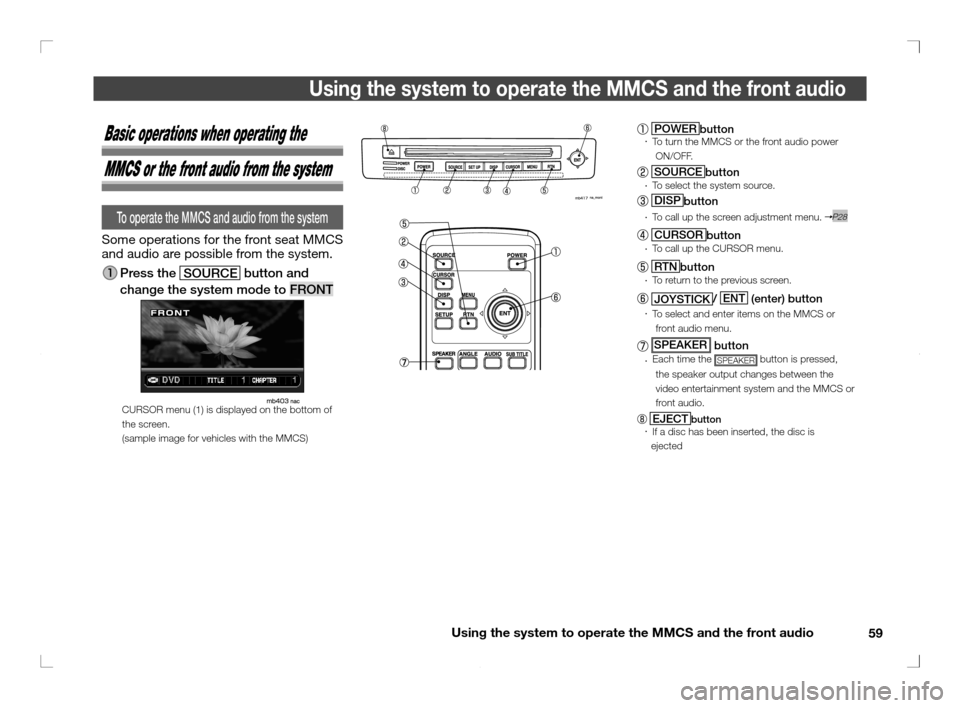
Using the system to operate the MMCS and the front audio
59
Using the system to operate the MMCS and the front audio
POWER
button To turn the MMCS or the front audio power
�yON/OFF.
SOURCE
button To select the system source.
DISP
button
To call up the screen adjustment menu. P28
CURSOR
button
To call up the CURSOR menu.
RTN
button
To return to the previous screen.
JOYSTICK/ ENT
(enter) button
To select and enter items on the MMCS or
front audio menu.
SPEAKER button Each time the SPEAKER button is pressed,
the speaker output changes between the
video entertainment system and the MMCS or
front audio.
EJECTbutton
If a disc has been inserted, the disc is
����ejected
Basic operations when operating the
MMCS or the front audio from the system
To operate the MMCS and audio from the system
Some operations for the front seat MMCS
and audio are possible from the system.
Press the
SOURCE button and
change the system mode to FRONT
CURSOR menu (1) is displayed on the bottom of
the screen.
(sample image for vehicles with the MMCS)
��������
���
��� ��������� ��� ���
�
Page 59 of 69
Using the system to operate the MMCS and the front audio
60
Using the system to operate the MMCS and the front audio
CURSOR menu (1)
When the CURSOR button is
pressed to change the system mode
to FRONT, CURSOR menu (1) is
displayed.
NOTE
● When the MMCS or audio is radio, CD, MP3, WMA,
OFF mode, CURSOR menu (1) is always displayed.
● When the MMCS is DVD video, video, CURSOR
menu (1) disappears within about 7 seconds (or 3
seconds) if no functions are operated.
When the CURSOR
button is pressed, CURSOR
menu (1) is displayed again.
CURSOR menu (2)
When the CURSOR button is
pressed again while CURSOR menu
(1) is displayed, CURSOR menu (2) is
displayed.
When the
CURSOR button is
pressed again while CURSOR menu
(2) is displayed, the CURSOR menu
disappears.
NOTE
● Refer to “CURSOR menu (2)” (P33) for details on
CURSOR menus (2)
on
��������
���
��� ��������� ��� ���
�
Page 60 of 69
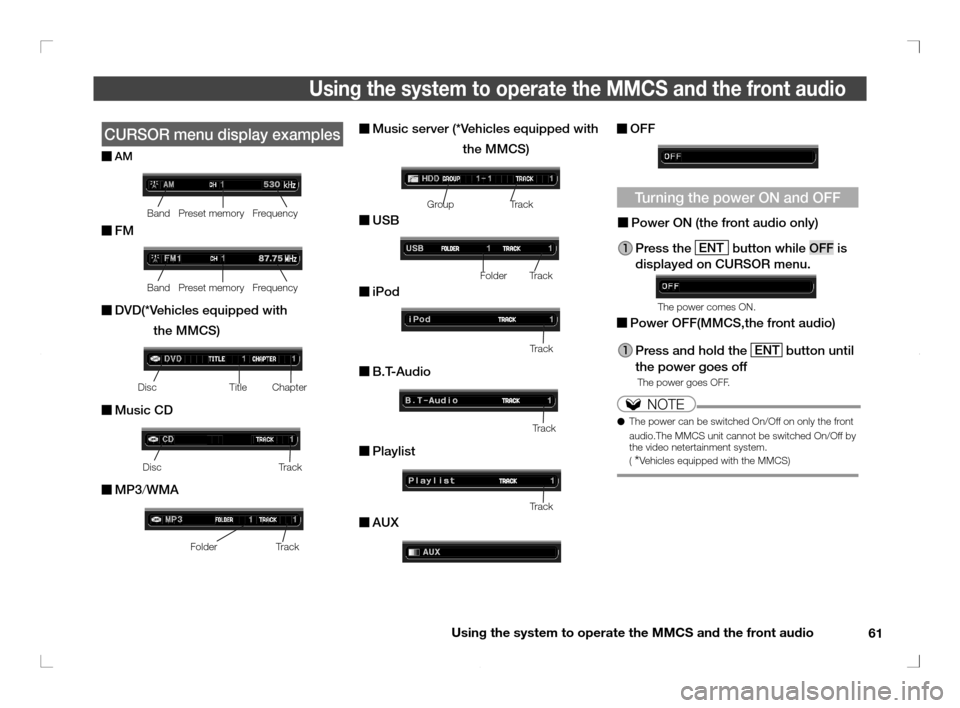
Using the system to operate the MMCS and the front audio
61
Using the system to operate the MMCS and the front audio
OFF
Turning the power ON and OFF
Power ON (the front audio only)
Press the ENT
button while OFF is
displayed on CURSOR menu.
The power comes ON.
Power OFF(MMCS,the front audio)
Press and hold the ENT
button until
the power goes off
The power goes OFF.
NOTE
● The power can be switched On/Off on only the front
audio.The MMCS unit cannot be switched On/Off by
the video netertainment system.
(
*Vehicles equipped with the MMCS)
CURSOR menu display examples
AM
��
Band Preset memory Frequency
FM
��
Band Preset memory Frequency
DVD(*Vehicles equipped with
the MMCS)
Disc Title Chapter
Music CD
Disc Track
MP3/WMA
Folder Track
Music server (*Vehicles equipped with
the MMCS)
Group Track
USB
Folder
���� Track
iPod
����������������������������������������������������������������������������������������Tr a c k
B.T-Audio
Track
Playlist
Track
AUX
��������
���
��� ��������� ��� ��
��