2011 MERCEDES-BENZ SLS AMG key
[x] Cancel search: keyPage 89 of 436
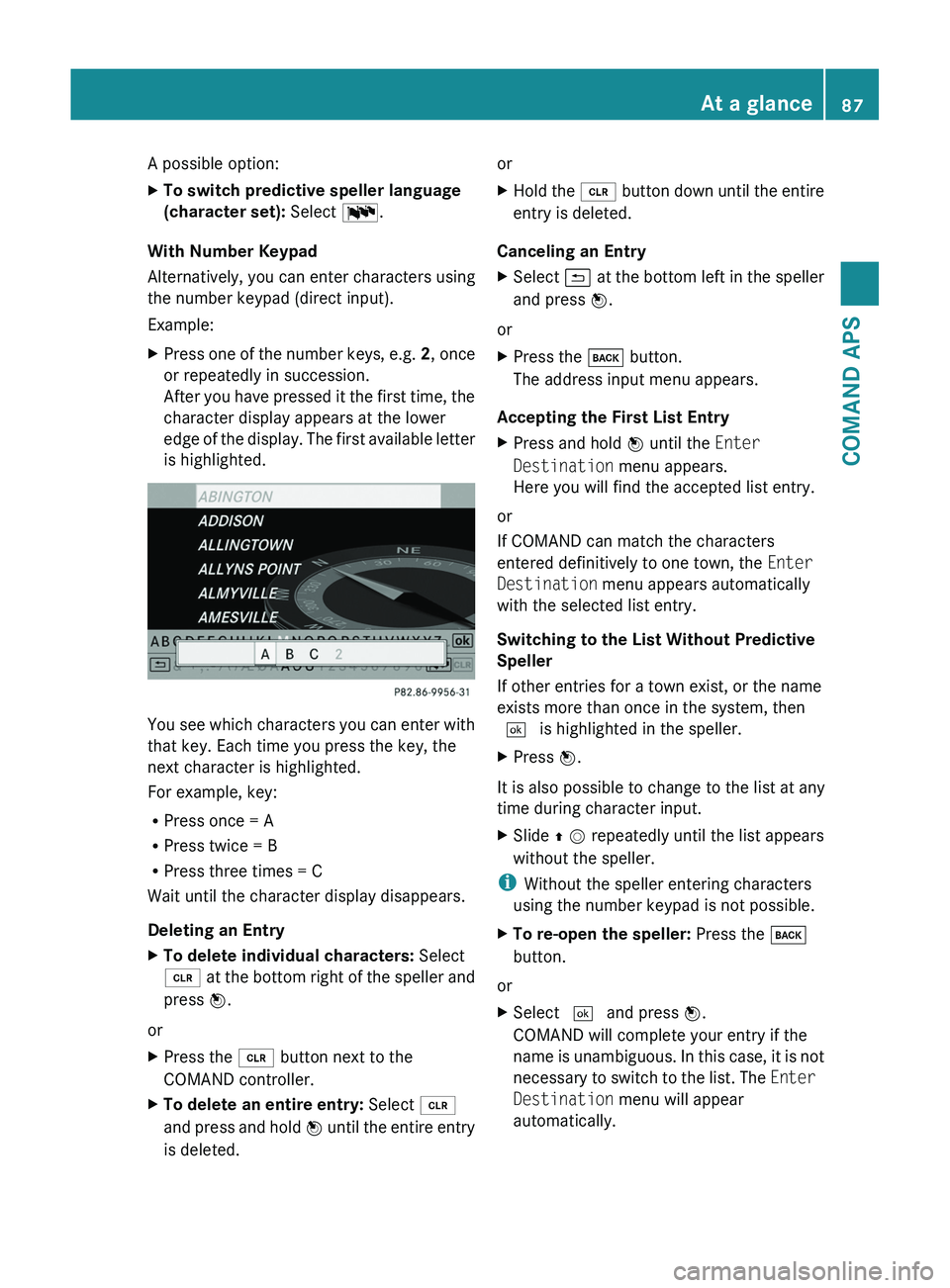
A possible option:XTo switch predictive speller language
(character set): Select !.
With Number Keypad
Alternatively, you can enter characters using
the number keypad (direct input).
Example:
XPress one of the number keys, e.g. 2, once
or repeatedly in succession.
After you have pressed it the first time, the
character display appears at the lower
edge of the display. The first available letter
is highlighted.
You see which characters you can enter with
that key. Each time you press the key, the
next character is highlighted.
For example, key:
RPress once = A
RPress twice = B
RPress three times = C
Wait until the character display disappears.
Deleting an Entry
XTo delete individual characters: Select
õ at the bottom right of the speller and
press n.
or
XPress the \000
Page 100 of 436
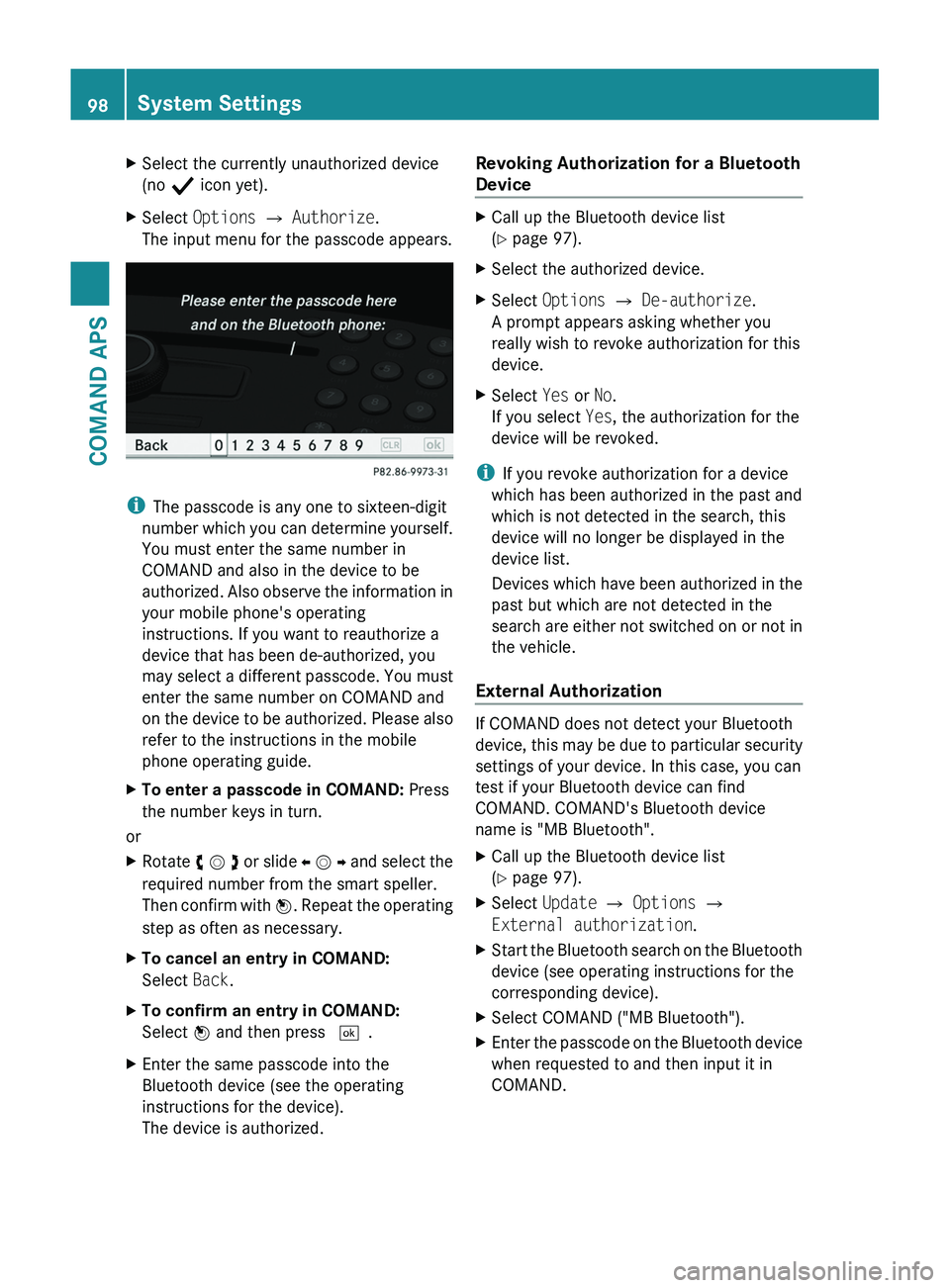
XSelect the currently unauthorized device
(no Ò icon yet).
XSelect Options £ Authorize.
The input menu for the passcode appears.
iThe passcode is any one to sixteen-digit
number which you can determine yourself.
You must enter the same number in
COMAND and also in the device to be
authorized. Also observe the information in
your mobile phone's operating
instructions. If you want to reauthorize a
device that has been de-authorized, you
may select a different passcode. You must
enter the same number on COMAND and
on the device to be authorized. Please also
refer to the instructions in the mobile
phone operating guide.
XTo enter a passcode in COMAND: Press
the number keys in turn.
or
XRotate y m z or slide o m p and select the
required number from the smart speller.
Then confirm with n. Repeat the operating
step as often as necessary.
XTo cancel an entry in COMAND:
Select Back.
XTo confirm an entry in COMAND:
Select n and then press d.
XEnter the same passcode into the
Bluetooth device (see the operating
instructions for the device).
The device is authorized.
Revoking Authorization for a Bluetooth
Device
XCall up the Bluetooth device list
(Y page 97).
XSelect the authorized device.XSelect Options £ De-authorize.
A prompt appears asking whether you
really wish to revoke authorization for this
device.
XSelect Yes or No.
If you select Yes, the authorization for the
device will be revoked.
iIf you revoke authorization for a device
which has been authorized in the past and
which is not detected in the search, this
device will no longer be displayed in the
device list.
Devices which have been authorized in the
past but which are not detected in the
search are either not switched on or not in
the vehicle.
External Authorization
If COMAND does not detect your Bluetooth
device, this may be due to particular security
settings of your device. In this case, you can
test if your Bluetooth device can find
COMAND. COMAND's Bluetooth device
name is "MB Bluetooth".
XCall up the Bluetooth device list
(Y page 97).
XSelect Update £ Options £
External authorization.
XStart the Bluetooth search on the Bluetooth
device (see operating instructions for the
corresponding device).
XSelect COMAND ("MB Bluetooth").XEnter the passcode on the Bluetooth device
when requested to and then input it in
COMAND.
98System SettingsCOMAND APS
BA 197 USA, CA Edition A 2011; 1; 27, en-UShereepeVersion: 3.0.3.52010-03-24T15:31:10+01:00 - Seite 98
Page 117 of 436
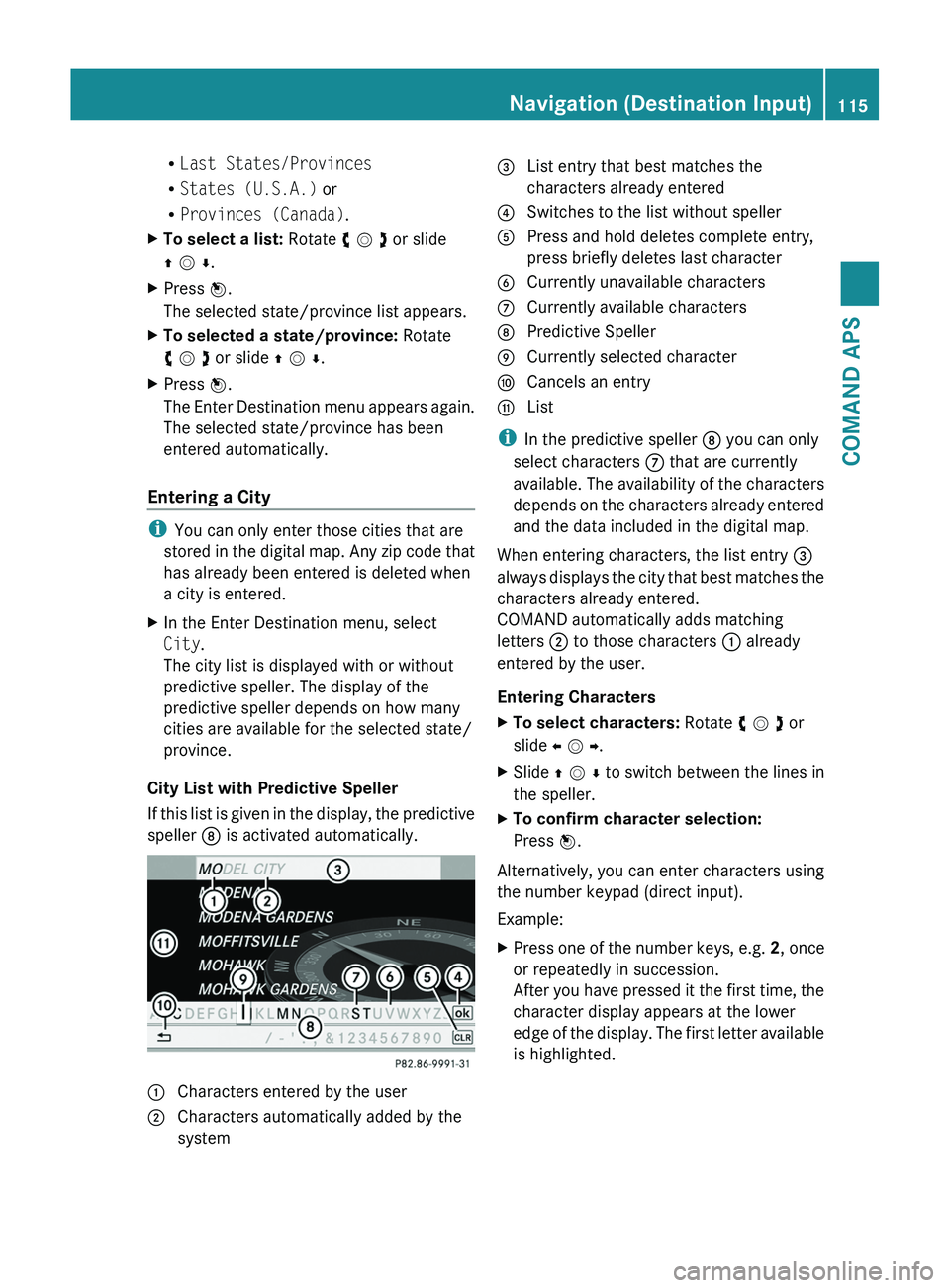
RLast States/Provinces
RStates (U.S.A.) or
RProvinces (Canada).
XTo select a list: Rotate y m z or slide
q m r.
XPress n.
The selected state/province list appears.
XTo selected a state/province: Rotate
y m z or slide q m r.
XPress n.
The Enter Destination menu appears again.
The selected state/province has been
entered automatically.
Entering a City
iYou can only enter those cities that are
stored in the digital map. Any zip code that
has already been entered is deleted when
a city is entered.
XIn the Enter Destination menu, select
City.
The city list is displayed with or without
predictive speller. The display of the
predictive speller depends on how many
cities are available for the selected state/
province.
City List with Predictive Speller
If this list is given in the display, the predictive
speller 8 is activated automatically.
1 Characters entered by the user2 Characters automatically added by the
system
3 List entry that best matches the
characters already entered
4 Switches to the list without speller5 Press and hold deletes complete entry,
press briefly deletes last character
6 Currently unavailable characters7 Currently available characters8 Predictive Speller9 Currently selected charactera Cancels an entryb List
iIn the predictive speller 8 you can only
select characters 7 that are currently
available. The availability of the characters
depends on the characters already entered
and the data included in the digital map.
When entering characters, the list entry 3
always displays the city that best matches the
characters already entered.
COMAND automatically adds matching
letters 2 to those characters 1 already
entered by the user.
Entering Characters
XTo select characters: Rotate y m z or
slide o m p.
XSlide q m r to switch between the lines in
the speller.
XTo confirm character selection:
Press n.
Alternatively, you can enter characters using
the number keypad (direct input).
Example:
XPress one of the number keys, e.g. 2, once
or repeatedly in succession.
After you have pressed it the first time, the
character display appears at the lower
edge of the display. The first letter available
is highlighted.
Navigation (Destination Input)115COMAND APSBA 197 USA, CA Edition A 2011; 1; 27, en-UShereepeVersion: 3.0.3.52010-03-24T15:31:10+01:00 - Seite 115Z
Page 118 of 436
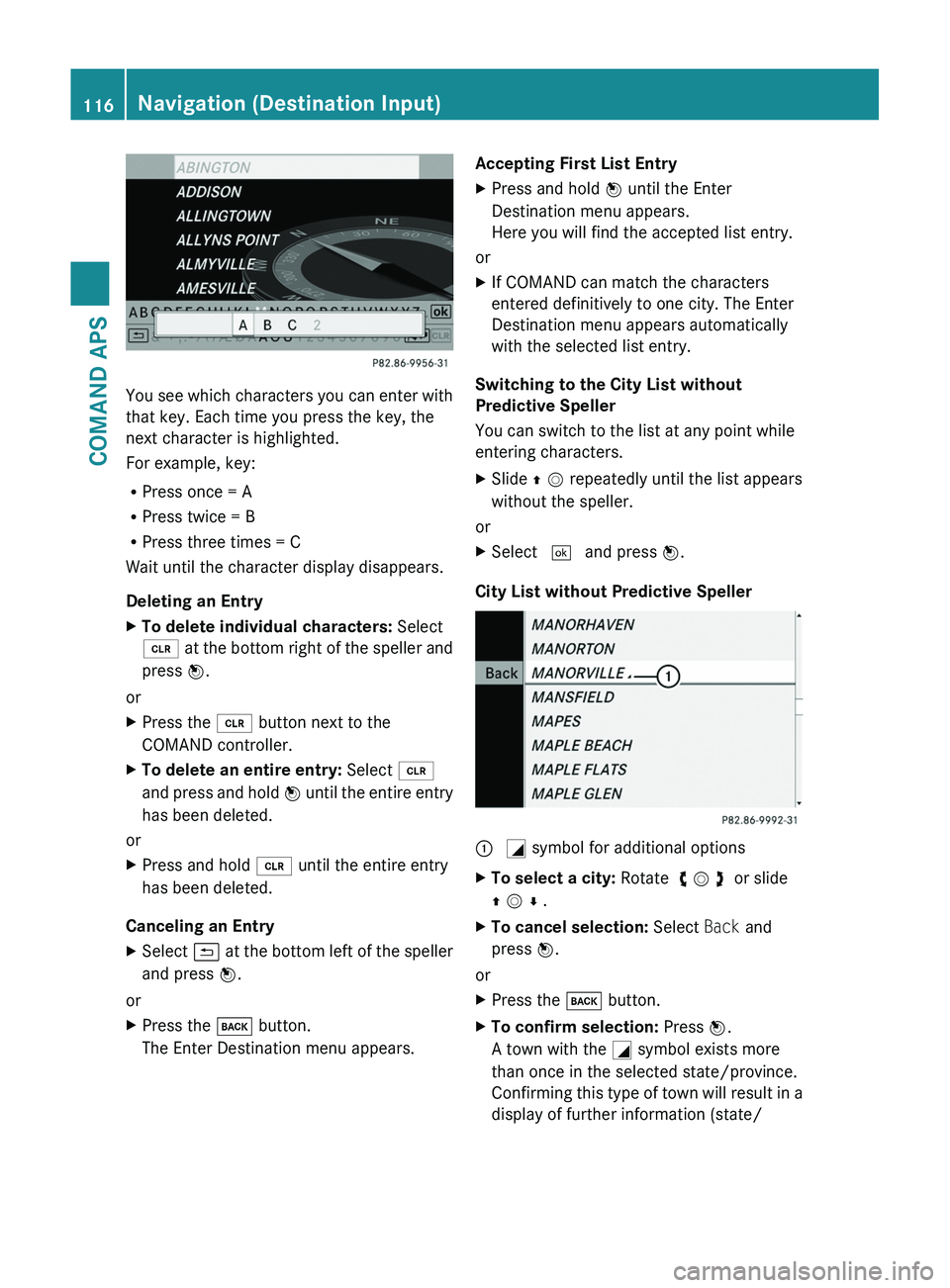
You see which characters you can enter with
that key. Each time you press the key, the
next character is highlighted.
For example, key:
RPress once = A
RPress twice = B
RPress three times = C
Wait until the character display disappears.
Deleting an Entry
XTo delete individual characters: Select
õ at the bottom right of the speller and
press n.
or
XPress the \000
Page 150 of 436
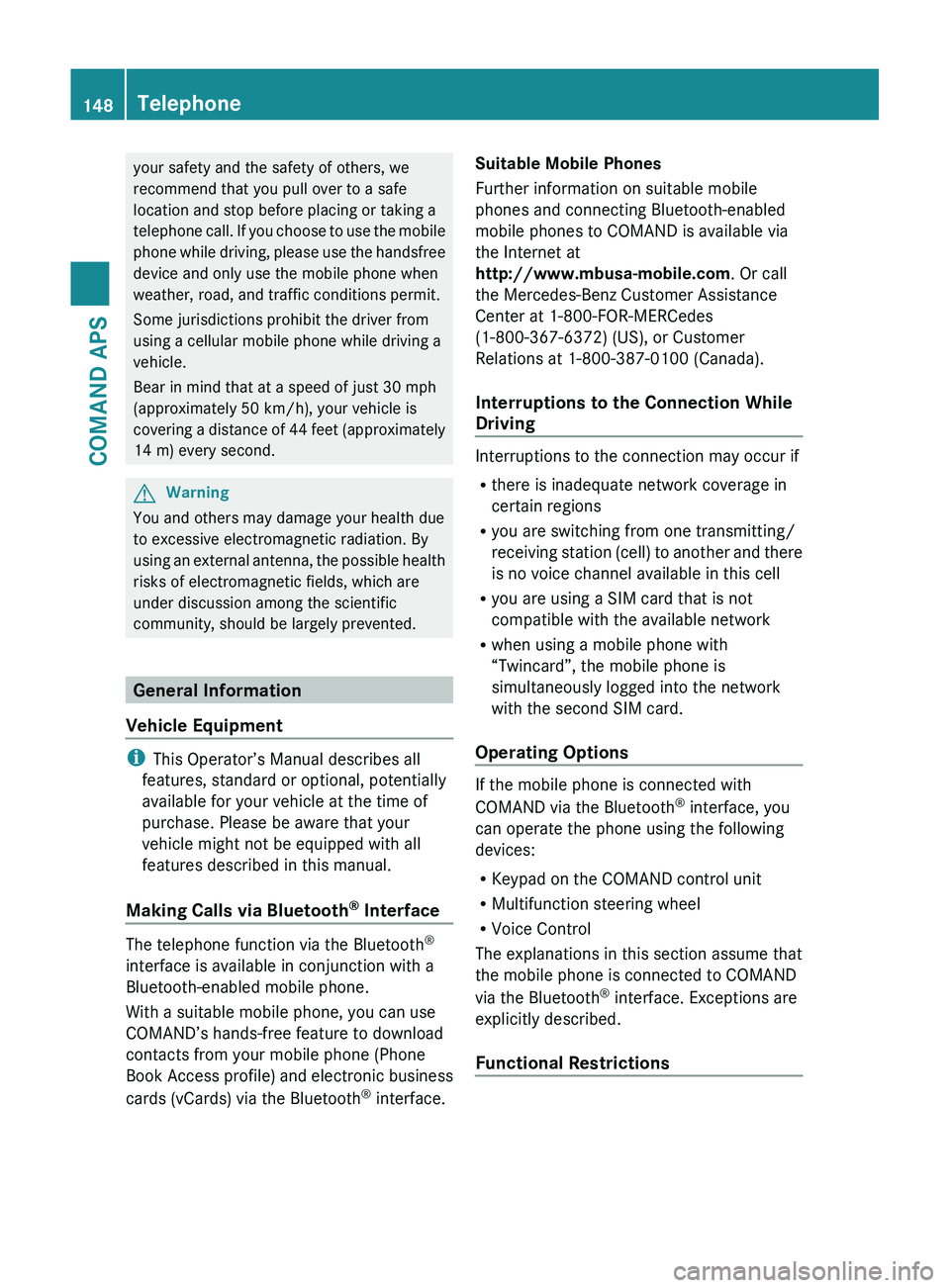
your safety and the safety of others, we
recommend that you pull over to a safe
location and stop before placing or taking a
telephone call. If you choose to use the mobile
phone while driving, please use the handsfree
device and only use the mobile phone when
weather, road, and traffic conditions permit.
Some jurisdictions prohibit the driver from
using a cellular mobile phone while driving a
vehicle.
Bear in mind that at a speed of just 30 mph
(approximately 50 km/h), your vehicle is
covering a distance of 44 feet (approximately
14 m) every second.GWarning
You and others may damage your health due
to excessive electromagnetic radiation. By
using an external antenna, the possible health
risks of electromagnetic fields, which are
under discussion among the scientific
community, should be largely prevented.
General Information
Vehicle Equipment
i This Operator’s Manual describes all
features, standard or optional, potentially
available for your vehicle at the time of
purchase. Please be aware that your
vehicle might not be equipped with all
features described in this manual.
Making Calls via Bluetooth ®
Interface
The telephone function via the Bluetooth ®
interface is available in conjunction with a
Bluetooth-enabled mobile phone.
With a suitable mobile phone, you can use
COMAND’s hands-free feature to download
contacts from your mobile phone (Phone
Book Access profile) and electronic business
cards (vCards) via the Bluetooth ®
interface.
Suitable Mobile Phones
Further information on suitable mobile
phones and connecting Bluetooth-enabled
mobile phones to COMAND is available via
the Internet at
http://www.mbusa-mobile.com . Or call
the Mercedes-Benz Customer Assistance
Center at 1-800-FOR-MERCedes
(1-800-367-6372) (US), or Customer
Relations at 1-800-387-0100 (Canada).
Interruptions to the Connection While
Driving
Interruptions to the connection may occur if
R there is inadequate network coverage in
certain regions
R you are switching from one transmitting/
receiving station (cell) to another and there
is no voice channel available in this cell
R you are using a SIM card that is not
compatible with the available network
R when using a mobile phone with
“Twincard”, the mobile phone is
simultaneously logged into the network
with the second SIM card.
Operating Options
If the mobile phone is connected with
COMAND via the Bluetooth ®
interface, you
can operate the phone using the following
devices:
R Keypad on the COMAND control unit
R Multifunction steering wheel
R Voice Control
The explanations in this section assume that
the mobile phone is connected to COMAND
via the Bluetooth ®
interface. Exceptions are
explicitly described.
Functional Restrictions
148TelephoneCOMAND APS
BA 197 USA, CA Edition A 2011; 1; 27, en-UShereepeVersion: 3.0.3.52010-03-24T15:31:10+01:00 - Seite 148
Page 153 of 436
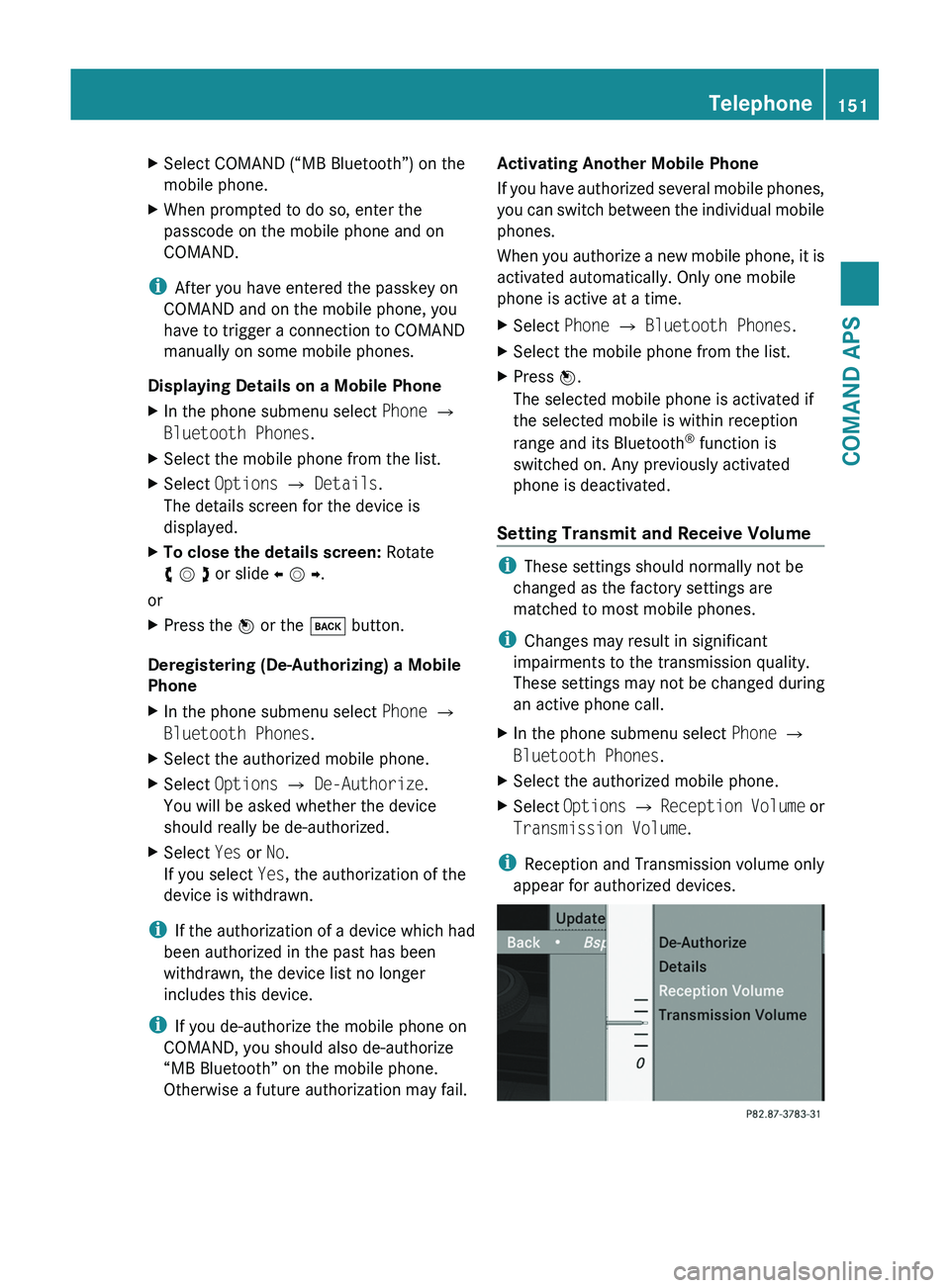
XSelect COMAND (“MB Bluetooth”) on the
mobile phone.
XWhen prompted to do so, enter the
passcode on the mobile phone and on
COMAND.
iAfter you have entered the passkey on
COMAND and on the mobile phone, you
have to trigger a connection to COMAND
manually on some mobile phones.
Displaying Details on a Mobile Phone
XIn the phone submenu select Phone £
Bluetooth Phones.
XSelect the mobile phone from the list.XSelect Options £ Details.
The details screen for the device is
displayed.
XTo close the details screen: Rotate
y m z or slide o m p.
or
XPress the n or the \000= button.
Deregistering (De-Authorizing) a Mobile
Phone
XIn the phone submenu select Phone £
Bluetooth Phones.
XSelect the authorized mobile phone.XSelect Options £ De-Authorize.
You will be asked whether the device
should really be de-authorized.
XSelect Yes or No.
If you select Yes, the authorization of the
device is withdrawn.
iIf the authorization of a device which had
been authorized in the past has been
withdrawn, the device list no longer
includes this device.
iIf you de-authorize the mobile phone on
COMAND, you should also de-authorize
“MB Bluetooth” on the mobile phone.
Otherwise a future authorization may fail.
Activating Another Mobile Phone
If you have authorized several mobile phones,
you can switch between the individual mobile
phones.
When you authorize a new mobile phone, it is
activated automatically. Only one mobile
phone is active at a time.
XSelect Phone £ Bluetooth Phones.XSelect the mobile phone from the list.XPress n.
The selected mobile phone is activated if
the selected mobile is within reception
range and its Bluetooth® function is
switched on. Any previously activated
phone is deactivated.
Setting Transmit and Receive Volume
iThese settings should normally not be
changed as the factory settings are
matched to most mobile phones.
iChanges may result in significant
impairments to the transmission quality.
These settings may not be changed during
an active phone call.
XIn the phone submenu select Phone £
Bluetooth Phones.
XSelect the authorized mobile phone.XSelect Options £ Reception Volume or
Transmission Volume.
iReception and Transmission volume only
appear for authorized devices.
Telephone151COMAND APSBA 197 USA, CA Edition A 2011; 1; 27, en-UShereepeVersion: 3.0.3.52010-03-24T15:31:10+01:00 - Seite 151Z
Page 157 of 436
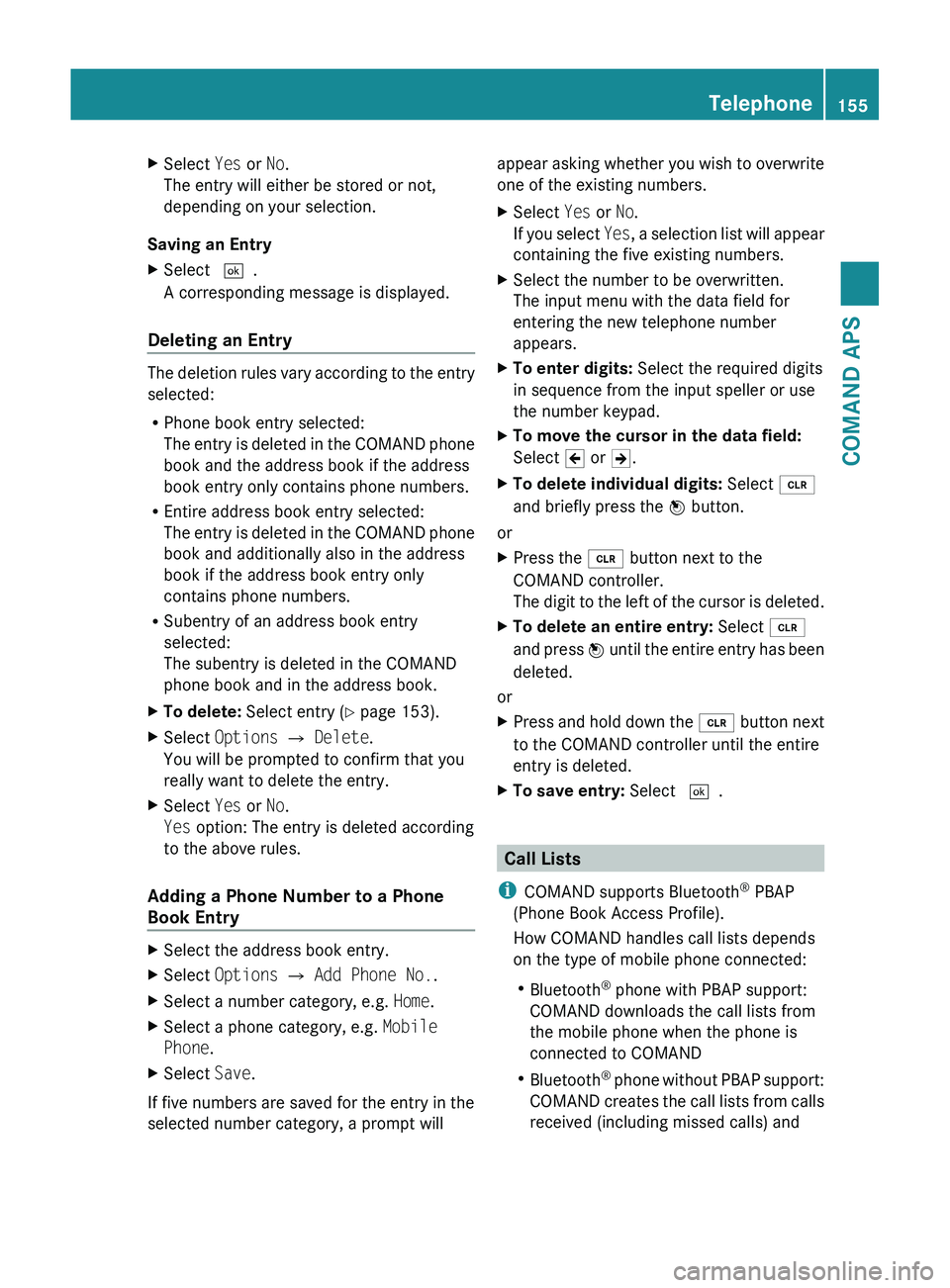
XSelect Yes or No.
The entry will either be stored or not,
depending on your selection.
Saving an Entry
XSelect d.
A corresponding message is displayed.
Deleting an Entry
The deletion rules vary according to the entry
selected:
R Phone book entry selected:
The entry is deleted in the COMAND phone
book and the address book if the address
book entry only contains phone numbers.
R Entire address book entry selected:
The entry is deleted in the COMAND phone
book and additionally also in the address
book if the address book entry only
contains phone numbers.
R Subentry of an address book entry
selected:
The subentry is deleted in the COMAND
phone book and in the address book.
XTo delete: Select entry ( Y page 153).XSelect Options £ Delete .
You will be prompted to confirm that you
really want to delete the entry.XSelect Yes or No.
Yes option: The entry is deleted according
to the above rules.
Adding a Phone Number to a Phone
Book Entry
XSelect the address book entry.XSelect Options £ Add Phone No. .XSelect a number category, e.g. Home.XSelect a phone category, e.g. Mobile
Phone .XSelect Save.
If five numbers are saved for the entry in the
selected number category, a prompt will
appear asking whether you wish to overwrite
one of the existing numbers.XSelect Yes or No.
If you select Yes, a selection list will appear
containing the five existing numbers.XSelect the number to be overwritten.
The input menu with the data field for
entering the new telephone number
appears.XTo enter digits: Select the required digits
in sequence from the input speller or use
the number keypad.XTo move the cursor in the data field:
Select Y or Z.XTo delete individual digits: Select õ
and briefly press the n button.
or
XPress the 0084 button next to the
COMAND controller.
The digit to the left of the cursor is deleted.XTo delete an entire entry: Select õ
and press n until the entire entry has been
deleted.
or
XPress and hold down the 0084 button next
to the COMAND controller until the entire
entry is deleted.XTo save entry: Select d.
Call Lists
i COMAND supports Bluetooth ®
PBAP
(Phone Book Access Profile).
How COMAND handles call lists depends
on the type of mobile phone connected:
R Bluetooth ®
phone with PBAP support:
COMAND downloads the call lists from
the mobile phone when the phone is
connected to COMAND
R Bluetooth ®
phone without PBAP support:
COMAND creates the call lists from calls
received (including missed calls) and
Telephone155COMAND APSBA 197 USA, CA Edition A 2011; 1; 27, en-UShereepeVersion: 3.0.3.52010-03-24T15:31:10+01:00 - Seite 155Z
Page 161 of 436
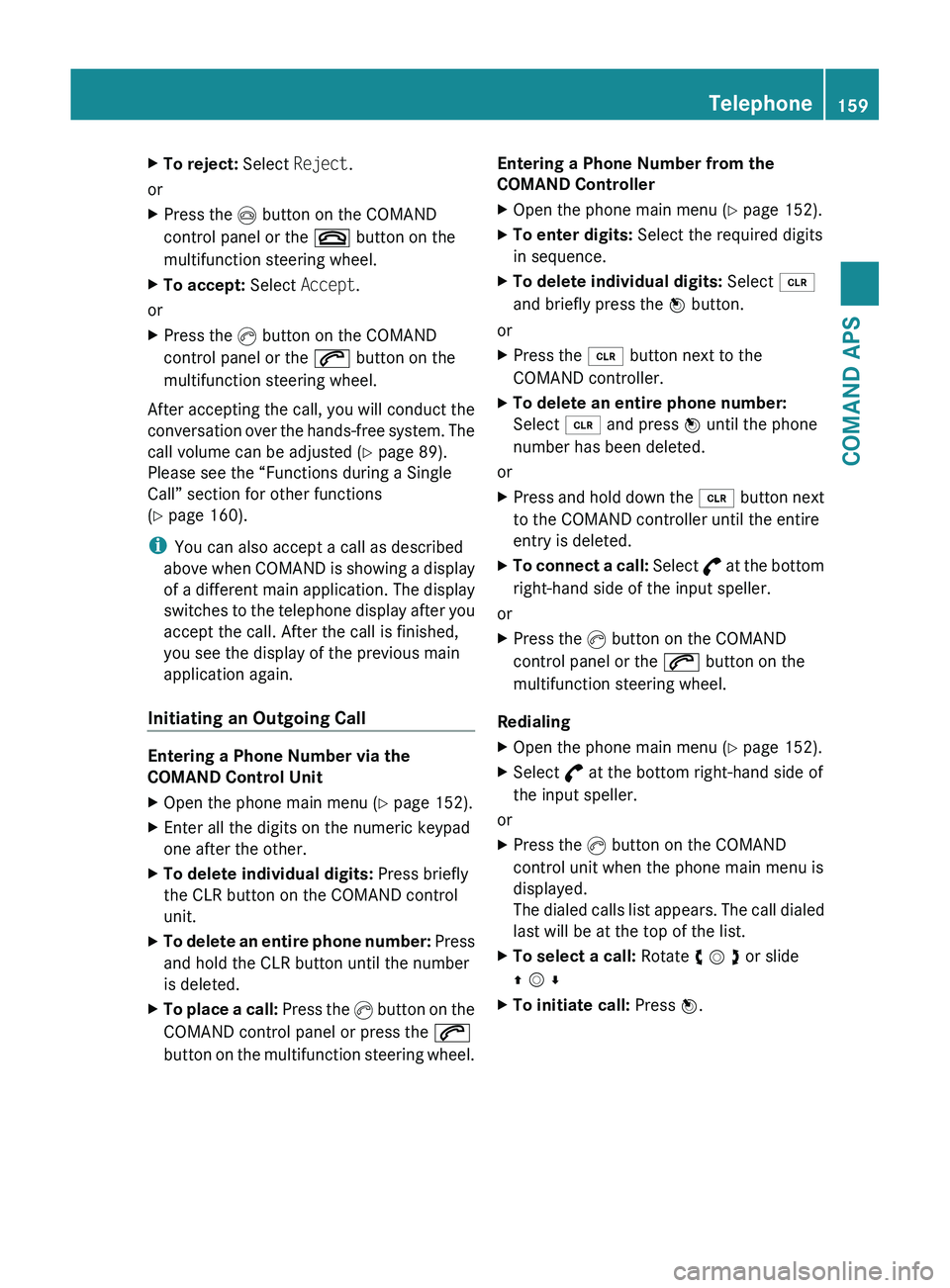
XTo reject: Select Reject.
or
XPress the 006D button on the COMAND
control panel or the 007F button on the
multifunction steering wheel.XTo accept: Select Accept.
or
XPress the 006F button on the COMAND
control panel or the 006A button on the
multifunction steering wheel.
After accepting the call, you will conduct the
conversation over the hands-free system. The
call volume can be adjusted ( Y page 89).
Please see the “Functions during a Single
Call” section for other functions
( Y page 160).
i You can also accept a call as described
above when COMAND is showing a display
of a different main application. The display
switches to the telephone display after you
accept the call. After the call is finished,
you see the display of the previous main
application again.
Initiating an Outgoing Call
Entering a Phone Number via the
COMAND Control Unit
XOpen the phone main menu ( Y page 152).XEnter all the digits on the numeric keypad
one after the other.XTo delete individual digits: Press briefly
the CLR button on the COMAND control
unit.XTo delete an entire phone number: Press
and hold the CLR button until the number
is deleted.XTo place a call: Press the 006F button on the
COMAND control panel or press the 006A
button on the multifunction steering wheel.Entering a Phone Number from the
COMAND ControllerXOpen the phone main menu ( Y page 152).XTo enter digits: Select the required digits
in sequence.XTo delete individual digits: Select õ
and briefly press the n button.
or
XPress the 0084 button next to the
COMAND controller.XTo delete an entire phone number:
Select õ and press n until the phone
number has been deleted.
or
XPress and hold down the 0084 button next
to the COMAND controller until the entire
entry is deleted.XTo connect a call: Select ° at the bottom
right-hand side of the input speller.
or
XPress the 006F button on the COMAND
control panel or the 006A button on the
multifunction steering wheel.
Redialing
XOpen the phone main menu ( Y page 152).XSelect ° at the bottom right-hand side of
the input speller.
or
XPress the 006F button on the COMAND
control unit when the phone main menu is
displayed.
The dialed calls list appears. The call dialed
last will be at the top of the list.XTo select a call: Rotate y m z or slide
q m rXTo initiate call: Press n.Telephone159COMAND APSBA 197 USA, CA Edition A 2011; 1; 27, en-UShereepeVersion: 3.0.3.52010-03-24T15:31:10+01:00 - Seite 159Z