2011 MERCEDES-BENZ SLK55AMG USB
[x] Cancel search: USBPage 6 of 312

1, 2, 3 ...
911 Emergency calls ........................152 A
ABS (Antilock Brake System) .............48
Indicator lamp ................................
257
Messages in the multifunction
display ........................................... 237
Accessory weight .............................. 217
Accidents ............................................. 82
Air bags ........................................... 33
Emergency calls (Tele Aid) ............. 179
Emergency calls (Telephone) ......... 152
Active Bi-Xenon headlamps
see Headlamps
Additives
Engine oil ....................................... 303
Gasoline ......................................... 304
Address change ................................... 19
Advanced Tire Pressure
Monitoring System (Advanced
TPMS) ................................................. 201
Messages in the multifunction
display ................................... 241, 255
Air bags ................................................ 33
Emergency call upon deployment ..179
Front, driver and passenger ............. 35
Head-thorax ..................................... 36
Knee bags ........................................ 36
Messages in the multifunction
display ........................................... 239
OCS (Occupant Classification
System) ........................................... 37
Passenger front air bag off
indicator lamp ...................29, 37, 263
Safety guidelines ............................. 34
Air conditioning refrigerant and
lubricant ............................................. 303
Air distribution .................................. 168
Air pressure see Tire inflation pressure
Air pressure (tires) ............................ 217
Air pump (electric) ............................ 280
Air recirculation mode ......................169
AIRSCARF neck-level heating .............65
Air vents ............................................. 166Air volume
.......................................... 168
Alarm system see Anti-theft systems
Alignment bolt (vehicle tool kit) ......279
Alternator Messages in the multifunction
display ........................................... 249
Alternator (Technical data)
see Vehicle specification
AMG menu ............................................ 97
Anticorrosion/antifreeze ..................305
Antilock Brake System see ABS
Anti-theft systems ............................... 51
Anti-theft alarm system ................... 51
Immobilizer ...................................... 51
Tow-away alarm ............................... 52
Aquaplaning
see Hydroplaning
Armrest
Storage compartment ....................175
Ashtray ............................................... 177
Aspect ratio (tires) ............................ 217
Audio/DVD menu .............................. 100
Audio system ..................................... 112
Adjusting volume ........................... 117
Audio and telephone operation ...... 112
Audio AUX mode ............................ 145
Bluetooth ®
settings ....................... 120
CD mode ........................................ 131
Components .................................. 112
iPod ®
(media interface) .................139
Media interface .............................. 139
MP3 mode ..................................... 131
Operating safety ............................ 112
Radio operation ............................. 121
Satellite radio ................................ 125
Switching on and off ......................117
System settings ............................. 119
Telephone ...................................... 146
USB devices (media interface) .......139
Auto-dimming rear view mirrors ........ 69
Automatic central locking ..........59, 108
Automatic climate control see Climate control system
Automatic headlamp mode ................71
Automatic interior lighting control ....75 4
Index 171_AKB; 3; 60, en-US
d2ureepe,
Version: 2.11.8.1 2009-05-11T16:00:23+02:00 - Seite 4
Page 18 of 312

Indicator lamps ................................
26
Messages in the multifunction
display
........................................... 255U
Uniform Tire Quality Grading
Standards .................................. 210, 219
Units Selecting speedometer display
mode ............................................. 104
Unleaded gasoline, premium ........... 303
Unlocking the vehicle
Manually
........................................ 264
SmartKey ......................................... 56
Upholstery, cleaning .........................231
USB devices (media interface) .........139
Useful features .................................. 176V
Valet locking ........................................ 61
Vehicle
Battery ........................................... 282
Care ............................................... 227
Control system ................................ 93
Identification Number (VIN) ........... 292
Locking/unlocking
........................... 56
Lowering (wheel change) ...............281
Modifications and alterations,
Operating safety .............................. 20
Towing ........................................... 285
Unlocking/locking manually .......... 264
Vehicle dimensions
see Vehicle specification
Vehicle Identification Number
(VIN) ................................................... 292
Vehicle jack see Jack
Vehicle lighting .................................... 70
Vehicle loading
Load limit ....................................... 206
Terminology ................................... 217
Vehicle maximum load on the tire ... 219
Vehicle specification
SLK 300 ......................................... 294
SLK 350 ......................................... 295
SLK 55 AMG .................................. 296Vehicle status message memory ....
101
Vehicle tool kit .................................. 234
Vehicle washing see Vehicle care
Vehicle weights
see Vehicle specification W
Warning sounds Driver’s or passenger’s seat belt
.....42
Parking brake ................................ 244
Seat belt telltale ............................ 259
Warranty coverage ............................ 292
Washer and headlamp cleaning
system ................................................ 306
Washer fluid
Messages in the multifunction
display ........................................... 247
Mixing ratio .................................... 306
Refilling .......................................... 196
Washing the vehicle .......................... 227
Wear pattern (tires) ..........................212
Weights (vehicle) see Vehicle specification
Wheel
Changing ....................................... 273
Removing ....................................... 278
Spare ............................................. 273
Tightening torque ........................... 281
Wheels, sizes ..................................... 297
Wheels, Tires and .............................. 197
Windows see Power windows
Windows, cleaning ............................229
Wind screen ....................................... 173
Windshield Cleaning wiper blades .................... 229
Defogging ...................................... 169
Washer fluid ................................... 306
Wipers ............................................. 76
Windshield wipers
Replacing wiper blades .................. 271
Winter driving
Instructions .................................... 220
Snow chains .................................. 220
Tires ............................................... 219
Winter tires ................................ 219, 297 16
Index 171_AKB; 3; 60, en-US
d2ureepe,
Version: 2.11.8.1 2009-05-11T16:00:23+02:00 - Seite 16
Page 142 of 312
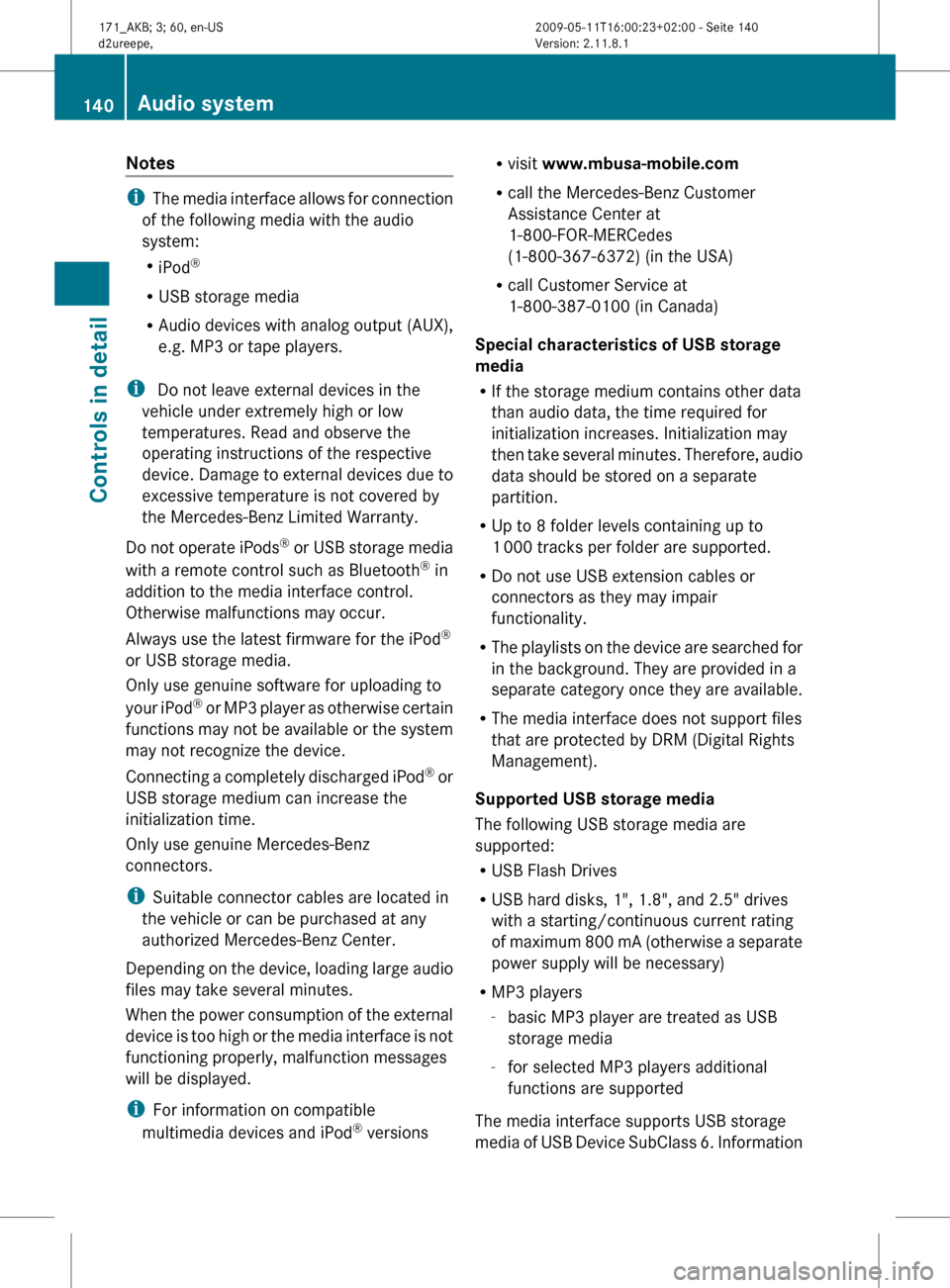
Notes
i
The media interface allows for connection
of the following media with the audio
system:
R iPod ®
R USB storage media
R Audio devices with analog output (AUX),
e.g. MP3 or tape players.
i Do not leave external devices in the
vehicle under extremely high or low
temperatures. Read and observe the
operating instructions of the respective
device. Damage to external devices due to
excessive temperature is not covered by
the Mercedes-Benz Limited Warranty.
Do not operate iPods ®
or USB storage media
with a remote control such as Bluetooth ®
in
addition to the media interface control.
Otherwise malfunctions may occur.
Always use the latest firmware for the iPod ®
or USB storage media.
Only use genuine software for uploading to
your iPod ®
or MP3 player as otherwise certain
functions may not be available or the system
may not recognize the device.
Connecting a completely discharged iPod ®
or
USB storage medium can increase the
initialization time.
Only use genuine Mercedes-Benz
connectors.
i Suitable connector cables are located in
the vehicle or can be purchased at any
authorized Mercedes-Benz Center.
Depending on the device, loading large audio
files may take several minutes.
When the power consumption of the external
device is too high or the media interface is not
functioning properly, malfunction messages
will be displayed.
i For information on compatible
multimedia devices and iPod ®
versions R
visit www.mbusa-mobile.com
R call the Mercedes-Benz Customer
Assistance Center at
1-800-FOR-MERCedes
(1-800-367-6372)
(in the USA)
R call Customer Service at
1-800-387-0100 (in Canada)
Special characteristics of USB storage
media
R If the storage medium contains other data
than audio data, the time required for
initialization increases. Initialization may
then take several minutes. Therefore, audio
data should be stored on a separate
partition.
R Up to 8 folder levels containing up to
1 000 tracks per folder are supported.
R Do not use USB extension cables or
connectors as they may impair
functionality.
R The playlists on the device are searched for
in the background. They are provided in a
separate category once they are available.
R The media interface does not support files
that are protected by DRM (Digital Rights
Management).
Supported USB storage media
The following USB storage media are
supported:
R USB Flash Drives
R USB hard disks, 1", 1.8", and 2.5" drives
with a starting/continuous current rating
of maximum 800 mA (otherwise a separate
power supply will be necessary)
R MP3 players
-basic MP3 player are treated as USB
storage media
- for selected MP3 players additional
functions are supported
The media interface supports USB storage
media of USB Device SubClass 6. Information 140
Audio system
Controls in detail
171_AKB; 3; 60, en-US
d2ureepe,
Version: 2.11.8.1 2009-05-11T16:00:23+02:00 - Seite 140
Page 143 of 312
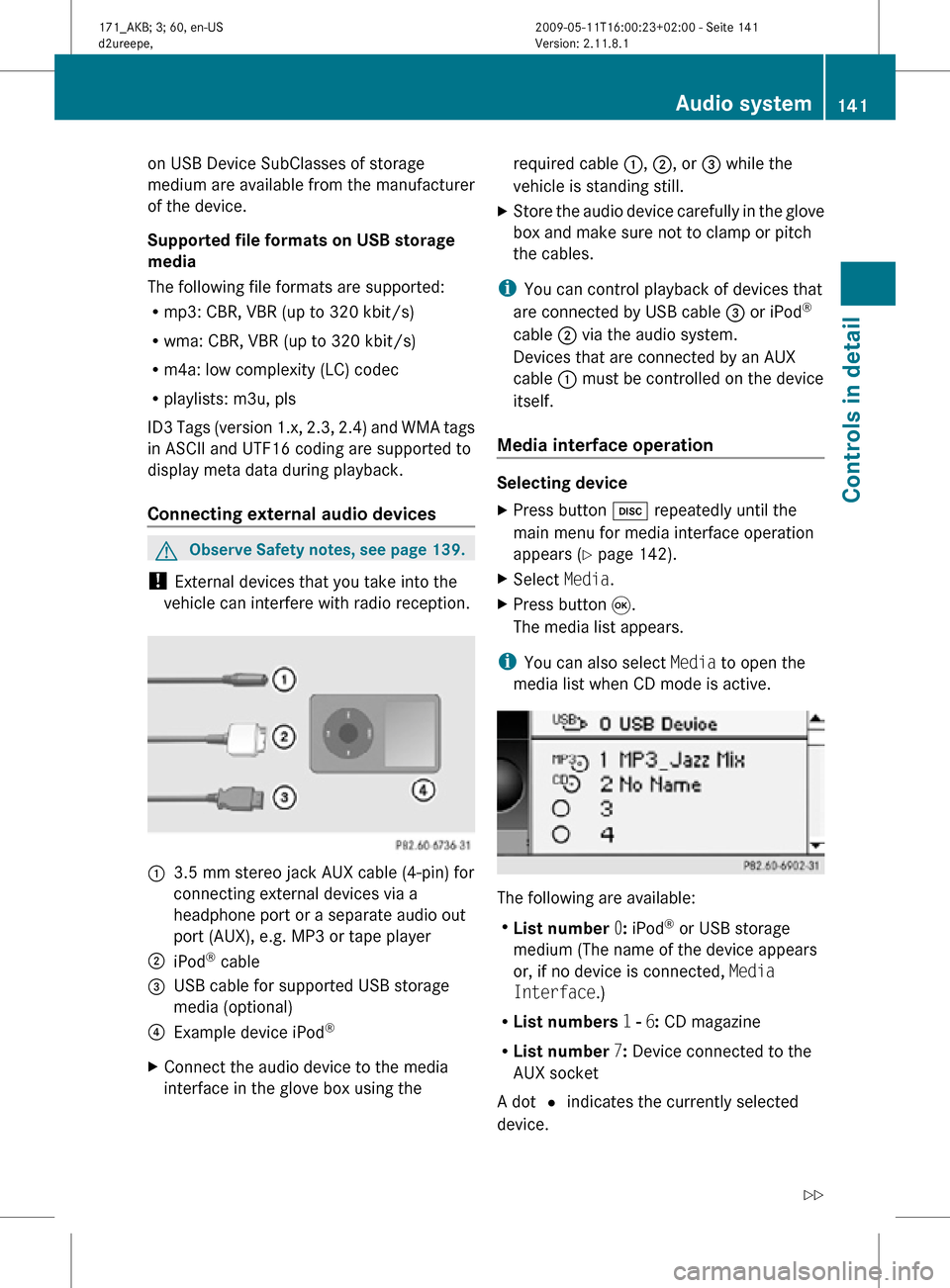
on USB Device SubClasses of storage
medium are available from the manufacturer
of the device.
Supported file formats on USB storage
media
The following file formats are supported:
R
mp3: CBR, VBR (up to 320 kbit/s)
R wma: CBR, VBR (up to 320 kbit/s)
R m4a: low complexity (LC) codec
R playlists: m3u, pls
ID3 Tags (version 1.x, 2.3, 2.4) and WMA tags
in ASCII and UTF16 coding are supported to
display meta data during playback.
Connecting external audio devices G
Observe Safety notes, see page 139.
! External devices that you take into the
vehicle can interfere with radio reception. :
3.5 mm stereo jack AUX cable (4-pin) for
connecting external devices via a
headphone port or a separate audio out
port (AUX), e.g. MP3 or tape player
; iPod ®
cable
= USB cable for supported USB storage
media (optional)
? Example device iPod ®
X Connect the audio device to the media
interface in the glove box using the required cable
:, ;, or = while the
vehicle is standing still.
X Store the audio device carefully in the glove
box and make sure not to clamp or pitch
the cables.
i You can control playback of devices that
are connected by USB cable = or iPod ®
cable ; via the audio system.
Devices that are connected by an AUX
cable : must be controlled on the device
itself.
Media interface operation Selecting device
X
Press button h repeatedly until the
main menu for media interface operation
appears ( Y page 142).
X Select Media.
X Press button 9.
The media list appears.
i You can also select Media to open the
media list when CD mode is active. The following are available:
R
List number 0: iPod ®
or USB storage
medium (The name of the device appears
or, if no device is connected, Media
Interface.)
R List numbers 1 - 6: CD magazine
R List number 7: Device connected to the
AUX socket
A dot # indicates the currently selected
device. Audio system
141Controls in detail
171_AKB; 3; 60, en-US
d2ureepe, Version: 2.11.8.1 2009-05-11T16:00:23+02:00 - Seite 141 Z
Page 144 of 312
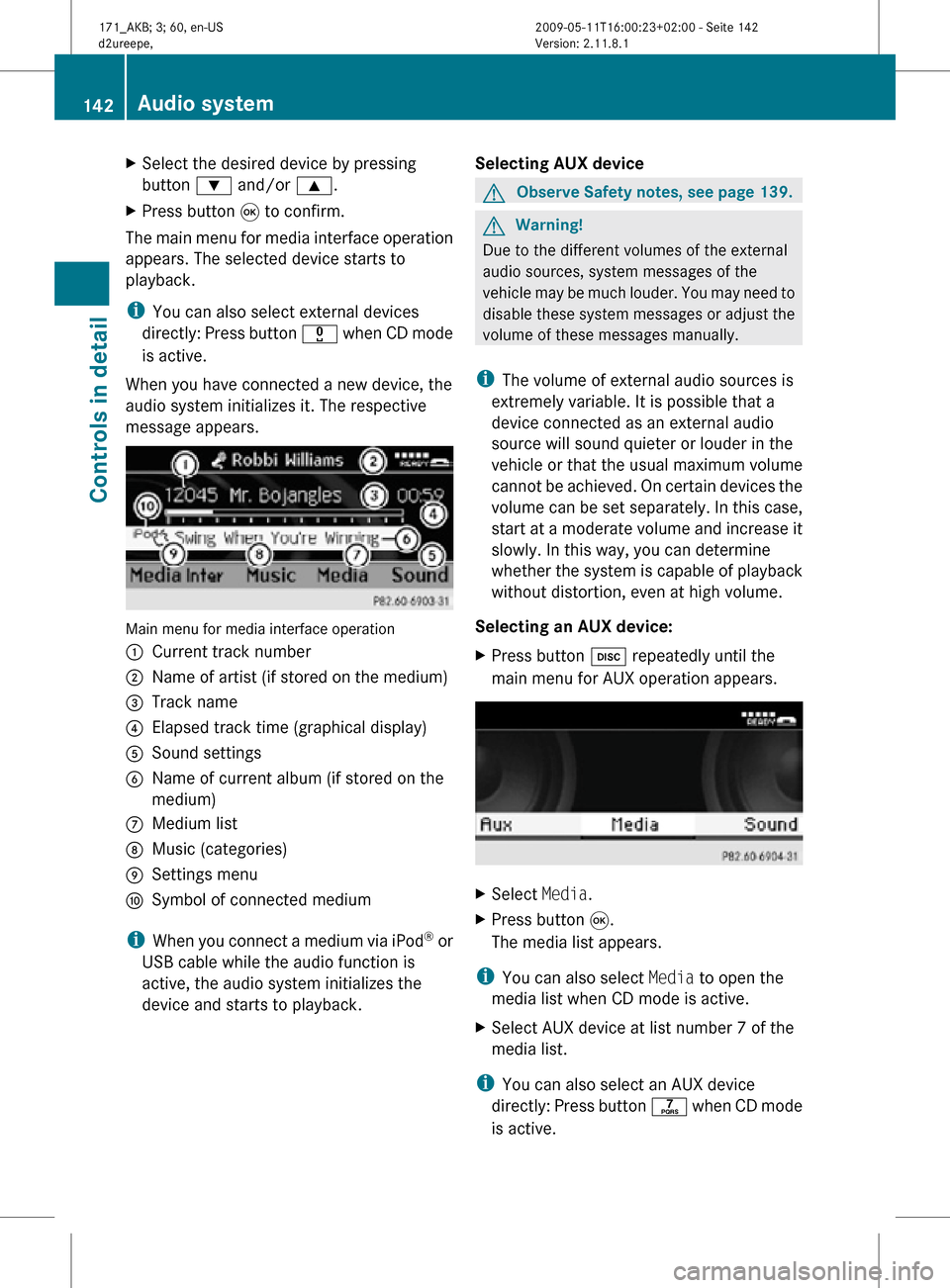
X
Select the desired device by pressing
button : and/or 9.
X Press button 9 to confirm.
The main menu for media interface operation
appears. The selected device starts to
playback.
i You can also select external devices
directly: Press button x when CD mode
is active.
When you have connected a new device, the
audio system initializes it. The respective
message appears. Main menu for media interface operation
:
Current track number
; Name of artist (if stored on the medium)
= Track name
? Elapsed track time (graphical display)
A Sound settings
B Name of current album (if stored on the
medium)
C Medium list
D Music (categories)
E Settings menu
F Symbol of connected medium
i When you connect a medium via iPod ®
or
USB cable while the audio function is
active, the audio system initializes the
device and starts to playback. Selecting AUX device G
Observe Safety notes, see page 139. G
Warning!
Due to the different volumes of the external
audio sources, system messages of the
vehicle may be much louder. You may need to
disable these system messages or adjust the
volume of these messages manually.
i The volume of external audio sources is
extremely variable. It is possible that a
device connected as an external audio
source will sound quieter or louder in the
vehicle or that the usual maximum volume
cannot be achieved. On certain devices the
volume can be set separately. In this case,
start at a moderate volume and increase it
slowly. In this way, you can determine
whether the system is capable of playback
without distortion, even at high volume.
Selecting an AUX device:
X Press button h repeatedly until the
main menu for AUX operation appears. X
Select Media.
X Press button 9.
The media list appears.
i You can also select Media to open the
media list when CD mode is active.
X Select AUX device at list number 7 of the
media list.
i You can also select an AUX device
directly: Press button q when CD mode
is active. 142
Audio systemControls in detail
171_AKB; 3; 60, en-US
d2ureepe,
Version: 2.11.8.1 2009-05-11T16:00:23+02:00 - Seite 142
Page 145 of 312

Deselecting an AUX device:
X
Press h to switch back to CD mode.
Selecting audio files i
The audio system lists the stored data on
an iPod ®
, MP3 player, or USB storage
medium according to their own respective
file structure.
Selecting via track skipping
X Skipping backwards or forwards to a
track: Press button = or ;.
or
X Briefly press button E
or F on audio
control unit.
i Skipping forwards through the tracks
skips
to the next track. Skipping backwards
through the tracks skips to the beginning
of the current track if the track has been
playing for more than 8 seconds. If the
track has been playing for less than
8 seconds, it skips to the start of the
previous track. When you have chosen a
playback option other than Normal Track
Sequence, the track sequence is random.
Selecting via keypad
X Initiating input: Press button l.
A numerical input field appears. The
number of available digits depends on the
number of stored tracks.
X Entering track number: Press a keypad
button, e.g. q.
The digit appears in first place of the entry
line.
i The audio system will reject invalid
entries and does not display them.
X Enter additional digits as required.
X Completing input: Press button 9.
or
X Press and hold keypad button for last digit
of desired track number.
The track is played. Fast forward/rewind
X
Main area is selected: Press and hold
button = or ; until desired place is
reached.
or
X Press and hold button E or F on
audio control unit.
i With an iPod ®
the function “fast rewind”
is only available within the current track.
Selecting categories and folders iPod
®
and selected MP3 players
iPods ®
and selected MP3 players let you
select tracks via categories and folders.
The following categories may be available:
R Current Track List
R Playlists
R Artists
R Albums
R Tracks
R Podcasts
R Genres
R Composers
R Audiobooks
i Some categories contain the entry All.
When
you select this entry, the category is
played completely.
USB storage media
With USB storage media you can select
folders and, if available, playlists. When
playing playlists, the audio system can display
the respective album name and artist, e.g.
meta data, if such information has been read
into the system.
Playlists are displayed using a particular
symbol. When you open a playlist, the
contained tracks are opened and playback
begins. The available playback option is now
Random Categories instead of Random
Folder. Audio system
143
Controls in detail
171_AKB; 3; 60, en-US
d2ureepe, Version: 2.11.8.1 2009-05-11T16:00:23+02:00 - Seite 143 Z
Page 146 of 312
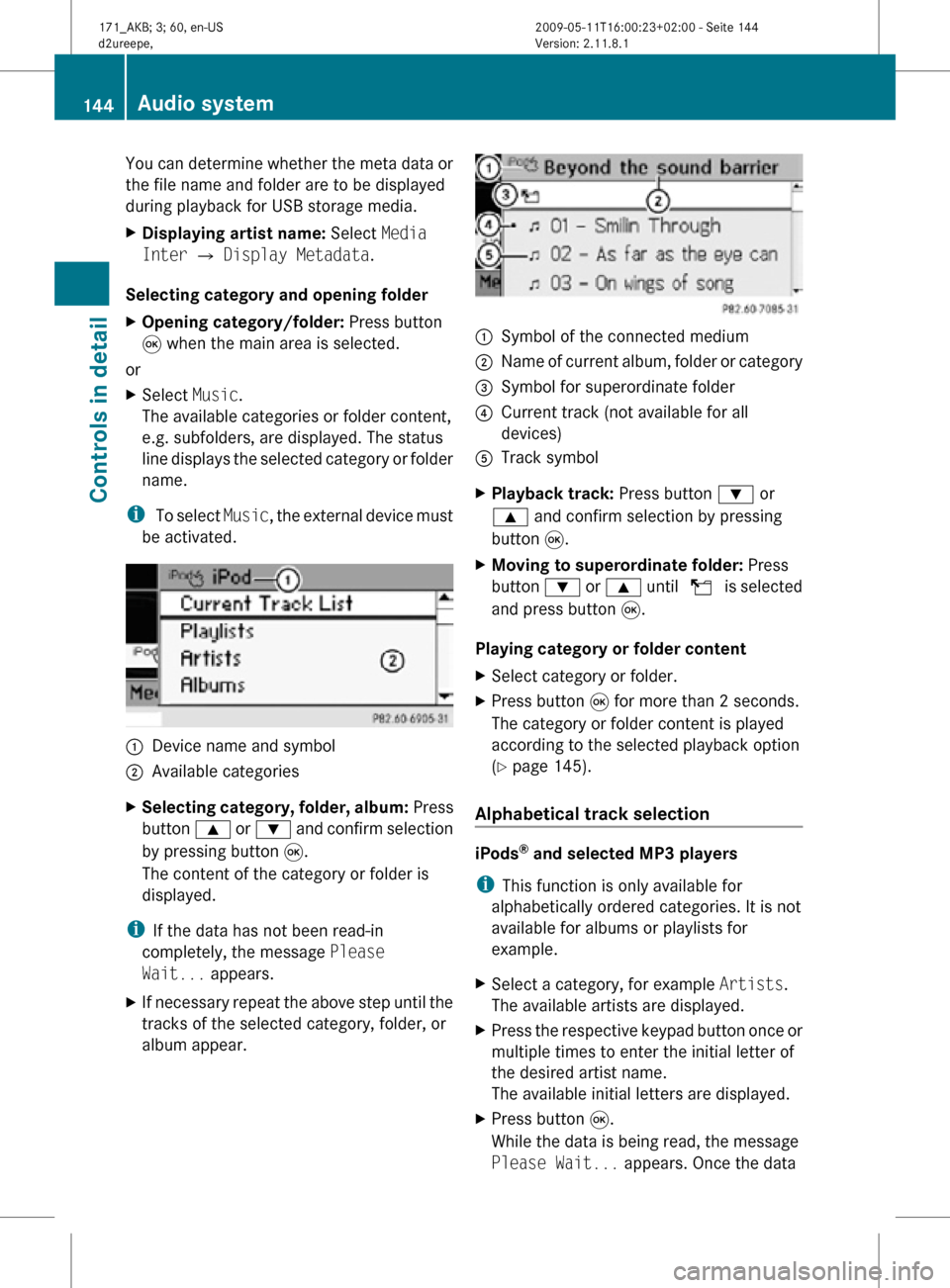
You can determine whether the meta data or
the file name and folder are to be displayed
during playback for USB storage media.
X
Displaying artist name: Select Media
Inter Q Display Metadata.
Selecting category and opening folder
X Opening category/folder: Press button
9 when the main area is selected.
or
X Select Music.
The available categories or folder content,
e.g. subfolders, are displayed. The status
line displays the selected category or folder
name.
i To select Music, the external device must
be activated. :
Device name and symbol
; Available categories
X Selecting category, folder, album: Press
button 9 or : and confirm selection
by pressing button 9.
The content of the category or folder is
displayed.
i If the data has not been read-in
completely, the message Please
Wait... appears.
X If necessary repeat the above step until the
tracks of the selected category, folder, or
album appear. :
Symbol of the connected medium
; Name of current album, folder or category
= Symbol for superordinate folder
? Current track (not available for all
devices)
A Track symbol
X Playback track: Press button : or
9 and confirm selection by pressing
button 9.
X Moving to superordinate folder: Press
button : or 9 until U is selected
and press button 9.
Playing category or folder content
X Select category or folder.
X Press button 9 for more than 2 seconds.
The category or folder content is played
according to the selected playback option
(Y page 145).
Alphabetical track selection iPods
®
and selected MP3 players
i This function is only available for
alphabetically ordered categories. It is not
available for albums or playlists for
example.
X Select a category, for example Artists.
The available artists are displayed.
X Press the respective keypad button once or
multiple times to enter the initial letter of
the desired artist name.
The available initial letters are displayed.
X Press button 9.
While the data is being read, the message
Please Wait... appears. Once the data 144
Audio systemControls in detail
171_AKB; 3; 60, en-US
d2ureepe,
Version: 2.11.8.1 2009-05-11T16:00:23+02:00 - Seite 144
Page 147 of 312
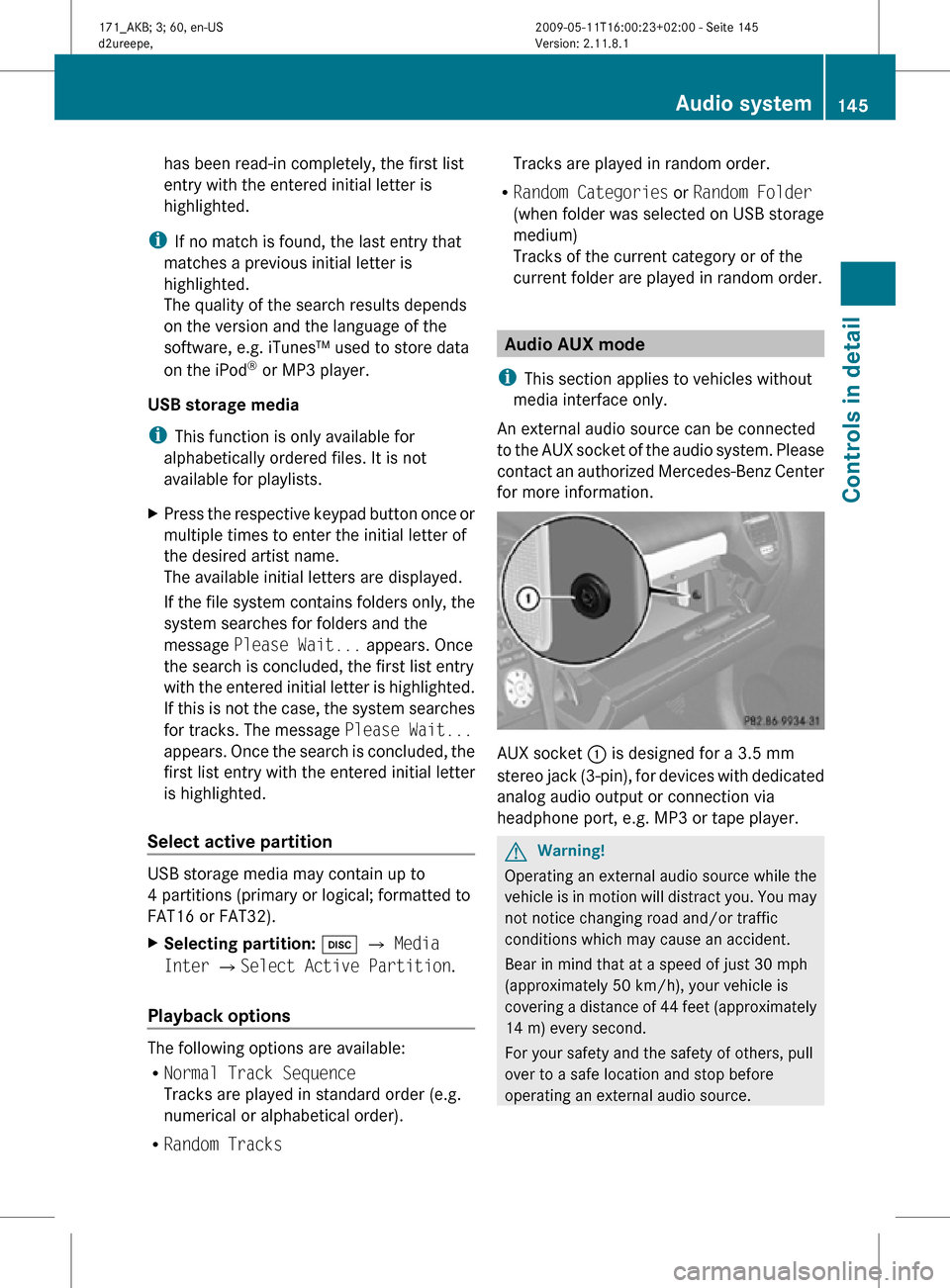
has been read-in completely, the first list
entry with the entered initial letter is
highlighted.
i If no match is found, the last entry that
matches a previous initial letter is
highlighted.
The quality of the search results depends
on the version and the language of the
software, e.g. iTunes™ used to store data
on the iPod ®
or MP3 player.
USB storage media
i This function is only available for
alphabetically ordered files. It is not
available for playlists.
X Press the respective keypad button once or
multiple times to enter the initial letter of
the desired artist name.
The available initial letters are displayed.
If the file system contains folders only, the
system searches for folders and the
message Please Wait... appears. Once
the search is concluded, the first list entry
with the entered initial letter is highlighted.
If this is not the case, the system searches
for tracks. The message Please Wait...
appears. Once the search is concluded, the
first list entry with the entered initial letter
is highlighted.
Select active partition USB storage media may contain up to
4 partitions (primary or logical; formatted to
FAT16 or FAT32).
X
Selecting partition: h Q Media
Inter QSelect Active Partition.
Playback options The following options are available:
R
Normal Track Sequence
Tracks are played in standard order (e.g.
numerical or alphabetical order).
R Random Tracks Tracks are played in random order.
R Random Categories or Random Folder
(when folder was selected on USB storage
medium)
Tracks of the current category or of the
current folder are played in random order. Audio AUX mode
i This section applies to vehicles without
media interface only.
An external audio source can be connected
to the AUX socket of the audio system. Please
contact an authorized Mercedes-Benz Center
for more information. AUX socket
: is designed for a 3.5 mm
stereo jack (3-pin), for devices with dedicated
analog audio output or connection via
headphone port, e.g. MP3 or tape player. G
Warning!
Operating an external audio source while the
vehicle is in motion will distract you. You may
not notice changing road and/or traffic
conditions which may cause an accident.
Bear in mind that at a speed of just 30 mph
(approximately 50 km/h), your vehicle is
covering a distance of 44 feet (approximately
14 m) every second.
For your safety and the safety of others, pull
over to a safe location and stop before
operating an external audio source. Audio system
145Controls in detail
171_AKB; 3; 60, en-US
d2ureepe, Version: 2.11.8.1 2009-05-11T16:00:23+02:00 - Seite 145 Z