2011 MERCEDES-BENZ SLK55AMG buttons
[x] Cancel search: buttonsPage 116 of 312
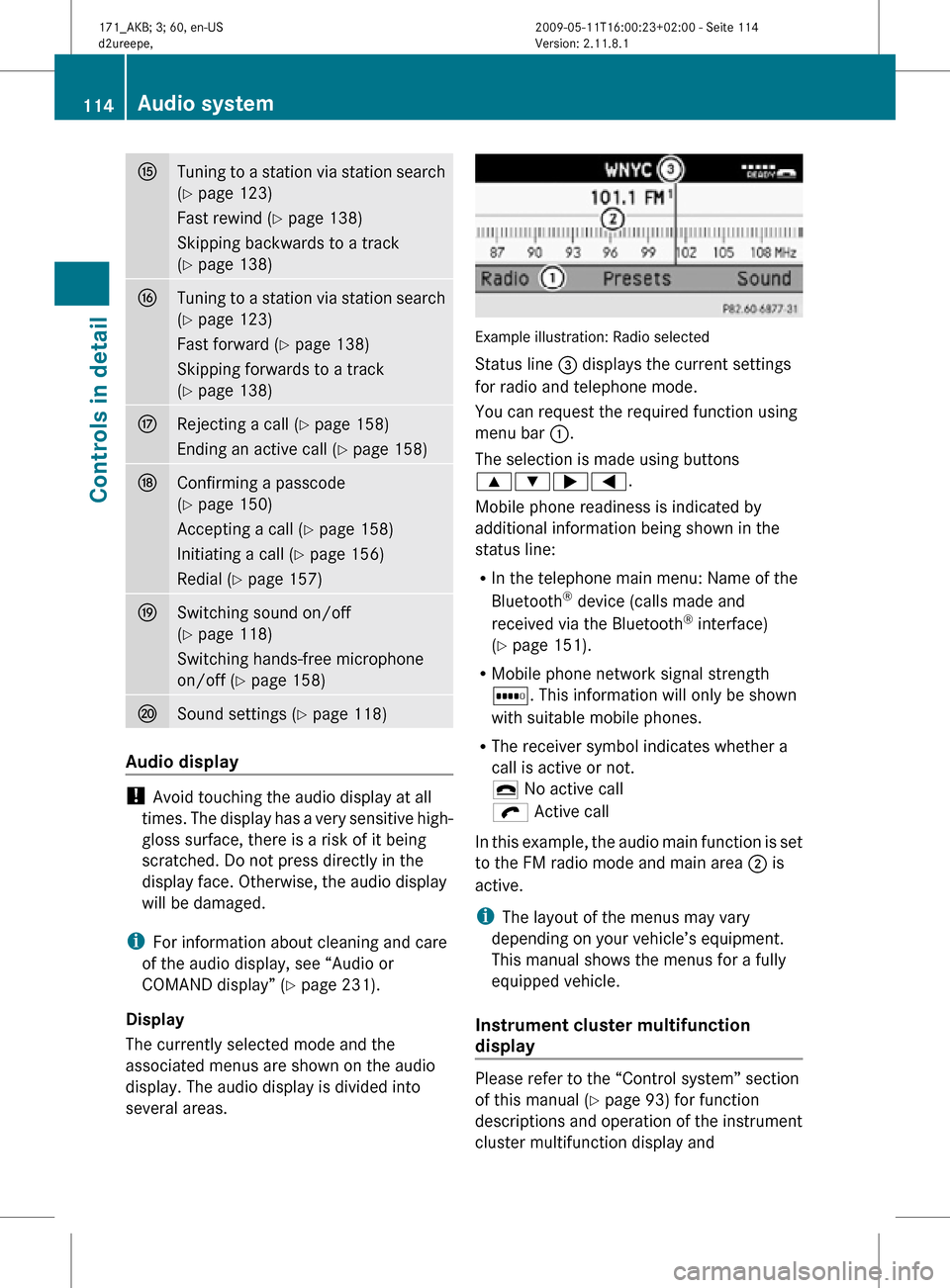
K
Tuning to a station via station search
(Y page 123)
Fast rewind (Y page 138)
Skipping backwards to a track
(Y page 138) L
Tuning to a station via station search
(Y page 123)
Fast forward (
Y page 138)
Skipping forwards to a track
(Y page 138) M
Rejecting a call (
Y page 158)
Ending an active call (Y page 158) N
Confirming a passcode
(Y page 150)
Accepting a call (Y page 158)
Initiating a call (
Y page 156)
Redial ( Y page 157) O
Switching sound on/off
(Y page 118)
Switching hands-free microphone
on/off (
Y page 158) P
Sound settings (
Y page 118) Audio display
!
Avoid touching the audio display at all
times. The display has a very sensitive high-
gloss surface, there is a risk of it being
scratched. Do not press directly in the
display face. Otherwise, the audio display
will be damaged.
i For information about cleaning and care
of the audio display, see “Audio or
COMAND display” ( Y page 231).
Display
The currently selected mode and the
associated menus are shown on the audio
display. The audio display is divided into
several areas. Example illustration: Radio selected
Status line = displays the current settings
for radio and telephone mode.
You can request the required function using
menu bar
:.
The selection is made using buttons
9:;=.
Mobile phone readiness is indicated by
additional information being shown in the
status line:
R In the telephone main menu: Name of the
Bluetooth ®
device (calls made and
received via the Bluetooth ®
interface)
(Y page 151).
R Mobile phone network signal strength
r. This information will only be shown
with suitable mobile phones.
R The receiver symbol indicates whether a
call is active or not.
¢ No active call
ö Active call
In this example, the audio main function is set
to the FM radio mode and main area ; is
active.
i The layout of the menus may vary
depending on your vehicle’s equipment.
This manual shows the menus for a fully
equipped vehicle.
Instrument cluster multifunction
display Please refer to the “Control system” section
of this manual (
Y page 93) for function
descriptions and operation of the instrument
cluster multifunction display and 114
Audio systemControls in detail
171_AKB; 3; 60, en-US
d2ureepe,
Version: 2.11.8.1 2009-05-11T16:00:23+02:00 - Seite 114
Page 117 of 312
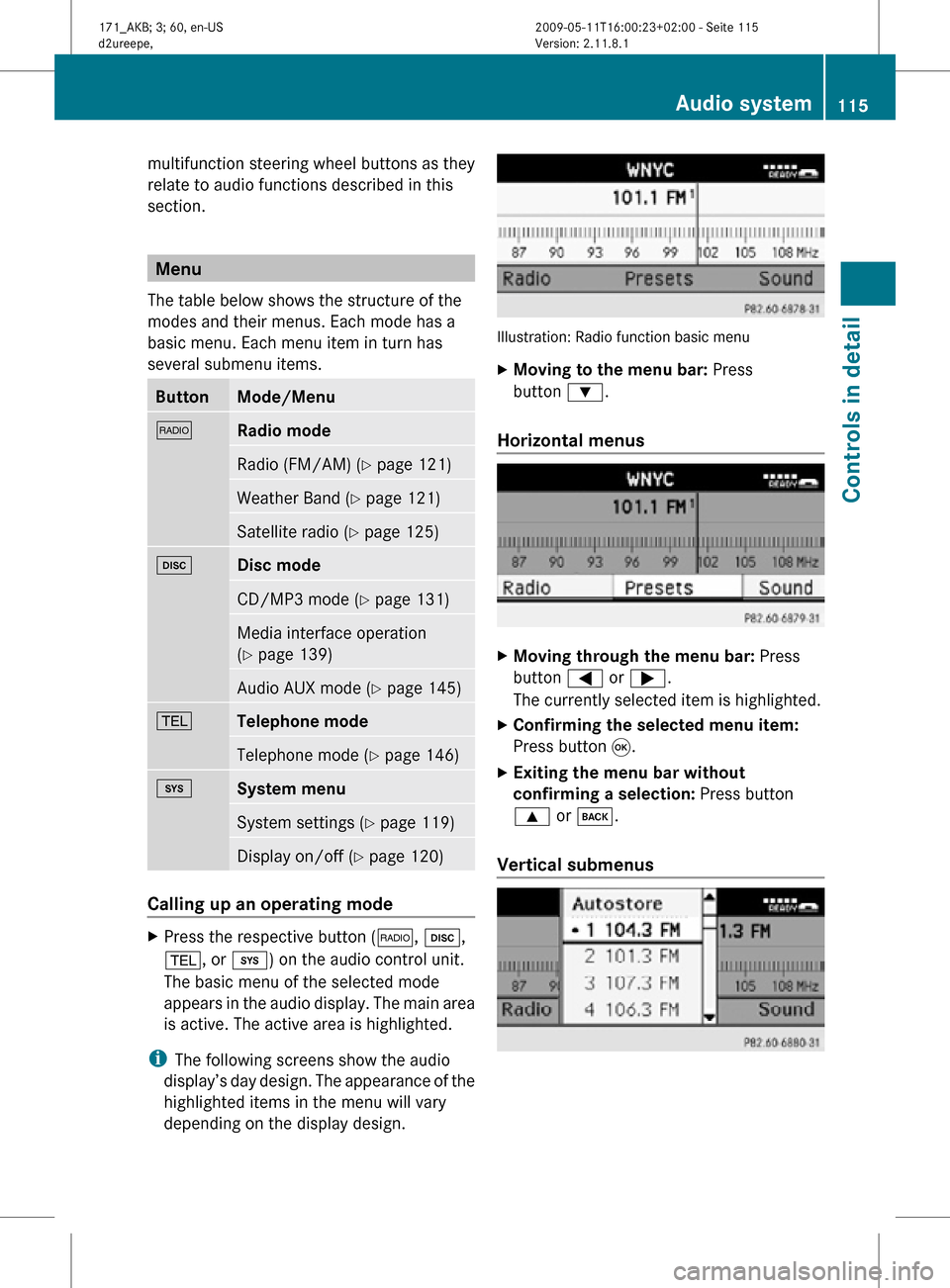
multifunction steering wheel buttons as they
relate to audio functions described in this
section.
Menu
The table below shows the structure of the
modes and their menus. Each mode has a
basic menu. Each menu item in turn has
several submenu items. Button Mode/Menu
$
Radio mode
Radio (FM/AM) (Y page 121)
Weather Band (
Y page 121) Satellite radio (
Y page 125) h
Disc mode
CD/MP3 mode (Y page 131)
Media interface operation
(Y page 139)
Audio AUX mode (
Y page 145) %
Telephone mode
Telephone mode (Y page 146)
i
System menu
System settings (Y page 119)
Display on/off (
Y page 120) Calling up an operating mode
X
Press the respective button ( $, h,
%, or i) on the audio control unit.
The basic menu of the selected mode
appears in the audio display. The main area
is active. The active area is highlighted.
i The following screens show the audio
display’s day design. The appearance of the
highlighted items in the menu will vary
depending on the display design. Illustration: Radio function basic menu
X
Moving to the menu bar: Press
button :.
Horizontal menus X
Moving through the menu bar: Press
button = or ;.
The currently selected item is highlighted.
X Confirming the selected menu item:
Press button 9.
X Exiting the menu bar without
confirming a selection: Press button
9 or k.
Vertical submenus Audio system
115Controls in detail
171_AKB; 3; 60, en-US
d2ureepe, Version: 2.11.8.1 2009-05-11T16:00:23+02:00 - Seite 115 Z
Page 122 of 312

Menu
Night Mode
Automatic
Bluetooth
®
(Y page 120) Reset (Y page 121)
Display off
(Y page 120) Calling up the System Settings menu
X
Press button i.
The System menu appears. :
Calling up menu options
; Switching off display
Display settings You can adapt the brightness of the audio
display to the prevailing light conditions.
Setting the display design
X
i Q System Settings Q Display.
X Select Brightness, Day Mode, Night
Mode or Automatic.
i When you select Brightness, a scale
appears on which you can set the
brightness manually.
In the Automatic setting, the audio system
analyzes the automatic vehicle light sensor
and switches between the display designs
automatically.
Switching display on/off X
Switching display off: Select Display
Off. X
Switching display on: Press button 9,
button k, or either of the navigation
buttons =, ;, 9, :.
or
X Press button q.
The System menu appears.
i Pressing any of the function buttons, for
example button h, will also switch on
the display. The system will then switch to
the respective function.
Bluetooth ®
settings General information about Bluetooth
®
Bluetooth ®
technology is the standard for
short-range wireless technologies, suitable
for transmitting voice and data. It is possible
to connect Bluetooth ®
devices wirelessly.
Bluetooth ®
can be used to exchange vCards
or to make calls using a hands-free device.
Bluetooth ®
technology uses the freely
available ISM (Industrial Scientific Medical)
wave band that works at 2.45 GHz.
Bluetooth ®
works within a range of up to 33 ft
(10 m).
Activate or deactivate Bluetooth ®
X i Q System Settings Q
Bluetooth Q Activate Bluetooth. You have activated or deactivated
Bluetooth
®
. A checkmark O appears when
Bluetooth ®
is activated. 120
Audio systemControls in detail
171_AKB; 3; 60, en-US
d2ureepe,
Version: 2.11.8.1 2009-05-11T16:00:23+02:00 - Seite 120
Page 125 of 312
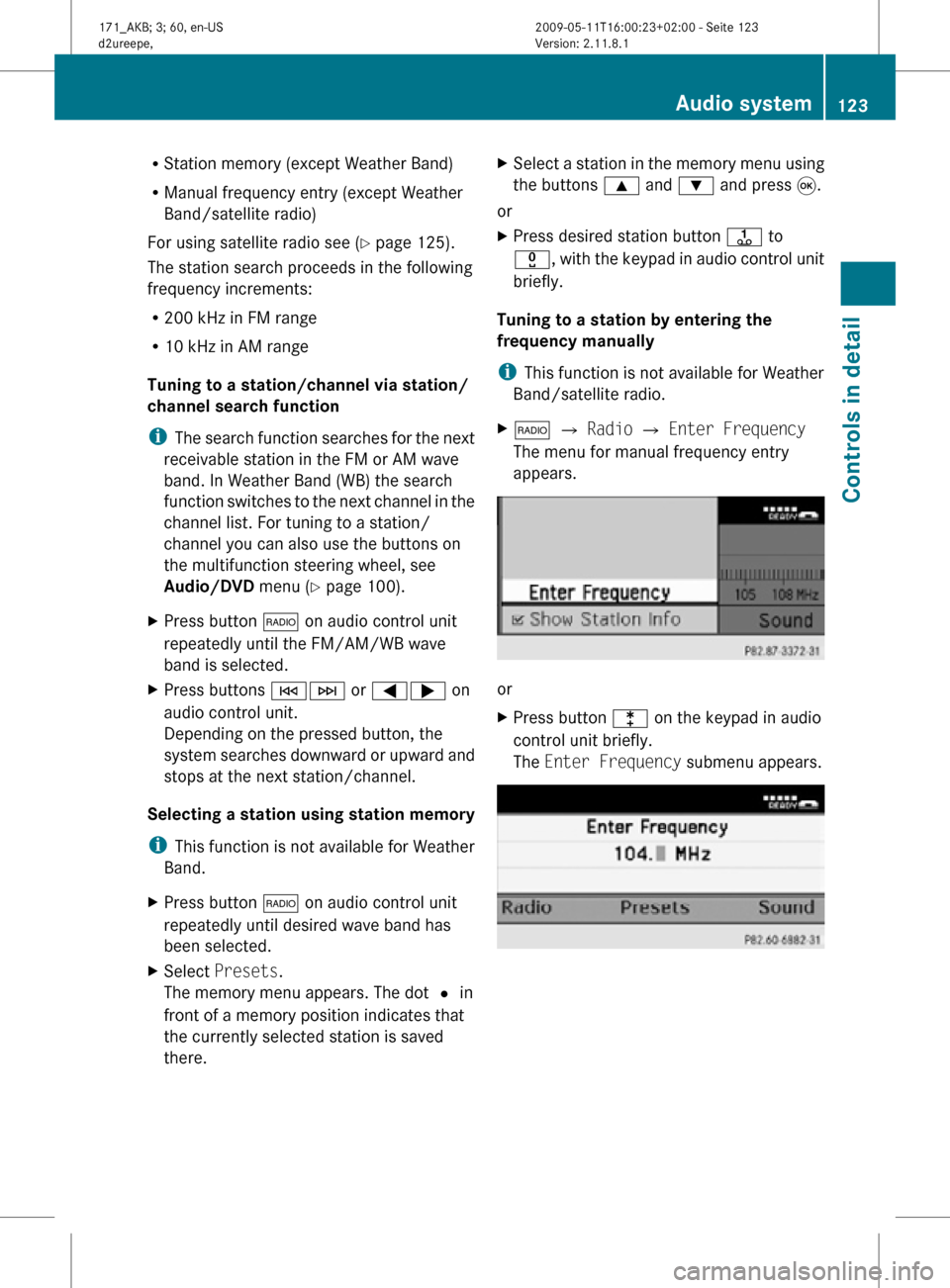
R
Station memory (except Weather Band)
R Manual frequency entry (except Weather
Band/satellite radio)
For using satellite radio see ( Y page 125).
The station search proceeds in the following
frequency increments:
R 200 kHz in FM range
R 10 kHz in AM range
Tuning to a station/channel via station/
channel search function
i The search function searches for the next
receivable station in the FM or AM wave
band. In Weather Band (WB) the search
function switches to the next channel in the
channel list. For tuning to a station/
channel you can also use the buttons on
the multifunction steering wheel, see
Audio/DVD menu (Y page 100).
X Press button $ on audio control unit
repeatedly until the FM/AM/WB wave
band is selected.
X Press buttons EF or =; on
audio control unit.
Depending on the pressed button, the
system searches downward or upward and
stops at the next station/channel.
Selecting a station using station memory
i This function is not available for Weather
Band.
X Press button $ on audio control unit
repeatedly until desired wave band has
been selected.
X Select Presets.
The memory menu appears. The dot # in
front of a memory position indicates that
the currently selected station is saved
there. X
Select a station in the memory menu using
the buttons 9 and : and press 9.
or
X Press desired station button j to
x, with the keypad in audio control unit
briefly.
Tuning to a station by entering the
frequency manually
i This function is not available for Weather
Band/satellite radio.
X $ Q Radio Q Enter Frequency
The menu for manual frequency entry
appears. or
X
Press button l on the keypad in audio
control unit briefly.
The Enter Frequency submenu appears. Audio system
123Controls in detail
171_AKB; 3; 60, en-US
d2ureepe, Version: 2.11.8.1 2009-05-11T16:00:23+02:00 - Seite 123 Z
Page 126 of 312
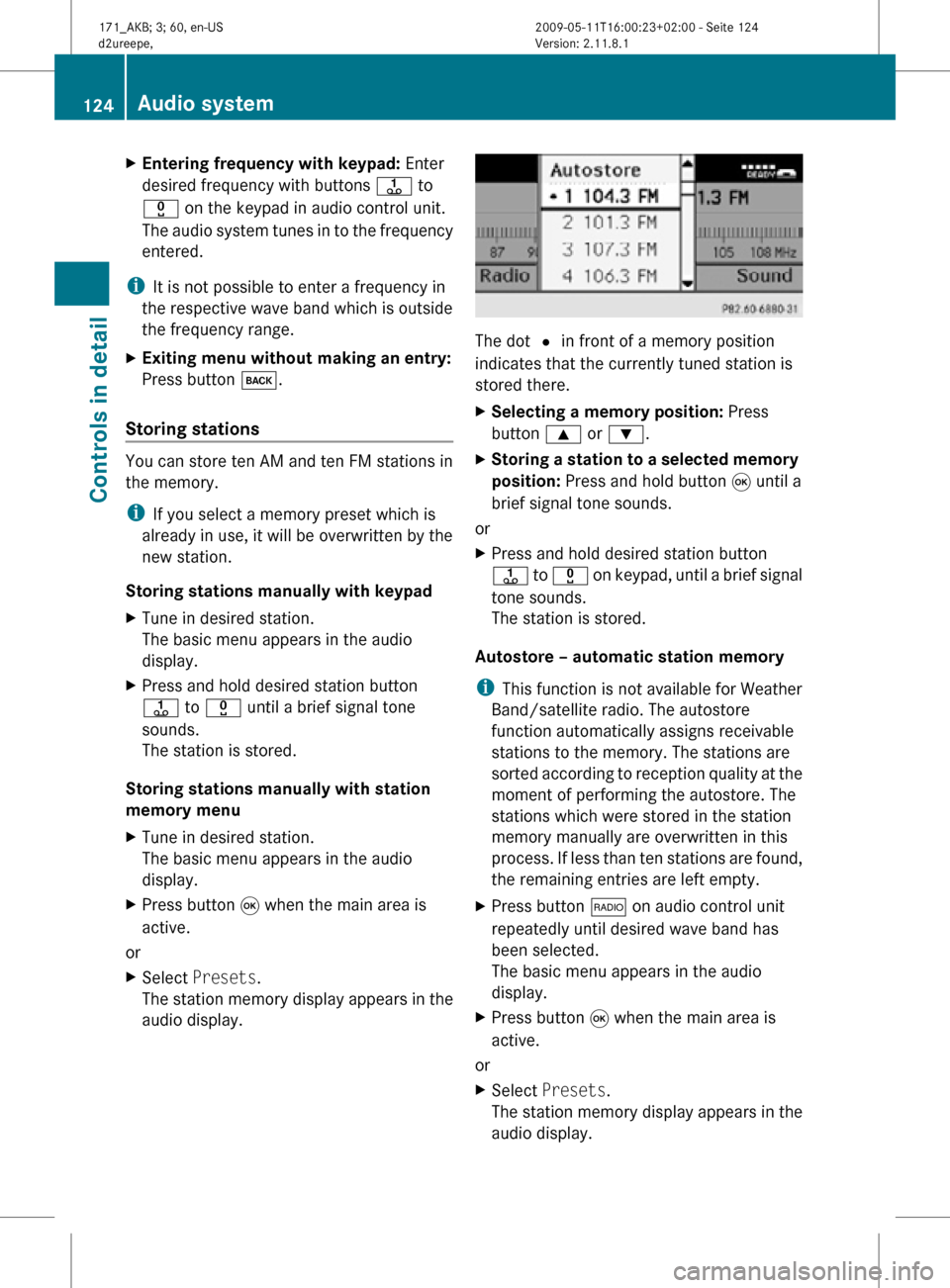
X
Entering frequency with keypad: Enter
desired frequency with buttons j to
x on the keypad in audio control unit.
The audio system tunes in to the frequency
entered.
i It is not possible to enter a frequency in
the respective wave band which is outside
the frequency range.
X Exiting menu without making an entry:
Press button k.
Storing stations You can store ten AM and ten FM stations in
the memory.
i
If you select a memory preset which is
already in use, it will be overwritten by the
new station.
Storing stations manually with keypad
X Tune in desired station.
The basic menu appears in the audio
display.
X Press and hold desired station button
j to x until a brief signal tone
sounds.
The station is stored.
Storing stations manually with station
memory menu
X Tune in desired station.
The basic menu appears in the audio
display.
X Press button 9 when the main area is
active.
or
X Select Presets.
The station memory display appears in the
audio display. The dot # in front of a memory position
indicates that the currently tuned station is
stored there.
X
Selecting a memory position: Press
button 9 or :.
X Storing a station to a selected memory
position: Press and hold button 9 until a
brief signal tone sounds.
or
X Press and hold desired station button
j to x on keypad, until a brief signal
tone sounds.
The station is stored.
Autostore – automatic station memory
i This function is not available for Weather
Band/satellite radio. The autostore
function automatically assigns receivable
stations to the memory. The stations are
sorted according to reception quality at the
moment of performing the autostore. The
stations which were stored in the station
memory manually are overwritten in this
process. If less than ten stations are found,
the remaining entries are left empty.
X Press button $ on audio control unit
repeatedly until desired wave band has
been selected.
The basic menu appears in the audio
display.
X Press button 9 when the main area is
active.
or
X Select Presets.
The station memory display appears in the
audio display. 124
Audio systemControls in detail
171_AKB; 3; 60, en-US
d2ureepe,
Version: 2.11.8.1 2009-05-11T16:00:23+02:00 - Seite 124
Page 130 of 312
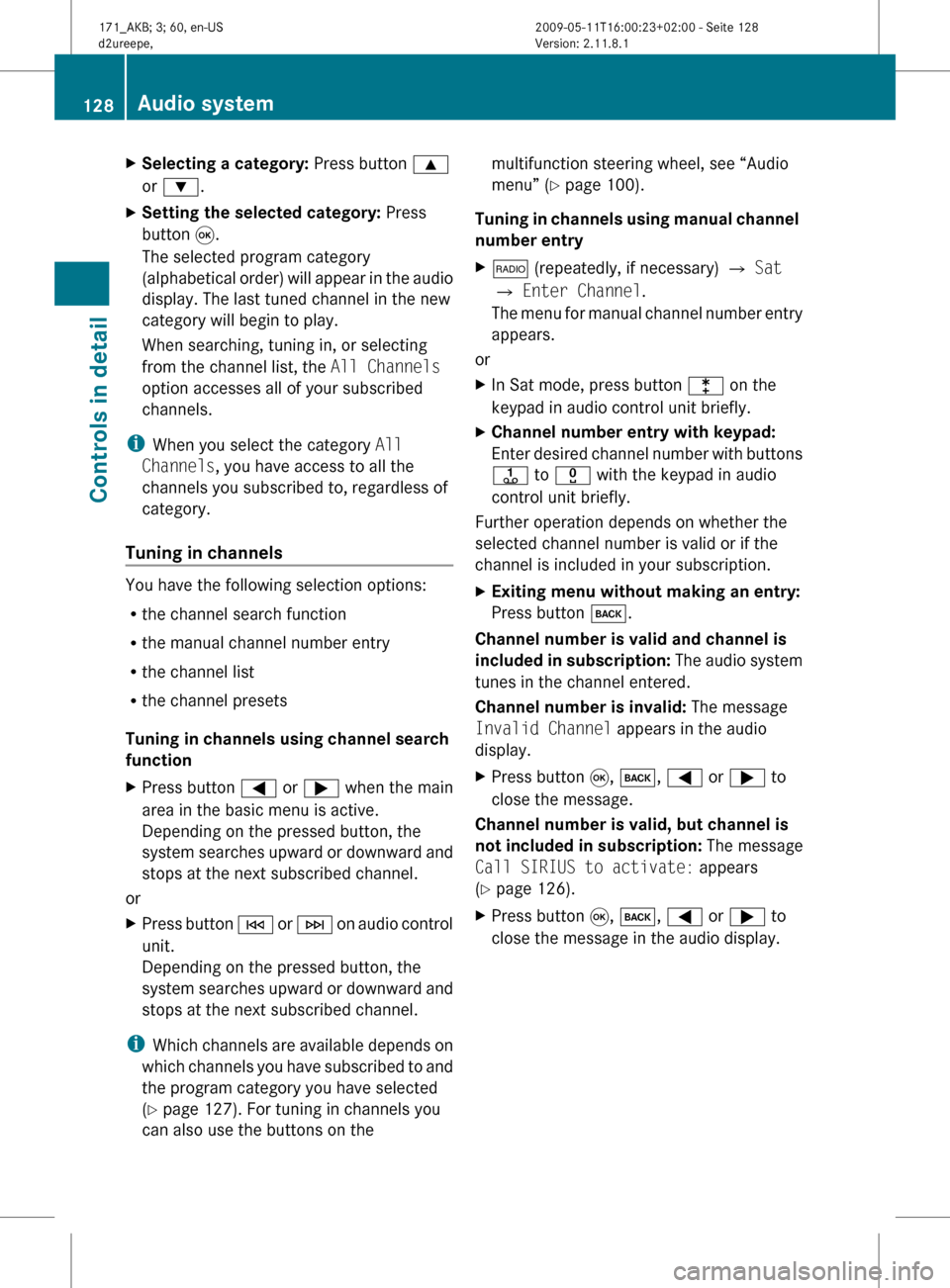
X
Selecting a category: Press button 9
or :.
X Setting the selected category: Press
button 9.
The selected program category
(alphabetical
order) will appear in the audio
display. The last tuned channel in the new
category will begin to play.
When searching, tuning in, or selecting
from the channel list, the All Channels
option accesses all of your subscribed
channels.
i When you select the category All
Channels, you have access to all the
channels you subscribed to, regardless of
category.
Tuning in channels You have the following selection options:
R
the channel search function
R the manual channel number entry
R the channel list
R the channel presets
Tuning in channels using channel search
function
X Press button = or ; when the main
area in the basic menu is active.
Depending on the pressed button, the
system
searches upward or downward and
stops at the next subscribed channel.
or
X Press button E
or F on audio control
unit.
Depending on the pressed button, the
system searches upward or downward and
stops at the next subscribed channel.
i Which
channels are available depends on
which channels you have subscribed to and
the program category you have selected
(Y page 127). For tuning in channels you
can also use the buttons on the multifunction steering wheel, see “Audio
menu” (
Y page 100).
Tuning
in channels using manual channel
number entry
X $ (repeatedly, if necessary) Q Sat
Q Enter Channel.
The
menu for manual channel number entry
appears.
or
X In Sat mode, press button l on the
keypad in audio control unit briefly.
X Channel number entry with keypad:
Enter
desired channel number with buttons
j to x with the keypad in audio
control unit briefly.
Further operation depends on whether the
selected channel number is valid or if the
channel is included in your subscription.
X Exiting menu without making an entry:
Press button k.
Channel number is valid and channel is
included
in subscription: The audio system
tunes in the channel entered.
Channel number is invalid: The message
Invalid Channel appears in the audio
display.
X Press button 9, k, = or ; to
close the message.
Channel number is valid, but channel is
not
included in subscription: The message
Call SIRIUS to activate: appears
(Y page 126).
X Press button 9, k, = or ; to
close the message in the audio display. 128
Audio system
Controls in detail
171_AKB; 3; 60, en-US
d2ureepe,
Version: 2.11.8.1 2009-05-11T16:00:23+02:00 - Seite 128
Page 149 of 312
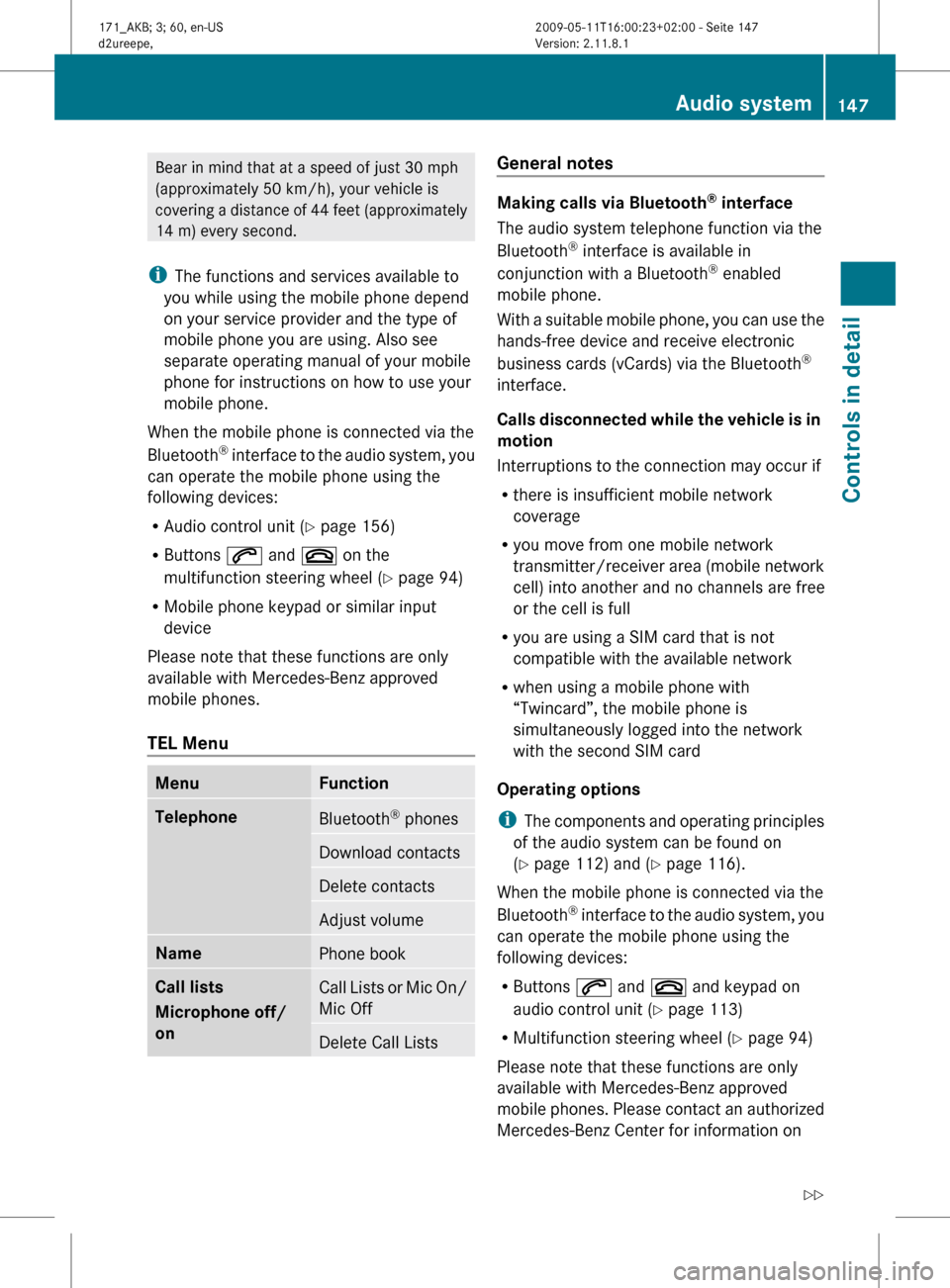
Bear in mind that at a speed of just 30 mph
(approximately
50 km/h), your vehicle is
covering a distance of 44 feet (approximately
14 m) every second.
i The functions and services available to
you while using the mobile phone depend
on your service provider and the type of
mobile phone you are using. Also see
separate operating manual of your mobile
phone for instructions on how to use your
mobile phone.
When the mobile phone is connected via the
Bluetooth ®
interface to the audio system, you
can operate the mobile phone using the
following devices:
R Audio control unit (Y page 156)
R Buttons 6 and ~ on the
multifunction steering wheel ( Y page 94)
R Mobile phone keypad or similar input
device
Please note that these functions are only
available with Mercedes-Benz approved
mobile phones.
TEL Menu Menu Function
Telephone
Bluetooth
®
phones Download contacts
Delete contacts
Adjust volume
Name
Phone book
Call lists
Microphone off/
on
Call Lists or Mic On/
Mic Off
Delete Call Lists General notes
Making calls via Bluetooth
®
interface
The audio system telephone function via the
Bluetooth ®
interface is available in
conjunction with a Bluetooth ®
enabled
mobile phone.
With
a suitable mobile phone, you can use the
hands-free device and receive electronic
business cards (vCards) via the Bluetooth ®
interface.
Calls disconnected while the vehicle is in
motion
Interruptions to the connection may occur if
R there is insufficient mobile network
coverage
R you move from one mobile network
transmitter/receiver area (mobile network
cell) into another and no channels are free
or the cell is full
R you are using a SIM card that is not
compatible with the available network
R when using a mobile phone with
“Twincard”, the mobile phone is
simultaneously logged into the network
with the second SIM card
Operating options
i The components and operating principles
of the audio system can be found on
(Y page 112) and ( Y page 116).
When the mobile phone is connected via the
Bluetooth ®
interface to the audio system, you
can operate the mobile phone using the
following devices:
R Buttons 6 and ~ and keypad on
audio control unit ( Y page 113)
R Multifunction steering wheel ( Y page 94)
Please note that these functions are only
available with Mercedes-Benz approved
mobile phones. Please contact an authorized
Mercedes-Benz Center for information on Audio system
147
Controls in detail
171_AKB; 3; 60, en-US
d2ureepe, Version: 2.11.8.1 2009-05-11T16:00:23+02:00 - Seite 147 Z
Page 151 of 312
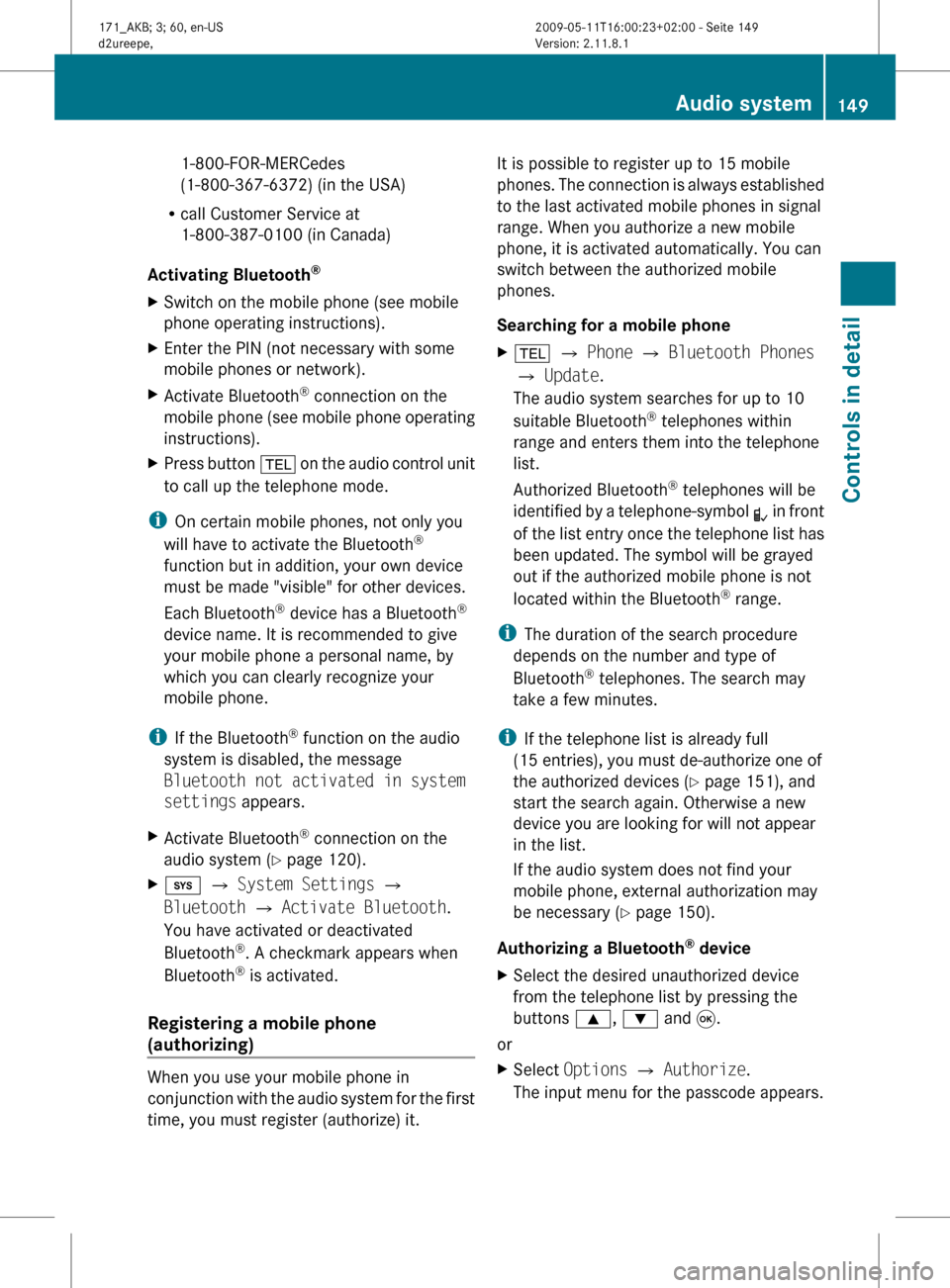
1-800-FOR-MERCedes
(1-800-367-6372)
(in the USA)
R call Customer Service at
1-800-387-0100 (in Canada)
Activating Bluetooth ®
X Switch on the mobile phone (see mobile
phone operating instructions).
X Enter the PIN (not necessary with some
mobile phones or network).
X Activate Bluetooth ®
connection on the
mobile
phone (see mobile phone operating
instructions).
X Press button %
on the audio control unit
to call up the telephone mode.
i On certain mobile phones, not only you
will have to activate the Bluetooth ®
function but in addition, your own device
must be made "visible" for other devices.
Each Bluetooth ®
device has a Bluetooth ®
device name. It is recommended to give
your mobile phone a personal name, by
which you can clearly recognize your
mobile phone.
i If the Bluetooth ®
function on the audio
system is disabled, the message
Bluetooth not activated in system
settings appears.
X Activate Bluetooth ®
connection on the
audio system
(Y page 120).
X i Q System Settings Q
Bluetooth Q Activate Bluetooth.
You have activated or deactivated
Bluetooth ®
. A checkmark appears when
Bluetooth ®
is activated.
Registering a mobile phone
(authorizing) When you use your mobile phone in
conjunction
with the audio system for the first
time, you must register (authorize) it. It is possible to register up to 15 mobile
phones.
The connection is always established
to the last activated mobile phones in signal
range. When you authorize a new mobile
phone, it is activated automatically. You can
switch between the authorized mobile
phones.
Searching for a mobile phone
X % Q Phone Q Bluetooth Phones
Q Update.
The audio system searches for up to 10
suitable Bluetooth ®
telephones within
range and enters them into the telephone
list.
Authorized Bluetooth ®
telephones will be
identified
by a telephone-symbol L in front
of the list entry once the telephone list has
been updated. The symbol will be grayed
out if the authorized mobile phone is not
located within the Bluetooth ®
range.
i The duration of the search procedure
depends on the number and type of
Bluetooth ®
telephones. The search may
take a few minutes.
i If the telephone list is already full
(15 entries), you must de-authorize one of
the authorized devices ( Y page 151), and
start the search again. Otherwise a new
device you are looking for will not appear
in the list.
If the audio system does not find your
mobile phone, external authorization may
be necessary ( Y page 150).
Authorizing a Bluetooth ®
device
X Select the desired unauthorized device
from the telephone list by pressing the
buttons 9, : and 9.
or
X Select Options Q Authorize.
The input menu for the passcode appears. Audio system
149
Controls in detail
171_AKB; 3; 60, en-US
d2ureepe, Version: 2.11.8.1 2009-05-11T16:00:23+02:00 - Seite 149 Z