2011 MERCEDES-BENZ SLK300 display
[x] Cancel search: displayPage 124 of 312
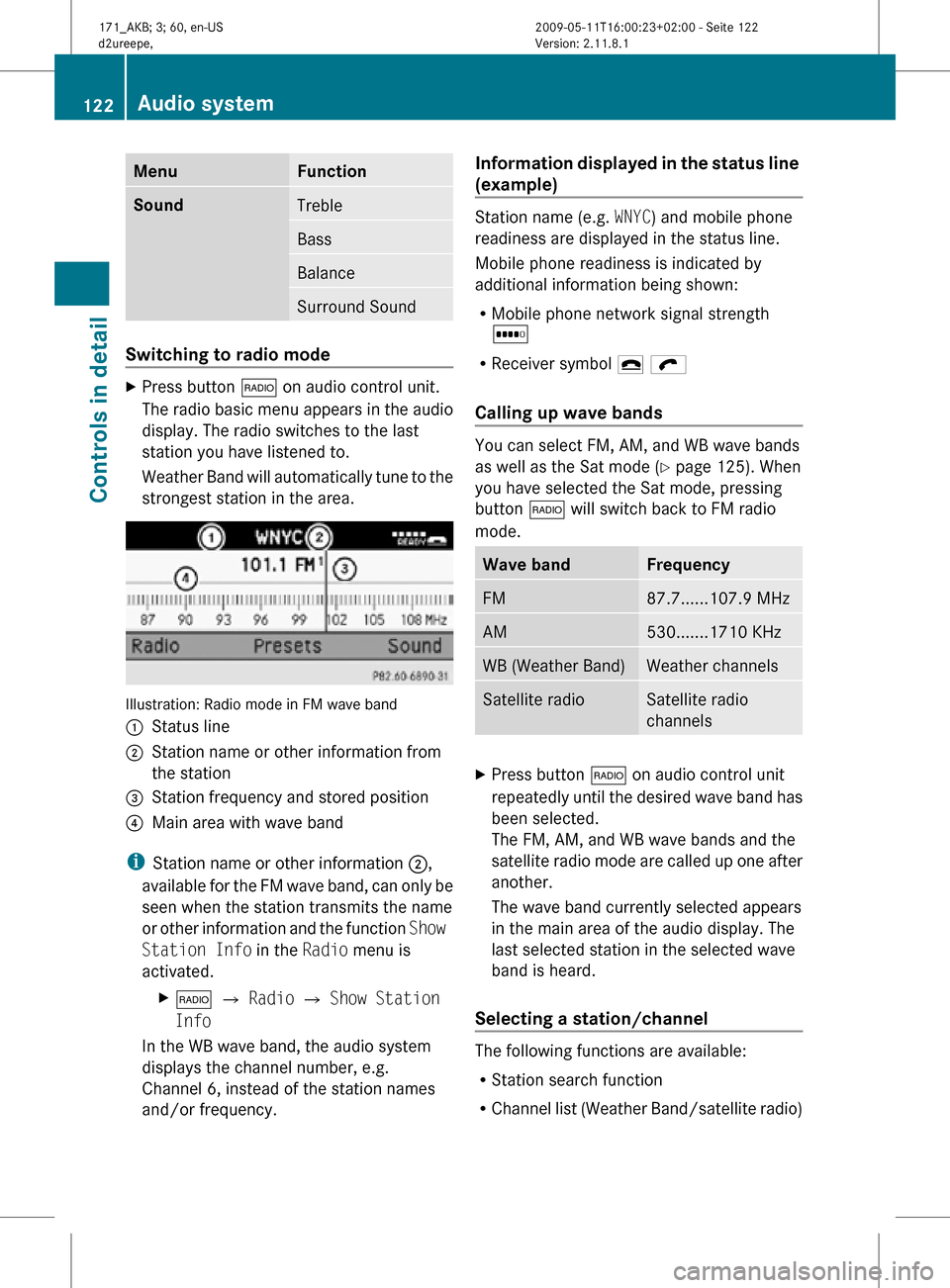
Menu Function
Sound
Treble
Bass
Balance
Surround Sound
Switching to radio mode
X
Press button $ on audio control unit.
The radio basic menu appears in the audio
display. The radio switches to the last
station you have listened to.
Weather Band will automatically tune to the
strongest station in the area. Illustration: Radio mode in FM wave band
:
Status line
; Station name or other information from
the station
= Station frequency and stored position
? Main area with wave band
i Station name or other information ;,
available for the FM wave band, can only be
seen when the station transmits the name
or other information and the function Show
Station Info in the Radio menu is
activated.
X$ Q Radio Q Show Station
Info
In the WB wave band, the audio system
displays the channel number, e.g.
Channel 6, instead of the station names
and/or frequency. Information displayed in the status line
(example) Station name (e.g.
WNYC) and mobile phone
readiness are displayed in the status line.
Mobile phone readiness is indicated by
additional information being shown:
R Mobile phone network signal strength
r
R Receiver symbol ¢ ö
Calling up wave bands You can select FM, AM, and WB wave bands
as well as the Sat mode (
Y page 125). When
you have selected the Sat mode, pressing
button $ will switch back to FM radio
mode. Wave band Frequency
FM 87.7......107.9 MHz
AM 530.......1710 KHz
WB (Weather Band) Weather channels
Satellite radio Satellite radio
channels
X
Press button $ on audio control unit
repeatedly until the desired wave band has
been selected.
The FM, AM, and WB wave bands and the
satellite radio mode are called up one after
another.
The wave band currently selected appears
in the main area of the audio display. The
last selected station in the selected wave
band is heard.
Selecting a station/channel The following functions are available:
R
Station search function
R Channel list (Weather Band/satellite radio) 122
Audio systemControls in detail
171_AKB; 3; 60, en-US
d2ureepe,
Version: 2.11.8.1 2009-05-11T16:00:23+02:00 - Seite 122
Page 126 of 312
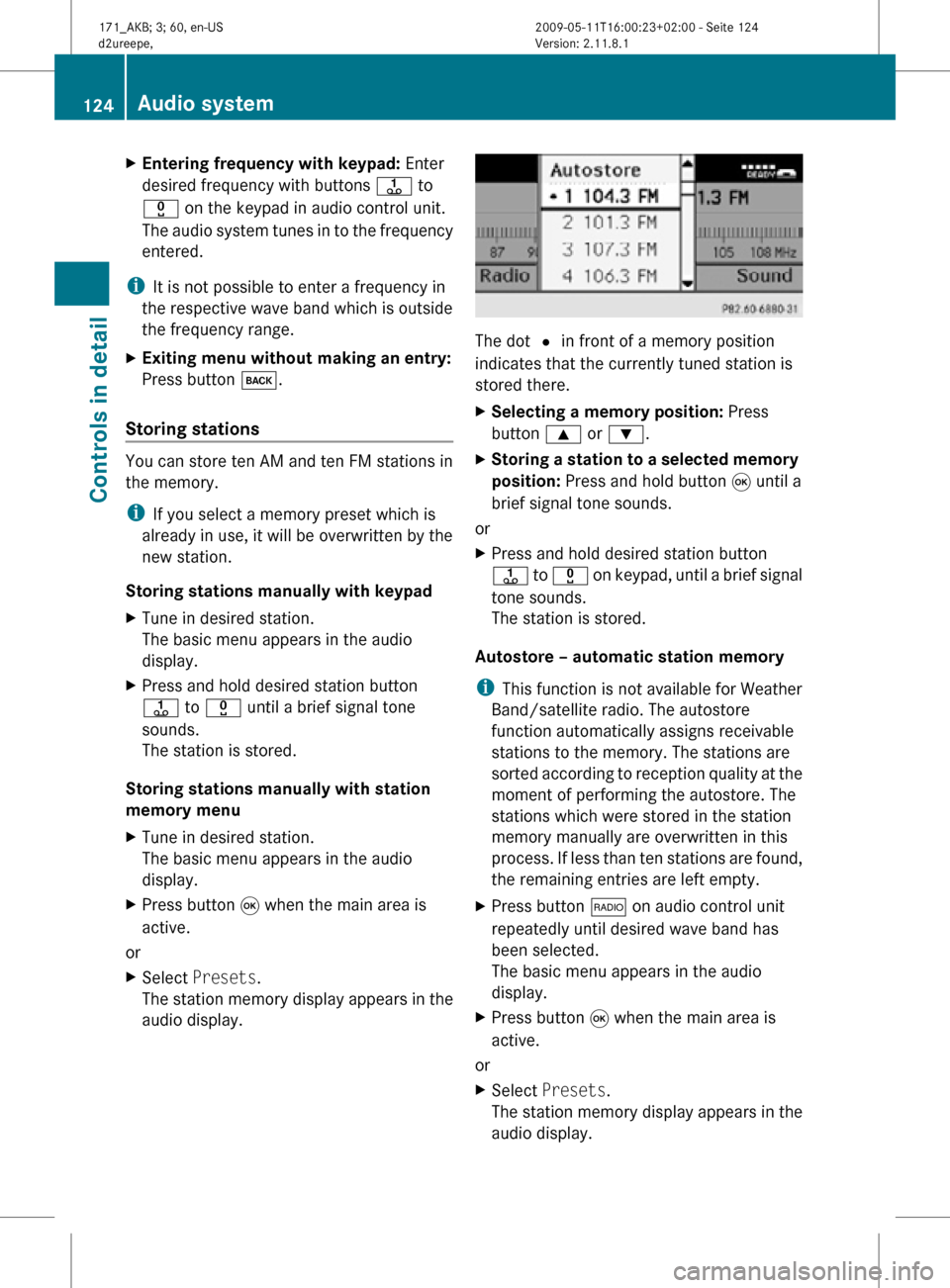
X
Entering frequency with keypad: Enter
desired frequency with buttons j to
x on the keypad in audio control unit.
The audio system tunes in to the frequency
entered.
i It is not possible to enter a frequency in
the respective wave band which is outside
the frequency range.
X Exiting menu without making an entry:
Press button k.
Storing stations You can store ten AM and ten FM stations in
the memory.
i
If you select a memory preset which is
already in use, it will be overwritten by the
new station.
Storing stations manually with keypad
X Tune in desired station.
The basic menu appears in the audio
display.
X Press and hold desired station button
j to x until a brief signal tone
sounds.
The station is stored.
Storing stations manually with station
memory menu
X Tune in desired station.
The basic menu appears in the audio
display.
X Press button 9 when the main area is
active.
or
X Select Presets.
The station memory display appears in the
audio display. The dot # in front of a memory position
indicates that the currently tuned station is
stored there.
X
Selecting a memory position: Press
button 9 or :.
X Storing a station to a selected memory
position: Press and hold button 9 until a
brief signal tone sounds.
or
X Press and hold desired station button
j to x on keypad, until a brief signal
tone sounds.
The station is stored.
Autostore – automatic station memory
i This function is not available for Weather
Band/satellite radio. The autostore
function automatically assigns receivable
stations to the memory. The stations are
sorted according to reception quality at the
moment of performing the autostore. The
stations which were stored in the station
memory manually are overwritten in this
process. If less than ten stations are found,
the remaining entries are left empty.
X Press button $ on audio control unit
repeatedly until desired wave band has
been selected.
The basic menu appears in the audio
display.
X Press button 9 when the main area is
active.
or
X Select Presets.
The station memory display appears in the
audio display. 124
Audio systemControls in detail
171_AKB; 3; 60, en-US
d2ureepe,
Version: 2.11.8.1 2009-05-11T16:00:23+02:00 - Seite 124
Page 127 of 312
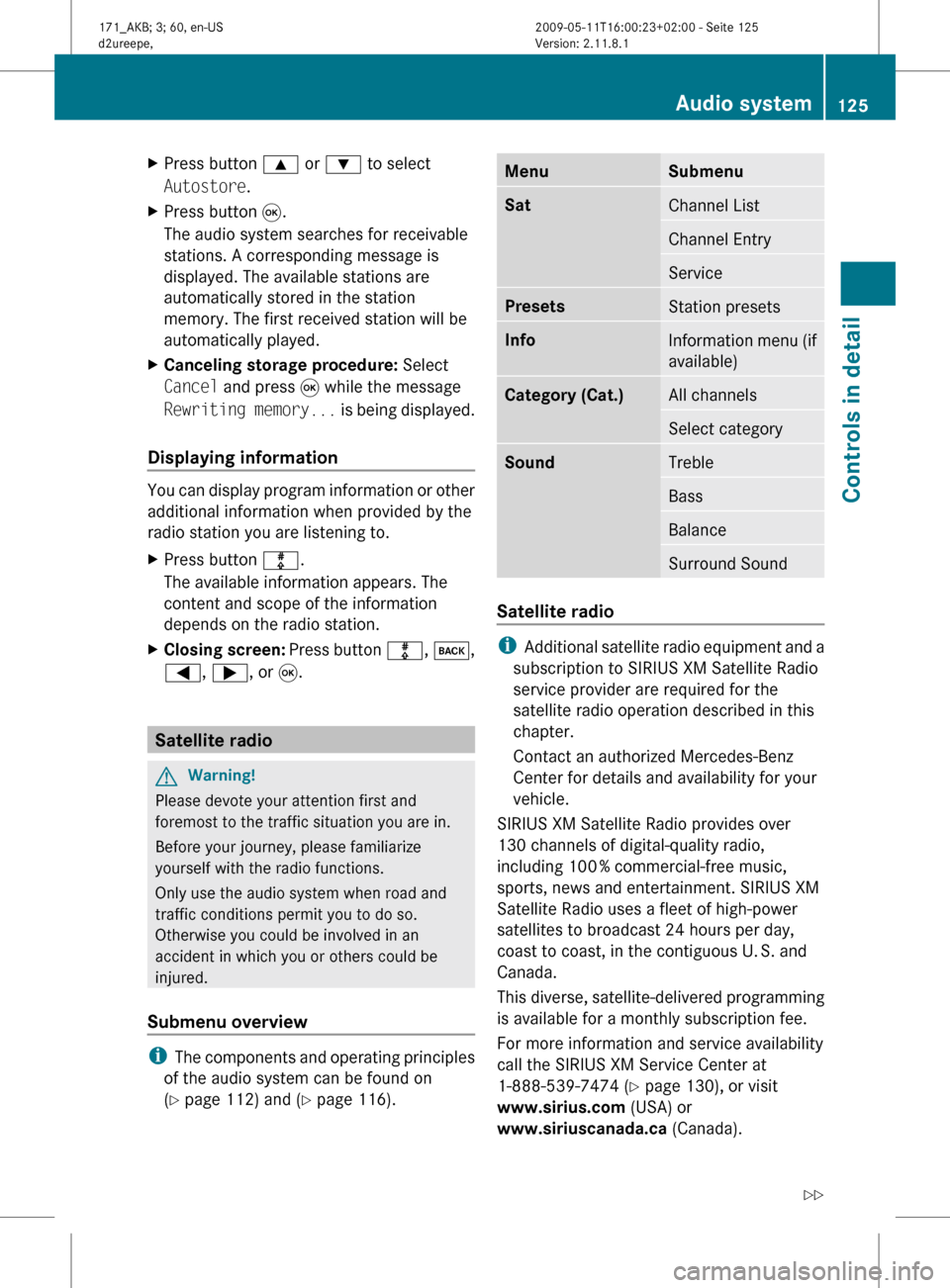
X
Press button 9 or : to select
Autostore.
X Press button 9.
The audio system searches for receivable
stations. A corresponding message is
displayed. The available stations are
automatically stored in the station
memory. The first received station will be
automatically played.
X Canceling storage procedure: Select
Cancel and press 9 while the message
Rewriting
memory... is being displayed.
Displaying information You can display program information or other
additional information when provided by the
radio station you are listening to.
X
Press button m.
The available information appears. The
content and scope of the information
depends on the radio station.
X Closing screen:
Press button m, k,
=, ;, or 9. Satellite radio
G
Warning!
Please devote your attention first and
foremost to the traffic situation you are in.
Before your journey, please familiarize
yourself with the radio functions.
Only use the audio system when road and
traffic conditions permit you to do so.
Otherwise you could be involved in an
accident in which you or others could be
injured.
Submenu overview i
The
components and operating principles
of the audio system can be found on
(Y page 112) and ( Y page 116). Menu Submenu
Sat
Channel List
Channel Entry
Service
Presets
Station presets
Info
Information menu (if
available)
Category (Cat.)
All channels
Select category
Sound
Treble
Bass
Balance
Surround Sound
Satellite radio
i
Additional
satellite radio equipment and a
subscription to SIRIUS XM Satellite Radio
service provider are required for the
satellite radio operation described in this
chapter.
Contact an authorized Mercedes-Benz
Center for details and availability for your
vehicle.
SIRIUS XM Satellite Radio provides over
130 channels of digital-quality radio,
including 100 % commercial-free music,
sports, news and entertainment. SIRIUS XM
Satellite Radio uses a fleet of high-power
satellites to broadcast 24 hours per day,
coast to coast, in the contiguous U. S. and
Canada.
This diverse, satellite-delivered programming
is available for a monthly subscription fee.
For more information and service availability
call the SIRIUS XM Service Center at
1-888-539-7474 (Y page 130), or visit
www.sirius.com (USA) or
www.siriuscanada.ca (Canada). Audio system
125
Controls in detail
171_AKB; 3; 60, en-US
d2ureepe, Version: 2.11.8.1 2009-05-11T16:00:23+02:00 - Seite 125 Z
Page 128 of 312
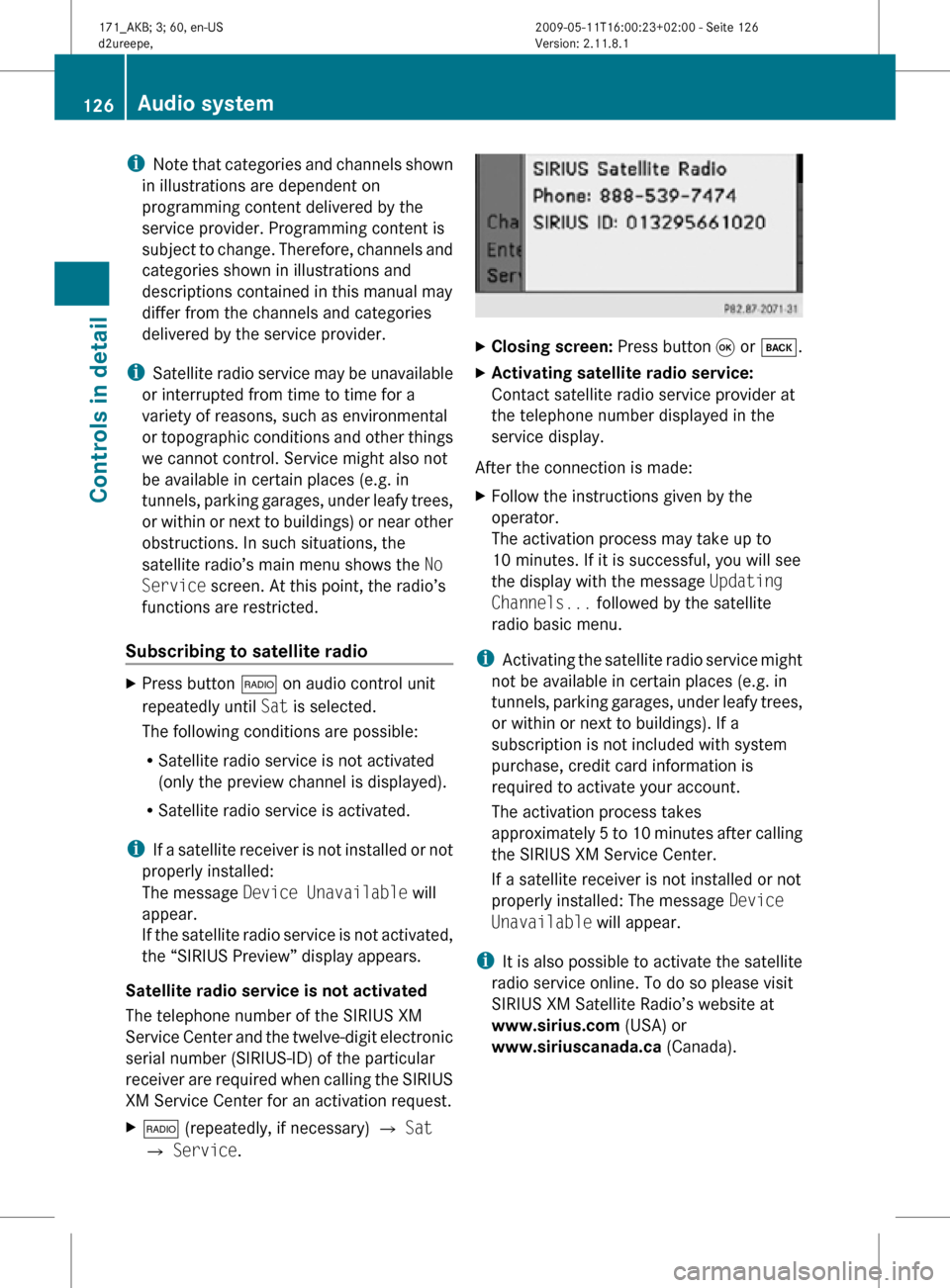
i
Note that categories and channels shown
in illustrations are dependent on
programming content delivered by the
service provider. Programming content is
subject to change. Therefore, channels and
categories shown in illustrations and
descriptions contained in this manual may
differ from the channels and categories
delivered by the service provider.
i Satellite radio service may be unavailable
or interrupted from time to time for a
variety of reasons, such as environmental
or topographic conditions and other things
we cannot control. Service might also not
be available in certain places (e.g. in
tunnels, parking garages, under leafy trees,
or within or next to buildings) or near other
obstructions. In such situations, the
satellite radio’s main menu shows the No
Service screen. At this point, the radio’s
functions are restricted.
Subscribing to satellite radio X
Press button $ on audio control unit
repeatedly until Sat is selected.
The following conditions are possible:
R Satellite radio service is not activated
(only the preview channel is displayed).
R Satellite radio service is activated.
i If a satellite receiver is not installed or not
properly installed:
The message Device Unavailable will
appear.
If the satellite radio service is not activated,
the “SIRIUS Preview” display appears.
Satellite radio service is not activated
The telephone number of the SIRIUS XM
Service Center and the twelve-digit electronic
serial number (SIRIUS-ID) of the particular
receiver are required when calling the SIRIUS
XM Service Center for an activation request.
X $ (repeatedly, if necessary) Q Sat
Q Service. X
Closing screen: Press button 9 or k.
X Activating satellite radio service:
Contact satellite radio service provider at
the telephone number displayed in the
service display.
After the connection is made:
X Follow the instructions given by the
operator.
The activation process may take up to
10 minutes. If it is successful, you will see
the display with the message Updating
Channels... followed by the satellite
radio basic menu.
i Activating the satellite radio service might
not be available in certain places (e.g. in
tunnels, parking garages, under leafy trees,
or within or next to buildings). If a
subscription is not included with system
purchase, credit card information is
required to activate your account.
The activation process takes
approximately 5 to 10 minutes after calling
the SIRIUS XM Service Center.
If a satellite receiver is not installed or not
properly installed: The message Device
Unavailable will appear.
i It is also possible to activate the satellite
radio service online. To do so please visit
SIRIUS XM Satellite Radio’s website at
www.sirius.com (USA) or
www.siriuscanada.ca (Canada).126
Audio systemControls in detail
171_AKB; 3; 60, en-US
d2ureepe,
Version: 2.11.8.1 2009-05-11T16:00:23+02:00 - Seite 126
Page 129 of 312
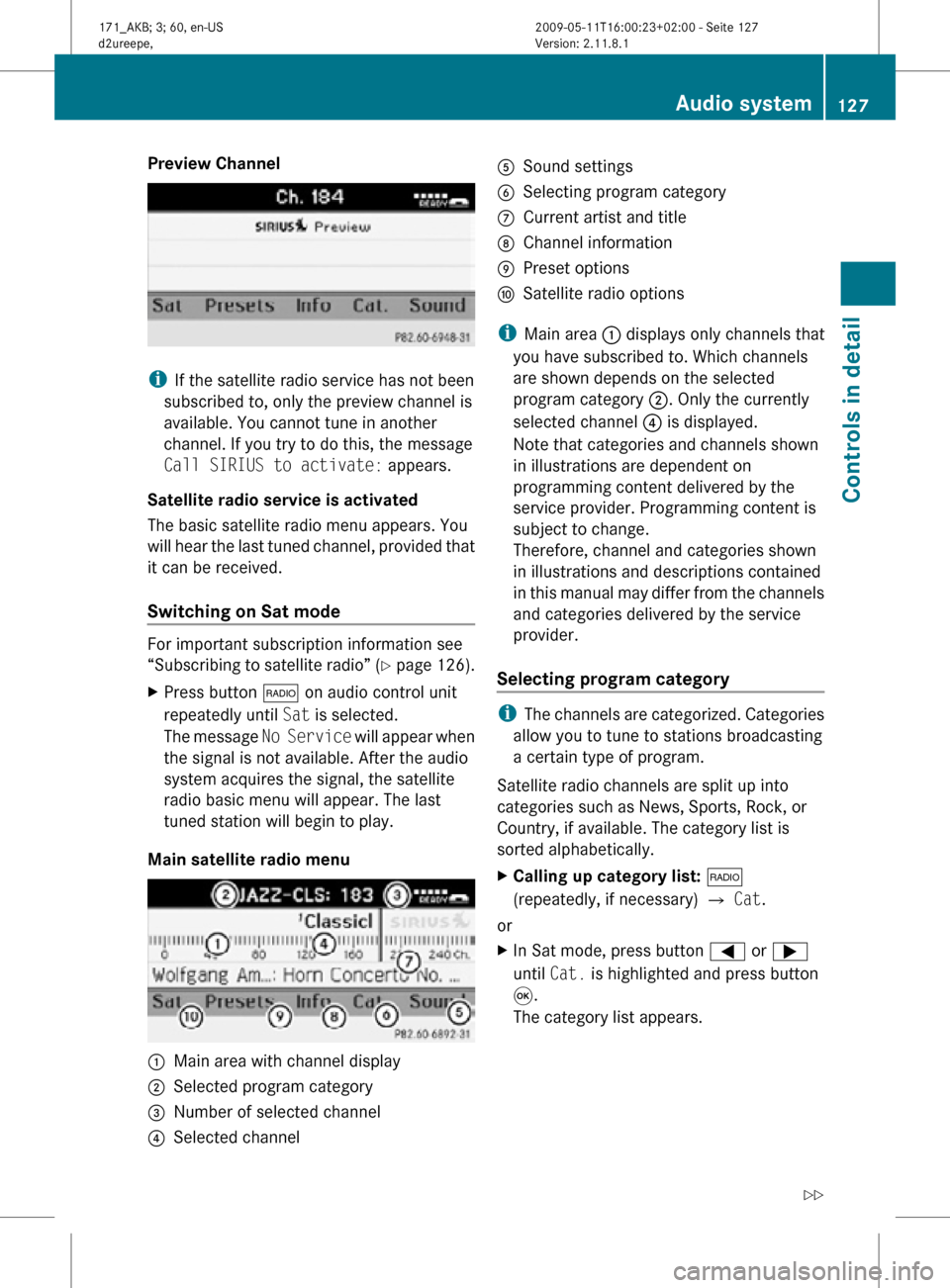
Preview Channel
i
If the satellite radio service has not been
subscribed to, only the preview channel is
available. You cannot tune in another
channel. If you try to do this, the message
Call SIRIUS to activate: appears.
Satellite radio service is activated
The basic satellite radio menu appears. You
will hear the last tuned channel, provided that
it can be received.
Switching on Sat mode For important subscription information see
“Subscribing to satellite radio” (Y page 126).
X
Press button $ on audio control unit
repeatedly until Sat is selected.
The message No Service will appear when
the signal is not available. After the audio
system acquires the signal, the satellite
radio basic menu will appear. The last
tuned station will begin to play.
Main satellite radio menu :
Main area with channel display
; Selected program category
= Number of selected channel
? Selected channel A
Sound settings
B Selecting program category
C Current artist and title
D Channel information
E Preset options
F Satellite radio options
i Main area : displays only channels that
you have subscribed to. Which channels
are shown depends on the selected
program category ;. Only the currently
selected channel ? is displayed.
Note that categories and channels shown
in illustrations are dependent on
programming content delivered by the
service provider. Programming content is
subject to change.
Therefore, channel and categories shown
in illustrations and descriptions contained
in this manual may differ from the channels
and categories delivered by the service
provider.
Selecting program category i
The channels are categorized. Categories
allow you to tune to stations broadcasting
a certain type of program.
Satellite radio channels are split up into
categories such as News, Sports, Rock, or
Country, if available. The category list is
sorted alphabetically.
X Calling up category list: $
(repeatedly, if necessary) Q Cat.
or
X In Sat mode, press button = or ;
until Cat. is highlighted and press button
9.
The category list appears. Audio system
127Controls in detail
171_AKB; 3; 60, en-US
d2ureepe, Version: 2.11.8.1 2009-05-11T16:00:23+02:00 - Seite 127 Z
Page 130 of 312
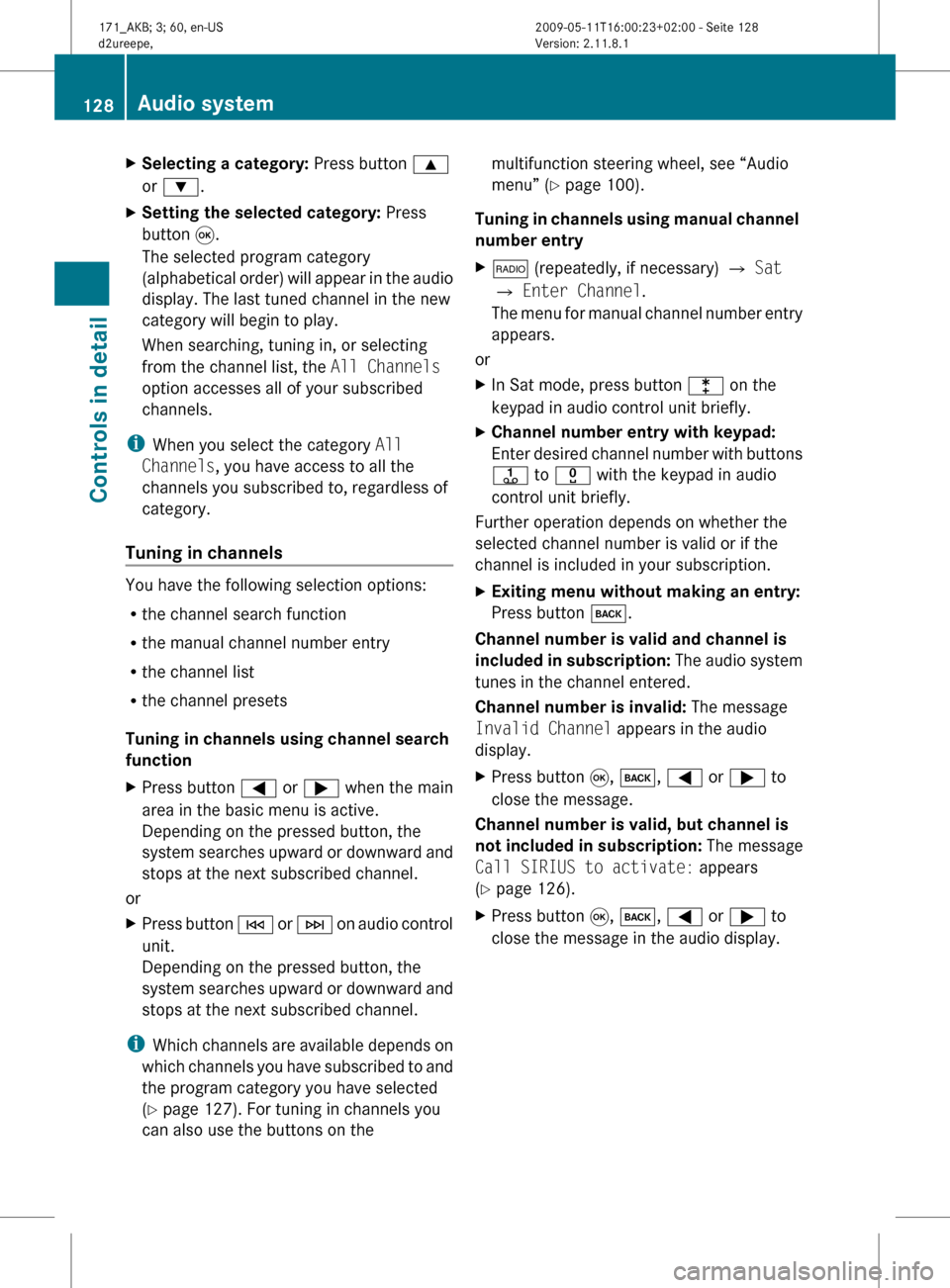
X
Selecting a category: Press button 9
or :.
X Setting the selected category: Press
button 9.
The selected program category
(alphabetical
order) will appear in the audio
display. The last tuned channel in the new
category will begin to play.
When searching, tuning in, or selecting
from the channel list, the All Channels
option accesses all of your subscribed
channels.
i When you select the category All
Channels, you have access to all the
channels you subscribed to, regardless of
category.
Tuning in channels You have the following selection options:
R
the channel search function
R the manual channel number entry
R the channel list
R the channel presets
Tuning in channels using channel search
function
X Press button = or ; when the main
area in the basic menu is active.
Depending on the pressed button, the
system
searches upward or downward and
stops at the next subscribed channel.
or
X Press button E
or F on audio control
unit.
Depending on the pressed button, the
system searches upward or downward and
stops at the next subscribed channel.
i Which
channels are available depends on
which channels you have subscribed to and
the program category you have selected
(Y page 127). For tuning in channels you
can also use the buttons on the multifunction steering wheel, see “Audio
menu” (
Y page 100).
Tuning
in channels using manual channel
number entry
X $ (repeatedly, if necessary) Q Sat
Q Enter Channel.
The
menu for manual channel number entry
appears.
or
X In Sat mode, press button l on the
keypad in audio control unit briefly.
X Channel number entry with keypad:
Enter
desired channel number with buttons
j to x with the keypad in audio
control unit briefly.
Further operation depends on whether the
selected channel number is valid or if the
channel is included in your subscription.
X Exiting menu without making an entry:
Press button k.
Channel number is valid and channel is
included
in subscription: The audio system
tunes in the channel entered.
Channel number is invalid: The message
Invalid Channel appears in the audio
display.
X Press button 9, k, = or ; to
close the message.
Channel number is valid, but channel is
not
included in subscription: The message
Call SIRIUS to activate: appears
(Y page 126).
X Press button 9, k, = or ; to
close the message in the audio display. 128
Audio system
Controls in detail
171_AKB; 3; 60, en-US
d2ureepe,
Version: 2.11.8.1 2009-05-11T16:00:23+02:00 - Seite 128
Page 131 of 312
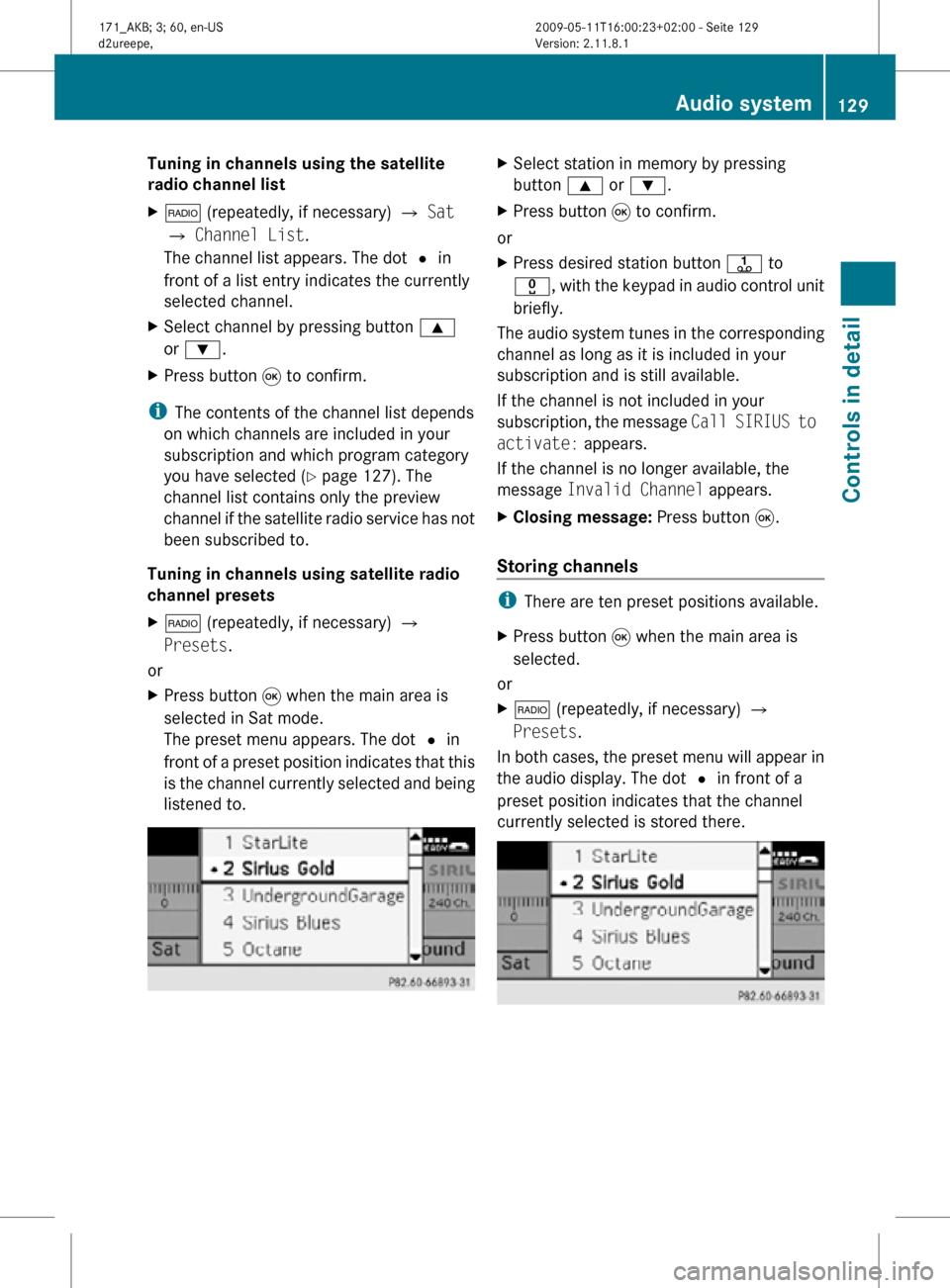
Tuning in channels using the satellite
radio channel list
X
$ (repeatedly, if necessary) Q Sat
Q Channel List.
The channel list appears. The dot # in
front of a list entry indicates the currently
selected channel.
X Select channel by pressing button 9
or :.
X Press button 9 to confirm.
i The contents of the channel list depends
on which channels are included in your
subscription and which program category
you have selected ( Y page 127). The
channel list contains only the preview
channel if the satellite radio service has not
been subscribed to.
Tuning in channels using satellite radio
channel presets
X $ (repeatedly, if necessary) Q
Presets.
or
X Press button 9 when the main area is
selected in Sat mode.
The preset menu appears. The dot # in
front of a preset position indicates that this
is the channel currently selected and being
listened to. X
Select station in memory by pressing
button 9 or :.
X Press button 9 to confirm.
or
X Press desired station button j to
x, with the keypad in audio control unit
briefly.
The audio system tunes in the corresponding
channel as long as it is included in your
subscription and is still available.
If the channel is not included in your
subscription, the message Call SIRIUS to
activate: appears.
If the channel is no longer available, the
message Invalid Channel appears.
X Closing message: Press button 9.
Storing channels i
There are ten preset positions available.
X Press button 9 when the main area is
selected.
or
X $ (repeatedly, if necessary) Q
Presets.
In both cases, the preset menu will appear in
the audio display. The dot # in front of a
preset position indicates that the channel
currently selected is stored there. Audio system
129Controls in detail
171_AKB; 3; 60, en-US
d2ureepe, Version: 2.11.8.1 2009-05-11T16:00:23+02:00 - Seite 129 Z
Page 132 of 312
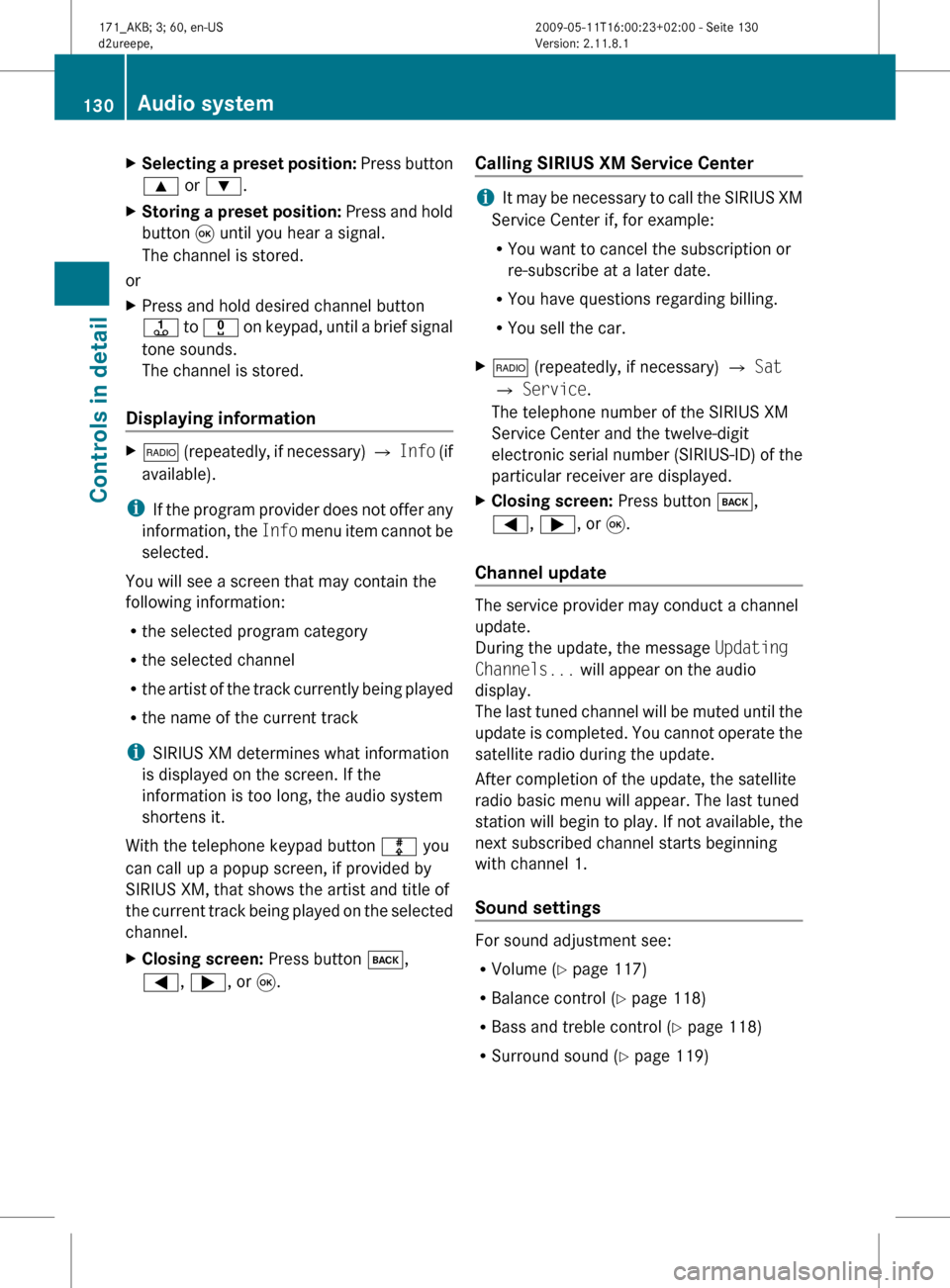
X
Selecting a preset position: Press button
9 or :.
X Storing a preset position:
Press and hold
button 9 until you hear a signal.
The channel is stored.
or
X Press and hold desired channel button
j
to x on keypad, until a brief signal
tone sounds.
The channel is stored.
Displaying information X
$
(repeatedly, if necessary) Q Info (if
available).
i If
the program provider does not offer any
information, the Info menu item cannot be
selected.
You will see a screen that may contain the
following information:
R the selected program category
R the selected channel
R the artist of the track currently being played
R the name of the current track
i SIRIUS XM determines what information
is displayed on the screen. If the
information is too long, the audio system
shortens it.
With the telephone keypad button m you
can call up a popup screen, if provided by
SIRIUS XM, that shows the artist and title of
the current track being played on the selected
channel.
X Closing screen: Press button k,
=, ;, or 9. Calling SIRIUS XM Service Center i
It
may be necessary to call the SIRIUS XM
Service Center if, for example:
RYou want to cancel the subscription or
re-subscribe at a later date.
R You have questions regarding billing.
R You sell the car.
X $ (repeatedly, if necessary) Q Sat
Q Service.
The telephone number of the SIRIUS XM
Service Center and the twelve-digit
electronic
serial number (SIRIUS-ID) of the
particular receiver are displayed.
X Closing screen: Press button k,
=, ;, or 9.
Channel update The service provider may conduct a channel
update.
During the update, the message
Updating
Channels... will appear on the audio
display.
The
last tuned channel will be muted until the
update is completed. You cannot operate the
satellite radio during the update.
After completion of the update, the satellite
radio basic menu will appear. The last tuned
station will begin to play. If not available, the
next subscribed channel starts beginning
with channel 1.
Sound settings For sound adjustment see:
R
Volume ( Y page 117)
R Balance control ( Y page 118)
R Bass and treble control (Y page 118)
R Surround sound ( Y page 119)130
Audio system
Controls in detail
171_AKB; 3; 60, en-US
d2ureepe,
Version: 2.11.8.1 2009-05-11T16:00:23+02:00 - Seite 130