2011 MERCEDES-BENZ SLK300 bluetooth
[x] Cancel search: bluetoothPage 150 of 312
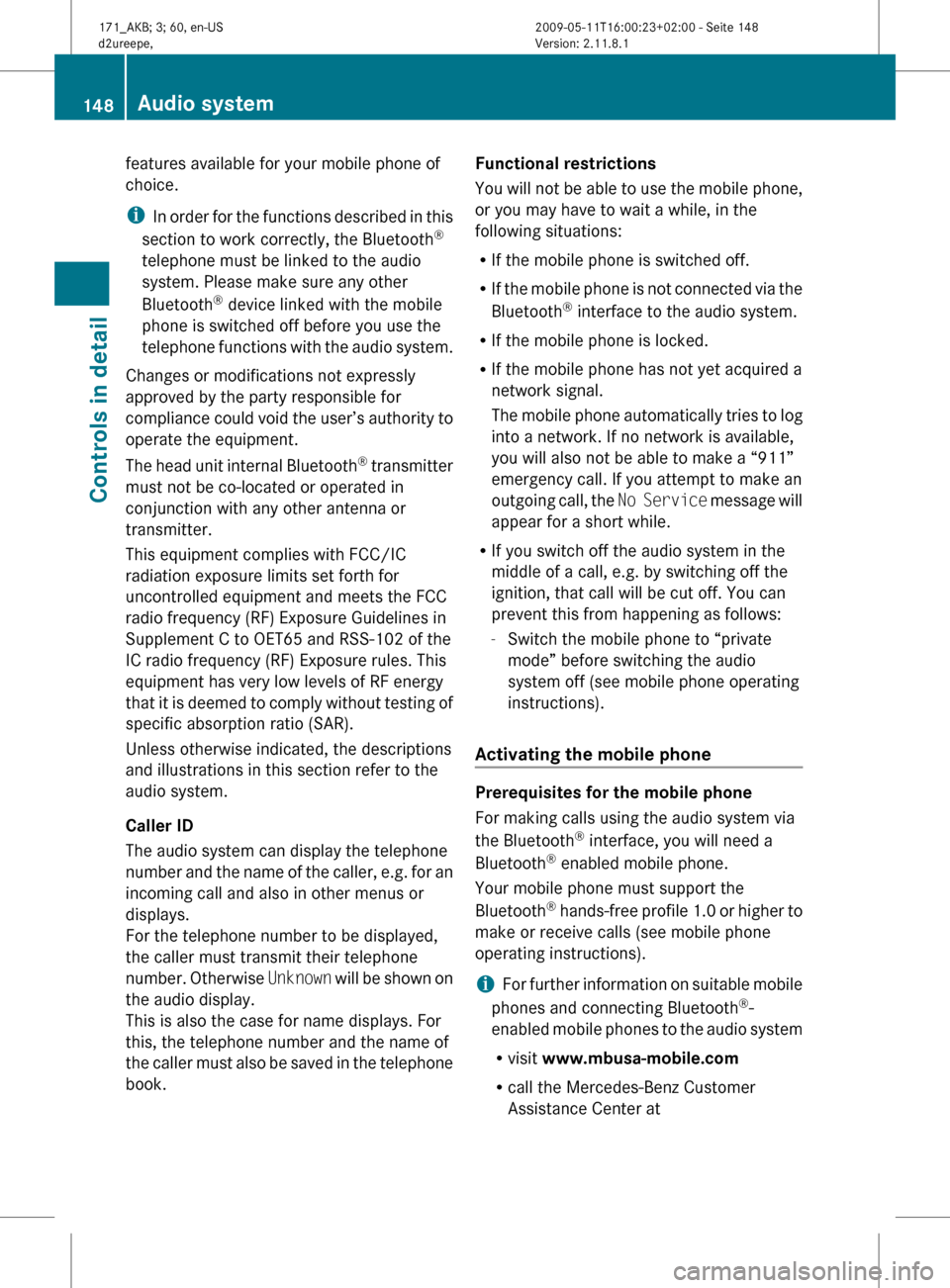
features available for your mobile phone of
choice.
i
In
order for the functions described in this
section to work correctly, the Bluetooth ®
telephone must be linked to the audio
system. Please make sure any other
Bluetooth ®
device linked with the mobile
phone is switched off before you use the
telephone functions with the audio system.
Changes or modifications not expressly
approved by the party responsible for
compliance could void the user’s authority to
operate the equipment.
The head unit internal Bluetooth ®
transmitter
must not be co-located or operated in
conjunction with any other antenna or
transmitter.
This equipment complies with FCC/IC
radiation exposure limits set forth for
uncontrolled equipment and meets the FCC
radio frequency (RF) Exposure Guidelines in
Supplement C to OET65 and RSS-102 of the
IC radio frequency (RF) Exposure rules. This
equipment has very low levels of RF energy
that it is deemed to comply without testing of
specific absorption ratio (SAR).
Unless otherwise indicated, the descriptions
and illustrations in this section refer to the
audio system.
Caller ID
The audio system can display the telephone
number and the name of the caller, e.g. for an
incoming call and also in other menus or
displays.
For the telephone number to be displayed,
the caller must transmit their telephone
number. Otherwise Unknown will be shown on
the audio display.
This is also the case for name displays. For
this, the telephone number and the name of
the caller must also be saved in the telephone
book. Functional restrictions
You
will not be able to use the mobile phone,
or you may have to wait a while, in the
following situations:
R If the mobile phone is switched off.
R If the mobile phone is not connected via the
Bluetooth ®
interface to the audio system.
R If the mobile phone is locked.
R If the mobile phone has not yet acquired a
network signal.
The mobile phone automatically tries to log
into a network. If no network is available,
you will also not be able to make a “911”
emergency call. If you attempt to make an
outgoing call, the No Service message will
appear for a short while.
R If you switch off the audio system in the
middle of a call, e.g. by switching off the
ignition, that call will be cut off. You can
prevent this from happening as follows:
-Switch the mobile phone to “private
mode” before switching the audio
system off (see mobile phone operating
instructions).
Activating the mobile phone Prerequisites for the mobile phone
For making calls using the audio system via
the Bluetooth
®
interface, you will need a
Bluetooth ®
enabled mobile phone.
Your mobile phone must support the
Bluetooth ®
hands-free profile 1.0 or higher to
make or receive calls (see mobile phone
operating instructions).
i For further information on suitable mobile
phones and connecting Bluetooth ®
-
enabled mobile phones to the audio system
R visit www.mbusa-mobile.com
R call the Mercedes-Benz Customer
Assistance Center at 148
Audio system
Controls in detail
171_AKB; 3; 60, en-US
d2ureepe,
Version: 2.11.8.1 2009-05-11T16:00:23+02:00 - Seite 148
Page 151 of 312
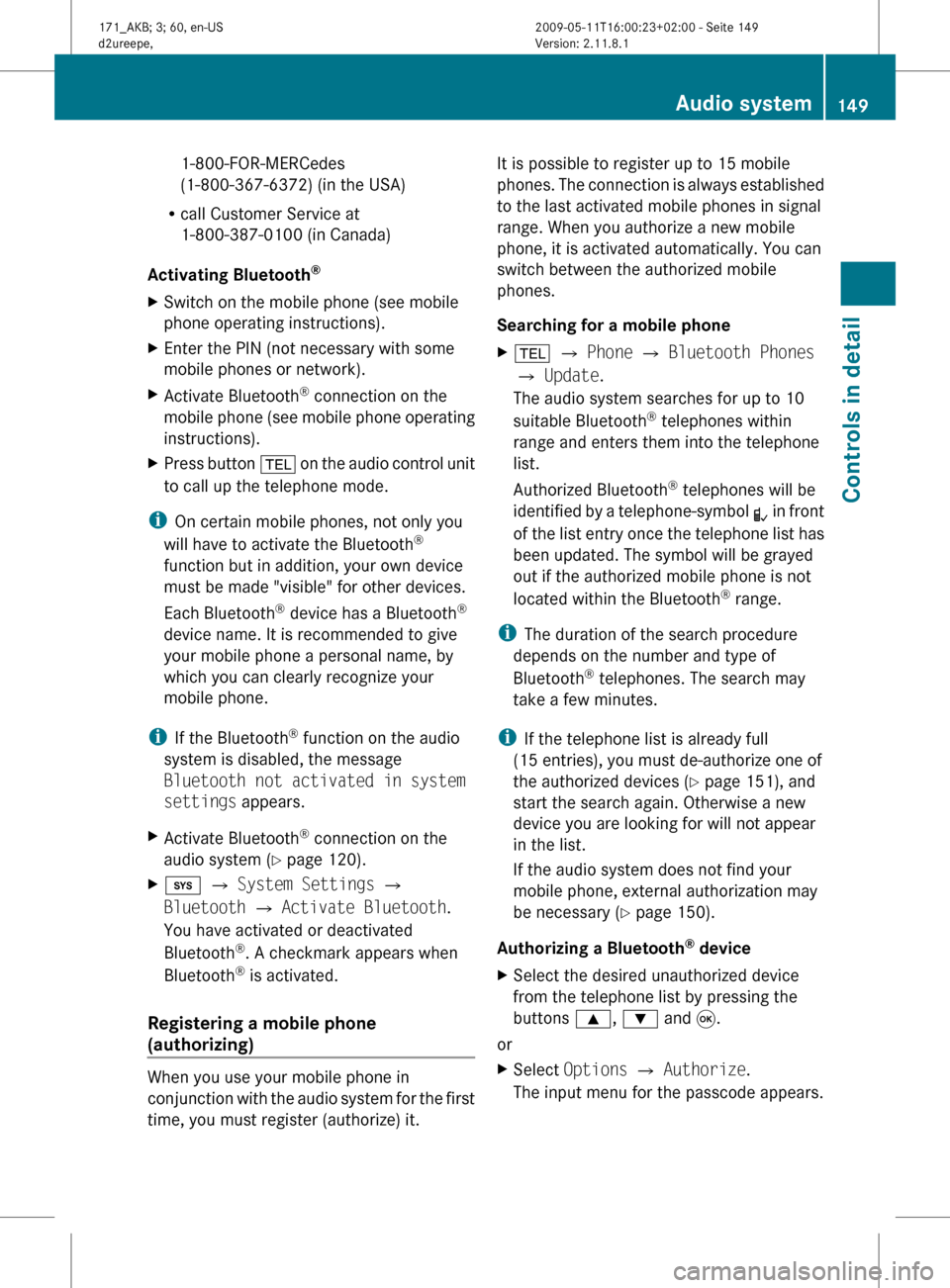
1-800-FOR-MERCedes
(1-800-367-6372)
(in the USA)
R call Customer Service at
1-800-387-0100 (in Canada)
Activating Bluetooth ®
X Switch on the mobile phone (see mobile
phone operating instructions).
X Enter the PIN (not necessary with some
mobile phones or network).
X Activate Bluetooth ®
connection on the
mobile
phone (see mobile phone operating
instructions).
X Press button %
on the audio control unit
to call up the telephone mode.
i On certain mobile phones, not only you
will have to activate the Bluetooth ®
function but in addition, your own device
must be made "visible" for other devices.
Each Bluetooth ®
device has a Bluetooth ®
device name. It is recommended to give
your mobile phone a personal name, by
which you can clearly recognize your
mobile phone.
i If the Bluetooth ®
function on the audio
system is disabled, the message
Bluetooth not activated in system
settings appears.
X Activate Bluetooth ®
connection on the
audio system
(Y page 120).
X i Q System Settings Q
Bluetooth Q Activate Bluetooth.
You have activated or deactivated
Bluetooth ®
. A checkmark appears when
Bluetooth ®
is activated.
Registering a mobile phone
(authorizing) When you use your mobile phone in
conjunction
with the audio system for the first
time, you must register (authorize) it. It is possible to register up to 15 mobile
phones.
The connection is always established
to the last activated mobile phones in signal
range. When you authorize a new mobile
phone, it is activated automatically. You can
switch between the authorized mobile
phones.
Searching for a mobile phone
X % Q Phone Q Bluetooth Phones
Q Update.
The audio system searches for up to 10
suitable Bluetooth ®
telephones within
range and enters them into the telephone
list.
Authorized Bluetooth ®
telephones will be
identified
by a telephone-symbol L in front
of the list entry once the telephone list has
been updated. The symbol will be grayed
out if the authorized mobile phone is not
located within the Bluetooth ®
range.
i The duration of the search procedure
depends on the number and type of
Bluetooth ®
telephones. The search may
take a few minutes.
i If the telephone list is already full
(15 entries), you must de-authorize one of
the authorized devices ( Y page 151), and
start the search again. Otherwise a new
device you are looking for will not appear
in the list.
If the audio system does not find your
mobile phone, external authorization may
be necessary ( Y page 150).
Authorizing a Bluetooth ®
device
X Select the desired unauthorized device
from the telephone list by pressing the
buttons 9, : and 9.
or
X Select Options Q Authorize.
The input menu for the passcode appears. Audio system
149
Controls in detail
171_AKB; 3; 60, en-US
d2ureepe, Version: 2.11.8.1 2009-05-11T16:00:23+02:00 - Seite 149 Z
Page 152 of 312
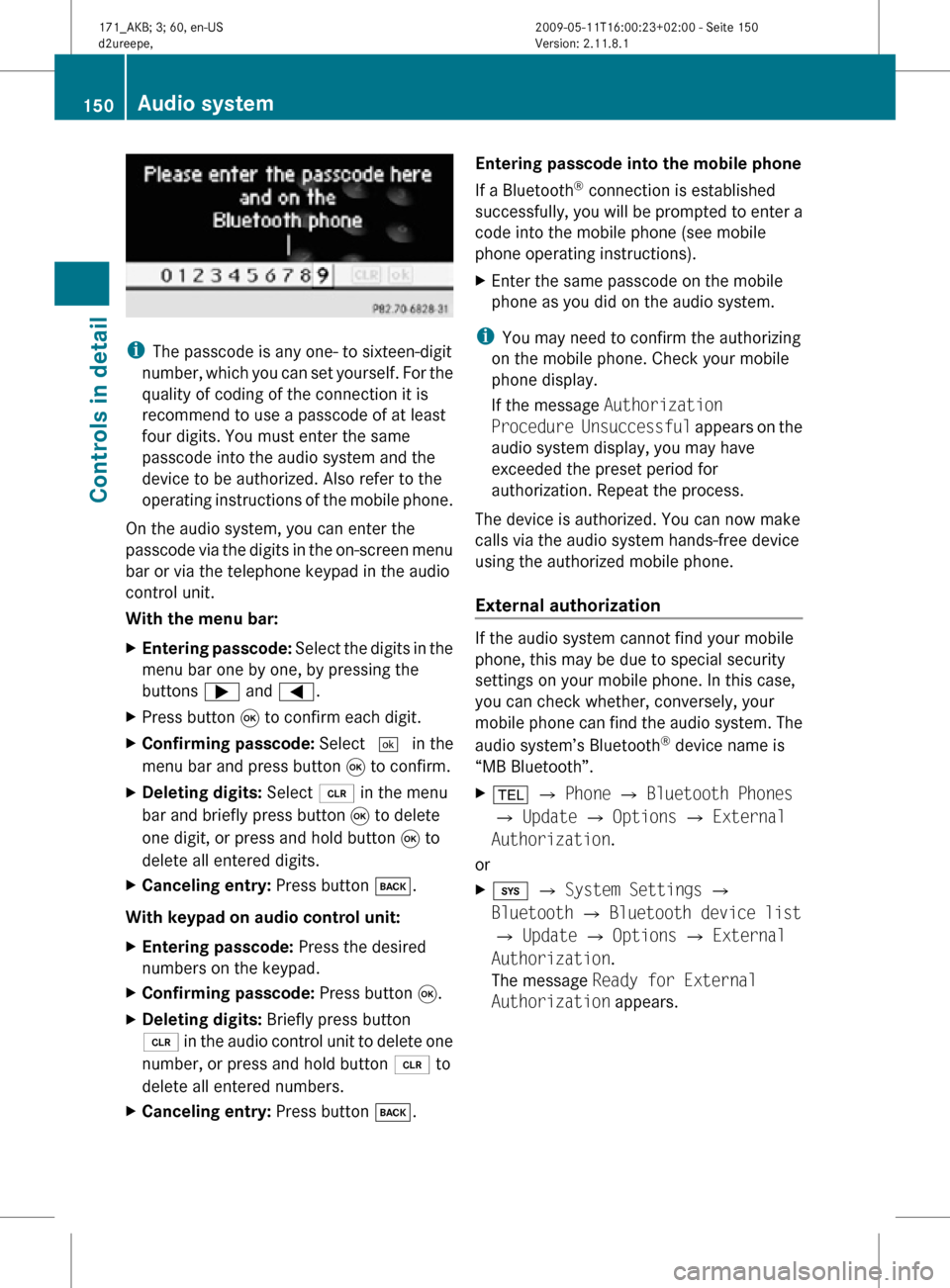
i
The passcode is any one- to sixteen-digit
number, which you can set yourself. For the
quality of coding of the connection it is
recommend to use a passcode of at least
four digits. You must enter the same
passcode into the audio system and the
device to be authorized. Also refer to the
operating instructions of the mobile phone.
On the audio system, you can enter the
passcode via the digits in the on-screen menu
bar or via the telephone keypad in the audio
control unit.
With the menu bar:
X Entering passcode: Select the digits in the
menu bar one by one, by pressing the
buttons ; and =.
X Press button 9 to confirm each digit.
X Confirming passcode: Select ¬ in the
menu bar and press button 9 to confirm.
X Deleting digits: Select 2 in the menu
bar and briefly press button 9 to delete
one digit, or press and hold button 9 to
delete all entered digits.
X Canceling entry: Press button k.
With keypad on audio control unit:
X Entering passcode: Press the desired
numbers on the keypad.
X Confirming passcode: Press button 9.
X Deleting digits: Briefly press button
2 in the audio control unit to delete one
number, or press and hold button 2 to
delete all entered numbers.
X Canceling entry: Press button k. Entering passcode into the mobile phone
If a Bluetooth
®
connection is established
successfully, you will be prompted to enter a
code into the mobile phone (see mobile
phone operating instructions).
X Enter the same passcode on the mobile
phone as you did on the audio system.
i You may need to confirm the authorizing
on the mobile phone. Check your mobile
phone display.
If the message Authorization
Procedure Unsuccessful appears on the
audio system display, you may have
exceeded the preset period for
authorization. Repeat the process.
The device is authorized. You can now make
calls via the audio system hands-free device
using the authorized mobile phone.
External authorization If the audio system cannot find your mobile
phone, this may be due to special security
settings on your mobile phone. In this case,
you can check whether, conversely, your
mobile phone can find the audio system. The
audio system’s Bluetooth
®
device name is
“MB Bluetooth”.
X % Q Phone Q Bluetooth Phones
Q Update Q Options Q External
Authorization.
or
X i Q System Settings Q
Bluetooth Q Bluetooth device list
Q Update Q Options Q External
Authorization.
The message Ready for External
Authorization appears. 150
Audio systemControls in detail
171_AKB; 3; 60, en-US
d2ureepe,
Version: 2.11.8.1 2009-05-11T16:00:23+02:00 - Seite 150
Page 153 of 312
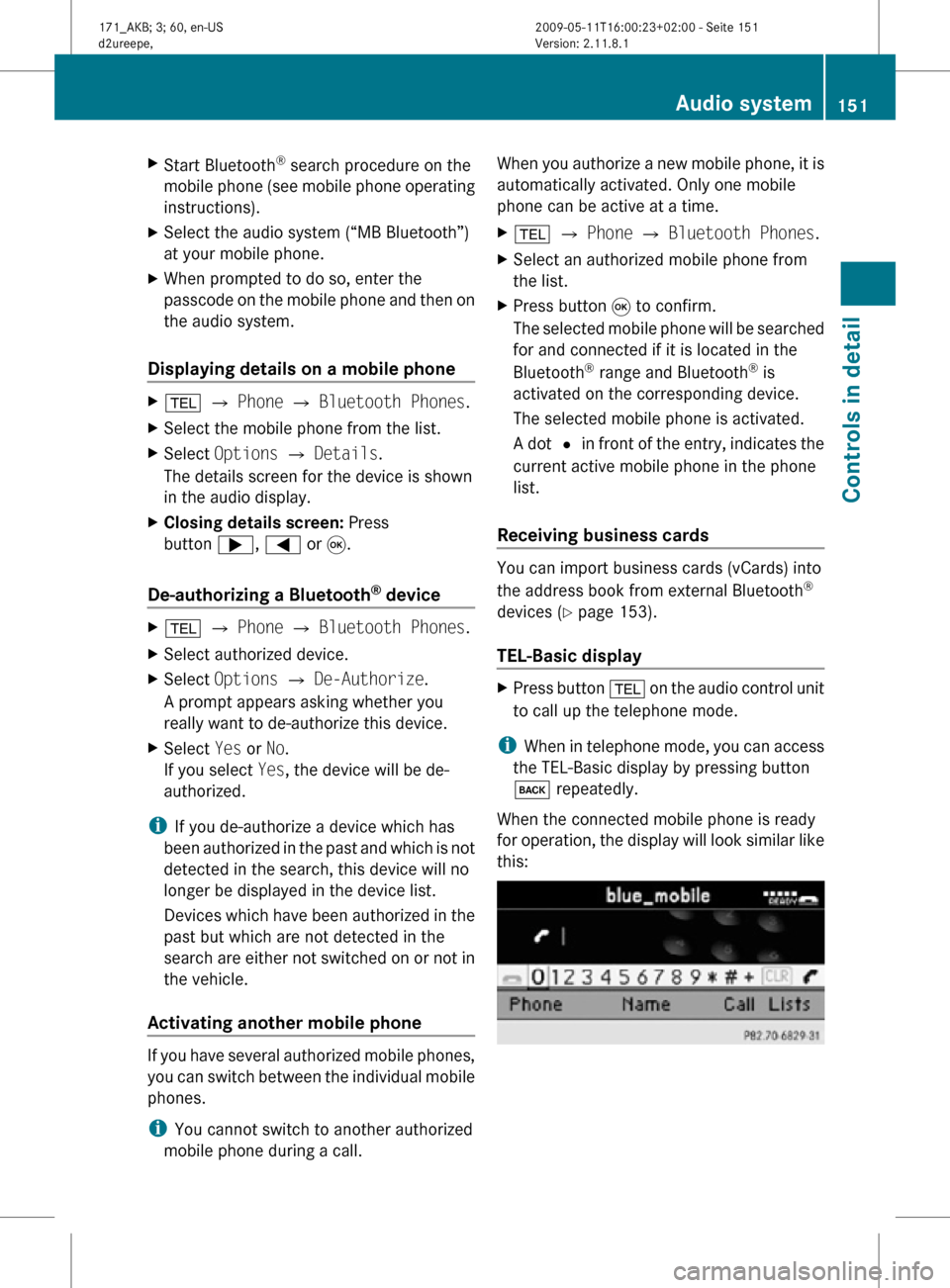
X
Start Bluetooth ®
search procedure on the
mobile phone (see mobile phone operating
instructions).
X Select the audio system (“MB Bluetooth”)
at your mobile phone.
X When prompted to do so, enter the
passcode on the mobile phone and then on
the audio system.
Displaying details on a mobile phone X
% Q Phone Q Bluetooth Phones.
X Select the mobile phone from the list.
X Select Options Q Details.
The details screen for the device is shown
in the audio display.
X Closing details screen: Press
button ;, = or 9.
De-authorizing a Bluetooth ®
device X
% Q Phone Q Bluetooth Phones.
X Select authorized device.
X Select Options Q De-Authorize.
A prompt appears asking whether you
really want to de-authorize this device.
X Select Yes or No.
If you select Yes, the device will be de-
authorized.
i If you de-authorize a device which has
been authorized in the past and which is not
detected in the search, this device will no
longer be displayed in the device list.
Devices which have been authorized in the
past but which are not detected in the
search are either not switched on or not in
the vehicle.
Activating another mobile phone If you have several authorized mobile phones,
you can switch between the individual mobile
phones.
i
You cannot switch to another authorized
mobile phone during a call. When you authorize a new mobile phone, it is
automatically activated. Only one mobile
phone can be active at a time.
X
% Q Phone Q Bluetooth Phones.
X Select an authorized mobile phone from
the list.
X Press button 9 to confirm.
The selected mobile phone will be searched
for and connected if it is located in the
Bluetooth ®
range and Bluetooth ®
is
activated on the corresponding device.
The selected mobile phone is activated.
A dot # in front of the entry, indicates the
current active mobile phone in the phone
list.
Receiving business cards You can import business cards (vCards) into
the address book from external Bluetooth
®
devices ( Y page 153).
TEL-Basic display X
Press button % on the audio control unit
to call up the telephone mode.
i When in telephone mode, you can access
the TEL-Basic display by pressing button
k repeatedly.
When the connected mobile phone is ready
for operation, the display will look similar like
this: Audio system
151Controls in detail
171_AKB; 3; 60, en-US
d2ureepe, Version: 2.11.8.1 2009-05-11T16:00:23+02:00 - Seite 151 Z
Page 154 of 312
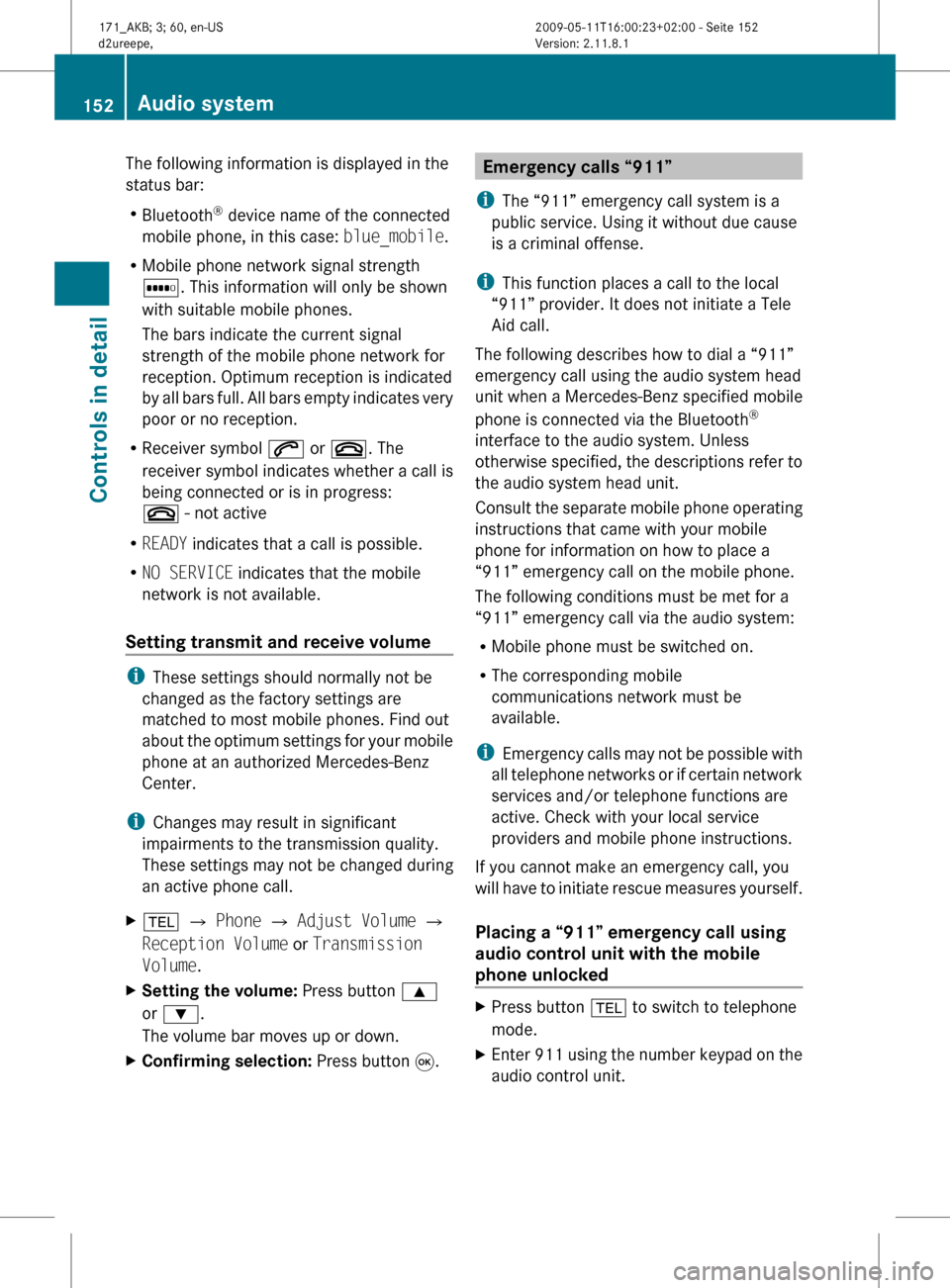
The following information is displayed in the
status bar:
R
Bluetooth ®
device name of the connected
mobile phone, in this case: blue_mobile.
R Mobile phone network signal strength
r. This information will only be shown
with suitable mobile phones.
The bars indicate the current signal
strength of the mobile phone network for
reception. Optimum reception is indicated
by
all bars full. All bars empty indicates very
poor or no reception.
R Receiver symbol 6 or ~. The
receiver symbol indicates whether a call is
being connected or is in progress:
~ - not active
R READY indicates that a call is possible.
R NO SERVICE indicates that the mobile
network is not available.
Setting transmit and receive volume i
These settings should normally not be
changed as the factory settings are
matched to most mobile phones. Find out
about
the optimum settings for your mobile
phone at an authorized Mercedes-Benz
Center.
i Changes may result in significant
impairments to the transmission quality.
These settings may not be changed during
an active phone call.
X % Q Phone Q Adjust Volume Q
Reception Volume or Transmission
Volume.
X Setting the volume: Press button 9
or :.
The volume bar moves up or down.
X Confirming selection: Press button 9. Emergency calls “911”
i The “911” emergency call system is a
public service. Using it without due cause
is a criminal offense.
i This function places a call to the local
“911” provider. It does not initiate a Tele
Aid call.
The following describes how to dial a “911”
emergency call using the audio system head
unit when a Mercedes-Benz specified mobile
phone is connected via the Bluetooth ®
interface to the audio system. Unless
otherwise
specified, the descriptions refer to
the audio system head unit.
Consult the separate mobile phone operating
instructions that came with your mobile
phone for information on how to place a
“911” emergency call on the mobile phone.
The following conditions must be met for a
“911” emergency call via the audio system:
R Mobile phone must be switched on.
R The corresponding mobile
communications network must be
available.
i Emergency calls may not be possible with
all telephone networks or if certain network
services and/or telephone functions are
active. Check with your local service
providers and mobile phone instructions.
If you cannot make an emergency call, you
will have to initiate rescue measures yourself.
Placing a “911” emergency call using
audio control unit with the mobile
phone unlocked X
Press button % to switch to telephone
mode.
X Enter 911 using the number keypad on the
audio control unit. 152
Audio system
Controls in detail
171_AKB; 3; 60, en-US
d2ureepe,
Version: 2.11.8.1 2009-05-11T16:00:23+02:00 - Seite 152
Page 155 of 312
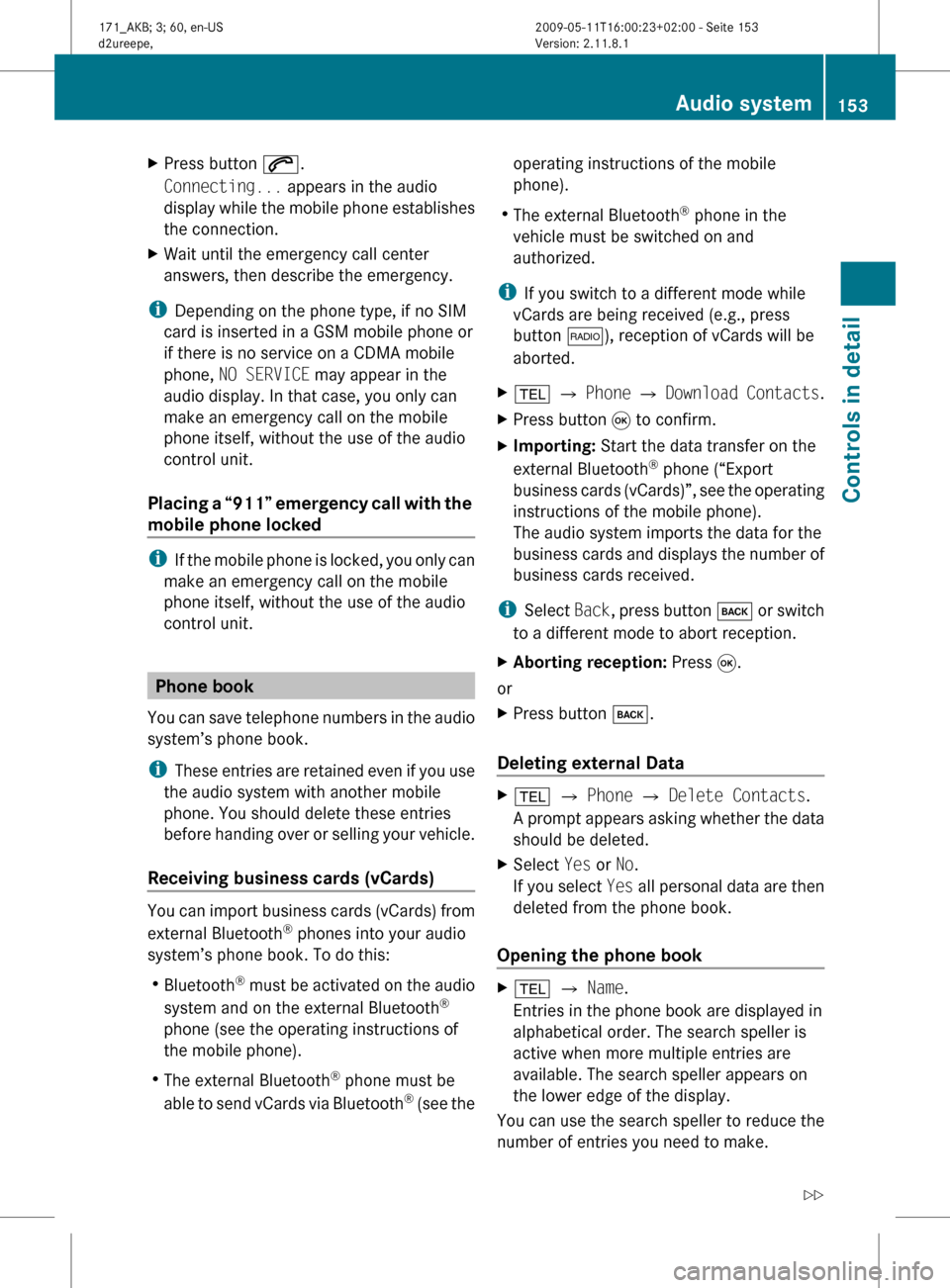
X
Press button 6.
Connecting... appears in the audio
display
while the mobile phone establishes
the connection.
X Wait until the emergency call center
answers, then describe the emergency.
i Depending on the phone type, if no SIM
card is inserted in a GSM mobile phone or
if there is no service on a CDMA mobile
phone, NO SERVICE may appear in the
audio display. In that case, you only can
make an emergency call on the mobile
phone itself, without the use of the audio
control unit.
Placing
a “911” emergency call with the
mobile phone locked i
If
the mobile phone is locked, you only can
make an emergency call on the mobile
phone itself, without the use of the audio
control unit. Phone book
You
can save telephone numbers in the audio
system’s phone book.
i These entries are retained even if you use
the audio system with another mobile
phone. You should delete these entries
before handing over or selling your vehicle.
Receiving business cards (vCards) You can import business cards (vCards) from
external Bluetooth
®
phones into your audio
system’s phone book. To do this:
R Bluetooth ®
must be activated on the audio
system and on the external Bluetooth ®
phone (see the operating instructions of
the mobile phone).
R The external Bluetooth ®
phone must be
able to send vCards via Bluetooth ®
(see the operating instructions of the mobile
phone).
R The external Bluetooth ®
phone in the
vehicle must be switched on and
authorized.
i If you switch to a different mode while
vCards are being received (e.g., press
button $), reception of vCards will be
aborted.
X % Q Phone Q Download
Contacts.
X Press button 9 to confirm.
X Importing: Start the data transfer on the
external Bluetooth ®
phone (“Export
business
cards (vCards)”, see the operating
instructions of the mobile phone).
The audio system imports the data for the
business cards and displays the number of
business cards received.
i Select Back,
press button k or switch
to a different mode to abort reception.
X Aborting reception: Press 9.
or
X Press button k.
Deleting external Data X
% Q Phone Q Delete Contacts.
A
prompt appears asking whether the data
should be deleted.
X Select Yes or No.
If
you select Yes all personal data are then
deleted from the phone book.
Opening the phone book X
% Q Name.
Entries in the phone book are displayed in
alphabetical order. The search speller is
active when more multiple entries are
available. The search speller appears on
the lower edge of the display.
You can use the search speller to reduce the
number of entries you need to make. Audio system
153
Controls in detail
171_AKB; 3; 60, en-US
d2ureepe, Version: 2.11.8.1 2009-05-11T16:00:23+02:00 - Seite 153 Z
Page 249 of 312
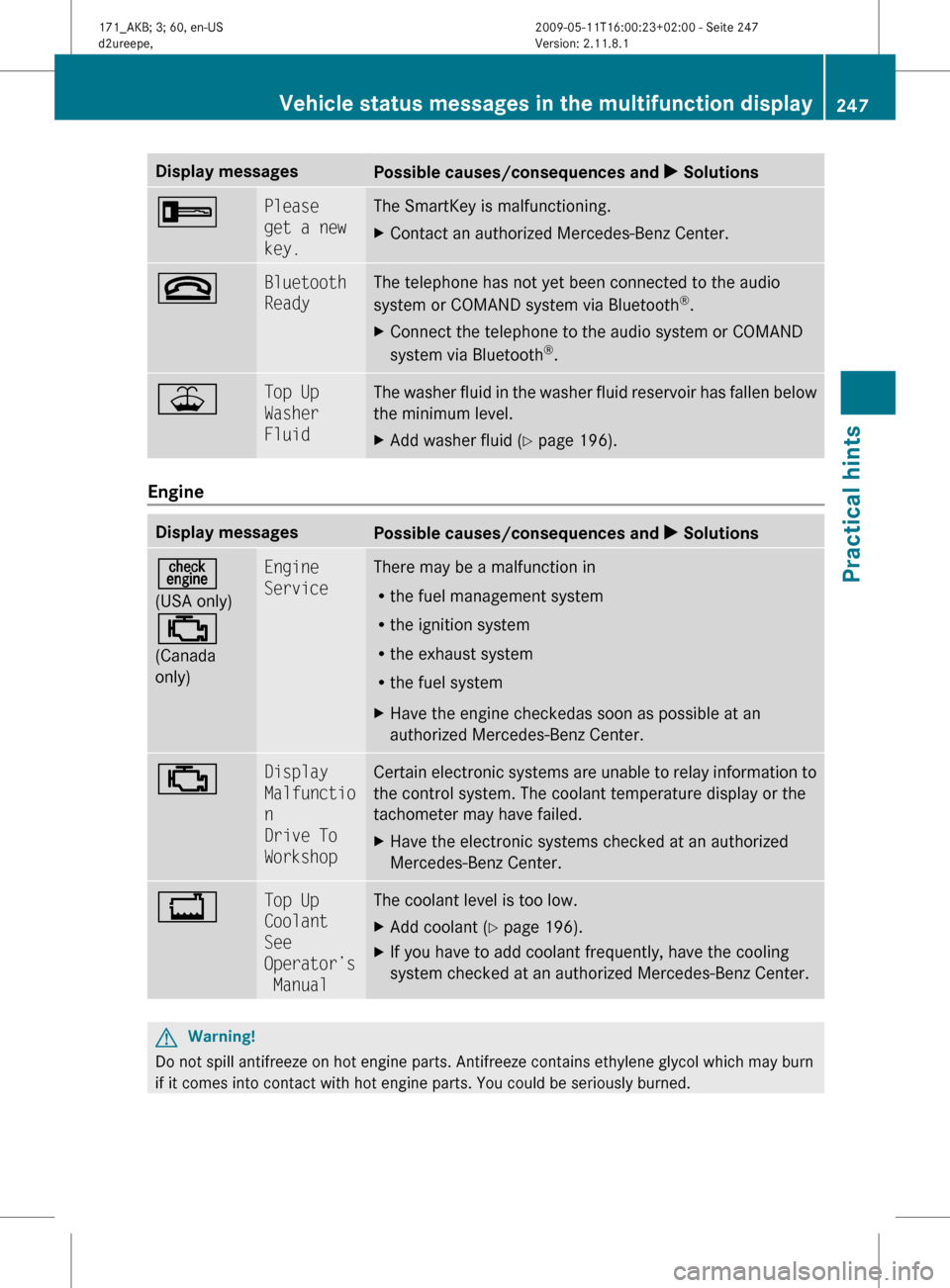
Display messages
Possible causes/consequences and
X Solutions+ Please
get a new
key. The SmartKey is malfunctioning.
X
Contact an authorized Mercedes-Benz Center. ~ Bluetooth
Ready The telephone has not yet been connected to the audio
system or COMAND system via Bluetooth
®
.
X Connect the telephone to the audio system or COMAND
system via Bluetooth ®
. ¥ Top Up
Washer
Fluid The washer fluid in the washer fluid reservoir has fallen below
the minimum level.
X
Add washer fluid ( Y page 196). Engine
Display messages
Possible causes/consequences and
X Solutions=
(USA only)
;
(Canada
only) Engine
Service There may be a malfunction in
R
the fuel management system
R the ignition system
R the exhaust system
R the fuel system
X Have the engine checkedas soon as possible at an
authorized Mercedes-Benz Center. ; Display
Malfunctio
n
Drive To
Workshop Certain electronic systems are unable to relay information to
the control system. The coolant temperature display or the
tachometer may have failed.
X
Have the electronic systems checked at an authorized
Mercedes-Benz Center. + Top Up
Coolant
See
Operator’s
Manual The coolant level is too low.
X
Add coolant (Y page 196).
X If you have to add coolant frequently, have the cooling
system checked at an authorized Mercedes-Benz Center. G
Warning!
Do not spill antifreeze on hot engine parts. Antifreeze contains ethylene glycol which may burn
if it comes into contact with hot engine parts. You could be seriously burned. Vehicle status messages in the multifunction display
247Practical hints
171_AKB; 3; 60, en-US
d2ureepe,Version: 2.11.8.1 2009-05-11T16:00:23+02:00 - Seite 247 Z