2011 MERCEDES-BENZ SLK300 audio
[x] Cancel search: audioPage 102 of 312

Each lap is shown in its own submenu. The
fastest lap is indicated by flashing
symbol
:. :
Lap number
; Lap time
= Maximum speed during lap
? Lap length
A Average speed during lap
X Press button & or * to see other lap
analyses. Audio/DVD menu
The functions in the Audio/DVD menu
operate the audio or video equipment which
you have currently switched on.
The following functions are available:
R Selecting radio station (Y page 100)
R Operating audio devices/audio media
(Y page 100)
R Operating video DVD (Y page 101)
If no audio equipment is currently switched
on, the message AUDIO Off appears in the
multifunction display.
Selecting radio station i
The SIRIUS XM Satellite Radio is treated
as a radio application.
For more information on satellite radio
operation, see “Satellite radio”
(Y page 125).
Vehicles with COMAND system:
Refer to separate COMAND system
operating instructions. X
Switch on the audio system ( Y page 112)
and select radio.
Vehicles with COMAND system:
Refer to separate COMAND system
operating instructions.
X Press button V or U repeatedly until
the currently tuned station appears in the
multifunction display. Example illustration
:
Wave band setting and stored memory
position
; Station frequency
X Selecting next or previous stored
station: Press button * or & briefly
to select a stored station.
X Selecting next or previous station in the
station list: Press and hold button * or
& to select a station.
X Selecting next or previous station in
wave band (Only if no station list is
available): Press and hold button * or
& to select a station.
You can only store new stations using the
corresponding feature on the radio
(Y page 124).
Vehicles with COMAND system:
Refer to separate COMAND system operating
instructions.
Operating audio devices/audio media X
Switch on the audio system and select the
audio device ( Y page 131) or audio media
(Y page 139).
Vehicles with COMAND system: 100
Control systemControls in detail
171_AKB; 3; 60, en-US
d2ureepe,
Version: 2.11.8.1 2009-05-11T16:00:23+02:00 - Seite 100
Page 103 of 312

Refer to separate COMAND system
operating instructions.
X Press button V or U repeatedly until
the Audio/DVD menu appears in the
multifunction display. Example illustration
:
Disc number
; Current track
X Selecting next or previous track: Press
button * or & briefly.
X Selecting a track from the track list
(quick search): Press and hold button
* or &.
The current track does not appear during
Audio AUX mode operation.
Operating video DVD This function is only available if your vehicle
is equipped with the COMAND system.
X
Switch on the COMAND system and select
DVD-Video. Refer to separate COMAND
system operating instructions.
X Press button V or U repeatedly until
the Audio/DVD menu appears in the
multifunction display. :
Disc number
; Current scene
X Press button * or & to select a
scene. Navigation menu
The Navigation menu contains the functions
needed to operate your navigation system.
X Press button V or U repeatedly until
the Navigation menu appears in the
multifunction display.
The message shown in the multifunction
display depends on the status of the
navigation system:
R With the COMAND system switched off,
the message NAVI Off appears in the
multifunction display.
R With the COMAND system switched on
but route guidance not activated, the
direction of travel and, if applicable, the
name of the street currently traveled on
appear in the multifunction display.
R With the COMAND system switched on
and route guidance activated, the
direction of travel and maneuver
instructions appear in the multifunction
display.
Please refer to separate COMAND system
operating instructions for instructions on how
to activate the route guidance system. Vehicle status message memory
menu
Use the Vehicle status message memory
menu to scan malfunction and warning
messages that may be stored in the memory.
Such messages appear in the multifunction
display and are based on conditions or
system status the vehicle’s system has
recorded.
The Vehicle status message memory menu
only appears if messages have been stored. G
Warning!
Malfunction and warning messages are only
indicated for certain systems and are
intentionally not very detailed. The
malfunction and warning messages are Control system
101Controls in detail
171_AKB; 3; 60, en-US
d2ureepe, Version: 2.11.8.1 2009-05-11T16:00:23+02:00 - Seite 101 Z
Page 107 of 312
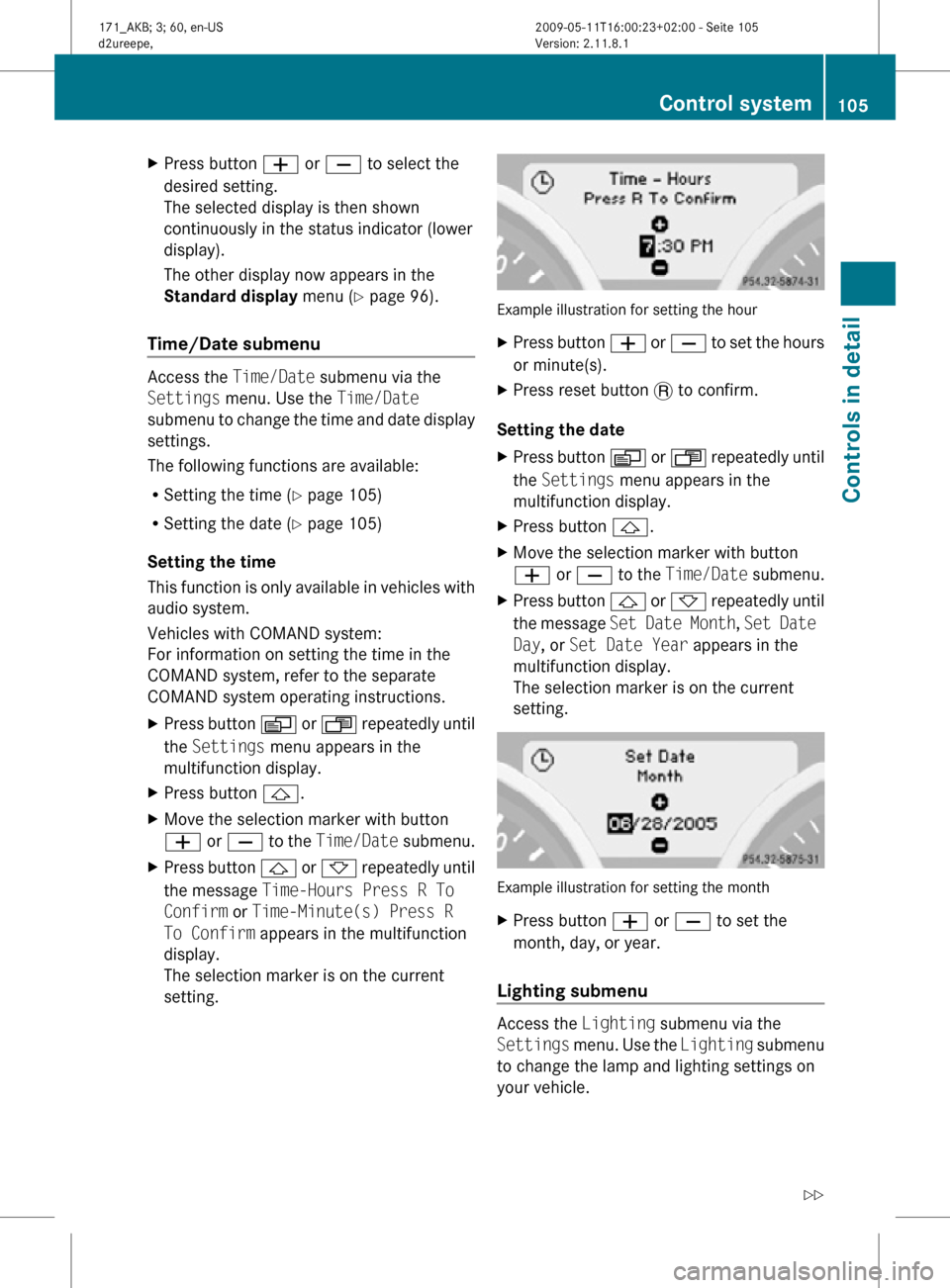
X
Press button W or X to select the
desired setting.
The selected display is then shown
continuously in the status indicator (lower
display).
The other display now appears in the
Standard display menu (Y page 96).
Time/Date submenu Access the
Time/Date submenu via the
Settings menu. Use the Time/Date
submenu to change the time and date display
settings.
The following functions are available:
R Setting the time ( Y page 105)
R Setting the date (Y page 105)
Setting the time
This function is only available in vehicles with
audio system.
Vehicles with COMAND system:
For information on setting the time in the
COMAND system, refer to the separate
COMAND system operating instructions.
X Press button V or U repeatedly until
the Settings menu appears in the
multifunction display.
X Press button &.
X Move the selection marker with button
W or X to the Time/Date submenu.
X Press button & or * repeatedly until
the message Time-Hours Press R To
Confirm or Time-Minute(s) Press R
To Confirm appears in the multifunction
display.
The selection marker is on the current
setting. Example illustration for setting the hour
X
Press button W or X to set the hours
or minute(s).
X Press reset button . to confirm.
Setting the date
X Press button V or U repeatedly until
the Settings menu appears in the
multifunction display.
X Press button &.
X Move the selection marker with button
W or X to the Time/Date submenu.
X Press button & or * repeatedly until
the message Set Date Month , Set Date
Day, or Set Date Year appears in the
multifunction display.
The selection marker is on the current
setting. Example illustration for setting the month
X
Press button W or X to set the
month, day, or year.
Lighting submenu Access the
Lighting submenu via the
Settings menu. Use the Lighting submenu
to change the lamp and lighting settings on
your vehicle. Control system
105Controls in detail
171_AKB; 3; 60, en-US
d2ureepe, Version: 2.11.8.1 2009-05-11T16:00:23+02:00 - Seite 105 Z
Page 112 of 312
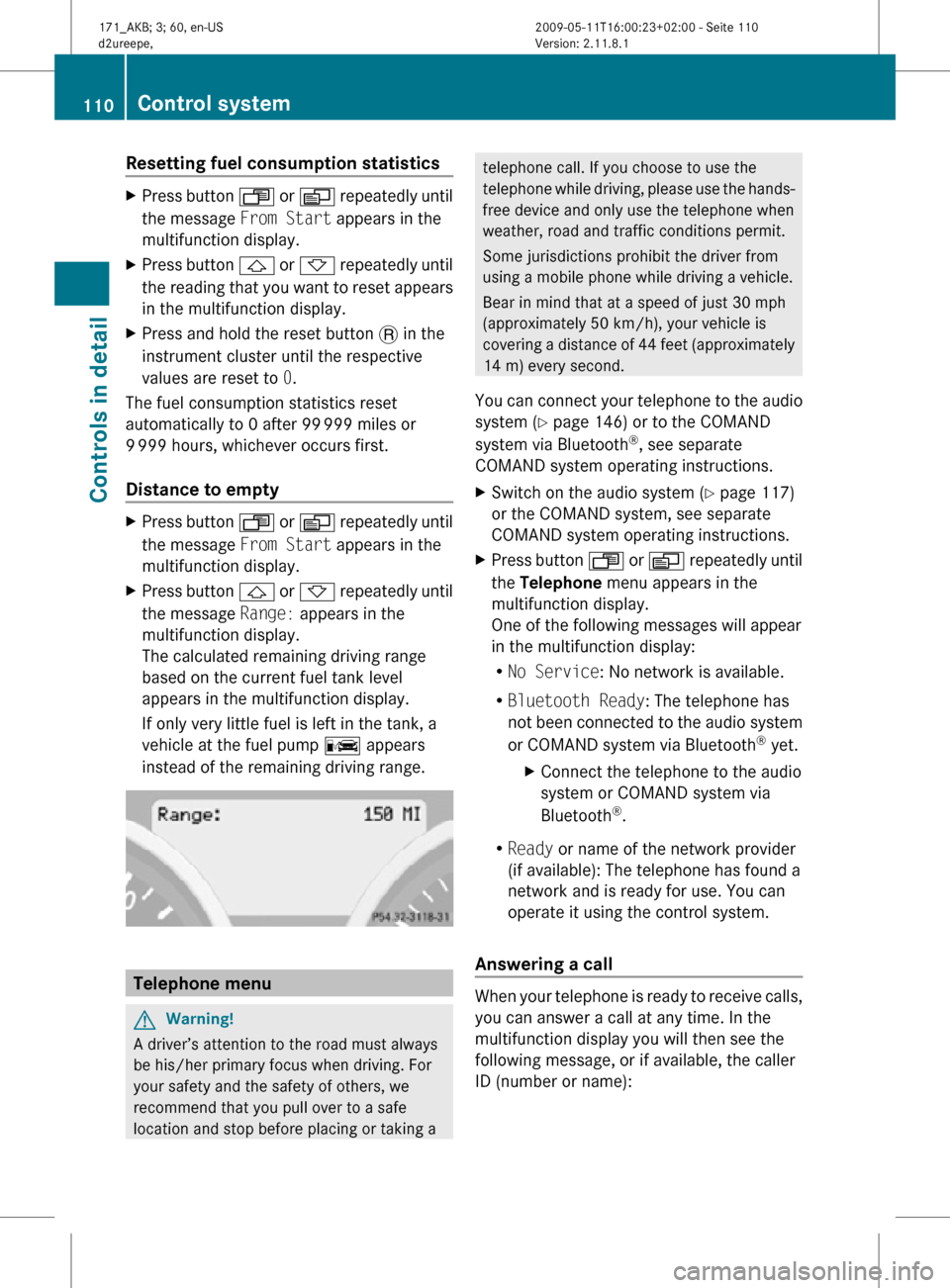
Resetting fuel consumption statistics
X
Press button U or V repeatedly until
the message From Start appears in the
multifunction display.
X Press button & or * repeatedly until
the reading that you want to reset appears
in the multifunction display.
X Press and hold the reset button . in the
instrument cluster until the respective
values are reset to 0.
The fuel consumption statistics reset
automatically to 0 after 99 999 miles or
9 999 hours, whichever occurs first.
Distance to empty X
Press button U or V repeatedly until
the message From Start appears in the
multifunction display.
X Press button & or * repeatedly until
the message Range: appears in the
multifunction display.
The calculated remaining driving range
based on the current fuel tank level
appears in the multifunction display.
If only very little fuel is left in the tank, a
vehicle at the fuel pump C appears
instead of the remaining driving range. Telephone menu
G
Warning!
A driver’s attention to the road must always
be his/her primary focus when driving. For
your safety and the safety of others, we
recommend that you pull over to a safe
location and stop before placing or taking a telephone call. If you choose to use the
telephone while driving, please use the hands-
free device and only use the telephone when
weather, road and traffic conditions permit.
Some jurisdictions prohibit the driver from
using a mobile phone while driving a vehicle.
Bear in mind that at a speed of just 30 mph
(approximately 50 km/h), your vehicle is
covering a distance of 44 feet (approximately
14 m) every second.
You can connect your telephone to the audio
system (Y page 146) or to the COMAND
system via Bluetooth ®
, see separate
COMAND system operating instructions.
X Switch on the audio system ( Y page 117)
or the COMAND system, see separate
COMAND system operating instructions.
X Press button U or V repeatedly until
the Telephone menu appears in the
multifunction display.
One of the following messages will appear
in the multifunction display:
R No Service: No network is available.
R Bluetooth Ready: The telephone has
not been connected to the audio system
or COMAND system via Bluetooth ®
yet.
X Connect the telephone to the audio
system or COMAND system via
Bluetooth ®
.
R Ready or name of the network provider
(if available): The telephone has found a
network and is ready for use. You can
operate it using the control system.
Answering a call When your telephone is ready to receive calls,
you can answer a call at any time. In the
multifunction display you will then see the
following message, or if available, the caller
ID (number or name):110
Control systemControls in detail
171_AKB; 3; 60, en-US
d2ureepe,
Version: 2.11.8.1 2009-05-11T16:00:23+02:00 - Seite 110
Page 114 of 312
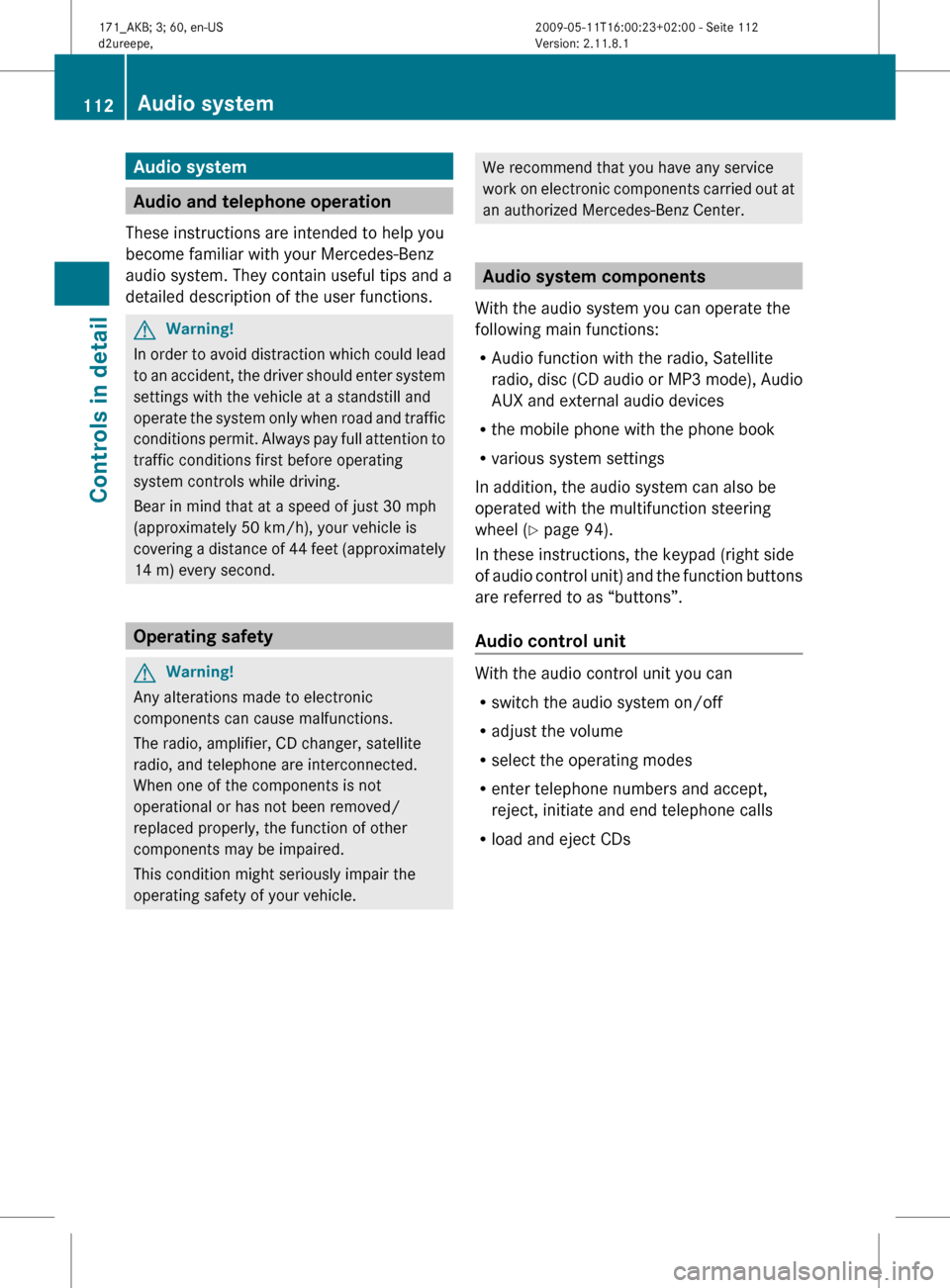
Audio system
Audio and telephone operation
These instructions are intended to help you
become familiar with your Mercedes-Benz
audio system. They contain useful tips and a
detailed description of the user functions. G
Warning!
In order to avoid distraction which could lead
to an accident, the driver should enter system
settings with the vehicle at a standstill and
operate the system only when road and traffic
conditions permit. Always pay full attention to
traffic conditions first before operating
system controls while driving.
Bear in mind that at a speed of just 30 mph
(approximately 50 km/h), your vehicle is
covering a distance of 44 feet (approximately
14 m) every second. Operating safety
G
Warning!
Any alterations made to electronic
components can cause malfunctions.
The radio, amplifier, CD changer, satellite
radio, and telephone are interconnected.
When one of the components is not
operational or has not been removed/
replaced properly, the function of other
components may be impaired.
This condition might seriously impair the
operating safety of your vehicle. We recommend that you have any service
work
on electronic components carried out at
an authorized Mercedes-Benz Center. Audio system components
With the audio system you can operate the
following main functions:
R Audio function with the radio, Satellite
radio,
disc (CD audio or MP3 mode), Audio
AUX and external audio devices
R the mobile phone with the phone book
R various system settings
In addition, the audio system can also be
operated with the multifunction steering
wheel (Y page 94).
In these instructions, the keypad (right side
of audio control unit) and the function buttons
are referred to as “buttons”.
Audio control unit With the audio control unit you can
R
switch the audio system on/off
R adjust the volume
R select the operating modes
R enter telephone numbers and accept,
reject, initiate and end telephone calls
R load and eject CDs 112
Audio system
Controls in detail
171_AKB; 3; 60, en-US
d2ureepe,
Version: 2.11.8.1 2009-05-11T16:00:23+02:00 - Seite 112
Page 115 of 312

Audio control unit overview
Item
:
Switching to radio mode
(Y page 122)
Calling up wave bands
(Y page 122)
Switching on Sat mode
(Y page 127)
;
Calling up the System Settings menu
(Y page 120)
=
Switching to CD and MP3 mode
(Y page 131) or media interface
mode (
Y page 139) ?
Switching to telephone mode
(Y page 146)
A
Load/eject button (Y page 134)
B
Disc slot
C
Display D
Keypad
Tuning to a station via the station
memory (
Y page 123)
Storing stations manually
(Y page 124)
Entering a passcode (Y page 150)
Entering a phone number
(Y page 156)
Sending DTMF tones ( Y page 159)
CD changer: Selecting a CD
(Y page 137)
CD: Selecting a track (Y page 138) E
Back button
F
Clear button for deleting digits or
entire entries (
Y page 157) G
Confirmation button
H
Navigation buttons for moving within
menus and for exiting menus
I
Adjusting the volume (Y page 117)
J
Switching audio system on/off
(Y page 117) Audio system
113Controls in detail
171_AKB; 3; 60, en-US
d2ureepe, Version: 2.11.8.1 2009-05-11T16:00:23+02:00 - Seite 113 Z
Page 116 of 312
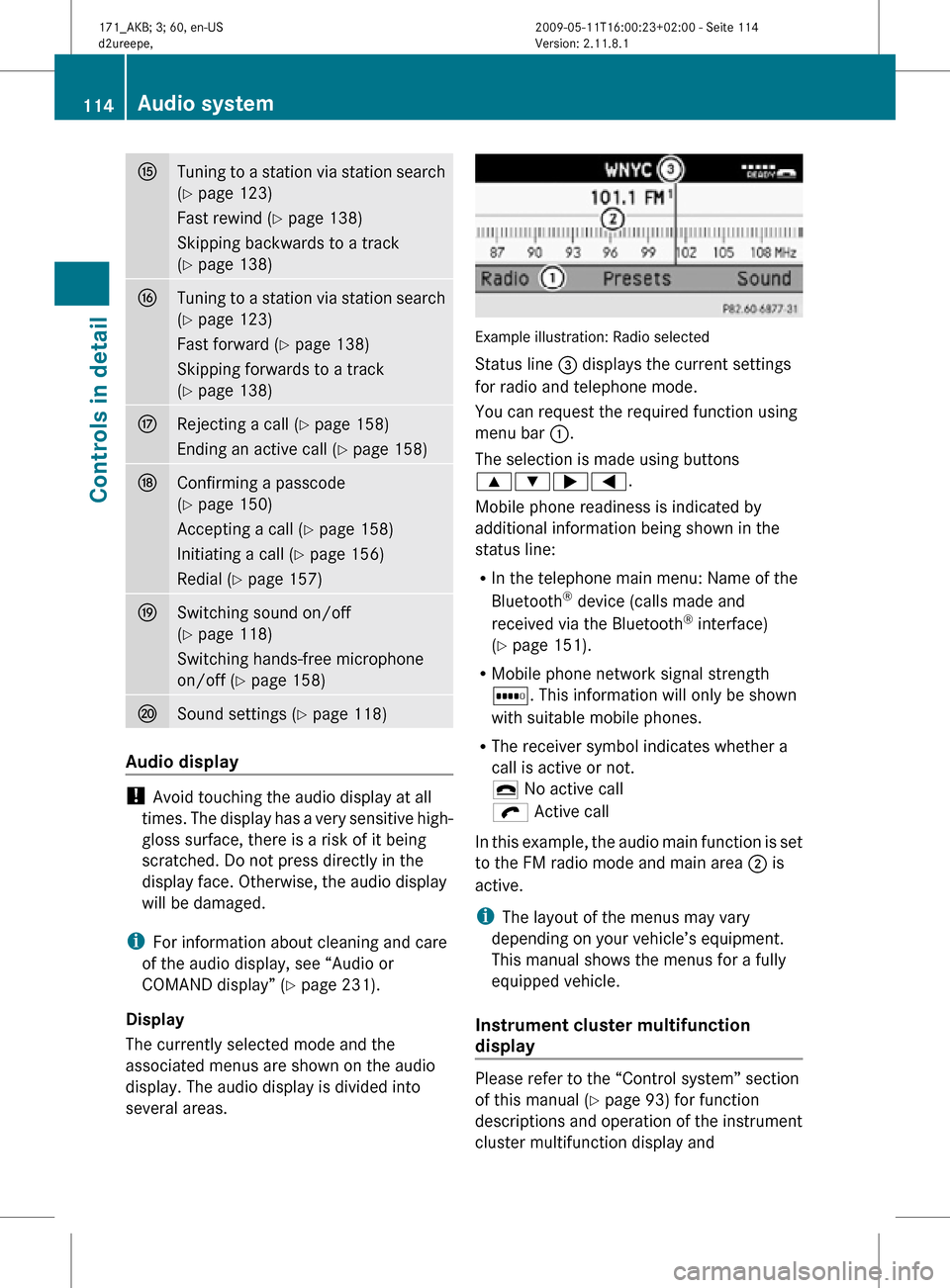
K
Tuning to a station via station search
(Y page 123)
Fast rewind (Y page 138)
Skipping backwards to a track
(Y page 138) L
Tuning to a station via station search
(Y page 123)
Fast forward (
Y page 138)
Skipping forwards to a track
(Y page 138) M
Rejecting a call (
Y page 158)
Ending an active call (Y page 158) N
Confirming a passcode
(Y page 150)
Accepting a call (Y page 158)
Initiating a call (
Y page 156)
Redial ( Y page 157) O
Switching sound on/off
(Y page 118)
Switching hands-free microphone
on/off (
Y page 158) P
Sound settings (
Y page 118) Audio display
!
Avoid touching the audio display at all
times. The display has a very sensitive high-
gloss surface, there is a risk of it being
scratched. Do not press directly in the
display face. Otherwise, the audio display
will be damaged.
i For information about cleaning and care
of the audio display, see “Audio or
COMAND display” ( Y page 231).
Display
The currently selected mode and the
associated menus are shown on the audio
display. The audio display is divided into
several areas. Example illustration: Radio selected
Status line = displays the current settings
for radio and telephone mode.
You can request the required function using
menu bar
:.
The selection is made using buttons
9:;=.
Mobile phone readiness is indicated by
additional information being shown in the
status line:
R In the telephone main menu: Name of the
Bluetooth ®
device (calls made and
received via the Bluetooth ®
interface)
(Y page 151).
R Mobile phone network signal strength
r. This information will only be shown
with suitable mobile phones.
R The receiver symbol indicates whether a
call is active or not.
¢ No active call
ö Active call
In this example, the audio main function is set
to the FM radio mode and main area ; is
active.
i The layout of the menus may vary
depending on your vehicle’s equipment.
This manual shows the menus for a fully
equipped vehicle.
Instrument cluster multifunction
display Please refer to the “Control system” section
of this manual (
Y page 93) for function
descriptions and operation of the instrument
cluster multifunction display and 114
Audio systemControls in detail
171_AKB; 3; 60, en-US
d2ureepe,
Version: 2.11.8.1 2009-05-11T16:00:23+02:00 - Seite 114
Page 117 of 312
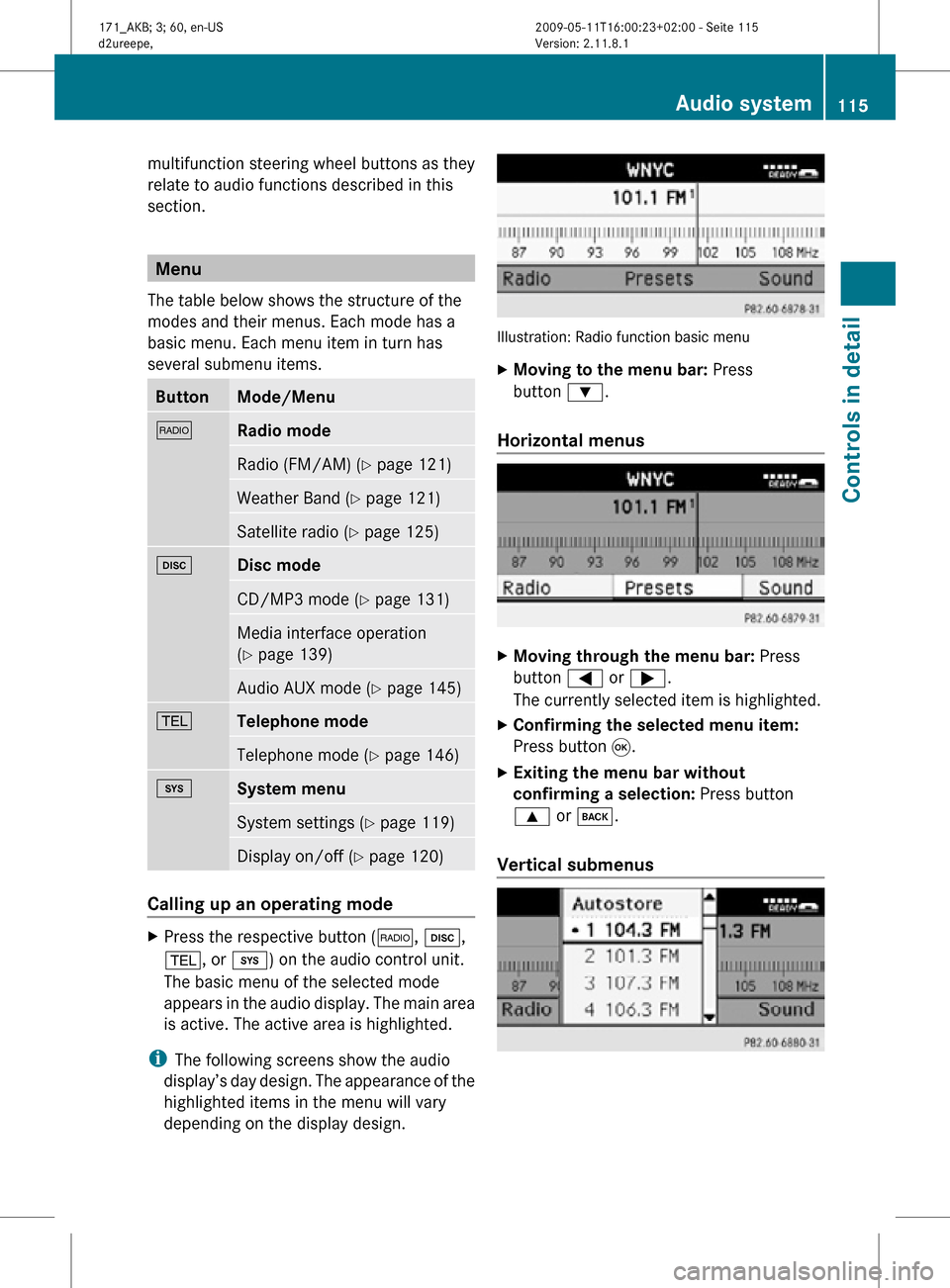
multifunction steering wheel buttons as they
relate to audio functions described in this
section.
Menu
The table below shows the structure of the
modes and their menus. Each mode has a
basic menu. Each menu item in turn has
several submenu items. Button Mode/Menu
$
Radio mode
Radio (FM/AM) (Y page 121)
Weather Band (
Y page 121) Satellite radio (
Y page 125) h
Disc mode
CD/MP3 mode (Y page 131)
Media interface operation
(Y page 139)
Audio AUX mode (
Y page 145) %
Telephone mode
Telephone mode (Y page 146)
i
System menu
System settings (Y page 119)
Display on/off (
Y page 120) Calling up an operating mode
X
Press the respective button ( $, h,
%, or i) on the audio control unit.
The basic menu of the selected mode
appears in the audio display. The main area
is active. The active area is highlighted.
i The following screens show the audio
display’s day design. The appearance of the
highlighted items in the menu will vary
depending on the display design. Illustration: Radio function basic menu
X
Moving to the menu bar: Press
button :.
Horizontal menus X
Moving through the menu bar: Press
button = or ;.
The currently selected item is highlighted.
X Confirming the selected menu item:
Press button 9.
X Exiting the menu bar without
confirming a selection: Press button
9 or k.
Vertical submenus Audio system
115Controls in detail
171_AKB; 3; 60, en-US
d2ureepe, Version: 2.11.8.1 2009-05-11T16:00:23+02:00 - Seite 115 Z