2011 MERCEDES-BENZ SLK300 ECO mode
[x] Cancel search: ECO modePage 104 of 312
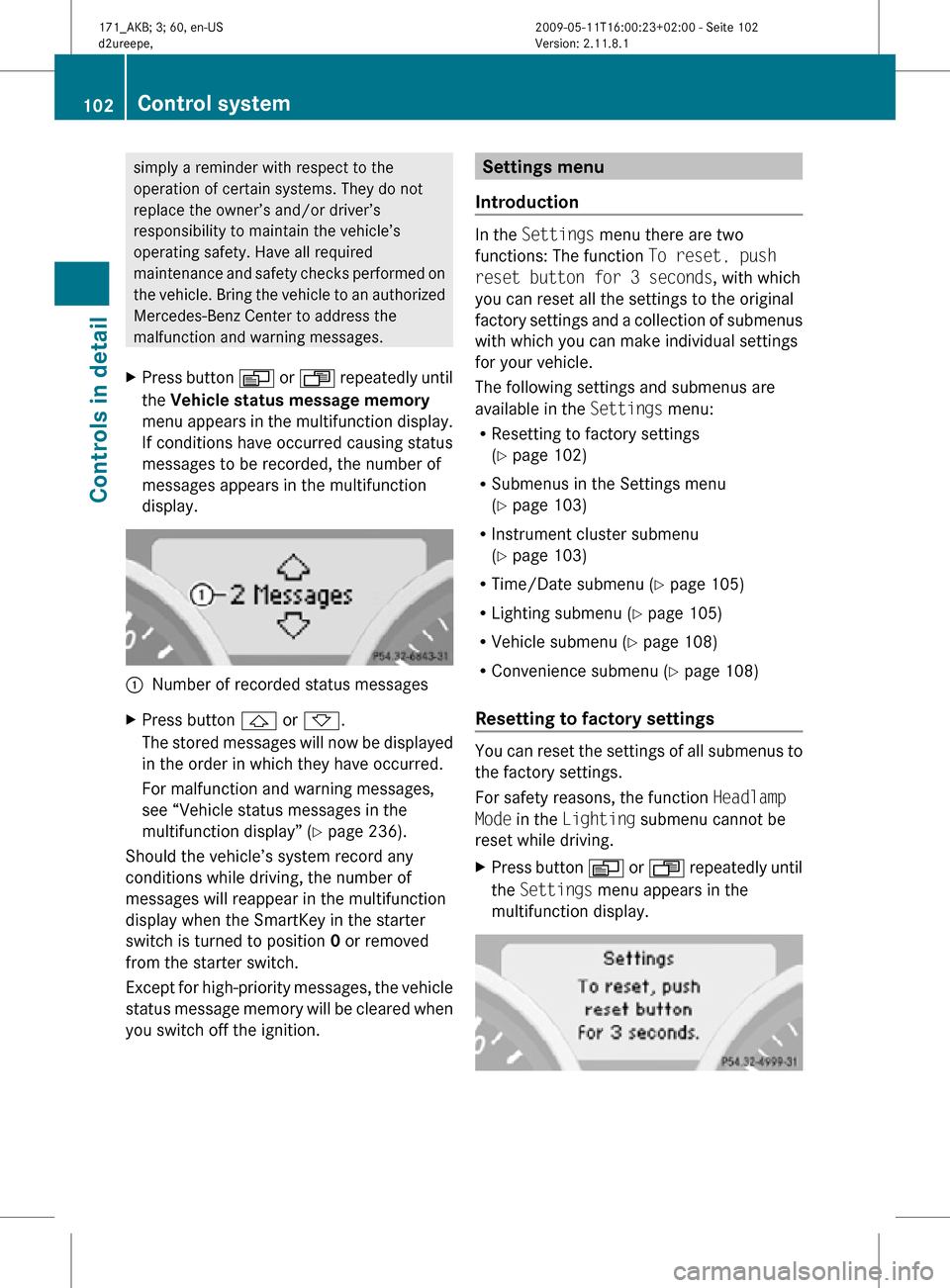
simply a reminder with respect to the
operation of certain systems. They do not
replace the owner’s and/or driver’s
responsibility to maintain the vehicle’s
operating safety. Have all required
maintenance and safety checks performed on
the vehicle. Bring the vehicle to an authorized
Mercedes-Benz Center to address the
malfunction and warning messages.
X Press button V or U repeatedly until
the Vehicle status message memory
menu appears in the multifunction display.
If conditions have occurred causing status
messages to be recorded, the number of
messages appears in the multifunction
display. :
Number of recorded status messages
X Press button & or *.
The stored messages will now be displayed
in the order in which they have occurred.
For malfunction and warning messages,
see “Vehicle status messages in the
multifunction display” ( Y page 236).
Should the vehicle’s system record any
conditions while driving, the number of
messages will reappear in the multifunction
display when the SmartKey in the starter
switch is turned to position 0 or removed
from the starter switch.
Except for high-priority messages, the vehicle
status message memory will be cleared when
you switch off the ignition. Settings menu
Introduction In the
Settings menu there are two
functions: The function To reset, push
reset button for 3 seconds, with which
you can reset all the settings to the original
factory settings and a collection of submenus
with which you can make individual settings
for your vehicle.
The following settings and submenus are
available in the Settings menu:
R Resetting to factory settings
(Y page 102)
R Submenus in the Settings menu
(Y page 103)
R Instrument cluster submenu
(Y page 103)
R Time/Date submenu ( Y page 105)
R Lighting submenu ( Y page 105)
R Vehicle submenu ( Y page 108)
R Convenience submenu ( Y page 108)
Resetting to factory settings You can reset the settings of all submenus to
the factory settings.
For safety reasons, the function
Headlamp
Mode in the Lighting submenu cannot be
reset while driving.
X Press button V or U repeatedly until
the Settings menu appears in the
multifunction display. 102
Control systemControls in detail
171_AKB; 3; 60, en-US
d2ureepe,
Version: 2.11.8.1 2009-05-11T16:00:23+02:00 - Seite 102
Page 105 of 312
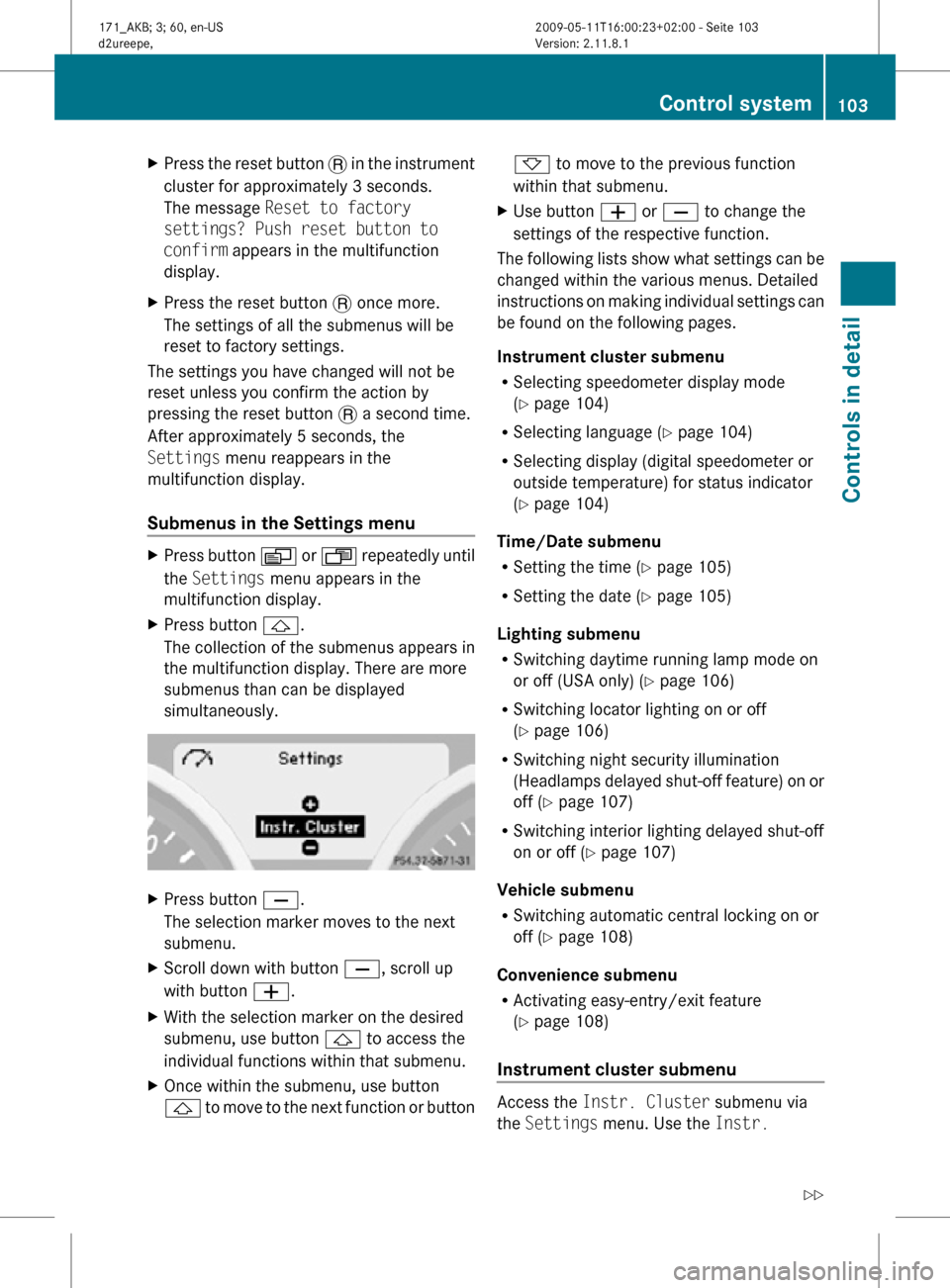
X
Press the reset button . in the instrument
cluster for approximately 3 seconds.
The message Reset to factory
settings? Push reset button to
confirm appears in the multifunction
display.
X Press the reset button . once more.
The settings of all the submenus will be
reset to factory settings.
The settings you have changed will not be
reset unless you confirm the action by
pressing the reset button . a second time.
After approximately 5 seconds, the
Settings menu reappears in the
multifunction display.
Submenus in the Settings menu X
Press button V or U repeatedly until
the Settings menu appears in the
multifunction display.
X Press button &.
The collection of the submenus appears in
the multifunction display. There are more
submenus than can be displayed
simultaneously. X
Press button X.
The selection marker moves to the next
submenu.
X Scroll down with button X, scroll up
with button W.
X With the selection marker on the desired
submenu, use button & to access the
individual functions within that submenu.
X Once within the submenu, use button
& to move to the next function or button * to move to the previous function
within that submenu.
X Use button W or X to change the
settings of the respective function.
The following lists show what settings can be
changed within the various menus. Detailed
instructions on making individual settings can
be found on the following pages.
Instrument cluster submenu
R Selecting speedometer display mode
(Y page 104)
R Selecting language ( Y page 104)
R Selecting display (digital speedometer or
outside temperature) for status indicator
(Y page 104)
Time/Date submenu
R Setting the time ( Y page 105)
R Setting the date (Y page 105)
Lighting submenu
R Switching daytime running lamp mode on
or off (USA only) (Y page 106)
R Switching locator lighting on or off
(Y page 106)
R Switching night security illumination
(Headlamps delayed shut-off feature) on or
off (Y page 107)
R Switching interior lighting delayed shut-off
on or off ( Y page 107)
Vehicle submenu
R Switching automatic central locking on or
off (Y page 108)
Convenience submenu
R Activating easy-entry/exit feature
(Y page 108)
Instrument cluster submenu Access the
Instr. Cluster submenu via
the Settings menu. Use the Instr. Control system
103Controls in detail
171_AKB; 3; 60, en-US
d2ureepe, Version: 2.11.8.1 2009-05-11T16:00:23+02:00 - Seite 103 Z
Page 108 of 312
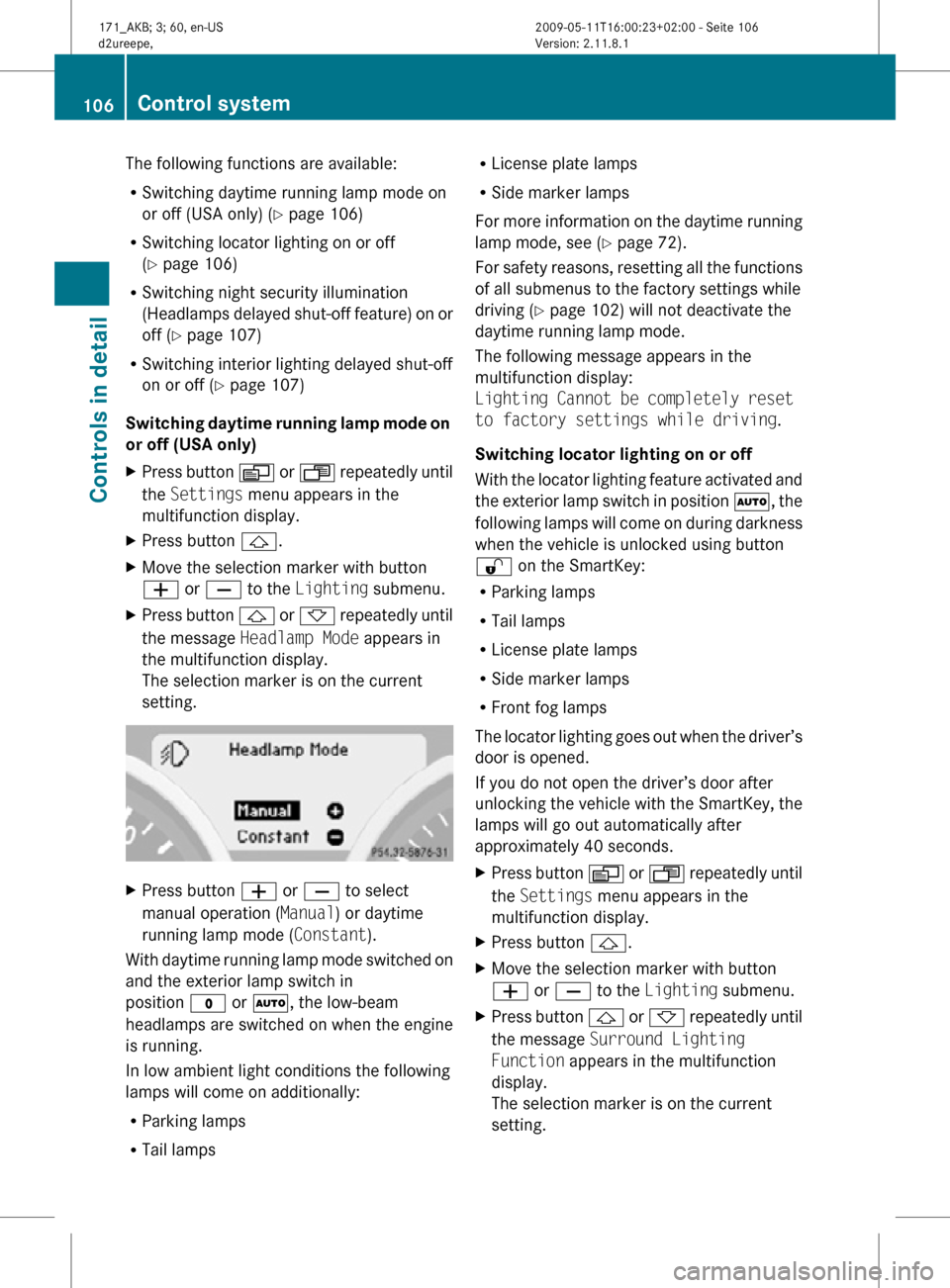
The following functions are available:
R
Switching daytime running lamp mode on
or off (USA only) (Y page 106)
R Switching locator lighting on or off
(Y page 106)
R Switching night security illumination
(Headlamps delayed shut-off feature) on or
off (Y page 107)
R Switching interior lighting delayed shut-off
on or off ( Y page 107)
Switching daytime running lamp mode on
or off (USA only)
X Press button V or U repeatedly until
the Settings menu appears in the
multifunction display.
X Press button &.
X Move the selection marker with button
W or X to the Lighting submenu.
X Press button & or * repeatedly until
the message Headlamp Mode appears in
the multifunction display.
The selection marker is on the current
setting. X
Press button W or X to select
manual operation ( Manual) or daytime
running lamp mode ( Constant).
With daytime running lamp mode switched on
and the exterior lamp switch in
position $ or Ã, the low-beam
headlamps are switched on when the engine
is running.
In low ambient light conditions the following
lamps will come on additionally:
R Parking lamps
R Tail lamps R
License plate lamps
R Side marker lamps
For more information on the daytime running
lamp mode, see ( Y page 72).
For safety reasons, resetting all the functions
of all submenus to the factory settings while
driving ( Y page 102) will not deactivate the
daytime running lamp mode.
The following message appears in the
multifunction display:
Lighting Cannot be completely reset
to factory settings while driving.
Switching locator lighting on or off
With the locator lighting feature activated and
the exterior lamp switch in position Ã, the
following lamps will come on during darkness
when the vehicle is unlocked using button
% on the SmartKey:
R Parking lamps
R Tail lamps
R License plate lamps
R Side marker lamps
R Front fog lamps
The locator lighting goes out when the driver’s
door is opened.
If you do not open the driver’s door after
unlocking the vehicle with the SmartKey, the
lamps will go out automatically after
approximately 40 seconds.
X Press button V or U repeatedly until
the Settings menu appears in the
multifunction display.
X Press button &.
X Move the selection marker with button
W or X to the Lighting submenu.
X Press button & or * repeatedly until
the message Surround Lighting
Function appears in the multifunction
display.
The selection marker is on the current
setting. 106
Control systemControls in detail
171_AKB; 3; 60, en-US
d2ureepe,
Version: 2.11.8.1 2009-05-11T16:00:23+02:00 - Seite 106
Page 114 of 312
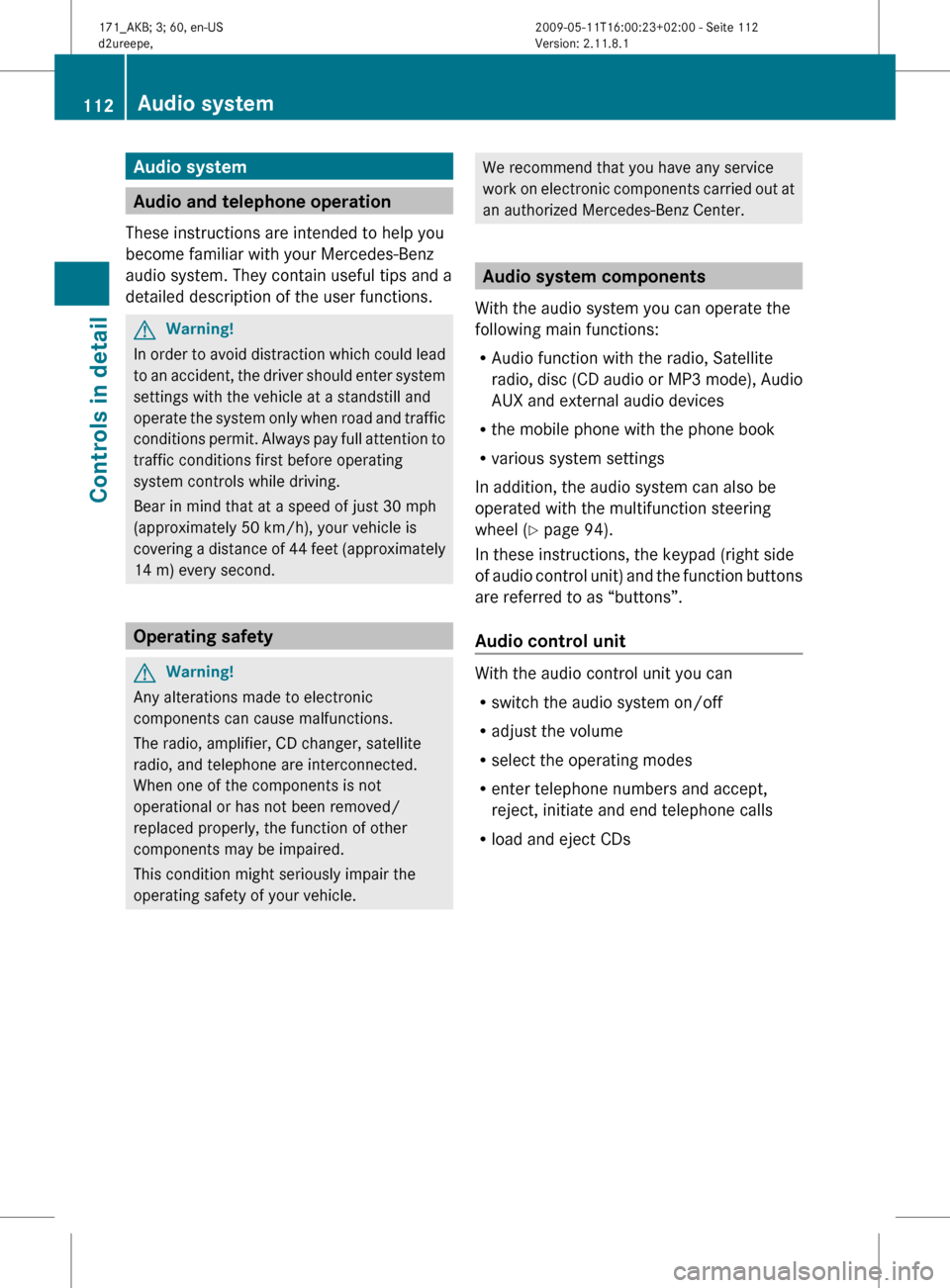
Audio system
Audio and telephone operation
These instructions are intended to help you
become familiar with your Mercedes-Benz
audio system. They contain useful tips and a
detailed description of the user functions. G
Warning!
In order to avoid distraction which could lead
to an accident, the driver should enter system
settings with the vehicle at a standstill and
operate the system only when road and traffic
conditions permit. Always pay full attention to
traffic conditions first before operating
system controls while driving.
Bear in mind that at a speed of just 30 mph
(approximately 50 km/h), your vehicle is
covering a distance of 44 feet (approximately
14 m) every second. Operating safety
G
Warning!
Any alterations made to electronic
components can cause malfunctions.
The radio, amplifier, CD changer, satellite
radio, and telephone are interconnected.
When one of the components is not
operational or has not been removed/
replaced properly, the function of other
components may be impaired.
This condition might seriously impair the
operating safety of your vehicle. We recommend that you have any service
work
on electronic components carried out at
an authorized Mercedes-Benz Center. Audio system components
With the audio system you can operate the
following main functions:
R Audio function with the radio, Satellite
radio,
disc (CD audio or MP3 mode), Audio
AUX and external audio devices
R the mobile phone with the phone book
R various system settings
In addition, the audio system can also be
operated with the multifunction steering
wheel (Y page 94).
In these instructions, the keypad (right side
of audio control unit) and the function buttons
are referred to as “buttons”.
Audio control unit With the audio control unit you can
R
switch the audio system on/off
R adjust the volume
R select the operating modes
R enter telephone numbers and accept,
reject, initiate and end telephone calls
R load and eject CDs 112
Audio system
Controls in detail
171_AKB; 3; 60, en-US
d2ureepe,
Version: 2.11.8.1 2009-05-11T16:00:23+02:00 - Seite 112
Page 121 of 312
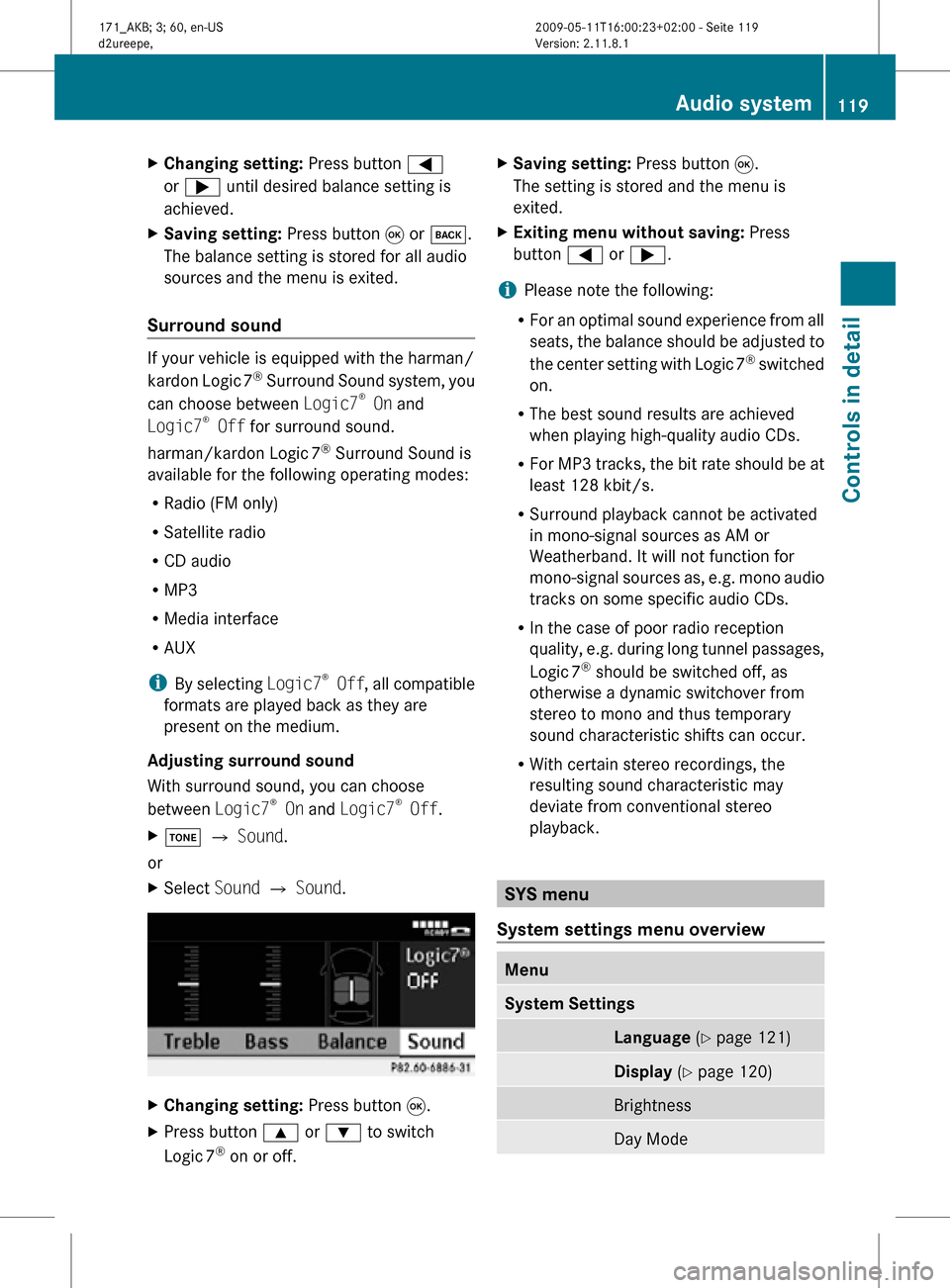
X
Changing setting: Press button =
or ; until desired balance setting is
achieved.
X Saving setting: Press button 9 or k.
The balance setting is stored for all audio
sources and the menu is exited.
Surround sound If your vehicle is equipped with the harman/
kardon Logic
7®
Surround Sound system, you
can choose between Logic7 ®
On and
Logic7 ®
Off for surround sound.
harman/kardon Logic 7®
Surround Sound is
available for the following operating modes:
R Radio (FM only)
R Satellite radio
R CD audio
R MP3
R Media interface
R AUX
i By selecting Logic7®
Off , all compatible
formats are played back as they are
present on the medium.
Adjusting surround sound
With surround sound, you can choose
between Logic7 ®
On and Logic7 ®
Off.
X J Q Sound.
or
X Select Sound Q Sound. X
Changing setting: Press button 9.
X Press button 9 or : to switch
Logic 7 ®
on or off. X
Saving setting: Press button 9.
The setting is stored and the menu is
exited.
X Exiting menu without saving: Press
button = or ;.
i Please note the following:
R For an optimal sound experience from all
seats, the balance should be adjusted to
the center setting with Logic 7 ®
switched
on.
R The best sound results are achieved
when playing high-quality audio CDs.
R For MP3 tracks, the bit rate should be at
least 128 kbit/s.
R Surround playback cannot be activated
in mono-signal sources as AM or
Weatherband. It will not function for
mono-signal sources as, e.g. mono audio
tracks on some specific audio CDs.
R In the case of poor radio reception
quality, e.g. during long tunnel passages,
Logic 7 ®
should be switched off, as
otherwise a dynamic switchover from
stereo to mono and thus temporary
sound characteristic shifts can occur.
R With certain stereo recordings, the
resulting sound characteristic may
deviate from conventional stereo
playback. SYS menu
System settings menu overview Menu
System Settings
Language
(Y page 121) Display
(Y page 120) Brightness
Day Mode Audio system
119Controls in detail
171_AKB; 3; 60, en-US
d2ureepe, Version: 2.11.8.1 2009-05-11T16:00:23+02:00 - Seite 119 Z
Page 123 of 312
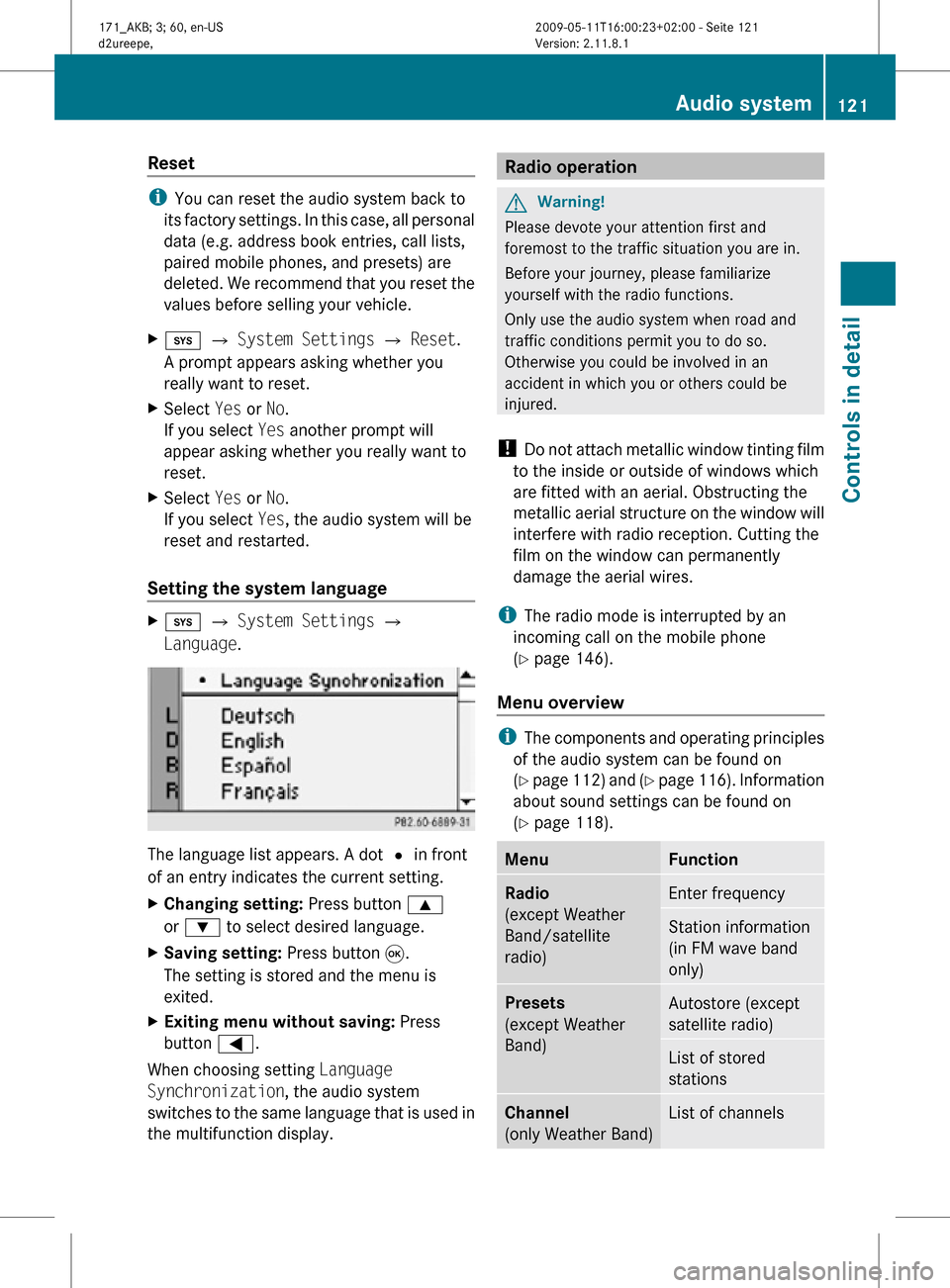
Reset
i
You can reset the audio system back to
its factory settings. In this case, all personal
data (e.g. address book entries, call lists,
paired mobile phones, and presets) are
deleted. We recommend that you reset the
values before selling your vehicle.
X i Q System Settings Q Reset.
A prompt appears asking whether you
really want to reset.
X Select Yes or No.
If you select Yes another prompt will
appear asking whether you really want to
reset.
X Select Yes or No.
If you select Yes, the audio system will be
reset and restarted.
Setting the system language X
i Q System Settings Q
Language. The language list appears. A dot
# in front
of an entry indicates the current setting.
X Changing setting: Press button 9
or : to select desired language.
X Saving setting: Press button 9.
The setting is stored and the menu is
exited.
X Exiting menu without saving: Press
button =.
When choosing setting Language
Synchronization, the audio system
switches to the same language that is used in
the multifunction display. Radio operation
G
Warning!
Please devote your attention first and
foremost to the traffic situation you are in.
Before your journey, please familiarize
yourself with the radio functions.
Only use the audio system when road and
traffic conditions permit you to do so.
Otherwise you could be involved in an
accident in which you or others could be
injured.
! Do not attach metallic window tinting film
to the inside or outside of windows which
are fitted with an aerial. Obstructing the
metallic aerial structure on the window will
interfere with radio reception. Cutting the
film on the window can permanently
damage the aerial wires.
i The radio mode is interrupted by an
incoming call on the mobile phone
(Y page 146).
Menu overview i
The components and operating principles
of the audio system can be found on
(Y page 112) and (Y page 116). Information
about sound settings can be found on
(Y page 118). Menu Function
Radio
(except Weather
Band/satellite
radio)
Enter frequency
Station information
(in FM wave band
only)
Presets
(except Weather
Band)
Autostore (except
satellite radio)
List of stored
stations
Channel
(only Weather Band)
List of channels Audio system
121Controls in detail
171_AKB; 3; 60, en-US
d2ureepe, Version: 2.11.8.1 2009-05-11T16:00:23+02:00 - Seite 121 Z
Page 133 of 312
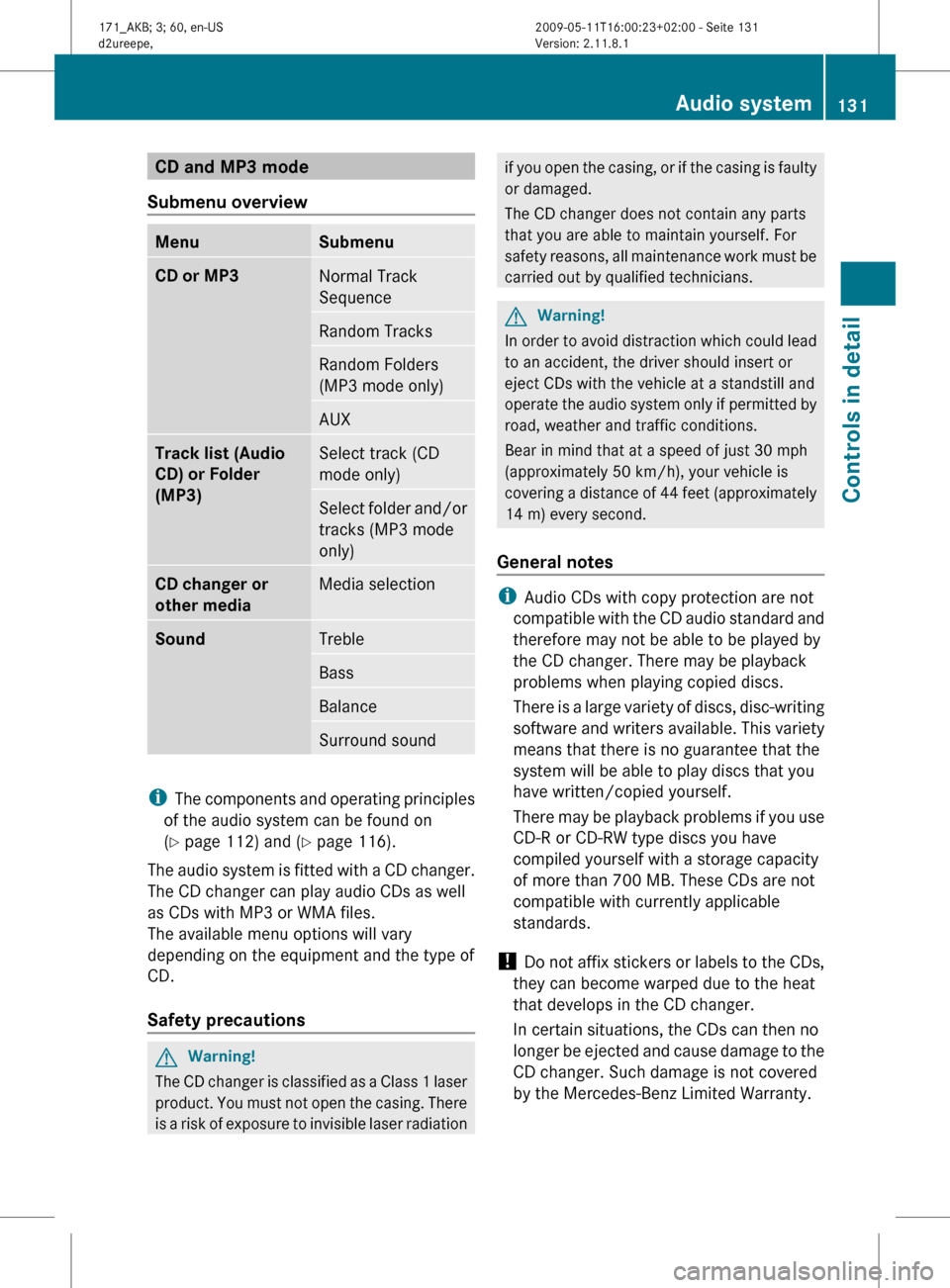
CD and MP3 mode
Submenu overview Menu Submenu
CD or MP3
Normal Track
Sequence
Random Tracks
Random Folders
(MP3 mode only)
AUX
Track list (Audio
CD) or Folder
(MP3)
Select track (CD
mode only)
Select folder and/or
tracks (MP3 mode
only)
CD changer or
other media
Media selection
Sound
Treble
Bass
Balance
Surround sound
i
The components and operating principles
of the audio system can be found on
(Y page 112) and ( Y page 116).
The audio system is fitted with a CD changer.
The CD changer can play audio CDs as well
as CDs with MP3 or WMA files.
The available menu options will vary
depending on the equipment and the type of
CD.
Safety precautions G
Warning!
The CD changer is classified as a Class 1 laser
product.
You must not open the casing. There
is a risk of exposure to invisible laser radiation if you open the casing, or if the casing is faulty
or damaged.
The CD changer does not contain any parts
that you are able to maintain yourself. For
safety
reasons, all maintenance work must be
carried out by qualified technicians. G
Warning!
In order to avoid distraction which could lead
to an accident, the driver should insert or
eject CDs with the vehicle at a standstill and
operate
the audio system only if permitted by
road, weather and traffic conditions.
Bear in mind that at a speed of just 30 mph
(approximately 50 km/h), your vehicle is
covering a distance of 44 feet (approximately
14 m) every second.
General notes i
Audio CDs with copy protection are not
compatible
with the CD audio standard and
therefore may not be able to be played by
the CD changer. There may be playback
problems when playing copied discs.
There is a large variety of discs, disc-writing
software and writers available. This variety
means that there is no guarantee that the
system will be able to play discs that you
have written/copied yourself.
There may be playback problems if you use
CD-R or CD-RW type discs you have
compiled yourself with a storage capacity
of more than 700 MB. These CDs are not
compatible with currently applicable
standards.
! Do not affix stickers or labels to the CDs,
they can become warped due to the heat
that develops in the CD changer.
In certain situations, the CDs can then no
longer be ejected and cause damage to the
CD changer. Such damage is not covered
by the Mercedes-Benz Limited Warranty. Audio system
131
Controls in detail
171_AKB; 3; 60, en-US
d2ureepe, Version: 2.11.8.1 2009-05-11T16:00:23+02:00 - Seite 131 Z
Page 134 of 312
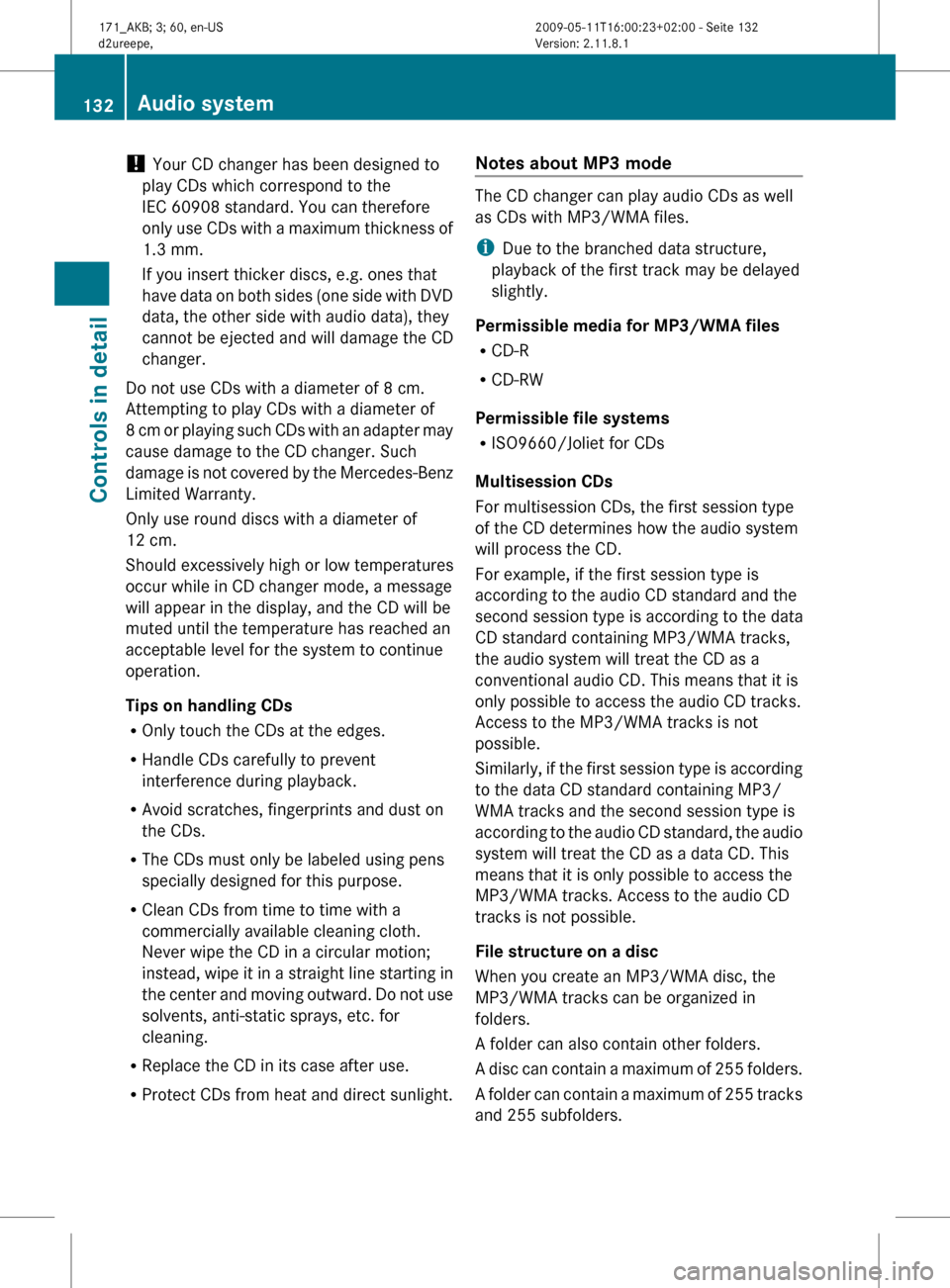
!
Your CD changer has been designed to
play CDs which correspond to the
IEC 60908 standard. You can therefore
only
use CDs with a maximum thickness of
1.3 mm.
If you insert thicker discs, e.g. ones that
have data on both sides (one side with DVD
data, the other side with audio data), they
cannot be ejected and will damage the CD
changer.
Do not use CDs with a diameter of 8 cm.
Attempting to play CDs with a diameter of
8 cm or playing such CDs with an adapter may
cause damage to the CD changer. Such
damage is not covered by the Mercedes-Benz
Limited Warranty.
Only use round discs with a diameter of
12 cm.
Should excessively high or low temperatures
occur while in CD changer mode, a message
will appear in the display, and the CD will be
muted until the temperature has reached an
acceptable level for the system to continue
operation.
Tips on handling CDs
R Only touch the CDs at the edges.
R Handle CDs carefully to prevent
interference during playback.
R Avoid scratches, fingerprints and dust on
the CDs.
R The CDs must only be labeled using pens
specially designed for this purpose.
R Clean CDs from time to time with a
commercially available cleaning cloth.
Never wipe the CD in a circular motion;
instead, wipe it in a straight line starting in
the center and moving outward. Do not use
solvents, anti-static sprays, etc. for
cleaning.
R Replace the CD in its case after use.
R Protect CDs from heat and direct sunlight. Notes about MP3 mode The CD changer can play audio CDs as well
as CDs with MP3/WMA files.
i
Due to the branched data structure,
playback of the first track may be delayed
slightly.
Permissible media for MP3/WMA files
R CD-R
R CD-RW
Permissible file systems
R ISO9660/Joliet for CDs
Multisession CDs
For multisession CDs, the first session type
of the CD determines how the audio system
will process the CD.
For example, if the first session type is
according to the audio CD standard and the
second session type is according to the data
CD standard containing MP3/WMA tracks,
the audio system will treat the CD as a
conventional audio CD. This means that it is
only possible to access the audio CD tracks.
Access to the MP3/WMA tracks is not
possible.
Similarly,
if the first session type is according
to the data CD standard containing MP3/
WMA tracks and the second session type is
according to the audio CD standard, the audio
system will treat the CD as a data CD. This
means that it is only possible to access the
MP3/WMA tracks. Access to the audio CD
tracks is not possible.
File structure on a disc
When you create an MP3/WMA disc, the
MP3/WMA tracks can be organized in
folders.
A folder can also contain other folders.
A disc can contain a maximum of 255 folders.
A folder can contain a maximum of 255 tracks
and 255 subfolders. 132
Audio system
Controls in detail
171_AKB; 3; 60, en-US
d2ureepe,
Version: 2.11.8.1 2009-05-11T16:00:23+02:00 - Seite 132