2011 MERCEDES-BENZ SLK-Class display
[x] Cancel search: displayPage 21 of 214

Multifunc
tionsteering wheel G
Warning
A drive r'sattention tothe road andtraffic
conditions mustalwaysbe his/he rprimary
focus whendriving.
For yoursafet yand thesafe tyof other s,
selec tingfeat ures throug hth em ultifun ction
st eer ing wheel should onlybe don eby the
driv erwhen traff icand road cond ition sper mit
it to be don esafe ly.
Bear inmin dth at ataspee dof jus t30 mph
(appr oximat ely50km/h ),your vehicle is
co ver ing adist anceof 44 feet(appro ximately
14 m)ever ysec ond. Funct
ion Pag
e :
Mult
ifunction display 69
;
W
Incr eases thevolum e 27
X
Decreases the
volum e 27
=
6
Accep tsacall 10
0 ~
Rejectsor end sa call 10
0 ?
Sel
ect sa men u V
Scrolls up U
Scrolls down (see
vehicle Oper ator's
Man ual) A
Sel
ect sa subm enuorlist
ent ry &
Scrolls up *
Scrolls down (see
vehicle Oper ator's
Man ual) Oper
ating COMAN D Select
ingam ainfunc tion
Ini tial situatio n You
wouldlike toswi tch from navigation
mode (addre ssinpu tmenu) tothe system
sett ings, forexample.
X To switch onnavigat ionmode: pressthe
Ø function button . Opera
tingCOMAND
19Ataglance Z
Page 24 of 214

Opt
ion 2
X Select Audio again
usingthe9 button
and press the9button tocon firm.
The audio menu appears. Radio is
highlighted. X
Press the9button tocon firm Radio .
The radio basic display appears showing
the previously selectedwaveband (FMin
the example). Calling
upthe stat ionlist X
Select Radio using
the:=;
button sand press the9button tocon firm.
The radio menu appears. Station List is
highlighted. X
Confirm Station List by
pressing the
9 button .
The stationlistappears. X
Select astat ionusing the9:
button sand press the9button tocon firm.
The select edstat ionisplayed. Theradio
basic display appears. Entering
characters innavigat ion
mode (entering acity' sname)
Gen eral information The
followi ngsectio ndescribes howtoent er
charact ersusing cityinput forMODEL CITY as
an example.
If you want touse theaddress inputmenu
(Y page 49)toent eracity, astr eet ora
house number, forexample, COMAND
provides eitheralist with acharact erbar
(Option 1)or aselect ionlist(Option 2).
You canenterthe charact ersusing either the
charact erbar orthe number pad.Inthe 22
Opera
tingCOMANDAtaglance
Page 25 of 214
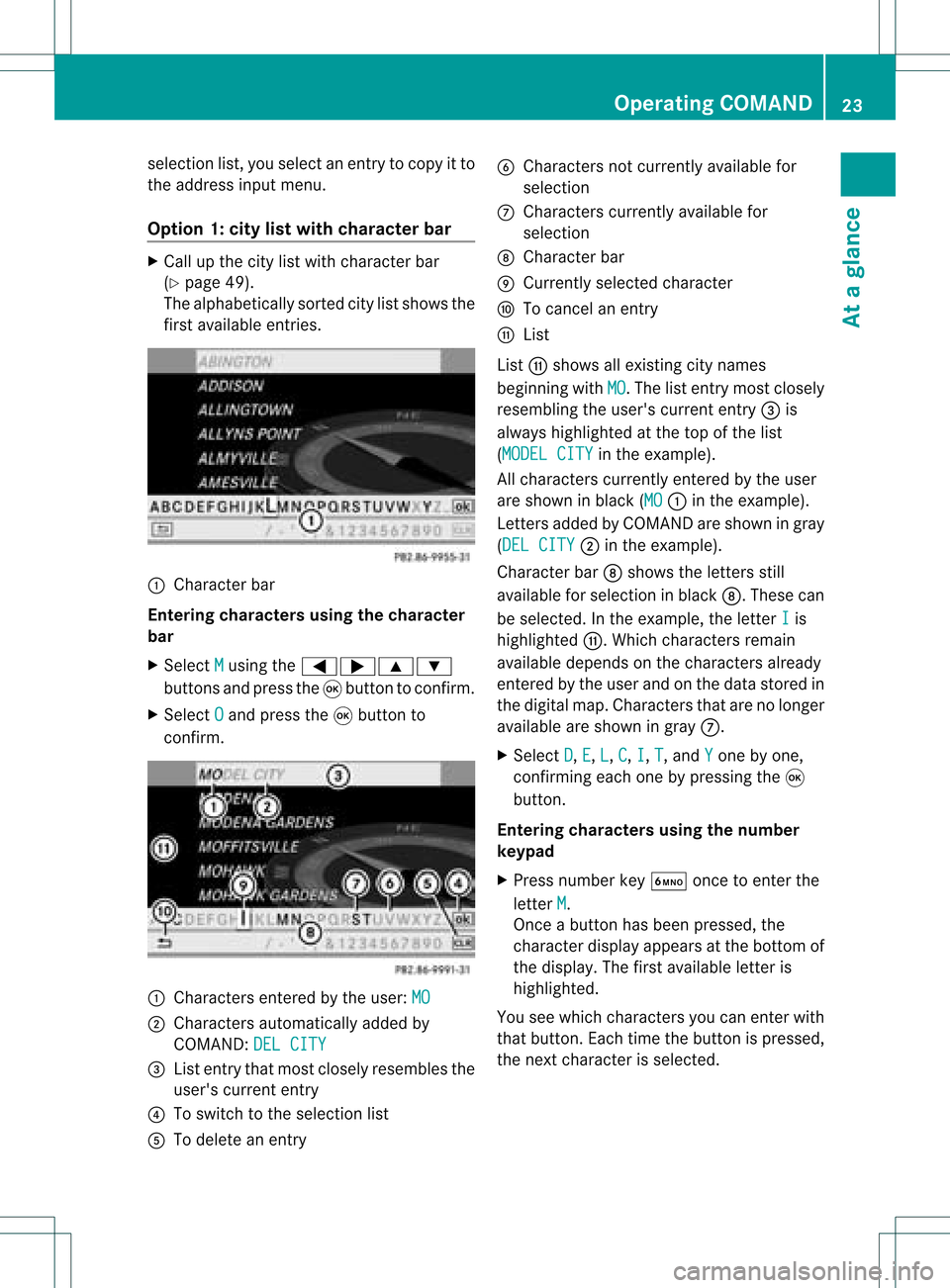
selection
list,you select anentry tocopy itto
the address inputmenu.
Option 1:city listwith character bar X
Cal lup the city listwith character bar
(Y page 49).
The alpha betically sortedcitylistshows the
first available entries. :
Chara cterbar
Entering characters usingthecharacter
bar
X Select M using
the=;9:
buttons andpress the9button toconfirm.
X Select O and
press the9button to
confirm. :
Chara ctersentered bythe user: MO ;
Chara ctersautomaticall yadded by
COMAND: DELCITY =
List entry thatmost closely resembles the
user's current entry
? Toswitch tothe selection list
A Todelete anentry B
Chara ctersnotcurrently available for
selection
C Chara cterscurrently available for
selection
D Chara cterbar
E Currently selectedcharacter
F Tocancel anentry
G List
List Gshows allexisting citynames
beginning withMO .T
he list entr ymost closely
resembling theuser's current entry= is
alwa yshighlighted atthe top ofthe list
(MODEL CITY in
the example).
All characters currentlyentered bythe user
are shown inblack (MO :
inthe example).
Lett ersadded byCOMAND areshown ingray
(DEL CITY ;
inthe example).
Character barDshows theletters still
availa bleforselection inblack D.These can
be selected. Inthe example, theletter I is
highlighted G.Whichcharacters remain
availa bledepends onthe characters already
entered bythe user andonthe data stored in
the digital map.Characters thatarenolonger
availa bleare shown ingray C.
X Select D ,
E ,
L ,
C ,
I ,
T ,
and Y one
byone,
confirm ingeach onebypressing the9
button.
Entering character susing thenumber
keypad
X Press number keyÀ oncetoenter the
letter M .
Once abutton hasbeen pressed, the
character displayappea rsat the bottom of
the displa y.The first availa bleletter is
highlighted.
You seewhich characters youcan enter with
that button. Eachtimethebutton ispressed,
the next character isselected. Operat
ingCOMAND
23Ataglance Z
Page 26 of 214
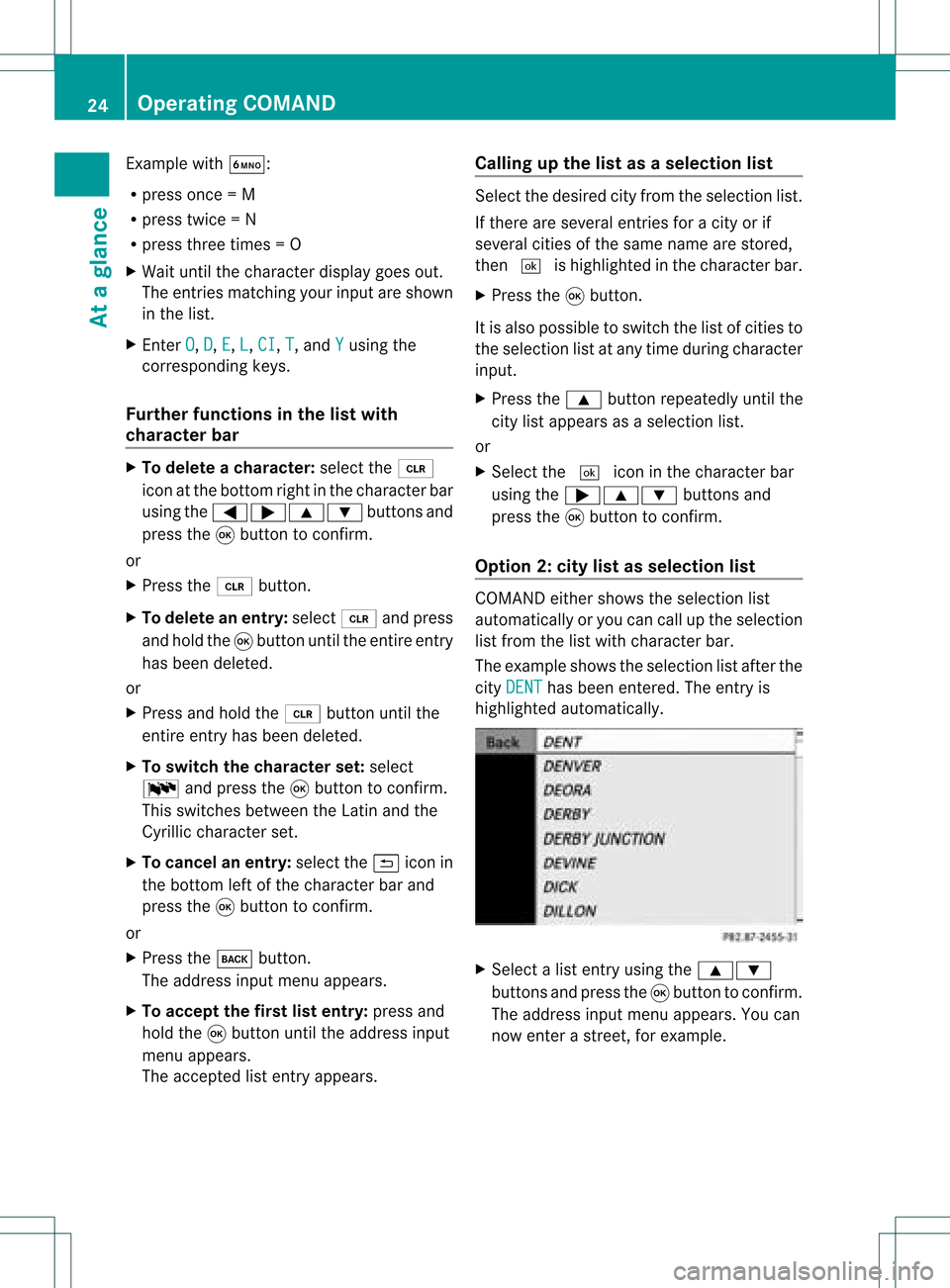
Exam
ple wi th À:
R pre ssonce =M
R pre sstwi ce =N
R press three times =O
X Wait untilthecharact erdisplay goesout.
The entries matc hingyour input areshown
in the list.
X En ter O ,
D ,
E ,
L ,
CI ,
T ,
and Y using
the
corr espondin gkeys.
Furt herfunctions inthe listwith
chara cterbar X
To delete achara cter:select the2
icon atthe bott omright inthe charact erbar
using the=;9: buttonsand
press the9button tocon firm.
or
X Press the2 button .
X To delete anentry :select 2andpress
and hold the9button untiltheentireent ry
has been deleted.
or
X Press andhold the2 button untilthe
ent ireent ryhas been deleted.
X To switch thechara cterset:select
B andpress the9button tocon firm.
This switches betweentheLatin andthe
Cyrillic charact erset.
X To cancel anentry :select the& icon in
the bott omleft ofthe charact erbar and
press the9button tocon firm.
or
X Press thek button .
The address inputmenu appears.
X To accept thefirst listentry :press and
hold the9button untiltheaddress input
menu appears.
The accept edlist entryappears. Calling
upthe listasas election list Sele
ctthedesir edcityfrom theselec tionlist .
If the reare sever alent ries foracit yor if
sever alcit ies ofthe same name arestored,
the n¬ ishighligh tedinthe char acterbar.
X Press the9butt on.
It is also possible toswitc hthe listofcit ies to
the selec tionlistatany timedurin gchar acter
input .
X Press the9 buttonrepeat edlyuntilthe
cit ylist appears asaselec tionlist.
or
X Selec tthe ¬ iconinthe character bar
using the;9: buttonsand
press the9button toconfirm .
Option 2:city listasselec tionlist COMAND
eithershows theselection list
automatically oryou can callupthe selection
list from thelistwith character bar.
The example showstheselection listafter the
city DENT has
been entered. Theentryis
highlighted automatically . X
Select alist entr yusing the9:
buttons andpress the9button toconfirm .
The address inputmenu appears.You can
now enter astreet ,for example. 24
Operat
ingCOMANDAtaglance
Page 28 of 214
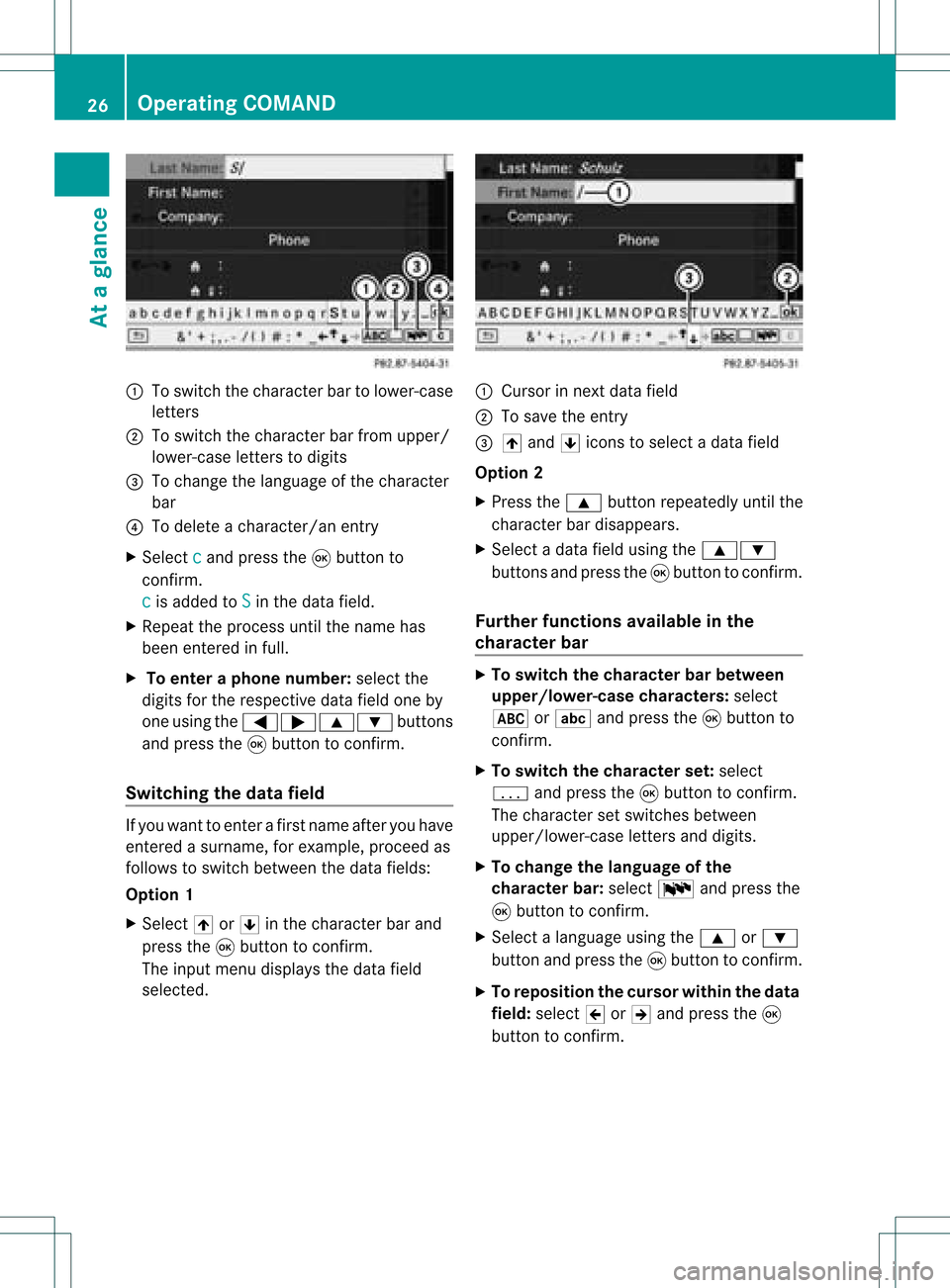
:
Toswitch thecharact erbar tolower-case
letter s
; Toswitch thecharact erbar from upper/
lower-case lettersto digits
= Tochange thelanguage ofthe charact er
bar
? Todelete acharact er/anentry
X Select c and
press the9button to
conf irm.
c is
added toS in
the data field.
X Repeat theprocess untilthename has
been entered infull.
X To enter aphone number :select the
digits forthe respect ivedata fieldoneby
one using the=;9: buttons
and press the9button toconf irm.
Switching thedatafield If
you want toent erafirst name afteryouhave
ent ered asurname, forexample, proceedas
follows toswitch between thedata fields:
Option 1
X Select 4or5 inthe charact erbar and
press the9button toconf irm.
The input menu display sthe data field
selected. :
Cursor innext data field
; Tosave theentry
= 4 and 5icons toselect adata field
Option 2
X Press the9 button repeatedly untilthe
charact erbar disappears.
X Select adata fieldusing the9:
button sand press the9button toconf irm.
Furt herfunctions availableinthe
chara cterbar X
To switch thechara cterbarbetween
upp er/lower-case characters: select
* orE andpress the9button to
conf irm.
X To switch thechara cterset:select
p andpress the9button toconf irm.
The charact erset switches between
upper/lower-case lettersand digits.
X To change thelanguage ofthe
chara cterbar:select Bandpress the
9 button toconf irm.
X Select alanguage usingthe9 or:
button andpress the9button toconf irm.
X To reposition thecursor withinthedata
field: select 2or3 and press the9
button toconf irm. 26
Opera
tingCOMANDAtaglance
Page 29 of 214
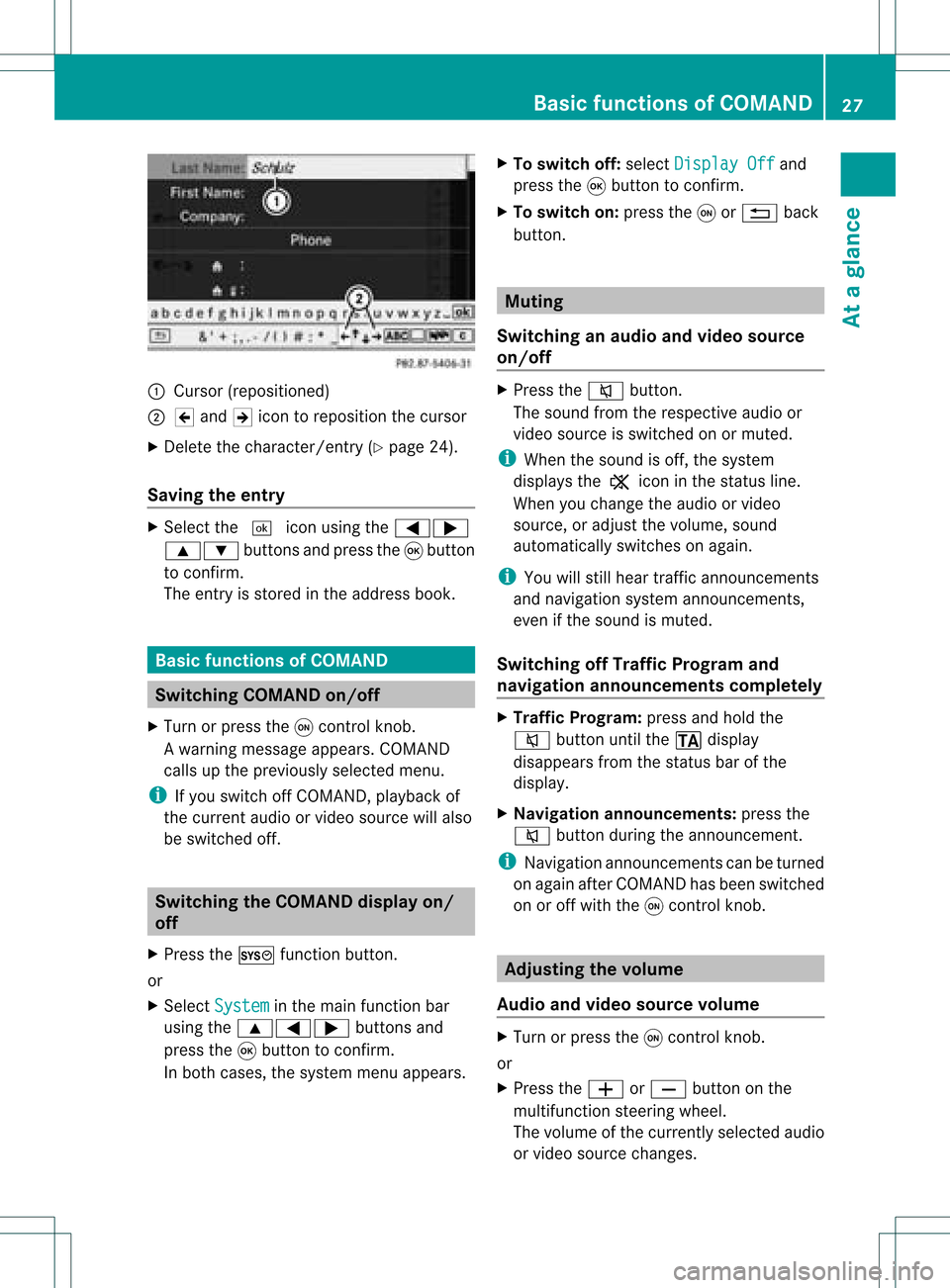
:
Curso r(reposi tioned)
; 2 and 3icon toreposi tionthecursor
X Delete thechara cter/entry (Ypag e24).
Saving theentry X
Select the¬ iconusing the =;
9: buttonsandpress the9button
to confirm.
The entry isstored inthe address book. Basic
functio nsofCOMA ND Swi
tching COMANDon/ off
X Turn orpress theqcontrol knob.
Aw arning mes sage appear s.COMA ND
calls uptheprev iously selectedmen u.
i Ifyou switchoff COMA ND,playbac kof
the curre ntaudio or vide os ource willalso
be switched off. Switching
theCOMAND displayon/
off
X Press theW functionbutton .
or
X Select System in
the main functionbar
using the9=; buttonsand
press the9button toconf irm.
In both cases, thesystem menuappears. X
To switch off:select Display Off and
press the9button toconf irm.
X To switch on:press theqor% back
button . Mut
ing
Switching anaudio andvideo source
on/off X
Press the8 button .
The sound fromtherespect iveaudio or
video source isswitched onormuted.
i When thesound isoff, thesystem
display sthe , icon inthe status line.
When youchange theaudio orvideo
source, oradjust thevolume, sound
automatically switchesonagain.
i You willstill hear traffic announc ements
and navigation systemannounc ements,
even ifthe sound ismuted.
Switching offTraffic Progra mand
navigation announcements completely X
Traffic Progra m:press andhold the
8 button untilthe. display
disappea rsfrom thestatus barofthe
display .
X Navigat ionannouncements: pressthe
8 button duringtheannounc ement.
i Navigation announcementscan beturned
on again afterCOMAND hasbeen switched
on oroff with theqcont rolknob. Adjust
ingthe volume
Audio andvideo source volume X
Turn orpress theqcont rolknob.
or
X Press theW orX button onthe
multifunct ionsteerin gwheel.
The volume ofthe current lyselected audio
or video source changes. Basic
functions ofCOMAND
27Ataglance Z
Page 32 of 214
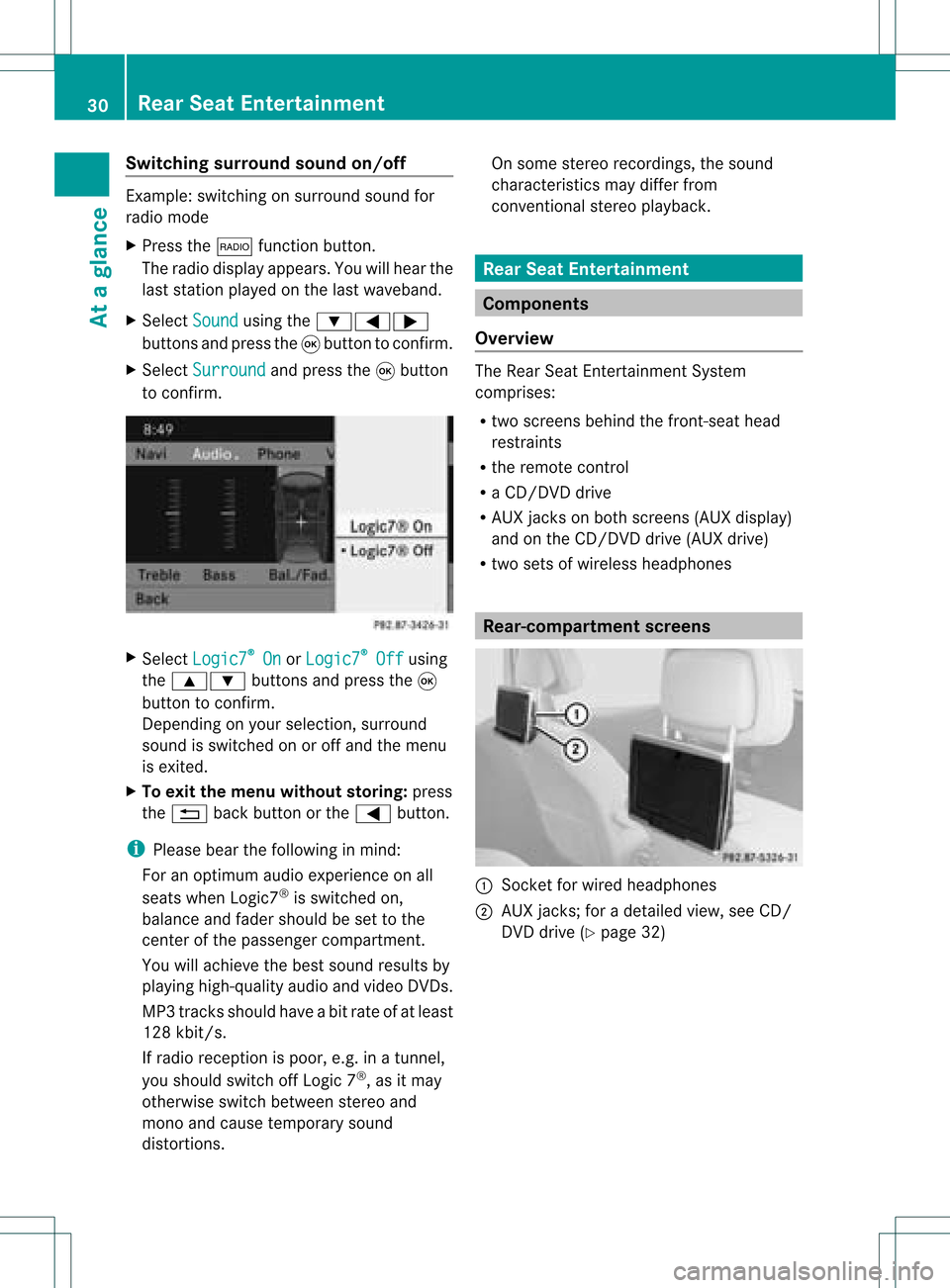
Switching
surround sound on/off Example:
switching onsurround soundfor
radio mode
X Press the$ functionbutton.
The radio display appears. Youwillhear the
last station playedon the last waveband.
X Select Sound using
the:=;
buttons andpress the9button toconf irm.
X Select Surround and
press the9button
to conf irm. X
Select Logic7 ®
On or
Logic7 ®
Off using
the 9: buttonsandpress the9
button toconf irm.
Depending onyour selection, surround
sound isswitched onoroff and themenu
is exited.
X To exit themenu without storing:press
the % backbutton orthe = button.
i Please bearthefollowing inmind:
For anoptimum audioexperience onall
seats when Logic7 ®
is switched on,
bala nce and fader should beset tothe
cent erofthe passenger compartmen t.
You willachieve thebest sound results by
play inghigh-quali tyaudi oand video DVDs.
MP3 track sshould haveabitrat eof at least
128 kbit/s.
If radio receptio nispoor, e.g.inatunnel,
you should switchoffLogic 7®
,as itmay
otherwise switchbetween stereoand
mono andcause temporary sound
distortions. On
some stereo recordings, thesound
characteristics maydiffer from
conven tionalstereo playback. Rear
SeatEntertainment Components
Overview The
Rear SeatEntertainment System
comprises:
R two screens behindthefront -seat head
restraints
R the remote control
R aCD/DVD drive
R AUX jacks onboth screens (AUXdispla y)
and onthe CD/DVD drive(AUX drive)
R two sets ofwireless headphones Rear-comp
artment screens :
Sock etfor wired headphones
; AUX jacks; foradetailed view,seeCD/
DVD drive (Ypage 32) 30
Rear
SeatEntertainmentAtaglanc e
Page 33 of 214

:
Display
; IRrec eiver diod es Remo
tecontro l
Ov erv iew :
Toswitch thescre enon/o ff
; Toswitch thebutton ligh ting on/o ff =
Toselect the scre enfor rem oteopera tion
? Toselect the menu ormenu item
A Toconfi rmthe selectio nor setting
B Toswitch soundon/o ff(onw ired
headphon es)
C Toadjust thevolume (forwired
headphon es)
D Toskip atrack ,fast forward/r ewind
E Toselec ta track ,direc tent ry
F Toexit amen u(back )
Selecting ascree nfor rem oteoper ation The
remoteco ntrol allows youtooper ateone
of thetwo rear-comp artmen tsc ree ns.To do
so, you willneed toswit chtherem oteco ntrol
to theco rrespo nding scree n.
X To sele cttheleft -hand scree n:tur n
th umbwh eel=until"REA RL" is
high light edinthewin dow.
X To sele cttherig ht-hand scree n:tur n
th umbwh eel=until"REA RR" is
high light edinthewin dow.
Swit chingth escr een on/off If
th eSm artKey isin posi tion 0or 1in the
ign ition lock(see vehicle Operator's Manual),
or the SmartKey isnot inserted, thescreens
in the rear willswitch offafter 30minutes.
Before thescreens switchoff,they show a
message tothis effect.
You canswitch thescreens backon.
However, thiswilldischarge thestarter
battery.
X Point theremote controlatthe rear-
compartment screenwhichhasbeen
selected forremote operation.
X Press button :onthe remote control.
The respective rearscreen switches onor
off.
i The screen canonly beswitched onusing
the remote controlwhen theignition is
switched on. Rear
SeatEntertainment
31Ataglanc e Z