2011 MERCEDES-BENZ SLK-Class display
[x] Cancel search: displayPage 151 of 214

Playback
options
The following optionsareavaila bletoyou:
R Normal TrackSequence You
hear thetrack sin their normal order
(numerical oralphab etical,forexample).
R Random Tracks All
the track son the medium areplay edin
random order.
R Random Categories or
Random Folder (in
the case ofUSB devices whenFolder has
been selected):
The track sin the current lyactive category
or folder, including anysub-folders, are
play edinrandom order.
i ForUSB devices, therandom playlists can
cont ainamaximum of300 randomly
selected tracks.
X To selec ta playback option:select
Media Int. in
the basic display using
the :=; buttonsandpress the
9 button toconf irm.
The options listappears. The#dot
indicates theoption selected.
X Select anoption usingthe9:
buttons andpress the9button toconf irm. Notes
onUSB devices
Data forma ts The
following dataformats aresupported:
R mp3: CBR,VBR(upto320 kbit/ s)
R wma: CBR,VBR(upto320 kbit/ s)
Notes onUSB devices R
Avoid storing dataother thanmusic dataon
the USB device sothat thestart- uptime is
not exten dedunnecessarily.
R Up toeight directory levelswithupto1000
track sare supported. R
Do not use aUSB exten sioncable or
adapter. Thesemayimpair functionality.
R As earch ofthe USB device isperform edin
the backgr oundandanyplaylists foundare
provided inaseparate categoryin addition
to the folders. Initialization oflarger USB
mass storage devices containin gahigh
number offiles cantake uptoseveral
minut es.
i Files protec tedwith DRM (Digital Rights
Managemen t)are not supported bythe
Media Interface. Audio
AUXmode Notes
onaud ioAUX mode
You canconnectan ext ernal audio source
(AUX) toCOMAND .The sock etfor this is
located inthe glove box.
If COMAND isequipped withaMedia
Int erface, external audio sources are
con nected using theassociated cableset.
The audio cablesetreplaces theaudio AUX
sock et.
i You canfind more information onthe
Int ernet athtt p://ww w.mer cedes-
benz.com /connectand inthe "Media
Int erface mode" section(Ypage 143). Switching
onaud ioAUX mode
When youconnectane xterna lau dio sou rce,
au dio AUX isnot selecte dau toma tically.
X Sel ect Aud io in
the mainfunctio nbarusin g
th e9=; buttons and pres sth e
9 buttonto confirm .
If AU Xmod ewas thelast mod eselec ted, it
will nowbe act ive.
If ano ther audio sourceisswit ched on,you
can nowswit chtoaudio AUXmod ein the
audio menu.
X Sel ect Audio usin
gth e9 buttonand
pres sth e9 buttonto confirm .
The audio menuappear s. Aud
ioAUX mode
149Aud io Z
Page 154 of 214
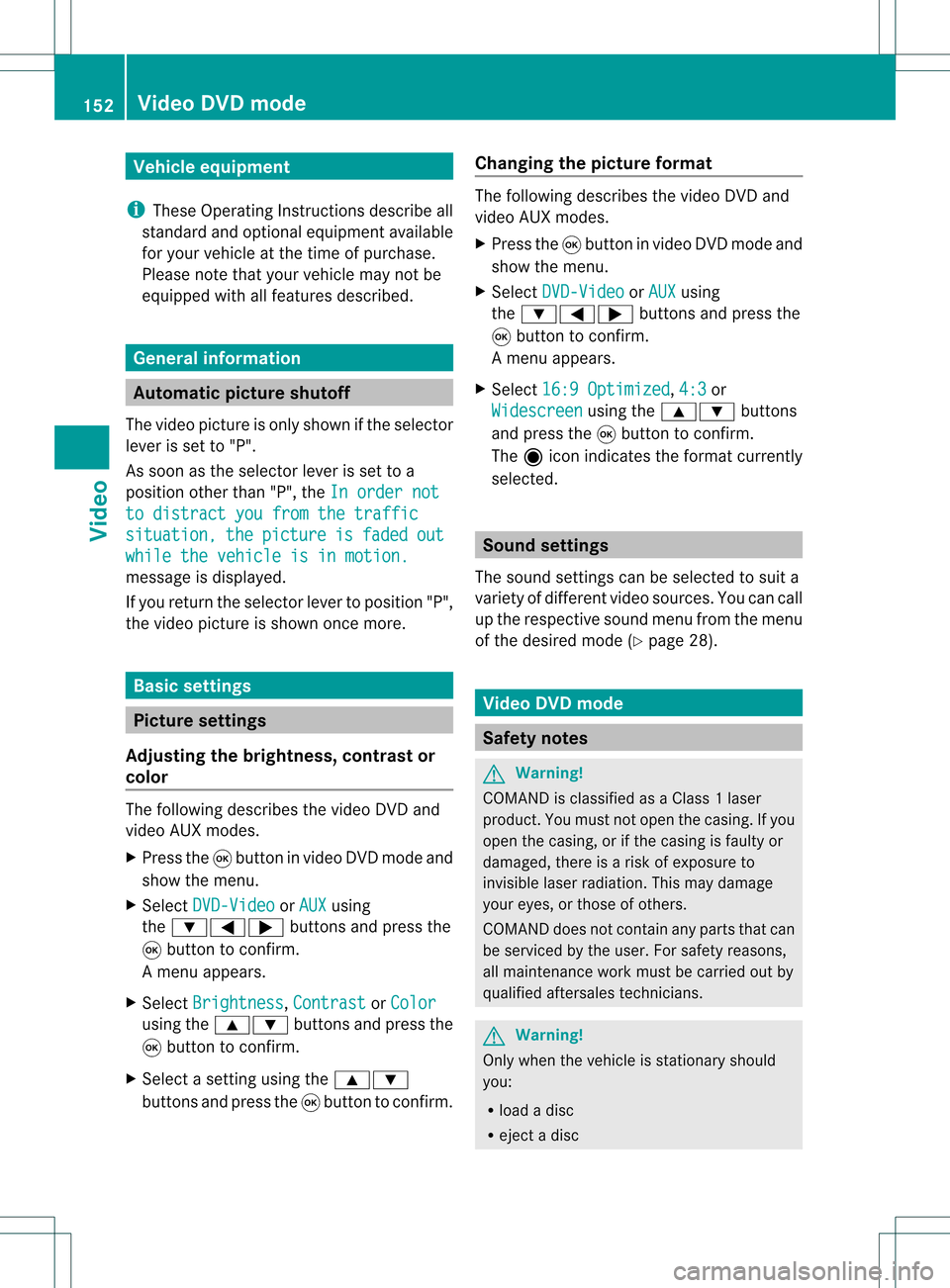
Vehi
cle equi pmen t
i TheseOpe rating Instru ctionsdescri beall
sta nda rdand optio nal equipme ntava ilab le
for your veh icleat the time ofpurcha se.
Pl ea se note thatyour vehicle maynotbe
equipped withallfeatures described. General
information Automa
ticpictur eshutoff
The video picture isonly shown ifthe selector
lever isset to"P".
As soon asthe selector leverisset toa
position otherthan"P",theInorder not to
distract youfrom thetraffic situation, the picture is faded out
while
thevehicle isinmotion. message
isdisplay ed.
If you return theselector levertoposition "P",
the video picture isshown oncemore. Basic
settings Picture
settings
Adjust ingthe brightness, contrastor
colo r The
following describes thevideo DVDand
video AUXmodes.
X Press the9button invideo DVDmode and
show themenu.
X Select DVD-Video or
AUX using
the :=; buttonsand press the
9 button toconf irm.
Am enu appears.
X Select Brightn ess ,
Contras t or
Color using
the9: buttonsand press the
9 button tocon firm.
X Select asett ingusing the9:
button sand press the9button tocon firm. Changing
thepictu reform at The
following describes thevideo DVDand
video AUXmodes.
X Press the9button invideo DVDmode and
show themenu.
X Select DVD-Vid eo or
AUX using
the :=; buttonsand press the
9 button tocon firm.
Am enu appears.
X Select 16:9Optimiz ed ,
4:3 or
Widescr een using
the9: buttons
and press the9button tocon firm.
The äicon indicat esthe format currently
select ed. Sound
settings
The sound settings canbeselect edtosuit a
variety ofdifferen tvideo sourc es.You cancall
up the respe ctive soun dmen ufro mt hemenu
of the desired mode(Ypage 28). Video
DVDmode Safety
notes G
Warning!
COMAND isclassified asaClass 1laser
prod uct.You must notopen thecasing. Ifyou
open thecasing, orifthe casing isfaulty or
damaged, thereisarisk ofexposure to
invisible laserradiation. Thismay damage
your eyes, orthose ofothers.
COMAND doesnotcont ainany parts thatcan
be serviced bythe user. Forsafety reasons,
all mainten ancework must becarried outby
quali fiedaftersales technicians. G
War
ning!
Only when thevehicle isstation aryshould
you:
R load adisc
R eject adisc 152
Video
DVDmodeVideo
Page 155 of 214
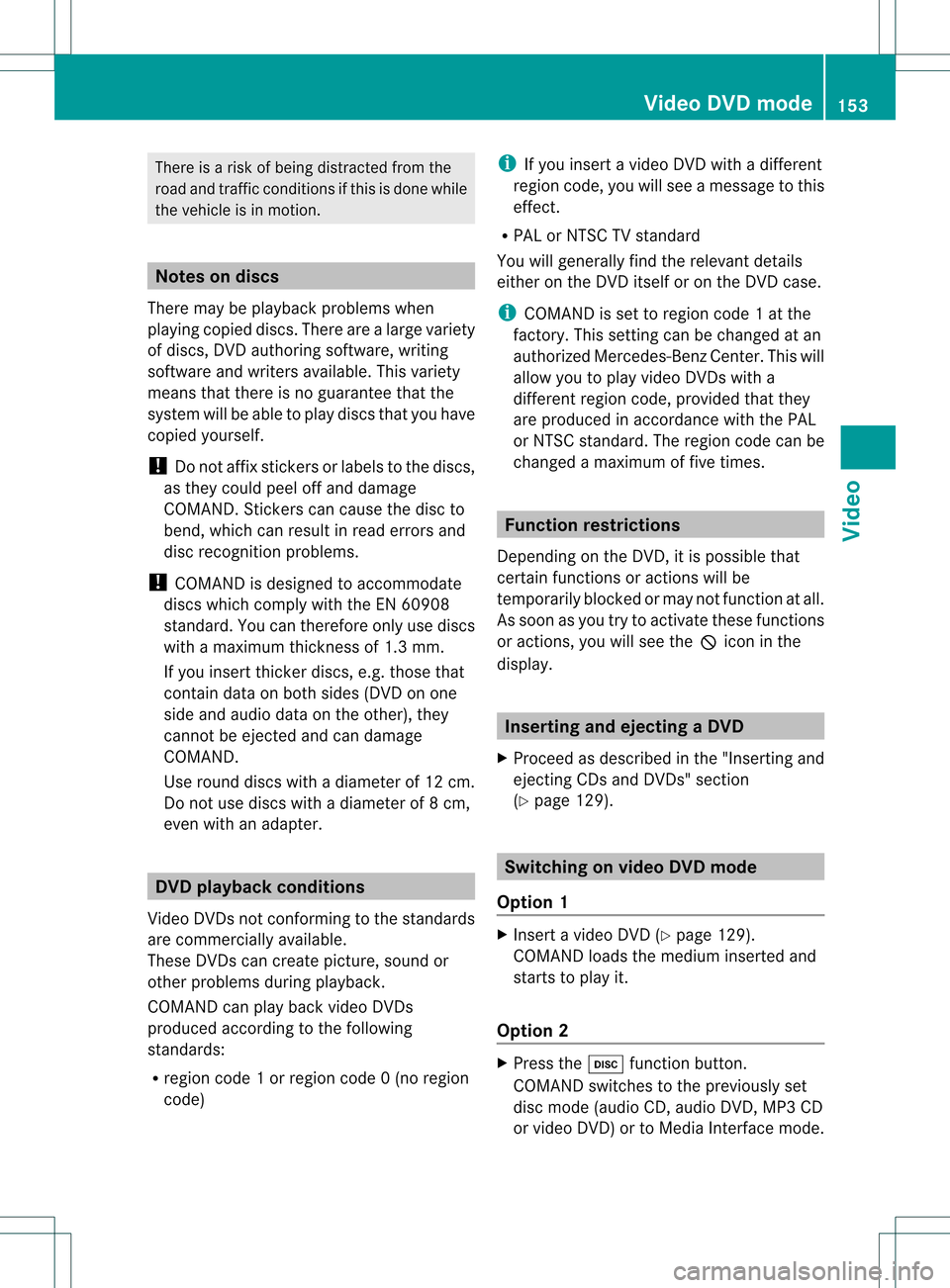
There
isarisk ofbeing distract edfrom the
road andtraff iccondit ionsifthis isdone while
the vehicle isin motion . Notes
ondiscs
There maybeplayb ackproblems when
playi ngcopied discs.Therearealarge variety
of discs, DVDauthoring software,writing
software andwriters available.This variety
means thatthere isno guarantee thatthe
system willbeable toplay discs thatyouhave
copied yourself.
! Donot affix stick ersorlabels tothe discs,
as they could peeloffand damage
COMAND .Stic kers cancause thedisc to
bend, which canresult inread errors and
disc recogn itionproblems.
! COMAND isdesigned toaccommo date
discs which comply withtheEN6090 8
standard. Youcantheref oreonly usediscs
with amaximum thickness of1.3 mm.
If you insert thickerdiscs, e.g.those that
cont aindata onboth sides (DVD onone
side andaudio dataonthe other), they
cann otbe eject edand candamage
COMAND .
Use round discswithadiameter of12 cm.
Do not use discs withadiameter of8cm,
even withanadapter. DVD
playback conditions
Video DVDsnot conf orming tothe standards
are commer ciallyavaila ble.
These DVDscan create picture, soundor
other problems duringplayback.
COMAND canplay back video DVDs
produced accordingto the following
standards:
R region code1orregion code0(no reg ion
cod e) i
Ifyo uins ert avid eo DVD with adi ffer ent
reg ionc ode, youwillsee amessage tothis
effect .
R PAL orNTSC TVstandard
You willgenerally findtherelevant details
either onthe DVD itself oron the DVD case.
i COMAND isset toregion code1at the
factor y.This settingcan bechanged atan
authorized Mercedes-B enzCenter. Thiswill
allow youtoplay video DVDswith a
different regioncode,provided thatthey
are produced inaccordanc ewith thePAL
or NTSC standard. Theregion codecanbe
changed amaximum offive times. Function
restrictions
Dependin gon the DVD ,it is possible that
cert ainfunct ionsoractions willbe
temporarily blockedormay notfunct ionatall.
As soon asyou trytoactivate thesefunctions
or actions ,you willsee theKicon inthe
display . Inserting
andejecting aDVD
X Pro cee das descri bedin the "Inser ting and
ejec ting CDs andDVDs" section
(Y page 129) . Sw
itchin gon video DVD mode
Opti on1 X
Inse rtavid eo DVD (Y pa ge 129) .
CO MAND load sthe med iumi nser tedand
sta rts toplay it.
Opti on2 X
Pre ssthe h functio nbu tton.
CO MAND switch estothe previouslyset
di sc mod e(a ud ioCD, audio DVD, MP3CD
or vid eo DVD) ortoMed iaInter face mod e. Vide
oDVD mode
153Vide o Z
Page 156 of 214
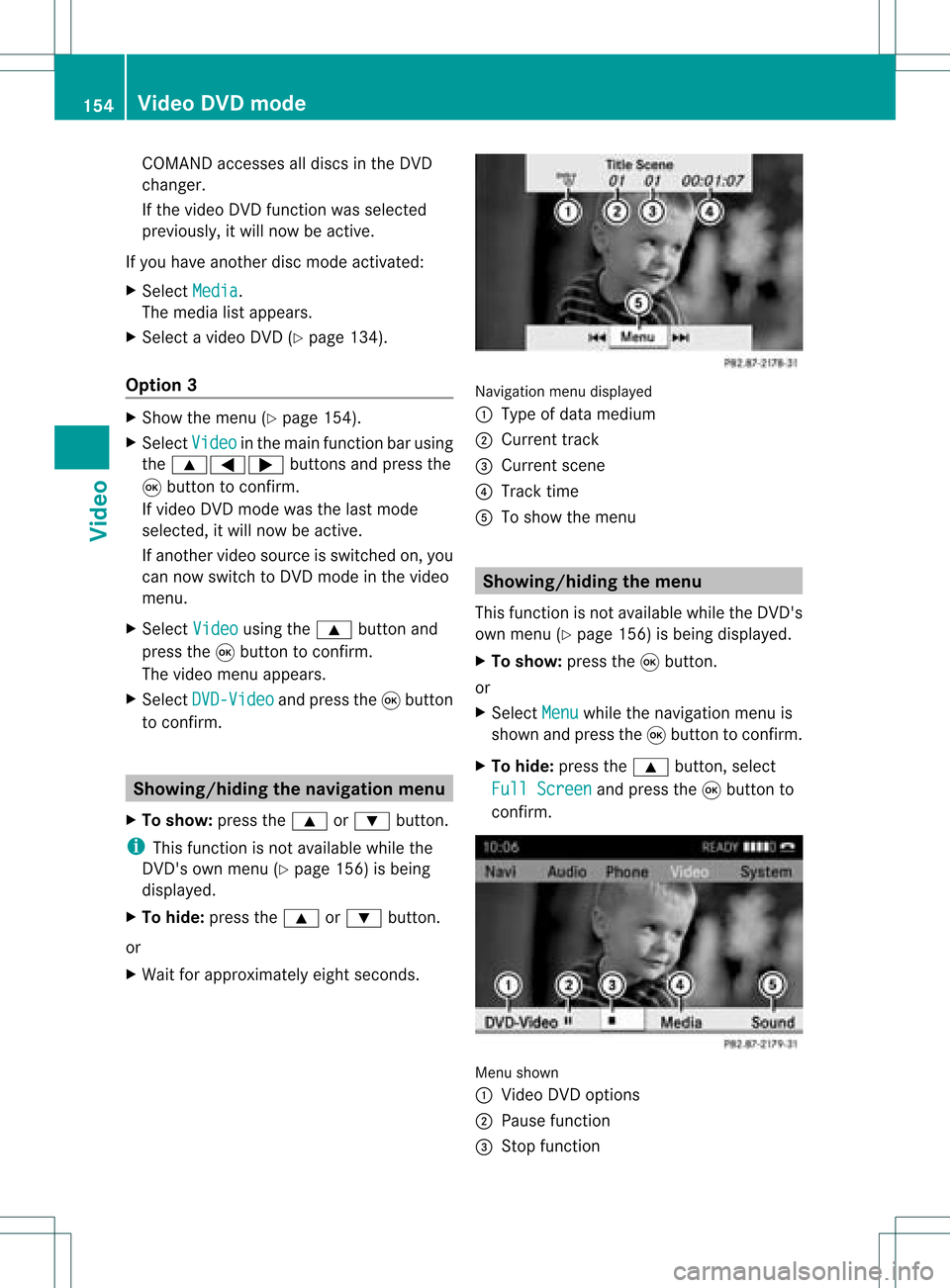
COMA
NDaccessesalldisc sin theDV D
ch ang er.
If th evide oDV Dfun ction was selected
pre viously, itwill nowbe act ive.
If you have another disc modeact ivat ed:
X Se lec tMed ia .
The med ialist appear s.
X Se lec ta vide oDV D(Y page 134).
Op tion3 X
Sh ow themen u(Y page 154).
X Se lec tVid eo in
themain function bar usin g
th e9=; buttons and pressthe
9 buttonto confirm .
If vide oDV Dm ode was thelast mode
selected, itwill now beactive.
If another videosource isswitched on,you
can now switch toDVD mode inthe video
menu.
X Select Video using
the9 button and
press the9button toconf irm.
The video menu appears.
X Select DVD-Video and
press the9button
to conf irm. Showing/hiding
thenavigation menu
X To show: pressthe9 or: button .
i This funct ionisnot availa blewhile the
DVD 'sown menu (Ypage 156)isbeing
display ed.
X To hide: press the9 or: button .
or
X Wait forapproximately eightseconds. Navigation
menudisplaye d
: Type ofdata medium
; Current track
= Current scene
? Track time
A Toshow themenu Showing/
hidingthemenu
This funct ionisnot availa blewhile theDVD 's
own menu (Ypage 156)isbeing display ed.
X To show: pressthe9button .
or
X Select Menu while
thenavigation menuis
shown andpress the9button toconf irm.
X To hide: press the9 button ,select
Full Screen and
press the9button to
conf irm. Menu
shown
: Video DVDoptions
; Pause function
= Stop function 154
Video
DVDmodeVideo
Page 157 of 214
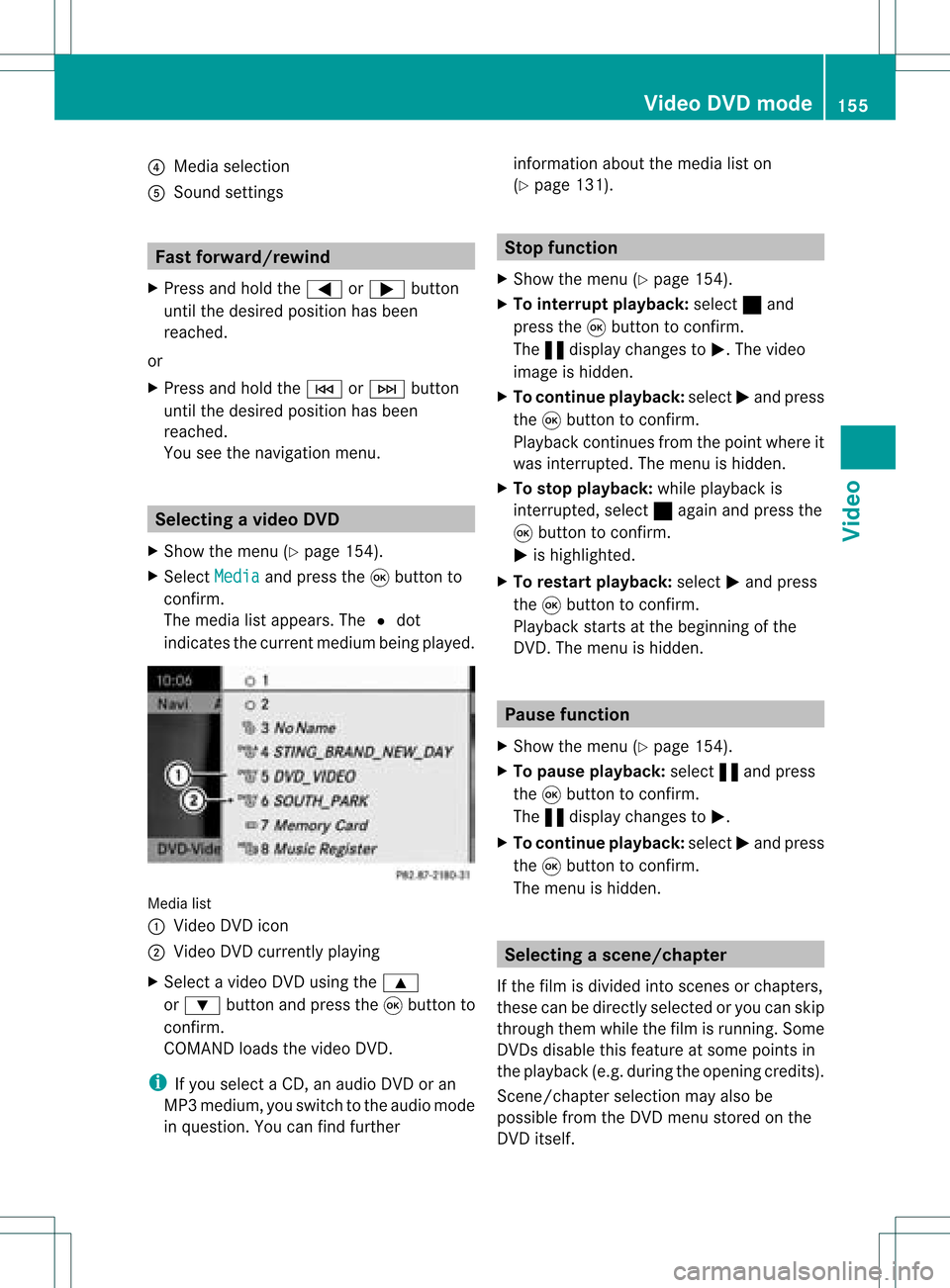
?
Media selection
A Sound settings Fast
forward /rewind
X Press andhold the= or; button
until thedesired position hasbeen
reached.
or
X Press andhold theE orF button
until thedesired position hasbeen
reached.
You seethenavigation menu. Selec
tingavideo DVD
X Show themen u(Y page 154).
X Selec tMedi a and
press the9butt onto
con firm .
The media listappears. The#dot
indic atesthecurr entmedium beingplayed. Media
list
: Video DVDicon
; Video DVDcurrentlyplaying
X Selec tavideoDVD using the 9
or : button andpress the9button to
confirm.
COMAND loadsthe vide oDVD.
i Ifyou selectaCD, anaudio DVD oran
MP3 medium,youswitch tothe audio mode
in que stion. Youcanfind further informati
onabo utthe medi alist on
(Y page 131). Stop
function
X Sho wthe men u(Y page 154).
X To inter rupt pla yback :selec t± and
press the9butt ontocon firm .
The «display changestoM.T hevideo
image ishidden.
X To continue playback: selectMand press
the 9button toconfirm .
Play back continues fromthepoint where it
was interrupted. Themenu ishidden.
X To stop playback: whileplayback is
interrupted, select±again andpress the
9 button toconfirm .
M ishighlighted.
X To restar tplayback: selectMand press
the 9button toconfirm .
Play back starts atthe beginning ofthe
DVD .The menu ishidden. Pause
function
X Show themenu (Ypage 154).
X To pause playback: select«and press
the 9button toconfirm .
The «displa ychanges toM.
X To continue playback: selectMand press
the 9button toconfirm .
The menu ishidden. Selec
tingascene/ch apter
If th efilm isdivi ded intosc en es orchapt ers,
th ese can bedire ctly sele cted oryou can skip
th roug hth em while thefilm isrun ning.So me
DV Ds disab lethis feat ure atsom epoin tsin
th eplaybac k(e.g. during theopenin gcredit s).
Scen e/ch apter select ionmay alsobe
possible fromtheDVD menu storedon the
DVD itself. Vid
eoDVD mode
155Vid eo Z
Page 159 of 214
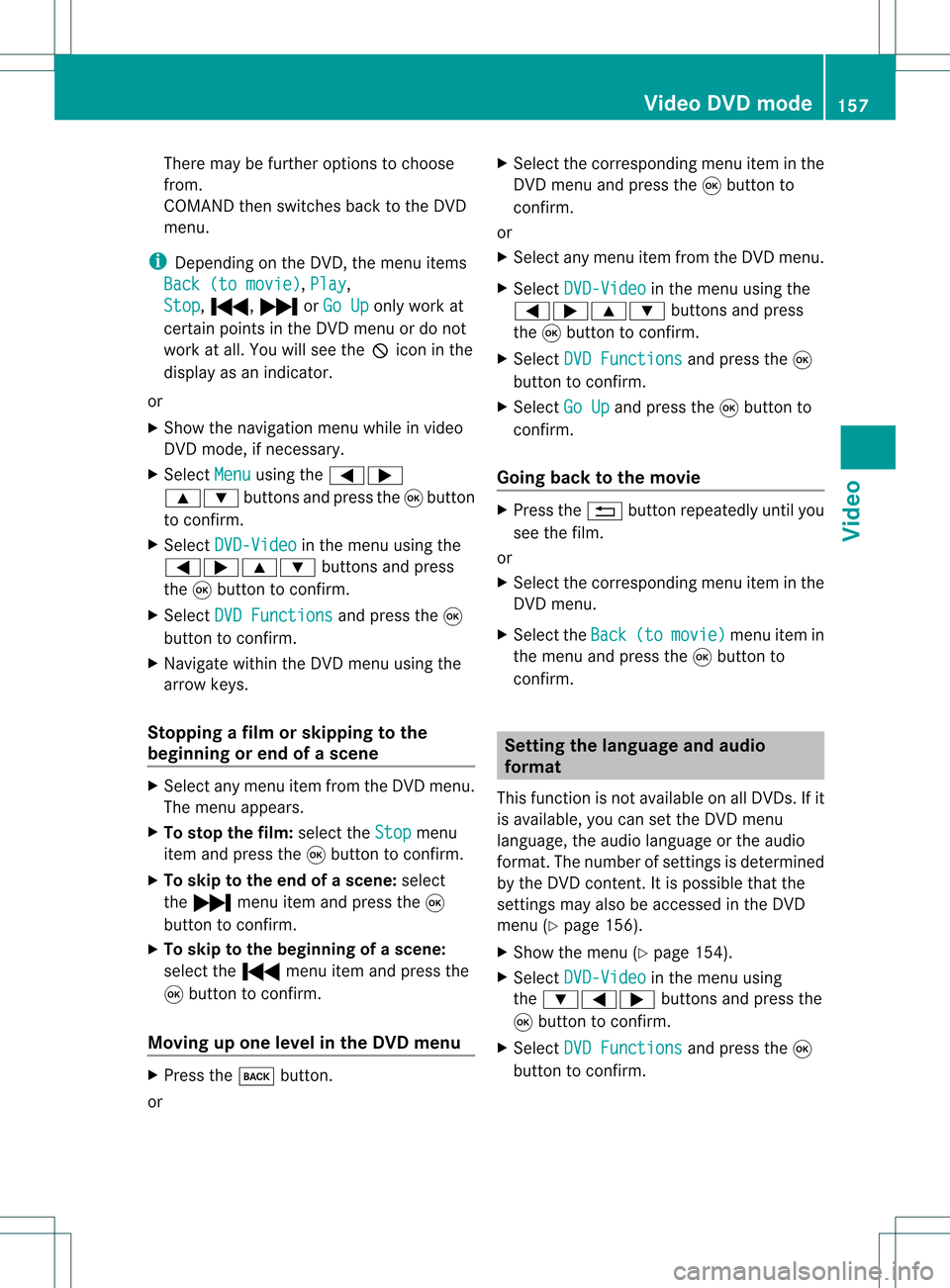
There
maybefurther options tochoose
from.
COMAND thenswitches backtothe DVD
menu.
i Dependin gon the DVD ,the menu items
Back (tomovie) ,
Play ,
Stop ,
., /orGo Up only
work at
cert ainpoints inthe DVD menu ordo not
work atall. You willsee theKicon inthe
display asan indicator .
or
X Show thenavigation menuwhileinvideo
DVD mode, ifnecess ary.
X Select Menu using
the=;
9: buttonsand press the9button
to conf irm.
X Select DVD-Video in
the menu usingthe
=;9: buttonsand press
the 9button toconf irm.
X Select DVDFunctions and
press the9
button toconf irm.
X Navigate withintheDVD menu usingthe
arrow keys.
Stopp ingafilm orskipping tothe
beginning orend ofas cene X
Se lec tany men uitem fromthe DVD menu .
Th emenu appe ars.
X To sto pthe film: select the Stop menu
ite ma ndpre ssthe 9button toconfi rm.
X To skipto the endof asc en e:sel ect
the / menu itema ndpre ssthe 9
bu tton toconfi rm.
X To skiptoth ebeginnin gof as cene:
selec tthe . menu itemandpress the
9 button toconfirm .
Moving upone level inthe DVD menu X
Press thek button.
or X
Select thecorresponding menuiteminthe
DVD menu andpress the9button to
confirm .
or
X Select anymenu itemfrom theDVD menu.
X Select DVD-Video in
the menu usingthe
=;9: buttonsandpress
the 9button toconfirm .
X Select DVDFunctions and
press the9
button toconfirm .
X Select GoUp and
press the9button to
confirm .
Going backtothe movie X
Press the% button repeatedly untilyou
see thefilm.
or
X Select thecorresponding menuiteminthe
DVD menu.
X Select theBack (to movie) menu
itemin
the menu andpress the9button to
confirm . Setting
thelanguage andaudio
forma t
This funct ionisnot availa bleonallDVD s.Ifit
is availa ble,youcan setthe DVD menu
language ,the audi olanguage orthe audi o
format. Thenumber ofsettin gsisdetermined
by the DVD content. Itis possible thatthe
settin gsmay alsobeaccessed inthe DVD
menu (Ypage 156).
X Show themenu (Ypage 154).
X Select DVD-Video in
the menu using
the :=; buttonsandpress the
9 button toconfirm .
X Select DVDFunctions and
press the9
button toconfirm . Video
DVDmode
157Video Z
Page 167 of 214

X
Sel ect Bright ness ,
Con trast or
Col or and
pressthe 9button toconfi rm.
As etting scale appears.
X Select thesett ingand press the9button
to con firm.
Changing thepictu reform at X
To show themenu: pressthe9button
on the remot econ trol.
or
X Select Menu while
thenavigation menu
(Y page 154)is shown andpress the9
button tocon firm.
X Select DVD-Vid eo using
the :=; buttonsand press the
9 button tocon firm.
The äicon infron tof the 16:9 Optimiz
ed ,
4:3 or
Widescr een menu
item
indicat esthe curren tlyselect edformat .
X Select theformat andpress the9button
to con firm. System
settings Notes
You cansetallsystem settings individually for
each screen without affectingthe other
screen .You make these settings using the
remote control(Ypage 31). Selecting
thedisplay language
X Select System using
the9=;
button son the remote controland press
the 9button toconf irm.
The system menuwillappear onthe
selected rear-compartmentscreen . System
menu
X Select Settings using
the: button
and press the9button toconf irm.
X Select Language using
the9:
button sand press the9button toconf irm.
The listoflanguages appears.The#dot
indicates thecurrent setting.
X Select alanguage usingthe9:
button sand press the9button toconf irm.
The Rear SeatEntert ainment System
activates theselected language. Toggling
thedisplay design
X Select Settings in
the system menuusing
the : button andpress the9button
to conf irm.
X Select DayMode ,
Night Mode or
Automatic using
the9: buttons
and press the9button toconf irm.
The äicon indicates thecurrent setting. System
settings
165RearSeatEntert ainment Z
Page 168 of 214

Design Exp
lanation Day
Mode The
displayisset
per man ently to day
des ign. Nig
htMode The
displayisset
per man ently to
ni ght design. Aut
omatic The
displaydes ign
ch ang esdepe nding
on theveh icle
in st rum entclu ster
illum inati on. Set
ting thebr igh tness
X Se lec tSet tings in
thesyst emmen uusin g
th e: buttona nd pre ssthe 9button
to confi rm.
X Sel ect Brightness us
ing the 9:
bu ttons andpressthe 9button toconfi rm.
As caleap pea rs.
X Adju stthe brightne ssusing the 9:
bu ttons andpressthe 9button toconfi rm.
The brightne ssbarm oves upordown. The
image dimsorbrightens according tothe
bar position onthe scale. Hiding/showing
thepictur e
X To hide thepictur e:select Display Off in
the system menuusingthe:;
button sand press the9button toconf irm.
The picture ishidden.
X To display thepictur e:press the9
button . CD/D
VDaudio andMP3 mode Import
antsafety notes G
War
ning!
The CD/D VDdrive isaclass 1laser product.
You must noto pen thecasing. Thereisarisk
of exposure toinvisible laserradiation ifyou
open thecasing orifthe casing isfaulty or
damaged.
The Rear SeatEntert ainmen tSystem contains
no parts which youcan repair yourself. For
safety reasons ,all maint enanc ework must be
carried outbyqualified aftersales
tec hnic ians. G
War
ning
The driver should notwear aRear Seat
En tert ainmen theadset whileoperatin gthe
vehicle underanycircumstan ces.Theuseof
a headset whiledriving thevehicle could
drastic allyimpair theability toreact toaudible
traff iccon ditions (e.g.emergen cysirens from
police/fir e/ambulance, anothercar’s horn,
etc .). G
War
ning
When notinuse, headsets orext ernal video
sources shouldbestor edinas afe locatio n
(e. g.on eof theveh icle’sstorag e
com partmen ts)so that they are notloose
within thepassenger compartmentduring
braking, vehiclemaneuvers oratraffic
accident .Object smoving withinthe
passenger compartmentcould cause serious
personal injurytovehicle occupant s. G
War
ning
Due toapotent ialchokin ghazar d,wired
heads etusage bychildre nshould onlyoccur
with adultsuper vision . 166
CD/DVD
audio and MP3 modeRearSe at Ent ertai nme nt