2011 MERCEDES-BENZ S-Class Night
[x] Cancel search: NightPage 8 of 524

Bluetooth®
telephone list ................. 193
Brake fluid Notes ............................................. 514
Brake fluid level ................................ 451
Brake lamp (display message) ......... 395
Brake lamps Adaptive ........................................... 69
Brakes
ABS .................................................. 67
BAS .................................................. 67
BAS PLUS ........................................ 68
Brake fluid (notes) .........................514
Display message ............................ 389
High-performance brake system ....322
Important safety notes ..................320
Maintenance .................................. 321
Warning lamp ................................. 413
Breakdown
see Flat tire
Bulb
Infrared light .................................. 280
Bulbs
High-beam spot lamp ..................... 280
Overview ........................................ 279
C
CAC (Customer Assistance Center) .........27
California
Important notice for retail
customers and lessees ....................25
Call
Accepting ...................................... 197
Connecting .................................... 197
Rejecting ....................................... 197
Calling up a malfunction
see Display messages
Calling voicemail ............................... 198
Call list Opening and selecting an entry .....205
Saving an entry in the address
book .............................................. 206
Call lists ............................................. 205
Displaying details ........................... 201
Storing an entry which has not yet
been stored ................................... 206
Call waiting ........................................ 198
Capacities
see Technical data
Care
Carpets .......................................... 459
Car wash ........................................ 453
Display ........................................... 457
Gear or selector lever ....................458
Headlamps ..................................... 456
Matte finish ................................... 455
Night View Assist Plus ...................457
Notes ............................................. 452
Paint .............................................. 454
Plastic trim .................................... 458
Power washer ................................ 454
Rear view camera .......................... 456
Roof lining ...................................... 459
Seat belt ........................................ 459
Seat covers .................................... 458
Sensors ......................................... 456
Steering wheel ............................... 458
Tail pipes ....................................... 457
Trim strips ..................................... 458
Washing by hand ........................... 454
Wheels ........................................... 454
Windows ........................................ 455
Wiper blades .................................. 456
Wooden trim .................................. 458
cargo compartment
Power closing feature ......................84
Cargo tie down rings ......................... 425
Car pool lanes .................................... 167
Category Satellite radio ................................ 215
CD
Copy protection ............................. 225
Data medium ................................. 225
General information .......................225
Inserting ........................................ 217
Multisession .................................. 224
Playback options ........................... 224
Selecting a medium .......................221
Selecting a track ............................ 221
CD/audio DVD or MP3 mode
Switching to (Rear Seat
Entertainment System) ..................2486Index
Page 11 of 524

Displays in the multifunction
display ........................................... 332
Driving tips .................................... 333
Setting the specified minimum
distance ......................................... 331
Warning lamp ................................. 419
Door
Automatic locking ............................ 83
Display message ............................ 410
Emergency locking ........................... 84
Emergency unlocking .......................84
Opening (from inside) ......................83
Power closing feature ......................84
Door control panel
Overview .......................................... 37
Doors
Important safety notes ....................82
Drinking and driving ......................... 319
Drinks holder see Cup holder
Drive program
Automatic ...................................... 311
Manual ........................................... 311
Driving abroad ................................... 323
Driving Assistance package ............. 352
Driving on flooded roads .................. 322
Driving safety system BAS PLUS (Brake Assist System
PLUS) ............................................... 68
Electronic Brake-force
Distribution ...................................... 71
ESP ®
(Electronic Stability
Program) .......................................... 69
ETS/4ETS (Electronic Traction
System) ........................................... 70
Important safety information ...........66
Driving safety systems
ABS (Anti-lock Braking System) .......67
ADAPTIVE BRAKE ............................. 71
Adaptive brake lamps ......................69
BAS (Brake Assist System) ..............67
Overview .......................................... 66
PRE-SAFE ®
Brake ............................. 71
Driving system
Driving Assistance package ...........352Driving systems
Active Blind Spot Assist .................356
Active Body Control .......................338
Active Driving Assistance
package ......................................... 355
Active Lane Keeping Assist ............359
AIRMATIC ...................................... 336
ATTENTION ASSIST ........................347
Blind Spot Assist ............................ 352
Cruise control ................................ 323
DISTRONIC PLUS ........................... 325
HOLD function ............................... 335
Lane Keeping Assist ......................354
Night View Assist Plus ...................348
Parking Guidance ........................... 342
PARKTRONIC ................................. 339
Rear view camera .......................... 346
Driving tips ........................................ 309
Braking .......................................... 322
DISTRONIC PLUS ........................... 333
Downhill gradients .........................320
Driving on flooded roads ................322
Wet road surface ........................... 321
Winter ............................................ 323
DTMF tones
Sending ......................................... 200
DVD
Copy protection ............................. 225
Data medium ................................. 225
Handling ........................................ 186
Inserting ........................................ 217
Selecting a track ............................ 221
DVD changer ...................................... 217
DVD menu .................................. 240, 253
DVD playback conditions ................. 237
DVD-Video Picture settings .............................. 236
DVD-Video Operation
Automatic picture shutoff ..............235
E
EASY-ENTRY feature ......................... 108
Activating (COMAND) ....................258
EASY-EXIT feature ............................. 108
Activating (COMAND) ....................258
Crash-responsive ........................... 109
Index9
Page 16 of 524

MenuExiting ................................... 135, 151
Showing ........................ 150, 238, 251
Menu (on-board computer)
AMG ............................................... 371
Assistance ..................................... 375
Audio ............................................. 370
DISTRONIC PLUS ........................... 332
DVD ............................................... 371
Navigation ..................................... 369
Overview of menus ........................367
Service ........................................... 377
Settings ......................................... 377
Telephone ...................................... 374
Trip ................................................ 368
Menu item
Selecting ........................................ 126
Menu overview
COMAND ....................................... 119
Message memory (on-board
computer) .......................................... 380
Messages see Display messages
Mirrors
Sun visor ........................................ 429
Mobile phone
Authorizing .................................... 193
Connecting (Bluetooth ®
interface) . 193
De-authorizing ............................... 195
External authorization ....................194
Registering (authorizing) ................193
MOExtended run-flat system ........... 467
MP3 Bit/sampling rates ......................... 225
Copyright ....................................... 225
Data medium ................................. 224
File systems ................................... 224
Formats ......................................... 225
Selecting a medium .......................221
Multicontour seat .............................. 106
Front .............................................. 266
Rear compartment .........................106
Multifunction display ........................ 366
Lane recommendations .................167
Multifunction steering wheel
Operating the on-board computer . 365
Overview .......................................... 34Multisession CDs ............................... 224
Music Register Copying music data .......................226
MUSIC REGISTER
Deleting all music files ...................227
Memory space info ........................228
Playback options ........................... 229
Switching to ................................... 226
My address
see Home address
N
Navigation Installing map software .................. 186
On-board computer .......................369
Navigation (also see route
guidance) Traffic report .................................. 172
Navigation announcements
Switching off ......................... 132, 168
Navigation menu
Showing/hiding .....................237, 251
Navigation mode
Switching to ................................... 149
NECK-PRO head restraints ............... 104
Operation ......................................... 53
Resetting after being triggered ........54
NECK-PRO luxury head restraints ... 104
Operation ......................................... 53
Resetting after being triggered ........54
Night View Assist Plus ...................... 348
Activating/deactivating .................349
Cleaning ......................................... 457
Display message ............................ 401
Malfunction .................................... 352
Problem ......................................... 352
North up orientation ......................... 181
Notes on breaking-in a new
vehicle ................................................ 298
14Index
Page 33 of 524

CockpitFunctionPage:Combination switch274;Cruise control lever324=Horn?Instrument cluster32ASteering wheel paddle
shifters310
BDIRECT SELECT lever306CControl panel for:Vehicle level336Suspension tuning337PARKTRONIC341Swivelling the COMAND
display122
COMAND display
brightness122
Instrument lighting122FunctionPageDOverhead control panel36EAutomatic climate control286FIgnition lock299Start/Stop button299GAdjusts the steering wheel107Steering wheel heating108HElectric parking brake317IOn-board diagnostics
connection
JOpens the hood446KNight View Assist Plus348LLight switch272Cockpit31At a glance
Page 124 of 524

removed, the settings on the front-passenger
side are saved for approximately 30 minutes
longer. After this period, reactivation on the
front-passenger side means that the settings
from the driver's side will be used.
Cordless headphones for the front
passenger
There are different cordless headphones for
the front passenger and the rear
compartment.
The cordless headphones for the front
passenger can be identified by SPLITVIEW
symbol : on the headband.
The cordless headphones for the front
passenger cannot be used in the rear
compartment. Equally, the headphones for
the rear compartment cannot be used by the
front passenger.
Swiveling the COMAND display and
setting the brightness
! Do not place any objects in front of or
behind the COMAND display and/or do not
secure any objects to the COMAND
display. Movement could otherwise be
prevented when folding the display in/out.
You can swivel the COMAND display7. The
buttons are located beside the COMAND
display.
Swiveling:To swivel the display to the left;To swivel the display to the right
Setting the brightness
:Brightness of the instrument cluster
lighting
;Brightness of the COMAND display
Brighter or dimmer:
XTurn control : or ; clockwise or counter-
clockwise.
iIf Night View Assist Plus is activated, only
the brightness of the multifunction display
is adjusted with control :.
Display design
When the default settings are selected, the
display automatically switches between day
design and night design.
You can change these settings using
COMAND (Y page 141).
7Not with SPLITVIEW.122At a glanceCOMAND
Page 143 of 524

DisplayStatusGreenThe headphones are switched
on and the batteries are fully
charged.RedThe headphones are switched
on and the batteries are
almost discharged.No display
(dark)The headphones are switched
off, or the batteries are
empty, incorrectly inserted or
not inserted.
Connecting additional headphones
You can connect an additional set of corded
headphones to each rear-compartment
screen ( Y page 137).
Changing batteries
Batteries are required for the remote control
and for the two sets of cordless headphones.
For changing batteries: ( Y page 243)
System settings
Vehicle equipment
i These Operating Instructions describe all
standard and optional equipment available
for your vehicle at the time of purchase.
Please note that your vehicle may not be
equipped with all features described.
Display settings
Switching the display on/off
XSelect Vehicle by turning cVd the
COMAND controller and press W to
confirm.XSelect Display off by turning cVd the
COMAND controller and press W to
confirm.XTo switch on the display: press W or
cVd turn the COMAND controller.
Display design
Your COMAND display features optimized
designs for operation during daytime and
night-time hours. You can customize the
design to suit your personal preferences by
manually selecting day or night design or opt
for an automatic setting.
XSelect Vehicle by turning cVd the
COMAND controller and press W to
confirm.XSelect System by turning cVd the
COMAND controller and press W to
confirm.XSelect Display and press W to confirm.XSelect Day design , Night design or
Automatic by turning cVd the COMAND
controller and press W to confirm.
The # icon indicates the current setting.DesignExplanationDay designThe display is set
permanently to day
design.Night designThe display is set
permanently to night
design.AutomaticThe display design
changes depending on
the brightness around
the vehicle.
i In the Automatic setting, COMAND
evaluates the readings from the automatic
vehicle light sensor and switches between
the display designs automatically.
System settings141COMANDZ
Page 169 of 524
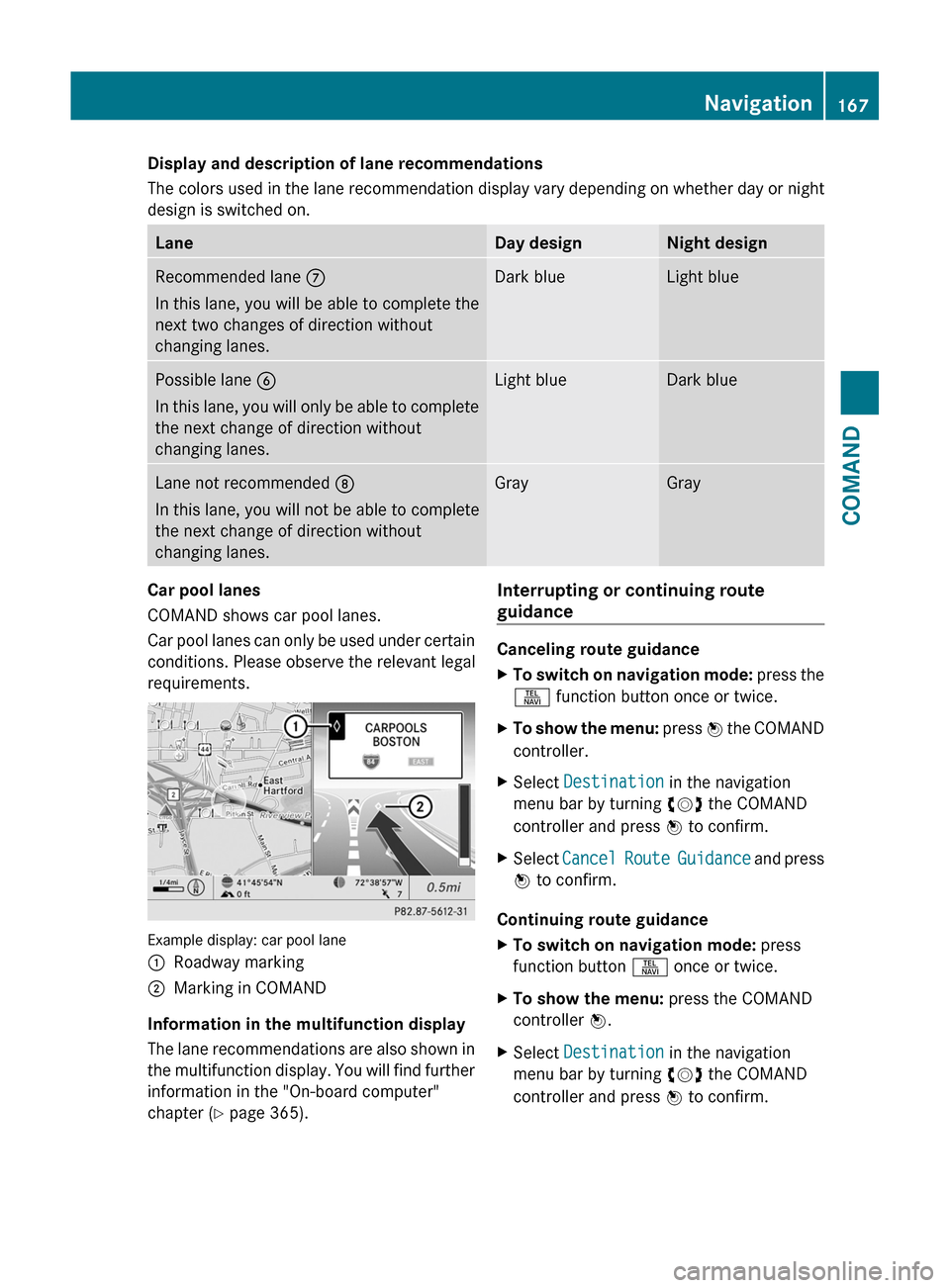
Display and description of lane recommendations
The colors used in the lane recommendation display vary depending on whether day or night
design is switched on.
LaneDay designNight designRecommended lane C
In this lane, you will be able to complete the
next two changes of direction without
changing lanes.
Dark blueLight bluePossible lane B
In this lane, you will only be able to complete
the next change of direction without
changing lanes.
Light blueDark blueLane not recommended D
In this lane, you will not be able to complete
the next change of direction without
changing lanes.
GrayGrayCar pool lanes
COMAND shows car pool lanes.
Car pool lanes can only be used under certain
conditions. Please observe the relevant legal
requirements.
Example display: car pool lane
:Roadway marking;Marking in COMAND
Information in the multifunction display
The lane recommendations are also shown in
the multifunction display. You will find further
information in the "On-board computer"
chapter (Y page 365).
Interrupting or continuing route
guidance
Canceling route guidance
XTo switch on navigation mode: press the
S function button once or twice.
XTo show the menu: press W the COMAND
controller.
XSelect Destination in the navigation
menu bar by turning cVd the COMAND
controller and press W to confirm.
XSelect Cancel Route Guidance and press
W to confirm.
Continuing route guidance
XTo switch on navigation mode: press
function button S once or twice.
XTo show the menu: press the COMAND
controller W.
XSelect Destination in the navigation
menu bar by turning cVd the COMAND
controller and press W to confirm.
Navigation167COMANDZ
Page 248 of 524
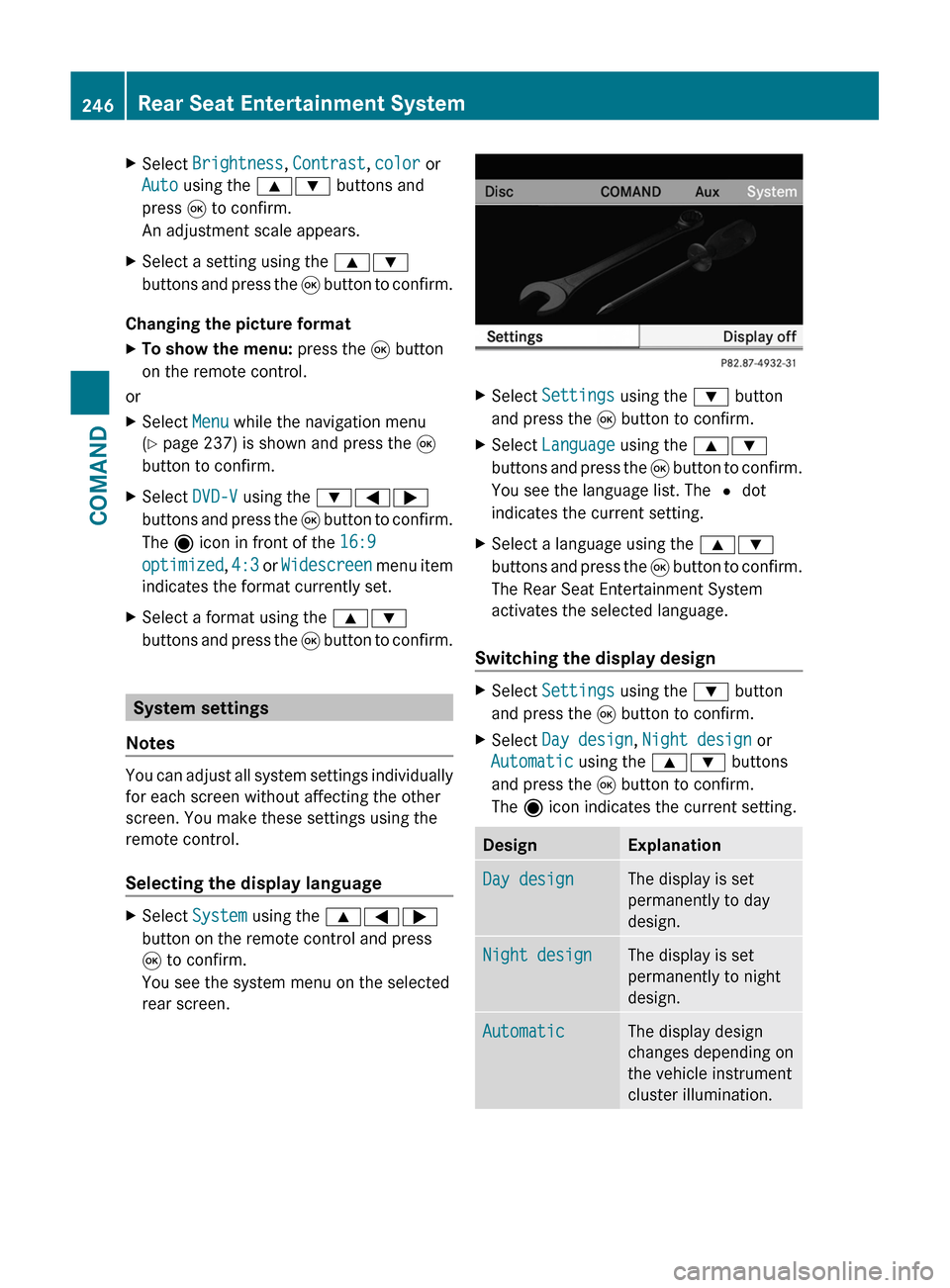
XSelect Brightness, Contrast, color or
Auto using the 9: buttons and
press 9 to confirm.
An adjustment scale appears.
XSelect a setting using the 9:
buttons and press the 9 button to confirm.
Changing the picture format
XTo show the menu: press the 9 button
on the remote control.
or
XSelect Menu while the navigation menu
(Y page 237) is shown and press the 9
button to confirm.
XSelect DVD-V using the :=;
buttons and press the 9 button to confirm.
The ä icon in front of the 16:9
optimized, 4:3 or Widescreen menu item
indicates the format currently set.
XSelect a format using the 9:
buttons and press the 9 button to confirm.
System settings
Notes
You can adjust all system settings individually
for each screen without affecting the other
screen. You make these settings using the
remote control.
Selecting the display language
XSelect System using the 9=;
button on the remote control and press
9 to confirm.
You see the system menu on the selected
rear screen.
XSelect Settings using the : button
and press the 9 button to confirm.
XSelect Language using the 9:
buttons and press the 9 button to confirm.
You see the language list. The # dot
indicates the current setting.
XSelect a language using the 9:
buttons and press the 9 button to confirm.
The Rear Seat Entertainment System
activates the selected language.
Switching the display design
XSelect Settings using the : button
and press the 9 button to confirm.
XSelect Day design, Night design or
Automatic using the 9: buttons
and press the 9 button to confirm.
The ä icon indicates the current setting.
DesignExplanationDay designThe display is set
permanently to day
design.
Night designThe display is set
permanently to night
design.
AutomaticThe display design
changes depending on
the vehicle instrument
cluster illumination.
246Rear Seat Entertainment SystemCOMAND