2011 MERCEDES-BENZ S-Class Mobile
[x] Cancel search: MobilePage 203 of 524

Depending on the mobile phone, this process
may take some time. Depending on the
mobile phone used, only the phone book
entries in the mobile phone or these entries
and the phone book entries in the SIM card
are imported.
You can recognize the automatically imported
contacts (phone book entries) in COMAND by
the icon Ã/0. These are only available
in COMAND when a mobile phone is
connected to COMAND via the Bluetooth®
interface.
Importing contacts manually
iManually imported contacts are always
available. Automatically imported contacts
are only available in COMAND when a
mobile phone is connected to COMAND via
the Bluetooth® interface.
You can import existing contact data
manually:
Rfrom the memory card
Rvia the Bluetooth® interface (e.g.
Bluetooth® telephone, Bluetooth® PC)
XTo import data: load the memory card or
activate Bluetooth® in COMAND
(Y page 192) and on the Bluetooth®
telephone or PC (see operating instructions
of the respective mobile phone/PC).
XSelect Data/connections in the
telephone basic menu by sliding VÆ and
turning cVd the COMAND controller and
press W to confirm.
XSelect Download contacts and press W
to confirm.
XSelect From memory card or Via
Bluetooth and press W to confirm.
XSelect Add or Overwrite and press W to
confirm.
XTo cancel data import: press W.
or
XPress the % back button on the center
console.
If the data has been imported, the Import
successful message is displayed.
If the COMAND phone book memory is full,
this message appears in the display:
Memory full. Not all contact data
could be imported..
iIf you switch over to another main
function (e.g. navigation) while importing
data, the import via the Bluetooth®
interface will be canceled. If you switch to
another function while importing vCards
from the memory card, the import will not
be canceled.
iAfter the data has been imported,
COMAND has to process it. Importing via
the Bluetooth® interface may take some
time, depending on the number of contacts
being imported. The entries are only visible
in the address/phone book when this is
completed.
Calling up contacts/details
You can call up contacts with the list or by
using the character bar.
Telephone201COMANDZ
Page 204 of 524

Phone book/address book basic display
:ListÇ Entry with navigable data\ Entry with voice tag; see the
separate operating instructions for Voice
Control System*
Æ Address book entryà Mobile phone entry0 SIM card entry® Entry imported via Bluetooth®¯ Entry imported via memory cardG Entry with multiple phone numbers;Two-line character barB To change the language of the
characters
p To select the character setF To delete your selection¬ To confirm your selection% Back
Calling up contacts from a list
XPhone book: select Name in the telephone
basic menu by sliding VÆ and turning
cVd the COMAND controller and press
W to confirm.
XAddress book: select Data/connections
in the telephone basic menu by sliding
VÆ and turning cVd the COMAND
controller and press W to confirm.
XSelect Address book and press W to
confirm.
XTo switch from the character bar to the
list: slide ZV the COMAND controller until
the character bar is hidden.
or
XSelect ¬.XTo call a contact: select by sliding ZVÆ
or turning cVd the COMAND controller
and press W to confirm.
iThe phone book is also available via the
on-board computer (Y page 374).
Calling up contacts using the character
bar
XPhone book: select Name in the telephone
basic menu by sliding VÆ and turning
cVd the COMAND controller and press
W to confirm.
XAddress book: select Data/connections
in the telephone basic menu by sliding
VÆ and turning cVd the COMAND
controller and press W to confirm.
XSelect Address book and press W to
confirm.
XTo switch from the list to the character
bar: select Back from the list.
or
XPress the % back button on the center
console.
XTo select a character: select by sliding
ZVÆ or XVY the COMAND controller and
press W to confirm. Repeat this procedure
until COMAND automatically switches over
to the list.
The first character entered defines the first
letter of the entry you are searching for. If
there are similar entries, the next character
which is different will be displayed and
offered for selection.
iYou can also use the telephone number
keypad to enter characters.
202TelephoneCOMAND* optional
Page 208 of 524
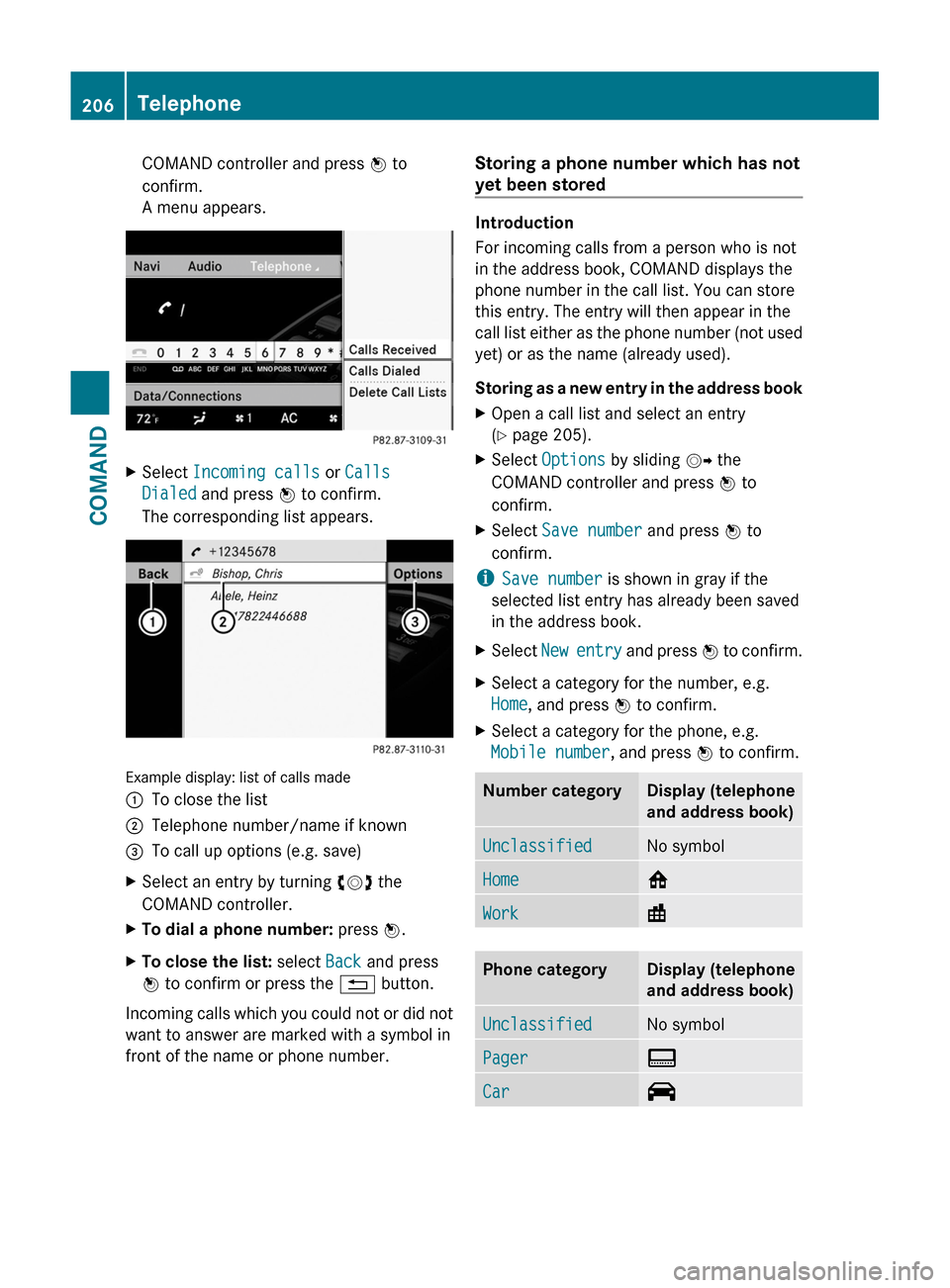
COMAND controller and press W to
confirm.
A menu appears.
XSelect Incoming calls or Calls
Dialed and press W to confirm.
The corresponding list appears.
Example display: list of calls made
:To close the list;Telephone number/name if known=To call up options (e.g. save)XSelect an entry by turning cVd the
COMAND controller.
XTo dial a phone number: press W.XTo close the list: select Back and press
W to confirm or press the % button.
Incoming calls which you could not or did not
want to answer are marked with a symbol in
front of the name or phone number.
Storing a phone number which has not
yet been stored
Introduction
For incoming calls from a person who is not
in the address book, COMAND displays the
phone number in the call list. You can store
this entry. The entry will then appear in the
call list either as the phone number (not used
yet) or as the name (already used).
Storing as a new entry in the address book
XOpen a call list and select an entry
(Y page 205).
XSelect Options by sliding VY the
COMAND controller and press W to
confirm.
XSelect Save number and press W to
confirm.
iSave number is shown in gray if the
selected list entry has already been saved
in the address book.
XSelect New entry and press W to confirm.XSelect a category for the number, e.g.
Home, and press W to confirm.
XSelect a category for the phone, e.g.
Mobile number, and press W to confirm.
Number categoryDisplay (telephone
and address book)
UnclassifiedNo symbolHome6Work\Phone categoryDisplay (telephone
and address book)
UnclassifiedNo symbolPager¨Car^206TelephoneCOMAND
Page 209 of 524
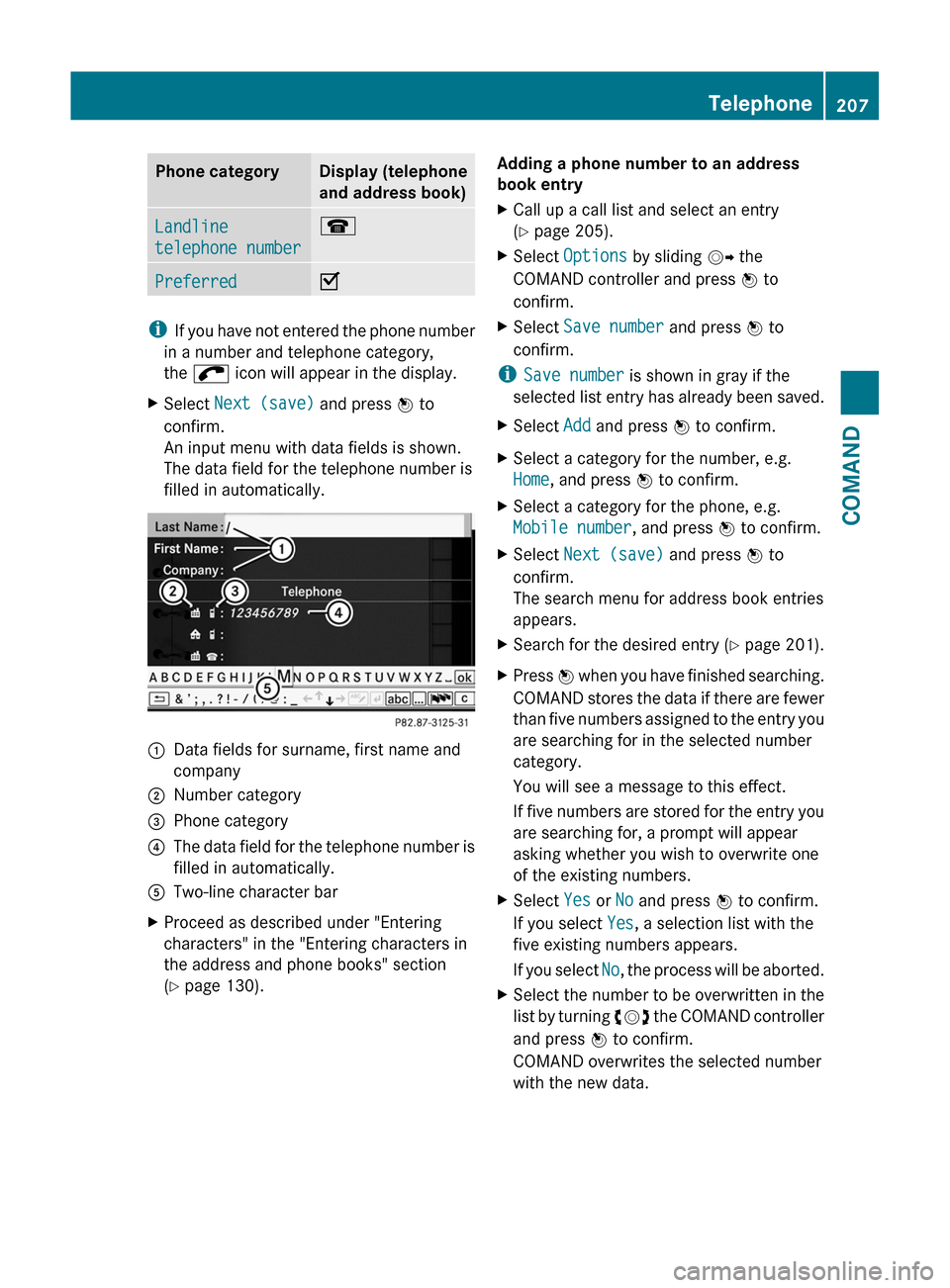
Phone categoryDisplay (telephone
and address book)
Landline
telephone number
¬PreferredO
iIf you have not entered the phone number
in a number and telephone category,
the ; icon will appear in the display.
XSelect Next (save) and press W to
confirm.
An input menu with data fields is shown.
The data field for the telephone number is
filled in automatically.
:Data fields for surname, first name and
company
;Number category=Phone category?The data field for the telephone number is
filled in automatically.
ATwo-line character barXProceed as described under "Entering
characters" in the "Entering characters in
the address and phone books" section
(Y page 130).
Adding a phone number to an address
book entry
XCall up a call list and select an entry
(Y page 205).
XSelect Options by sliding VY the
COMAND controller and press W to
confirm.
XSelect Save number and press W to
confirm.
iSave number is shown in gray if the
selected list entry has already been saved.
XSelect Add and press W to confirm.XSelect a category for the number, e.g.
Home, and press W to confirm.
XSelect a category for the phone, e.g.
Mobile number, and press W to confirm.
XSelect Next (save) and press W to
confirm.
The search menu for address book entries
appears.
XSearch for the desired entry (Y page 201).XPress W when you have finished searching.
COMAND stores the data if there are fewer
than five numbers assigned to the entry you
are searching for in the selected number
category.
You will see a message to this effect.
If five numbers are stored for the entry you
are searching for, a prompt will appear
asking whether you wish to overwrite one
of the existing numbers.
XSelect Yes or No and press W to confirm.
If you select Yes, a selection list with the
five existing numbers appears.
If you select No, the process will be aborted.
XSelect the number to be overwritten in the
list by turning cVd the COMAND controller
and press W to confirm.
COMAND overwrites the selected number
with the new data.
Telephone207COMANDZ
Page 231 of 524

Playback options
The following options are available:
R Normal track sequence
The tracks are played in the normal order
(e.g. track 1, 2, 3, etc.).
R Medium mix
All the tracks on the medium are played in
random order.
R Random tracks (MP3 mode only)
The tracks in the currently active folder are
played in a random order.
XTo select options: switch on the MUSIC
REGISTER ( Y page 226).XSelect Music Register by sliding VÆ and
turning cVd the COMAND controller and
press W to confirm.
The options list appears. The # dot
indicates the option selected.XSelect an option and press W to confirm.
The option is switched on. All options
except Normal track sequence will be
indicated by a corresponding icon in the
display/selection window.
i The Normal track sequence option is
automatically selected when you change
the disc you are currently listening to or
when you select a different medium. If an
option is selected, it remains selected after
COMAND is switched on or off.
Media Interface mode
Connection options
Overview
You will find the connection sockets in the
glove box.
Device-specific adapter cables, included in
the Media Interface scope of delivery, are
required to connect external devices to the
Media Interface.
i Store individual parts in a safe place.
Use only genuine Mercedes-Benz
connecting cables.
You can connect the following data carriers
to COMAND via the Media Interface:
R iPod ®
R USB devices (USB sticks, USB hard drives)
i iPod ®
is a registered trademark of Apple
Inc., Cupertino, California, USA.
Supported iPod ®
variants
The following are examples of supported
iPod ®
variants:
R iPod ®
mini
R iPod ®
nano
R iPod ®
classic
R iPod ®
touch
Supported USB devices
The following USB devices are supported:
R USB sticks (flash memory)
R USB hard drives requiring a startup/
permanent current of a maximum of
800 mA (it may be necessary to connect a
separate power supply)
R certain MP3 players
i The Media Interface supports USB
storage media of "USB Device Subclass 6".
Information concerning USB Device
Subclass 6 is available from the equipment
manufacturer.
For more details and a list of supported
devices please visit http://www.mbusa-
mobile.com or call the Mercedes-Benz
Customer Assistance Center at
1-800-FOR-MERCedes (1-800-367-6372)
(US) or Customer Relations at
1-800-387-0100 (Canada).
Connecting an external device
i Do not store external devices in your
vehicle. Extreme temperatures can effect
functionality. (see the operating
instructions for the respective device).
Audio229COMANDZ
Page 321 of 524

workshop, e.g. an authorized Mercedes-
Benz Center.
If you leave the vehicle parked up for longer
than six weeks, the vehicle may suffer
damage as a result of lack of use.XVisit a qualified specialist workshop and
seek advice.
Driving tips
General notes on driving
Important safety notes
GWarning!
Please do not forget that your primary
responsibility is to drive the vehicle. A driver’s
attention to the road must always be his/her
primary focus when driving. For your safety
and the safety of others, we recommend that
you pull over to a safe location and stop
before placing or taking a telephone call.
If you choose to use the telephone 21
while
driving, please use the hands-free device and
only use the telephone when road, weather
and traffic conditions permit. Some
jurisdictions prohibit the driver from using a
mobile telephone while driving a vehicle.
Only operate the COMAND 21
(Cockpit
Management and Data System) if road,
weather and traffic conditions permit.
Otherwise, you may not be able to observe
traffic conditions and could endanger yourself
and others.
Bear in mind that at a speed of just 30 mph
(approximately 50 km/h), your vehicle is
covering a distance of 44 feet (approximately
14 m) every second.
Drive sensibly – save fuel
To save fuel, observe the following notes:
XKeep tires at the recommended inflation
pressures.XRemove unnecessary cargo.XRemove the roof rack when not in use.XMaintain a low engine speed until the
engine is warm.XAvoid frequent acceleration and
deceleration.XHave all maintenance work performed at
the service intervals specified in the
Service Booklet or indicated by the service
interval indicator.
Fuel consumption is also increased by driving
in cold weather, in stop-and-go traffic, on
short trips and in mountainous areas.
Drinking and driving
GWarning
Drinking and driving and/or taking drugs and
driving are very dangerous combinations.
Even a small amount of alcohol or drugs can
affect your reflexes, perceptions and
judgment.
The possibility of a serious or even fatal
accident are greatly increased when you drink
or take drugs and drive.
Do not drink or take drugs and drive or allow
anyone to drive who has been drinking or
taking drugs.
Pedals
GWarning
Make sure absolutely no objects are
obstructing the pedals' range of movement.
Keep the driver's footwell clear of all
obstacles. If there are any floormats or
carpets in the footwell, make sure that the
pedals still have sufficient clearance.
21 Observe all legal requirements.Driving tips319Driving and parkingZ
Page 376 of 524

Telephone menu
Introduction
You can establish a Bluetooth® connection to
COMAND (Y page 192).
GWarning
A driver's attention to the road must always
be his/her primary focus when driving. For
your safety and the safety of others, we
recommend that you pull over to a safe
location and stop before placing or taking a
telephone call. If you choose to use the
telephone while driving, please use the hands-
free device and only use the telephone when
weather, road and traffic conditions permit.
Some jurisdictions prohibit the driver from
using a mobile phone while driving a vehicle.
Bear in mind that at a speed of just 30 mph
(approximately 50 km/h ), your vehicle is
covering a distance of 44 feet (approximately
14 m) every second.
XSwitch on the mobile phone and COMAND
(Y page 131).
XPress the = or ; button on the
steering wheel to select the Telephone
menu.
You will see one of the following display
messages in the multifunction display:
RPhone ready or the name of the network
provider: the mobile phone has found a
network and is ready to receive.
RNo Service: no network is available.
Accepting a call
If someone calls you when you are in the
Telephonemenu, a display message appears
in the multifunction display, for example:
XPress 6 on the steering wheel to accept
an incoming call.
If you are not in the Telephone menu, you can
still accept a call.
Rejecting or ending a call
XPress the ~ button on the steering
wheel.
If you are not in the Telephone menu, you can
still reject or end a call.
Dialing a number from the phone book
You can use the mobile phone to enter new
telephone numbers into the phone book (see
COMAND) (Y page 200). If your mobile phone
is operational, you can select and dial a
number from the phone book at any time.
When you establish a connection to COMAND
via Bluetooth®, COMAND copies the phone
book from the mobile phone. This may take
some time.
While the on-board computer reads in the SIM
card:
Ryou can dial a telephone number from the
redial list (Calls Dialed list).
Ryou can dial a telephone number from the
telephone book stored in COMAND.
Rthe multifunction display shows the
Reading data... display message below
the phone book entries.
When the multifunction display shows the
Updating data... display message,
COMAND has finished importing data. The
multifunction display then shows all the
phone book entries in COMAND and the
mobile phone.
374Menus and submenusOn-board computer and displays
Page 433 of 524
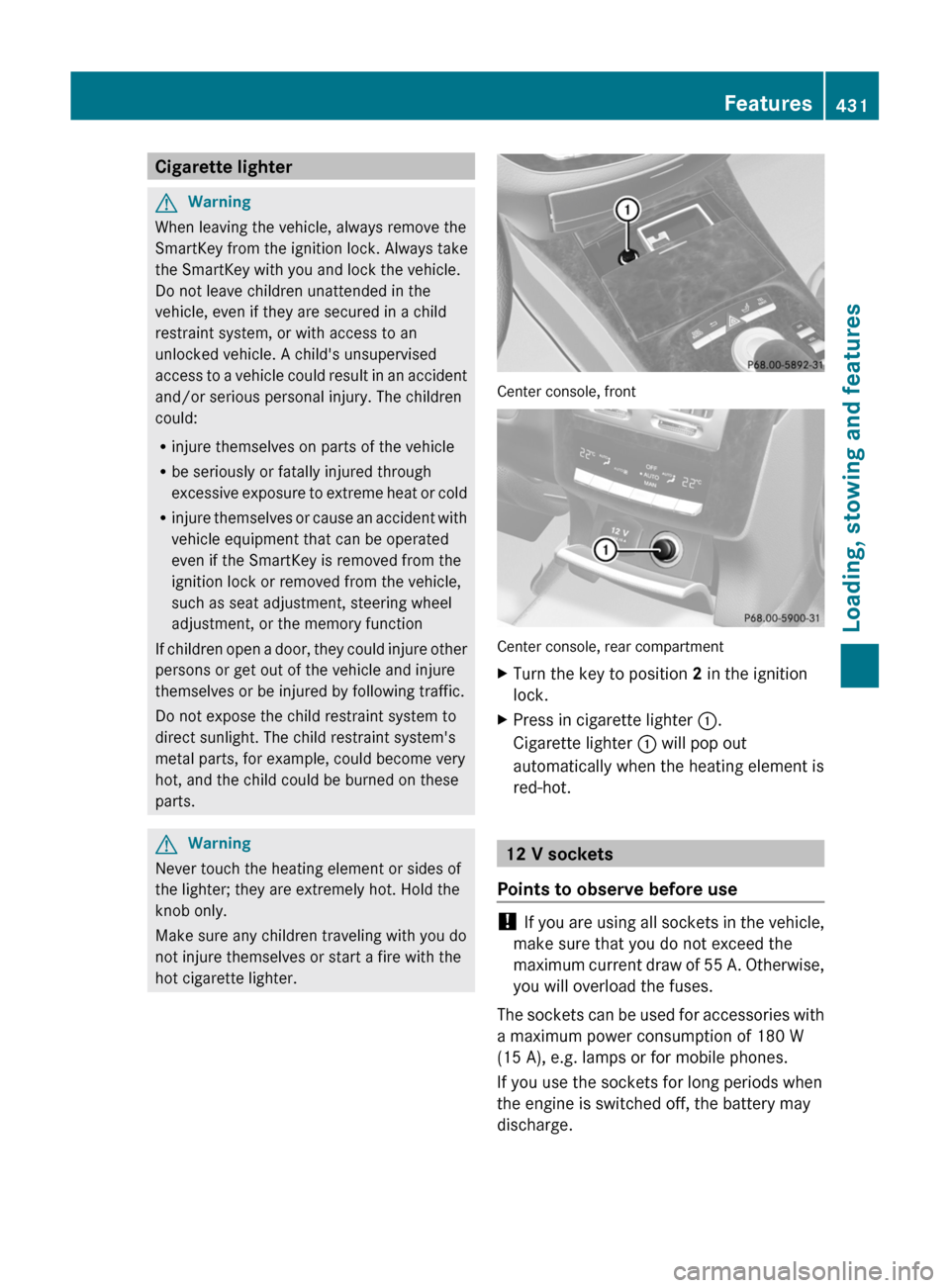
Cigarette lighterGWarning
When leaving the vehicle, always remove the
SmartKey from the ignition lock. Always take
the SmartKey with you and lock the vehicle.
Do not leave children unattended in the
vehicle, even if they are secured in a child
restraint system, or with access to an
unlocked vehicle. A child's unsupervised
access to a vehicle could result in an accident
and/or serious personal injury. The children
could:
Rinjure themselves on parts of the vehicle
Rbe seriously or fatally injured through
excessive exposure to extreme heat or cold
Rinjure themselves or cause an accident with
vehicle equipment that can be operated
even if the SmartKey is removed from the
ignition lock or removed from the vehicle,
such as seat adjustment, steering wheel
adjustment, or the memory function
If children open a door, they could injure other
persons or get out of the vehicle and injure
themselves or be injured by following traffic.
Do not expose the child restraint system to
direct sunlight. The child restraint system's
metal parts, for example, could become very
hot, and the child could be burned on these
parts.
GWarning
Never touch the heating element or sides of
the lighter; they are extremely hot. Hold the
knob only.
Make sure any children traveling with you do
not injure themselves or start a fire with the
hot cigarette lighter.
Center console, front
Center console, rear compartment
XTurn the key to position 2 in the ignition
lock.
XPress in cigarette lighter :.
Cigarette lighter : will pop out
automatically when the heating element is
red-hot.
12 V sockets
Points to observe before use
! If you are using all sockets in the vehicle,
make sure that you do not exceed the
maximum current draw of 55 A. Otherwise,
you will overload the fuses.
The sockets can be used for accessories with
a maximum power consumption of 180 W
(15 A), e.g. lamps or for mobile phones.
If you use the sockets for long periods when
the engine is switched off, the battery may
discharge.
Features431Loading, stowing and featuresZ