2011 MERCEDES-BENZ S-Class contents
[x] Cancel search: contentsPage 5 of 524

Index ....................................................... 4Introduction ......................................... 24At a glance ........................................... 29Safety ................................................... 41Opening and closing ...........................75Seats, steering wheel and mirrors ....99COMAND ............................................ 113Lights and windshield wipers ..........271Climate control ................................. 285Driving and parking ..........................297On-board computer and displays ....363Loading, stowing and features ........421Maintenance and care ......................445Roadside assistance .........................461Tires and wheels ............................... 479Technical data ................................... 507
Contents3
Page 213 of 524
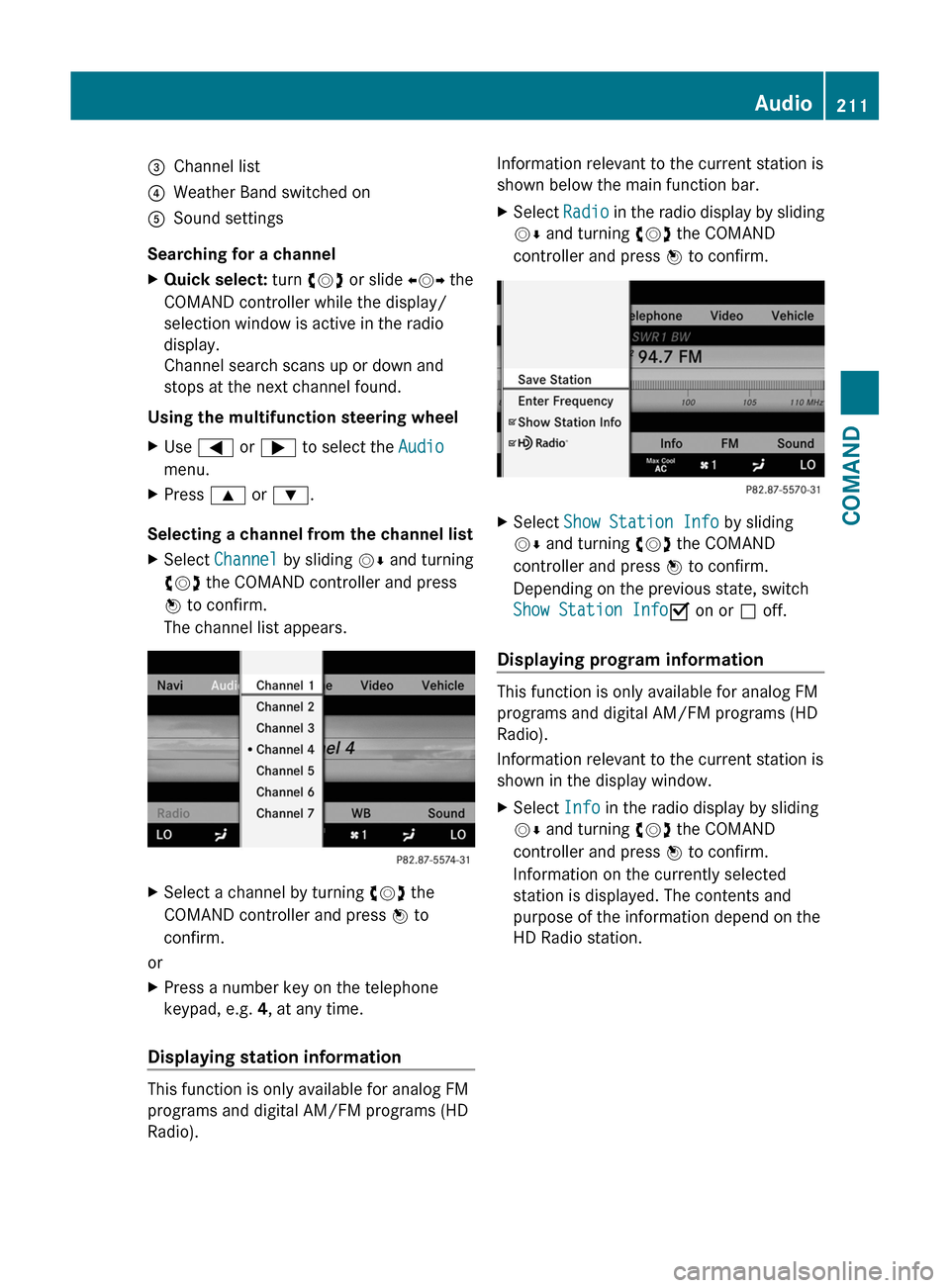
=Channel list?Weather Band switched onASound settings
Searching for a channel
XQuick select: turn cVd or slide XVY the
COMAND controller while the display/
selection window is active in the radio
display.
Channel search scans up or down and
stops at the next channel found.
Using the multifunction steering wheel
XUse = or ; to select the Audio
menu.
XPress 9 or :.
Selecting a channel from the channel list
XSelect Channel by sliding VÆ and turning
cVd the COMAND controller and press
W to confirm.
The channel list appears.
XSelect a channel by turning cVd the
COMAND controller and press W to
confirm.
or
XPress a number key on the telephone
keypad, e.g. 4, at any time.
Displaying station information
This function is only available for analog FM
programs and digital AM/FM programs (HD
Radio).
Information relevant to the current station is
shown below the main function bar.
XSelect Radio in the radio display by sliding
VÆ and turning cVd the COMAND
controller and press W to confirm.
XSelect Show Station Info by sliding
VÆ and turning cVd the COMAND
controller and press W to confirm.
Depending on the previous state, switch
Show Station InfoO on or ª off.
Displaying program information
This function is only available for analog FM
programs and digital AM/FM programs (HD
Radio).
Information relevant to the current station is
shown in the display window.
XSelect Info in the radio display by sliding
VÆ and turning cVd the COMAND
controller and press W to confirm.
Information on the currently selected
station is displayed. The contents and
purpose of the information depend on the
HD Radio station.
Audio211COMANDZ
Page 214 of 524
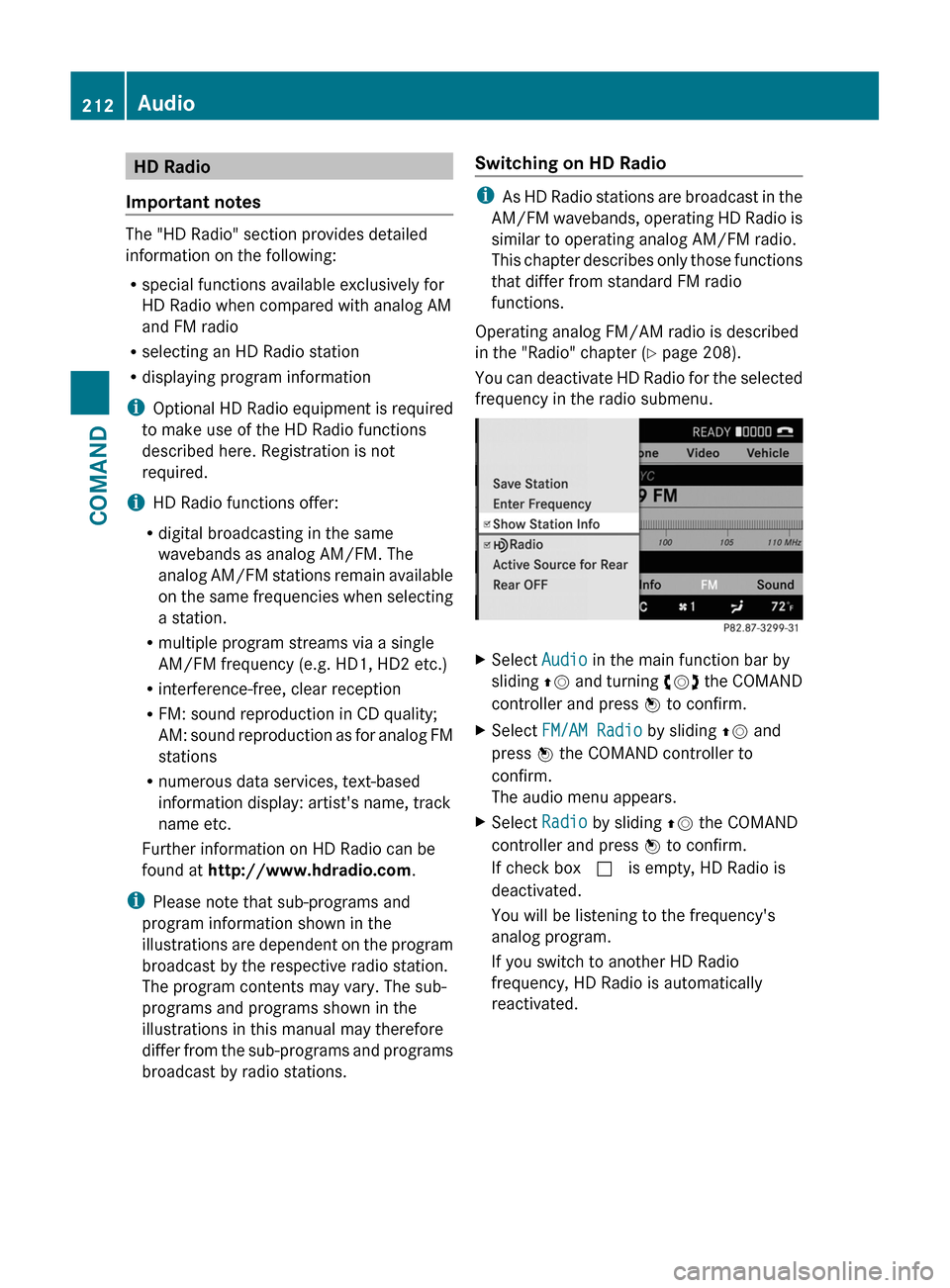
HD Radio
Important notes
The "HD Radio" section provides detailed
information on the following:
R special functions available exclusively for
HD Radio when compared with analog AM
and FM radio
R selecting an HD Radio station
R displaying program information
i Optional HD Radio equipment is required
to make use of the HD Radio functions
described here. Registration is not
required.
i HD Radio functions offer:
R digital broadcasting in the same
wavebands as analog AM/FM. The
analog AM/FM stations remain available
on the same frequencies when selecting
a station.
R multiple program streams via a single
AM/FM frequency (e.g. HD1, HD2 etc.)
R interference-free, clear reception
R FM: sound reproduction in CD quality;
AM: sound reproduction as for analog FM
stations
R numerous data services, text-based
information display: artist's name, track
name etc.
Further information on HD Radio can be
found at http://www.hdradio.com .
i Please note that sub-programs and
program information shown in the
illustrations are dependent on the program
broadcast by the respective radio station.
The program contents may vary. The sub-
programs and programs shown in the
illustrations in this manual may therefore
differ from the sub-programs and programs
broadcast by radio stations.
Switching on HD Radio
i As HD Radio stations are broadcast in the
AM/FM wavebands, operating HD Radio is
similar to operating analog AM/FM radio.
This chapter describes only those functions
that differ from standard FM radio
functions.
Operating analog FM/AM radio is described
in the "Radio" chapter ( Y page 208).
You can deactivate HD Radio for the selected
frequency in the radio submenu.
XSelect Audio in the main function bar by
sliding ZV and turning cVd the COMAND
controller and press W to confirm.XSelect FM/AM Radio by sliding ZV and
press W the COMAND controller to
confirm.
The audio menu appears.XSelect Radio by sliding ZV the COMAND
controller and press W to confirm.
If check box c is empty, HD Radio is
deactivated.
You will be listening to the frequency's
analog program.
If you switch to another HD Radio
frequency, HD Radio is automatically
reactivated.212AudioCOMAND
Page 215 of 524
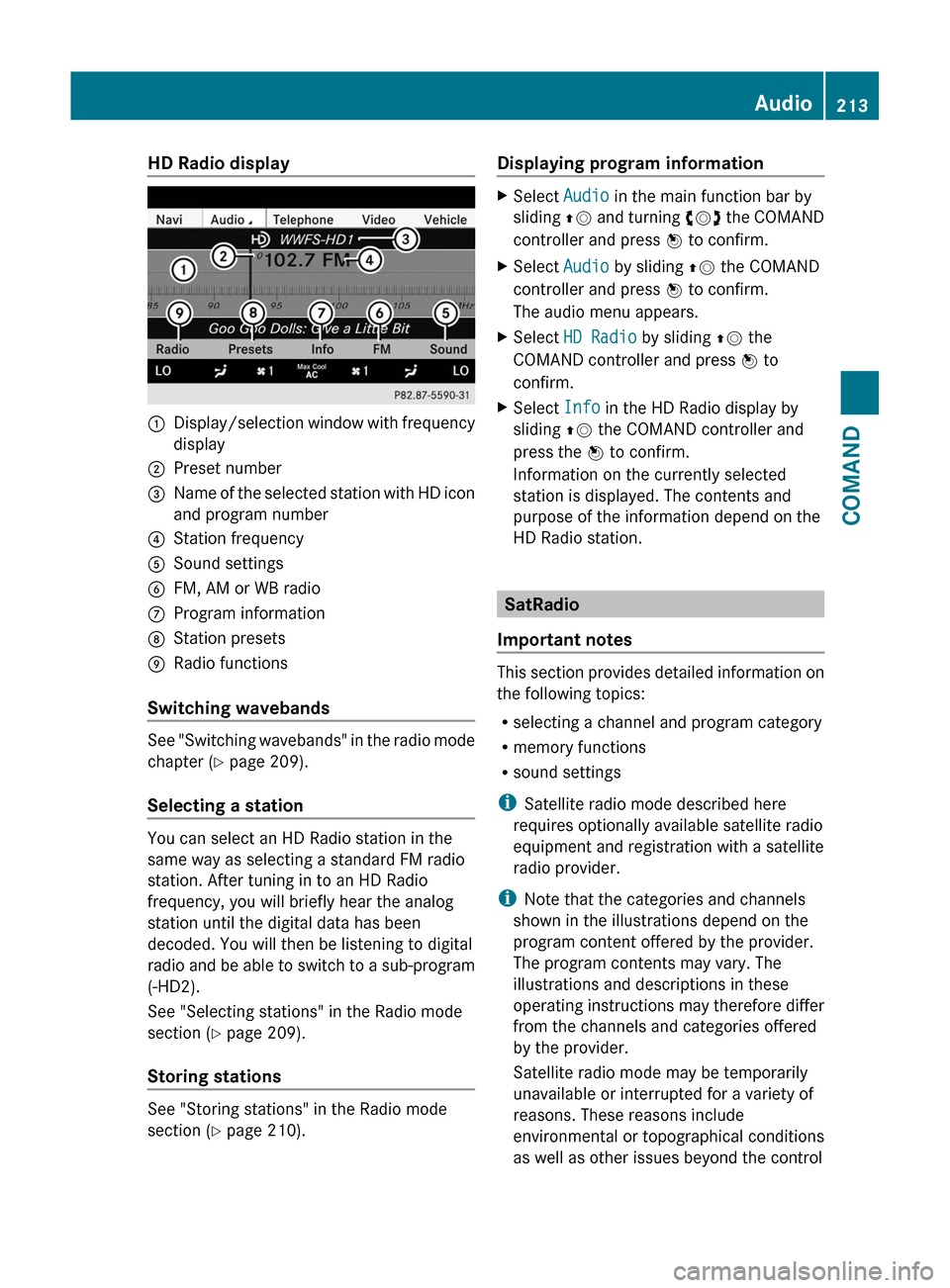
HD Radio display1Display/selection window with frequency
display
2Preset number3Name of the selected station with HD icon
and program number
4Station frequency5Sound settings6FM, AM or WB radio7Program information8Station presets9Radio functions
Switching wavebands
See "Switching wavebands" in the radio mode
chapter (Y page 209).
Selecting a station
You can select an HD Radio station in the
same way as selecting a standard FM radio
station. After tuning in to an HD Radio
frequency, you will briefly hear the analog
station until the digital data has been
decoded. You will then be listening to digital
radio and be able to switch to a sub-program
(-HD2).
See "Selecting stations" in the Radio mode
section (Y page 209).
Storing stations
See "Storing stations" in the Radio mode
section (Y page 210).
Displaying program informationXSelect Audio in the main function bar by
sliding ZV and turning cVd the COMAND
controller and press W to confirm.
XSelect Audio by sliding ZV the COMAND
controller and press W to confirm.
The audio menu appears.
XSelect HD Radio by sliding ZV the
COMAND controller and press W to
confirm.
XSelect Info in the HD Radio display by
sliding ZV the COMAND controller and
press the W to confirm.
Information on the currently selected
station is displayed. The contents and
purpose of the information depend on the
HD Radio station.
SatRadio
Important notes
This section provides detailed information on
the following topics:
Rselecting a channel and program category
Rmemory functions
Rsound settings
iSatellite radio mode described here
requires optionally available satellite radio
equipment and registration with a satellite
radio provider.
iNote that the categories and channels
shown in the illustrations depend on the
program content offered by the provider.
The program contents may vary. The
illustrations and descriptions in these
operating instructions may therefore differ
from the channels and categories offered
by the provider.
Satellite radio mode may be temporarily
unavailable or interrupted for a variety of
reasons. These reasons include
environmental or topographical conditions
as well as other issues beyond the control
Audio213COMANDZ
Page 230 of 524
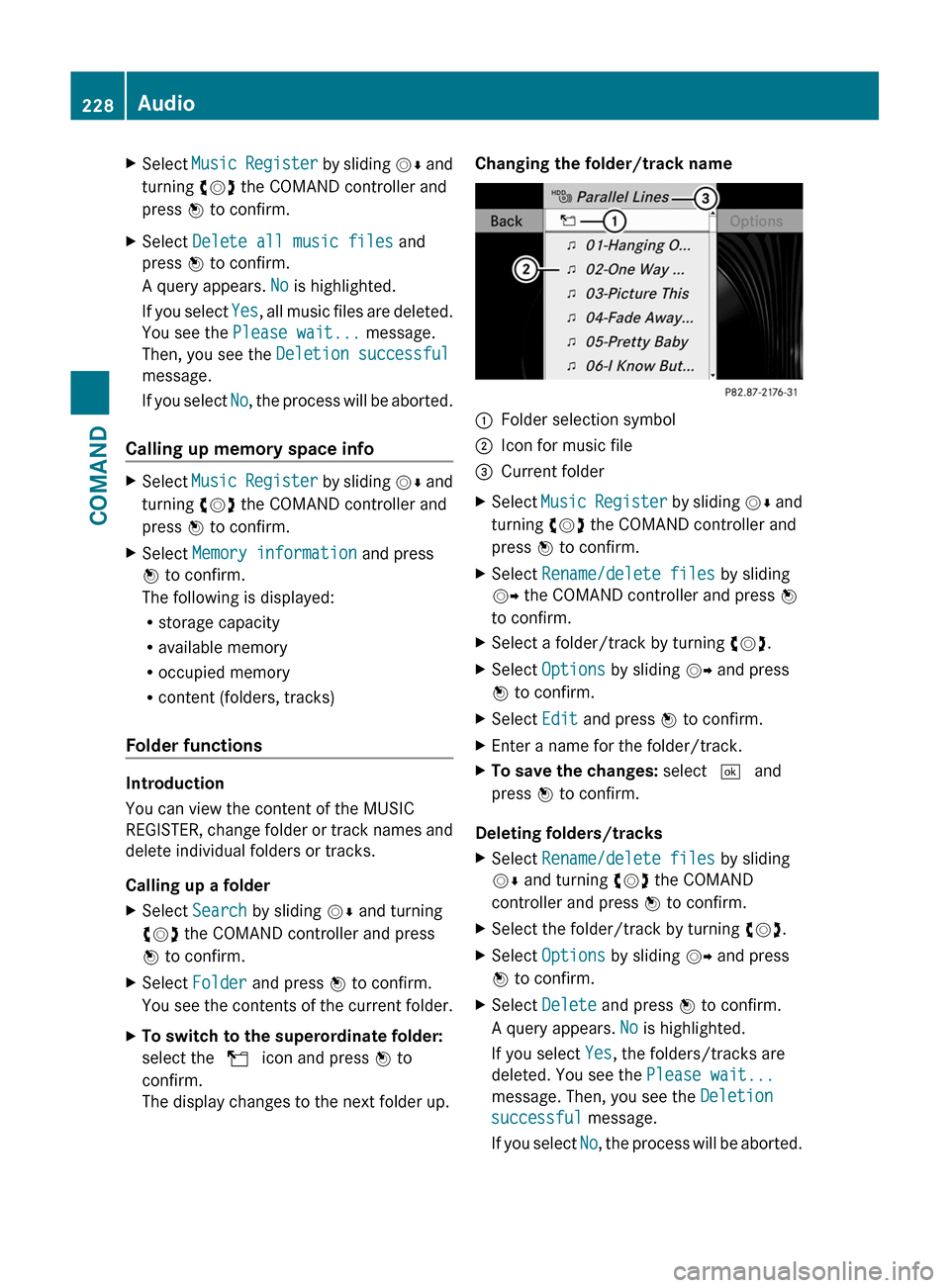
XSelect Music Register by sliding VÆ and
turning cVd the COMAND controller and
press W to confirm.
XSelect Delete all music files and
press W to confirm.
A query appears. No is highlighted.
If you select Yes, all music files are deleted.
You see the Please wait... message.
Then, you see the Deletion successful
message.
If you select No, the process will be aborted.
Calling up memory space info
XSelect Music Register by sliding VÆ and
turning cVd the COMAND controller and
press W to confirm.
XSelect Memory information and press
W to confirm.
The following is displayed:
Rstorage capacity
Ravailable memory
Roccupied memory
Rcontent (folders, tracks)
Folder functions
Introduction
You can view the content of the MUSIC
REGISTER, change folder or track names and
delete individual folders or tracks.
Calling up a folder
XSelect Search by sliding VÆ and turning
cVd the COMAND controller and press
W to confirm.
XSelect Folder and press W to confirm.
You see the contents of the current folder.
XTo switch to the superordinate folder:
select the U icon and press W to
confirm.
The display changes to the next folder up.
Changing the folder/track name:Folder selection symbol;Icon for music file=Current folderXSelect Music Register by sliding VÆ and
turning cVd the COMAND controller and
press W to confirm.
XSelect Rename/delete files by sliding
VY the COMAND controller and press W
to confirm.
XSelect a folder/track by turning cVd.XSelect Options by sliding VY and press
W to confirm.
XSelect Edit and press W to confirm.XEnter a name for the folder/track.XTo save the changes: select ¬ and
press W to confirm.
Deleting folders/tracks
XSelect Rename/delete files by sliding
VÆ and turning cVd the COMAND
controller and press W to confirm.
XSelect the folder/track by turning cVd.XSelect Options by sliding VY and press
W to confirm.
XSelect Delete and press W to confirm.
A query appears. No is highlighted.
If you select Yes, the folders/tracks are
deleted. You see the Please wait...
message. Then, you see the Deletion
successful message.
If you select No, the process will be aborted.
228AudioCOMAND
Page 234 of 524

XOn the multifunction steering wheel:
switch on Media Interface mode in
COMAND ( Y page 230).XOn the multifunction steering wheel, press
the = or ; button to select the
Audio menu.XOn the multifunction steering wheel, press
9 or : to select a track.
Selecting using the number keypad
XTo make an entry: press the Ä button.
The input menu appears. The number of
characters available for input depends on
the number of stored tracks.XTo enter a track number: press a number
key, e.g. q.
The digit is entered in the first position in
the input line.
i COMAND will ignore and not display an
invalid digit.
XEnter more numbers if desired.
The selected track is played.
Fast forward/rewind
XWhile the display/selection window is
active, slide XVY and hold the COMAND
controller until the desired position has
been reached.
i On an iPod ®
, fast rewind only functions
within the current track.
Selecting a category/playlist/folder
iPod ®
and certain MP3 players
For an iPod ®
or MP3 player, you can select
tracks using categories or folders.
Depending on the device connected, the
following categories may be available, for
example:
R Current Track List
R Playlists (e.g. All)
R Artists
R Albums
R
Track
R Podcasts
R Genres
R Composers
R Audiobooks
i Some playback categories contain the
entry All. If this entry has been selected,
the entire content of the category selected
will be played.
USB devices
For USB mass storage devices, you can select
both folders as well as any existing playlists.
COMAND can also display the album name
and artist (metadata) during playback, if this
information has been entered into the
system.
Playlists are indicated in the display by a
special icon. When you open the playlist, the
corresponding tracks are opened and
playback begins. You can now select
Category mix instead of Random folder as
a playback option.
For USB mass storage devices, you can
choose to display the metadata contained in
the tags of the encoded music data, or to
display the file and directory names during
playback.XTo display the album and artist name:
select Media Interface in the basic
display by sliding VÆ and turning cVd the
COMAND controller and press W to
confirm.XSelect Display Metadata and press W to
confirm.
Selecting a category and opening a folder
XPress W the COMAND controller when the
display/selection window is active.XSelect Folder by sliding VÆ and turning
cVd the COMAND controller and press
W to confirm.
The available categories or the folder
contents (e.g. further folders) are232AudioCOMAND
Page 235 of 524

displayed. The display's status bar shows
the selected category or the folder name.
i The Music menu item is not available until
the device has been activated.
XSelect the category/folder by turning
cVd the COMAND controller and press
W to confirm.
The contents of the selected category or
folder are displayed.
i If the data needs to be read from the
connected device, the Please wait...
message appears.
XIf necessary, repeat this step until the
tracks in the desired folder/album appear.XSelect the track by turning cVd the
COMAND controller and press W to
confirm.
The track is played back.XTo select one folder higher: select the
U icon and confirm with W.
i
The U icon is always shown at the top
of the respective folder.
Playing back the contents of a category
or folder
XSelect the category or folder by turning
cVd the COMAND controller.XPress W the COMAND controller for longer
than two seconds.
The content of the category or folder
selected is played in accordance with the
playback option ( Y page 224) selected.
Alphabetical track selection
iPod ®
and MP3 players
This function is available for alphabetically
sorted categories and folders. This function
is not available within albums or playlists, for
example.
XSelect a category, e.g. Artists, by turning
cVd the COMAND controller and press
W to confirm.
The available artists are displayed.XPress the corresponding number key once
or several times to select the first letter of
the artist's name (e.g. for an artist
beginning with the letter "C", press number
key l three times).
The available letters are listed at the lower
edge of the display.
After a message, the first entry in the list
which matches the letter entered is
highlighted.
i If no corresponding entry exists, the last
entry corresponding to a previous letter is
highlighted instead.
i For iPods ®
and MP3 players, the quality
of the search results is highly dependent on
the version and language variant of the
software (e.g. iTunes ®
version) used to
populate the device.
USB mass storage device
This function is available for alphabetically
sorted directories. This function is not
available within albums or playlists, for
example.
XIn a directory, press the corresponding
number key once or several times to select
the first letter of the artist's name (e.g. for
an artist beginning with the letter "C", press
number key l three times).
The available letters are listed at the lower
edge of the display.
If the directory only contains folders,
COMAND searches for folders. After a
message, the first entry which matches the
letter entered is shown at the top of the list.
If no entry matches the entered letter, the
first item in the list is the last entry to
correspond to a selection.Audio233COMANDZ
Page 297 of 524

Setting the center air vents:Fixed center air vent;Center air vent, right=Center vent thumbwheel, right?Center vent thumbwheel, leftACenter air vent, leftXTo open/close: turn thumbwheels =
and ? up or down.
Setting the side air vents
XTo open/close: turn thumbwheel = up or
down.
iSide window defroster vent : is never
completely shut, even if side air vent ; is
shut.
Setting the air vent in the glove box
When automatic climate control is activated,
the glove box can be ventilated, for instance
to cool its contents. The level of airflow
depends on the airflow and air distribution
settings.
! Close the air vent when heating the
vehicle.
At high outside temperatures, open the air
vent and activate the "cooling with air
dehumidification" function. Otherwise,
temperature-sensitive items stored in the
glove box could be damaged.
XTo open: turn thumbwheel : counter-
clockwise from position 3 to position 2.
XTo close: turn thumbwheel : clockwise
from position 2 to position 3.
Setting the rear-compartment air
vents
Setting the center vents in the rear
compartment
:Rear-compartment air vent, left;Rear-compartment air vent, right=Rear-compartment air vent thumbwheel,
right
Setting the air vents295Climate controlZ