2011 MERCEDES-BENZ S-Class USB
[x] Cancel search: USBPage 6 of 524

1, 2, 3 ...
12 V socket ........................................ 431
4ETS see ETS/4ETS
4MATIC (permanent four-wheel
drive) .................................................. 339
A
ABC see Active Body Control
ABC (Active Body Control)
Display message ............................ 403
ABS (Anti-lock Braking System)
Display message ............................ 388
Function/notes ................................ 67
Warning lamp ................................. 415
Active Blind Spot Assist
Activating/deactivating (on-
board computer) ............................ 376
Display message ............................ 404
Function/information ....................356
Active Body Control (ABC) ................ 338
Active Driving Assistance package . 355
Active Lane Keeping Assist Activating/deactivating (on-
board computer) ............................ 376
Display message ............................ 404
Function/information ....................359
Active light function (display
message) ............................................ 397
Active multicontour seat .......... 106, 268
Active partition (USB devices only) Selecting ........................................ 234
Active service system
see Service interval display
ADAPTIVE BRAKE ................................. 71
Adaptive brake lamps ......................... 69
Adaptive Damping System (ADS) ..... 337
Adaptive Highbeam Assist Display message ............................ 397
Switching on/off ........................... 275
Switching on/off (on-board
computer) ...................................... 377
Additional speedometer ................... 377
Address book
Calling up ....................................... 201
Connecting a call ........................... 204
Creating an entry ........................... 203
Deleting an entry ........................... 204
Importing contacts ........................200
Introduction ................................... 200
Starting route guidance .................204
Voice tag ....................................... 205
Address book entry
Adopting as a home address .........175
Address entry menu .......................... 151
Air bags Display message ............................ 386
Front air bag (driver, front
passenger) ....................................... 46
Important safety notes ....................44
Safety guidelines ............................. 43
Side impact air bag ..........................46
Window curtain air bag ....................47
Air-conditioning system
see Climate control
Air dehumidification
Activating/deactivating with
cooling ........................................... 289
Air distribution
Setting ........................................... 291
Setting (COMAND) .........................262
Airflow
Setting ........................................... 292
AIRMATIC ........................................... 336
AIRMATIC (display message) ............ 402
Air nozzles see Air vents .................................. 295
Air pressure
see Tire pressure
Air-recirculation mode
Activating/deactivating .................293
Air vents ............................................. 295
Glove box ....................................... 295
Important safety information .........294
Rear ............................................... 295
Setting the center air vents ...........295
Setting the side air vents ...............295
Alarm system
see ATA 4Index
Page 15 of 524

Low-beam headlamps ....................273
Rear fog lamp ................................ 274
Switching the Adaptive Highbeam
Assist on/off (on-board
computer) ...................................... 377
Switching the daytime driving
lights on/off (on-board computer) . 377
Light sensor (display message) ....... 397
List as selection list Calling up ....................................... 129
Loading guidelines ............................ 422
Locator lighting Adjusting (COMAND) .....................260
Locking
Automatic ........................................ 83
Emergency locking ........................... 84
From inside the vehicle (central
locking button) ................................. 83
Setting to automatic (COMAND) ....261
Locking verification signal (on-
board computer) ............................... 378
Logic 7 ®
see harman/kardon ®
Logic 7 ®
Surround Sound system
Low-beam headlamp (display
message) ............................................ 394
Luggage net ....................................... 425
Lumbar support ................................. 106
see Lumbar support
Lumbar supports (COMAND) ............ 266
M
Main-beam headlamps (display
message) ............................................ 395
Malfunction message see Display messages
Malfunctions relevant to safety
Reporting ......................................... 27
Manual drive program ...................... 311
Map Arrival time/distance to
destination ..................................... 182
Calling up ....................................... 157
City model ..................................... 183
Map display ................................... 181
Moving ................................... 158, 180
Showing geo-coordinates ..............183
Showing road names .....................183
Topographic map ........................... 183
Map display (also see navigation)
Traffic reports ................................ 172
Map information ................................ 182
Map orientation ................................. 181
Map scale Adjusting ....................................... 179
Massage function (PULSE) ............... 269
Matte finish (cleaning
instructions) ...................................... 455
mbrace Automatic retrieval of vehicle data
(service due date) ..........................438
Call priority .................................... 436
Display message ............................ 383
Downloading destinations
(COMAND) ..................................... 437
Emergency call .............................. 433
Important safety notes ..................432
Locating a stolen vehicle ...............439
MB info call button ........................436
Remote vehicle locking ..................438
Roadside Assistance button ..........435
Self-test ......................................... 433
System .......................................... 433
Vehicle remote unlocking ..............438
Mechanical key
Function/notes ................................ 79
Media Interface
Active partition .............................. 234
Basic menu .................................... 231
Connection options .......................229
iPod ®
............................................. 229
Metadata ....................................... 232
Mode ............................................. 229
MP3 player .................................... 229
Selecting categories ......................232
Selecting folders ............................ 232
Selecting music files ......................231
Selecting playlists ..........................232
Switching to ................................... 230
USB mass storage device ..............229
Media list ........................................... 221
Memory function ............................... 111Index13
Page 118 of 524

At a glance
COMAND operating system
Overview
FunctionPage:COMAND display120;COMAND controller and
function buttons116
=Telephone keypad118
Components of COMAND
COMAND consists of:
Rthe COMAND display/SPLITVIEW
Rthe DVD changer
Rthe COMAND controller
Rthe COMAND function buttons
Rthe telephone keypad
Rconnections in the glove box (USB,
additional USB, jack plug and iPod®
connection)
Ra remote control for the front passenger
and for use with the Rear Seat
Entertainment System
Rtwo sets of cordless headphones for the
Rear Seat Entertainment System
Rcordless headphones for the front
passenger
Rtwo screens (Rear Seat Entertainment
System)
RCD/DVD drive (Rear Seat Entertainment
System)
Raudio/video connections on the screen
(Rear Seat Entertainment System)
Raudio/video connections on the drive (Rear
Seat Entertainment System)
You can use COMAND to operate the
following main functions:
Rthe navigation system
Rthe audio functions in radio, SatRadio, disc
(audio CD/DVD and MP3 mode) SD
memory card (MP3 mode), MUSIC
REGISTER mode, Bluetooth® audio mode,
Media Interface mode and audio AUX mode
Rthe telephone and the address book
Rthe video function in video DVD and video
AUX mode
Rthe system settings
You can call up the main functions:
Rusing the corresponding buttons
Rusing the main function bar in the COMAND
display
COMAND controller
You can use the COMAND controller to select
the menu items in the COMAND display.
You can call up menus and lists, scroll through
menus or lists and exit menus and lists.
116At a glanceCOMAND
Page 122 of 524

NaviAudioTelephoneVideoVehicleModeFM/AM radioVideo DVDECOMap orientationSatRadioAUXMulticontour
seat/lumbar
settingsPoint of interest
symbols on the mapDiscVideo offRear window
blindRoad signs on the
mapMemory cardEASY-ENTRY/
EXIT systemText information on
mapMUSIC
REGISTERExterior
lighting
delayed
switch-off timeO Speed Limit AssistMedia
InterfaceInterior
lighting
delayed
switch-offO Topographical
mapUSBAmbient
lightingO City viewRearO Automatic
mirror fold-in
functionO Freeway
informationAUXO Locator
lightingO Audio fadeoutAudio offO Automatic
lockingSIRIUS serviceO Interior
motion sensorMap versionO Tow-away
protectionO Trunk lid
opening height
restrictionSPLITVIEW
SPLITVIEW allows the driver and front
passenger to use separate COMAND
functions at the same time. Depending on the
viewing angle of the display (from the driver's
seat or from the front passenger seat), you
will see two different displays.
For example, the "Navi" function can be
viewed from the driver's side while the video120At a glanceCOMAND
Page 123 of 524

DVD function can be viewed from the front
passenger side.
Use the SPLITVIEW remote control to operate
COMAND from the front passenger side.
Points to remember:
RYour vehicle may be equipped with
SPLITVIEW. The use of SPLITVIEW is
currently not permitted in the following
states: AL, CO, IL, LA, MA, MD, NH, PA, VA,
VT, WA, WI, and WV as well as in the
Canadian provinces Manitoba,
Newfoundland, New Brunswick, and Prince
Edward Island. The driver is responsible for
complying with ALL regional laws. If your
vehicle is registered in a state or province
where SPLITVIEW is not permitted, this
function must be deactivated. Please
consult an authorized Mercedes-Benz
center to verify if the use of SPLITVIEW is
permitted in your state/province.
RThe SPLITVIEW remote control can be used
to adjust the volume of the front-passenger
side headphones. Before putting on the
headphones, make certain that the volume
has not been set too high.
RYou can only use media from the driver's
and front-passenger sides separately if the
media are from different sources. Example:
on the driver's side, an audio CD is being
played on the DVD changer. This means
that on the front-passenger side, the DVD
changer cannot be used to play a different
medium, for instance a video DVD.
However, other media can be used at the
same time on the front-passenger side,
including radio, memory card, MUSIC
REGISTER, Media Interface, USB or AUX.
RIf you use the same medium on both sides,
you can both carry out the respective
settings.
RThere must be clear line of sight between
the headphones and the display so that
COMAND can optimally transmit music and
speech via the infrared signal on the front-
passenger's headphones. For this reason,
please also observe that the headphones
have left and right sides, and use them
correctly.
RUsing SPLITVIEW you can only use
entertainment functions separately, such
as audio and video functions.
RThe multifunction steering wheel can only
used for functions which relate to the
driver's side.
Switching SPLITVIEW on/off
XTo switch on SPLITVIEW: select
Vehicle from the main function bar by
turning cVd the COMAND controller and
press W to confirm.
The "Vehicle" menu appears.
XSelect SPLITVIEW on.
SPLITVIEW symbol : appears in the
display, and display ; switches to
SPLITVIEW off.
XTo switch off SPLITVIEW: select
Vehicle from the main function bar by
turning cVd the COMAND controller and
press W to confirm.
The "Vehicle" menu appears.
XSelect SPLITVIEW off.
Display ; switches to SPLITVIEW on.
iIf COMAND has already been switched
on, you can also use the remote control to
switch SPLITVIEW on and off
(Y page 123).
The SPLITVIEW screen remains on for
approximately 30 minutes after the key has
been turned to position 0 in the ignition lock.
After this time or after the key has been
At a glance121COMANDZ
Page 223 of 524

Selecting CD/audio DVD/MP3 discs
Selecting via the media list
XIn CD/audio DVD and MP3 mode: select
Media by sliding VÆ or turning cVd the
COMAND controller and press W to
confirm.
The media list appears. The # dot
indicates the currently selected medium.
Media list
The media list shows the discs currently
available.
Media list (when equipped with a DVD
changer)
Magazine trays, positions 1 to 6: readable
data media are audio CDs, MP3 CDs or MP3
DVDs, audio DVDs and video DVDs.
Memory card, position 7MUSIC REGISTER, position 8Media Interface, position 9USB, position 10
iIf a disc cannot be read, an entry appears
after the display in the magazine tray.
Equipped with a single DVD driveDVD drive, position 1: readable data media
are audio CDs, MP3 CDs or MP3 DVDs,
audio DVDs and video DVDs.
Memory card, position 2MUSIC REGISTER, position 3Media Interface, position 4USB, position 5XSelect the data medium by turning cVd
the COMAND controller and press W to
confirm.
iIf you select a video DVD, the system
switches to video DVD mode
(Y page 236).
Selecting a track using the number
keypad
XPress a number button, e.g. n, when the
display/selection window is active.
The medium at the corresponding position
in the media list is loaded and then played.
Selecting a track
Selecting by skipping to a track
XTo skip forwards or back to a track: slide
XVY or turn cVd the COMAND controller
when the display/selection window is
active.
The skip forward function skips to the next
track.
Skipping backwards restarts the current
track (if it has been playing for more than
eight seconds) or starts the previous track
(if the current track has only been playing
for a shorter time).
If you activate the Medium mix or Random
tracks playback option (MP3 mode only),
the track order is random.
XOn the multifunction steering wheel:
switch COMAND to audio CD, audio DVD or
MP3 mode (Y page 218).
XUse = or ; to select the Audio
menu.
XPress the 9 or : button on the
multifunction steering wheel.
Audio221COMANDZ
Page 228 of 524
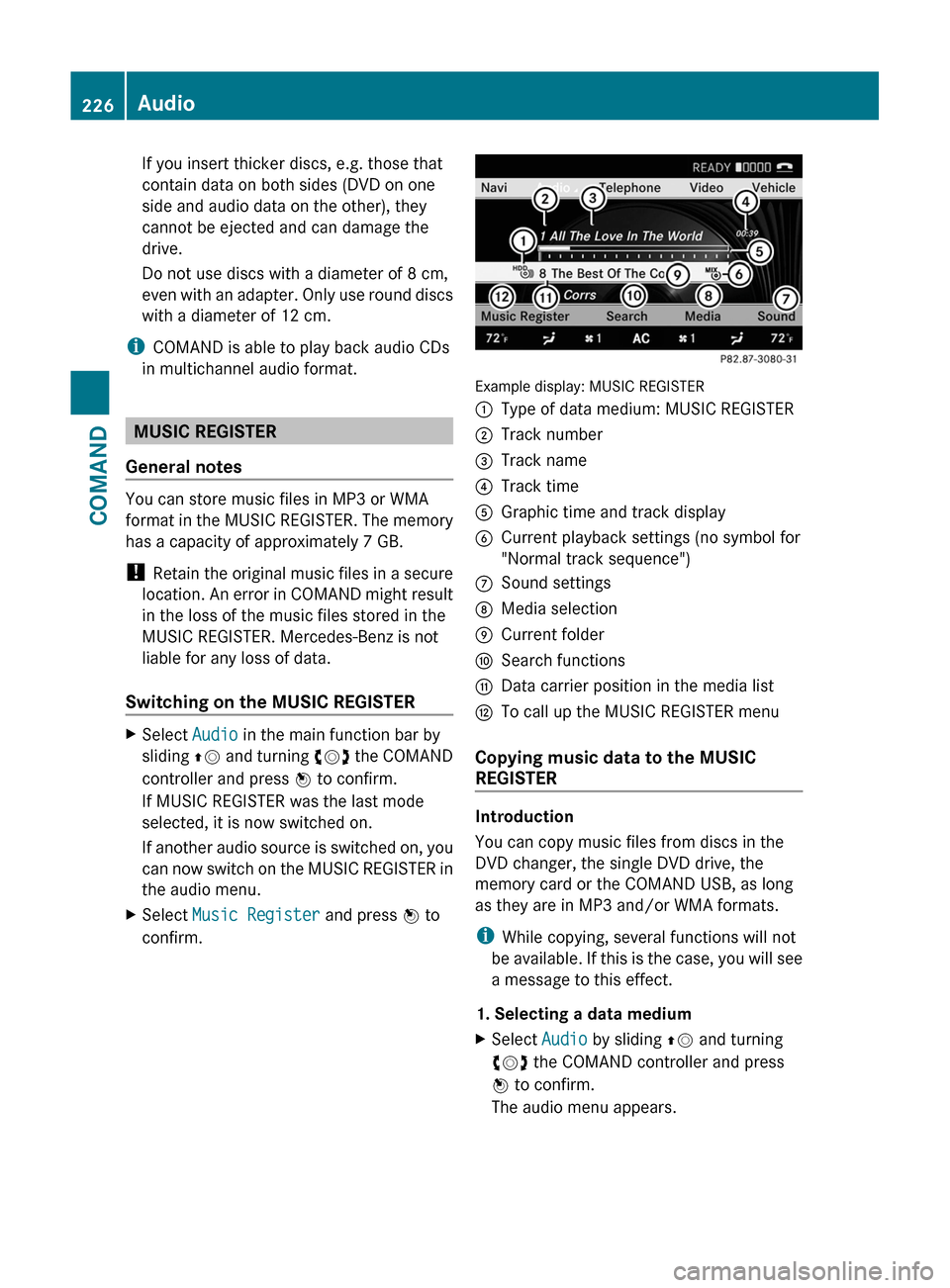
If you insert thicker discs, e.g. those that
contain data on both sides (DVD on one
side and audio data on the other), they
cannot be ejected and can damage the
drive.
Do not use discs with a diameter of 8 cm,
even with an adapter. Only use round discs
with a diameter of 12 cm.
iCOMAND is able to play back audio CDs
in multichannel audio format.
MUSIC REGISTER
General notes
You can store music files in MP3 or WMA
format in the MUSIC REGISTER. The memory
has a capacity of approximately 7 GB.
! Retain the original music files in a secure
location. An error in COMAND might result
in the loss of the music files stored in the
MUSIC REGISTER. Mercedes-Benz is not
liable for any loss of data.
Switching on the MUSIC REGISTER
XSelect Audio in the main function bar by
sliding ZV and turning cVd the COMAND
controller and press W to confirm.
If MUSIC REGISTER was the last mode
selected, it is now switched on.
If another audio source is switched on, you
can now switch on the MUSIC REGISTER in
the audio menu.
XSelect Music Register and press W to
confirm.
Example display: MUSIC REGISTER
:Type of data medium: MUSIC REGISTER;Track number=Track name?Track timeAGraphic time and track displayBCurrent playback settings (no symbol for
"Normal track sequence")
CSound settingsDMedia selectionECurrent folderFSearch functionsGData carrier position in the media listHTo call up the MUSIC REGISTER menu
Copying music data to the MUSIC
REGISTER
Introduction
You can copy music files from discs in the
DVD changer, the single DVD drive, the
memory card or the COMAND USB, as long
as they are in MP3 and/or WMA formats.
iWhile copying, several functions will not
be available. If this is the case, you will see
a message to this effect.
1. Selecting a data medium
XSelect Audio by sliding ZV and turning
cVd the COMAND controller and press
W to confirm.
The audio menu appears.
226AudioCOMAND
Page 231 of 524

Playback options
The following options are available:
R Normal track sequence
The tracks are played in the normal order
(e.g. track 1, 2, 3, etc.).
R Medium mix
All the tracks on the medium are played in
random order.
R Random tracks (MP3 mode only)
The tracks in the currently active folder are
played in a random order.
XTo select options: switch on the MUSIC
REGISTER ( Y page 226).XSelect Music Register by sliding VÆ and
turning cVd the COMAND controller and
press W to confirm.
The options list appears. The # dot
indicates the option selected.XSelect an option and press W to confirm.
The option is switched on. All options
except Normal track sequence will be
indicated by a corresponding icon in the
display/selection window.
i The Normal track sequence option is
automatically selected when you change
the disc you are currently listening to or
when you select a different medium. If an
option is selected, it remains selected after
COMAND is switched on or off.
Media Interface mode
Connection options
Overview
You will find the connection sockets in the
glove box.
Device-specific adapter cables, included in
the Media Interface scope of delivery, are
required to connect external devices to the
Media Interface.
i Store individual parts in a safe place.
Use only genuine Mercedes-Benz
connecting cables.
You can connect the following data carriers
to COMAND via the Media Interface:
R iPod ®
R USB devices (USB sticks, USB hard drives)
i iPod ®
is a registered trademark of Apple
Inc., Cupertino, California, USA.
Supported iPod ®
variants
The following are examples of supported
iPod ®
variants:
R iPod ®
mini
R iPod ®
nano
R iPod ®
classic
R iPod ®
touch
Supported USB devices
The following USB devices are supported:
R USB sticks (flash memory)
R USB hard drives requiring a startup/
permanent current of a maximum of
800 mA (it may be necessary to connect a
separate power supply)
R certain MP3 players
i The Media Interface supports USB
storage media of "USB Device Subclass 6".
Information concerning USB Device
Subclass 6 is available from the equipment
manufacturer.
For more details and a list of supported
devices please visit http://www.mbusa-
mobile.com or call the Mercedes-Benz
Customer Assistance Center at
1-800-FOR-MERCedes (1-800-367-6372)
(US) or Customer Relations at
1-800-387-0100 (Canada).
Connecting an external device
i Do not store external devices in your
vehicle. Extreme temperatures can effect
functionality. (see the operating
instructions for the respective device).
Audio229COMANDZ