2011 MERCEDES-BENZ R-Class ECU
[x] Cancel search: ECUPage 148 of 214

H
Artis t(ifsupplied)
I Playback options
Type ofdevic e: con nected isindic ated by
the correspo ndingicon foriPod ®
,MP3 player
or USB mass storage device.
i Ifthe devic econ nected does notcontain
any playable track s,amess ageappears to
this effect . Selecting
music files
Not es COMA
NDdisplays thedata stored onthe
iPod ®
,MP3 player orUSB mass storage
devic eacc ordin gto the filingst ruct ureused
in the respe ctive medium.
Selecting byskip ping toatrac k X
To skipfo rwa rds orbac kwards toa
trac k:pre ssthe ; or= button.
or
X Pre ssthe F orE button.
Skip ping forwa rdski ps tothe next track.
Skip ping backwa rdsskips tothe beginning
of the curre nttra ck ifthe track hasbe en
pl ay ing formor etha neight seco nds.Ift he
track hasbeen playingforless than eight
seconds, itskips tothe start ofthe previous
track .Ify ou have selected aplayb ack
option otherthanNormal Track Sequence ,
the track sequence israndom.
Selecting usingthenumber keypad X
To mak eane ntr y:press theU button .
An input menu appears. Thenumber of
charact ersavailable forinput depends on
the number ofstor edtrac ks.
X To enter atr ack number :press anumber
key, such asq.
The digit isent ered inthe first position in
the input line. i
COMAND willignore andnotdisplay an
invalid digit.
X Ifdesired, enterfurth erdigits.
X To confirm anentry :press the9button
or press andhold thenumber key
corr espondin gto the last digit ofthe
desired tracknumbe r.
The selected track isplayed.
Fast forwar d/rewind X
Wit hth edisp lay/s election win dow active,
pre ssthe; or= buttonr epeatedly
until youreach thedesired position.
or
X Press andhold theF orE button
until thedesired position hasbeen
reached.
i OnaniPod ®
,the fast rewind function can
only beused within thecurren tlyplaying
trac k. Selecting
acatego ry/play list/fol der
iPo d®
and selected MP3 playe rs You
canselect tracks foraniPo d®
and MP3
pla yera ccord ingtocate goriesand folder s.
Ca tego riescan include:
R Curr entTracklist R
Play lists (e
.g. All )
R Arti sts R
Albu ms R
Trac ks R
Podc asts R
Genr es R
Comp osers R
Audi obooks i
Some play ba ck cate goriescontai nthe
All entr
y.Ifthis entryhas been selected,
the entire contentofthe category selected
will beplay ed. 146
Media
Interface modeAudio
Page 157 of 214
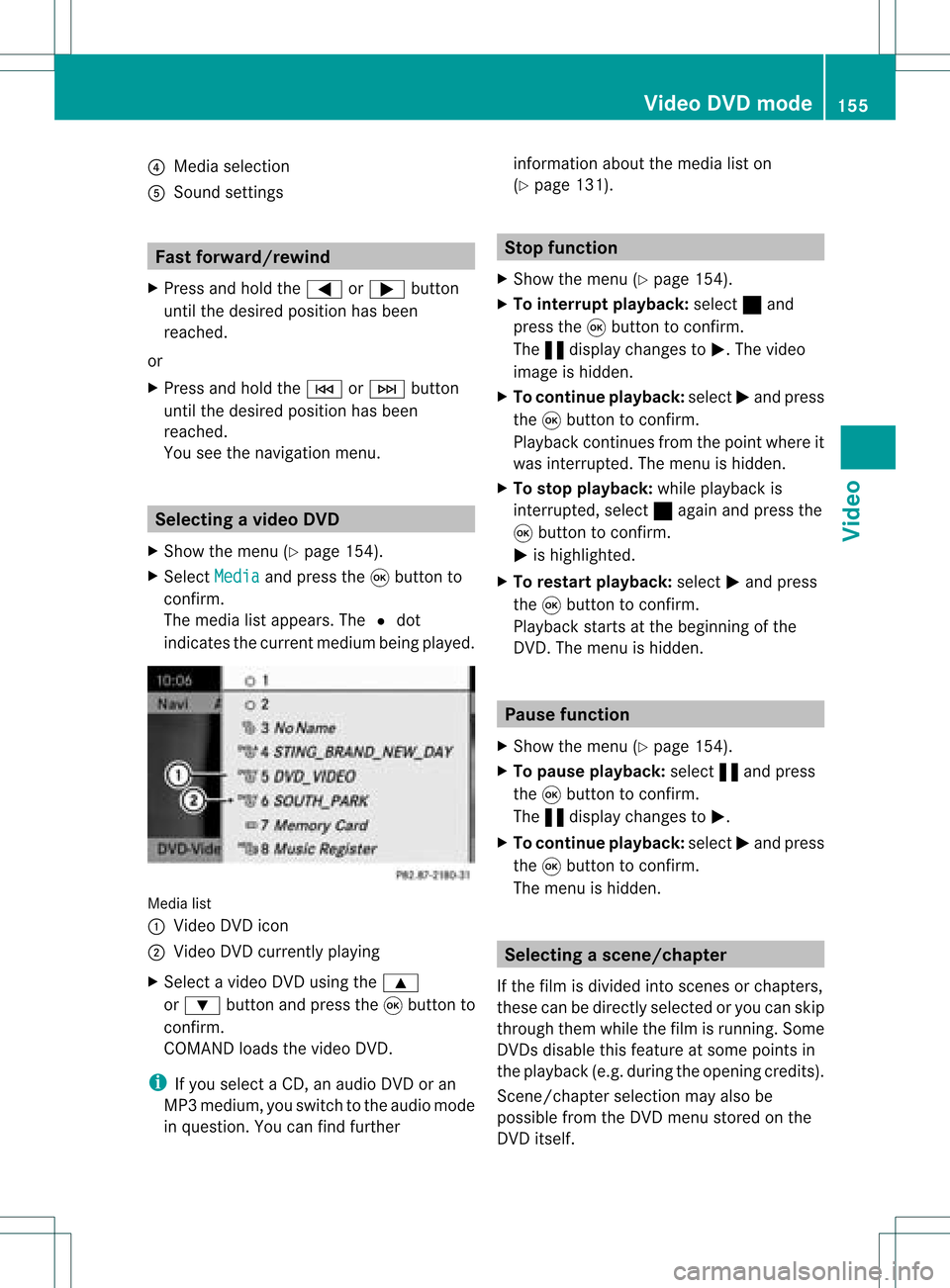
?
Media selection
A Sound settings Fast
forward /rewind
X Press andhold the= or; button
until thedesired position hasbeen
reached.
or
X Press andhold theE orF button
until thedesired position hasbeen
reached.
You seethenavigation menu. Selec
tingavideo DVD
X Show themen u(Y page 154).
X Selec tMedi a and
press the9butt onto
con firm .
The media listappears. The#dot
indic atesthecurr entmedium beingplayed. Media
list
: Video DVDicon
; Video DVDcurrentlyplaying
X Selec tavideoDVD using the 9
or : button andpress the9button to
confirm.
COMAND loadsthe vide oDVD.
i Ifyou selectaCD, anaudio DVD oran
MP3 medium,youswitch tothe audio mode
in que stion. Youcanfind further informati
onabo utthe medi alist on
(Y page 131). Stop
function
X Sho wthe men u(Y page 154).
X To inter rupt pla yback :selec t± and
press the9butt ontocon firm .
The «display changestoM.T hevideo
image ishidden.
X To continue playback: selectMand press
the 9button toconfirm .
Play back continues fromthepoint where it
was interrupted. Themenu ishidden.
X To stop playback: whileplayback is
interrupted, select±again andpress the
9 button toconfirm .
M ishighlighted.
X To restar tplayback: selectMand press
the 9button toconfirm .
Play back starts atthe beginning ofthe
DVD .The menu ishidden. Pause
function
X Show themenu (Ypage 154).
X To pause playback: select«and press
the 9button toconfirm .
The «displa ychanges toM.
X To continue playback: selectMand press
the 9button toconfirm .
The menu ishidden. Selec
tingascene/ch apter
If th efilm isdivi ded intosc en es orchapt ers,
th ese can bedire ctly sele cted oryou can skip
th roug hth em while thefilm isrun ning.So me
DV Ds disab lethis feat ure atsom epoin tsin
th eplaybac k(e.g. during theopenin gcredit s).
Scen e/ch apter select ionmay alsobe
possible fromtheDVD menu storedon the
DVD itself. Vid
eoDVD mode
155Vid eo Z
Page 158 of 214
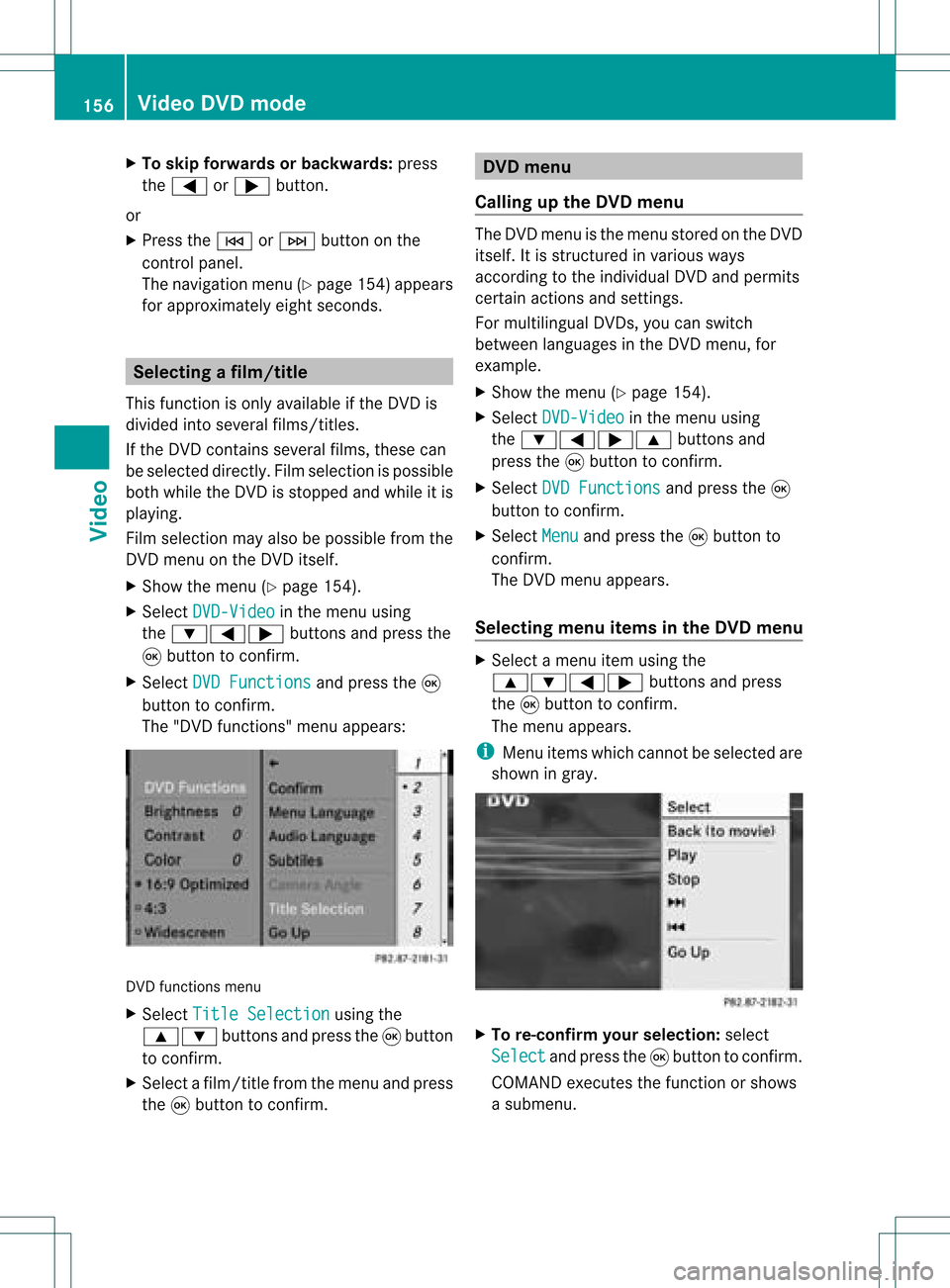
X
To skipfo rwa rds orbac kwards: press
the = or; button.
or
X Pre ssthe E orF button onthe
contro lpa nel .
The navigati on menu (Ypage 154) appe ars
for appro xima telyei ght second s. Se
lecti ng afilm/t itle
This function isonly available ifthe DVD is
divided intosever alfilms /titles .
If the DVD contain ssever alfilms ,the secan
be selec teddirec tly.Film selec tionispossible
both while theDVD issto pped andwhile itis
playing.
Film selec tionmay alsobepossible fromthe
DVD menuon the DVD itself.
X Show themen u(Y page 154).
X Selec tDVD- Video in
the men uusing
the :=; buttons and press the
9 butt ontocon firm .
X Selec tDVD Functions and
press the9
butt ontocon firm .
The "DVD functions"men uappears: DVD
functionsmen u
X Selec tTitl eSele ction using
the
9: buttonsand press the9butt on
to con firm .
X Selec tafilm/title fromthemenu andpress
the 9button toconfirm. DVD
menu
Call ingupthe DVD menu The
DVD menu isthe menu stored onthe DVD
itsel f.It is structure dinv arious ways
acc ording totheind ividual DVDa ndpermi ts
certa inacti ons and setti ngs.
For multilingu alDVDs, youcan switch
be twe enlangu ages inthe DVD menu ,for
exa mpl e.
X Show themenu (Ypage 154) .
X Sel ect DVD-Video in
the menu using
the :=; 9buttons and
pre ssthe 9button toconfi rm.
X Sel ect DVD Functions and
pressthe 9
bu tton toconfi rm.
X Sel ect Menu and
pressthe 9button to
confi rm.
The DVD menu appe ars.
Se lecti ng men uitems inthe DVD menu X
Sel ect amenu itemusing the
9:= ;buttons andpress
the 9button toconfi rm.
The menu appe ars.
i Menuitems which canno tbeselect edare
shown ingray. X
To re-confir myour selecti on:selec t
Sel ect and
pres sth e9 butt ontocon firm.
COMA NDexecutesthefun ction orshows
a subme nu. 156
Vid
eoDVD modeVideo
Page 160 of 214
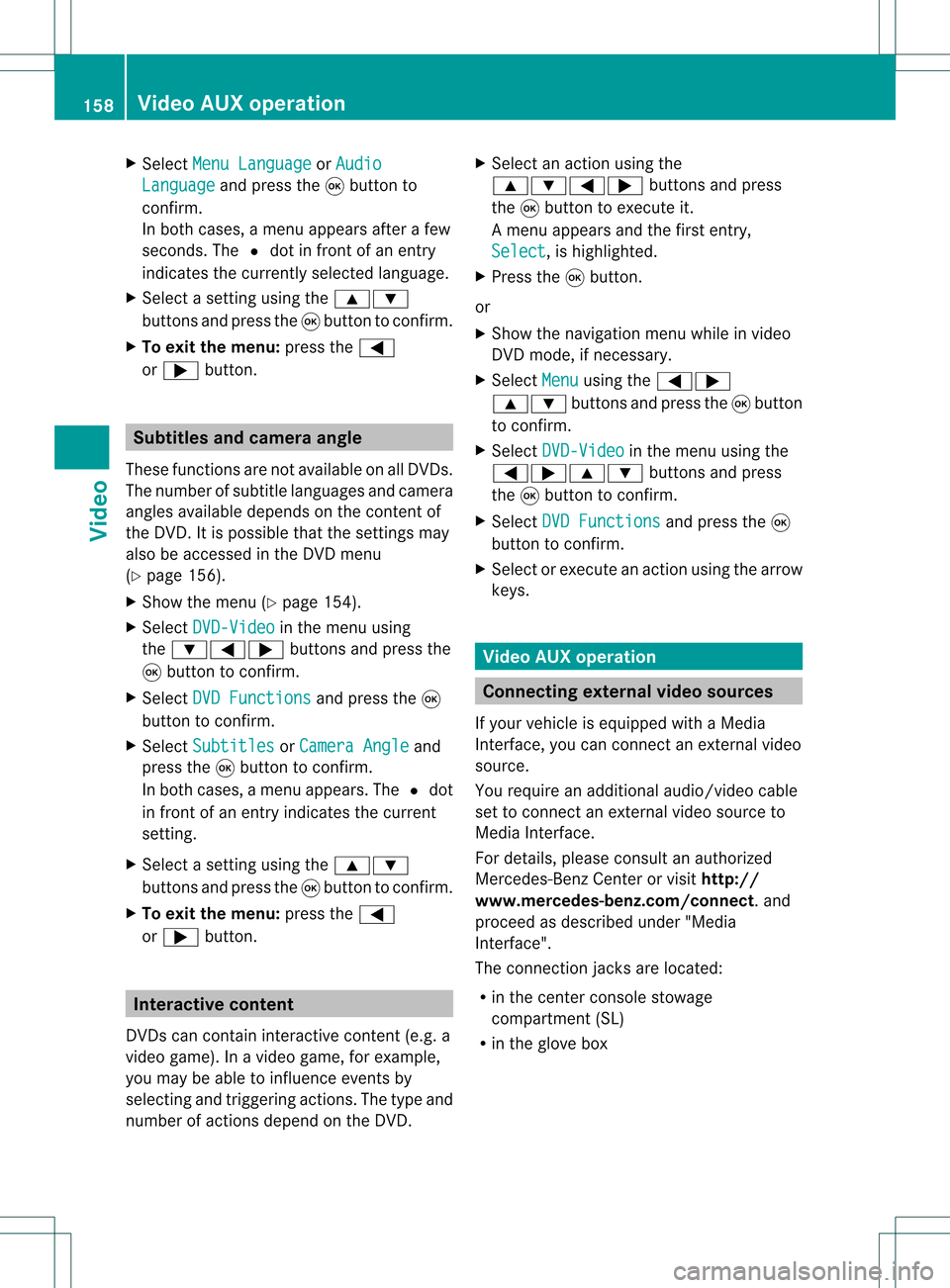
X
Sel ect MenuLan guage or
Aud io Lan
guage and
pressthe 9button to
confi rm.
In both cases, amenu appe ars afte rafew
seconds. The#dot infront ofan entry
indi cates thecurrently selected langua ge.
X Select asetting using the 9:
buttons andpress the9button toconfirm.
X To exitthe menu: pressthe=
or ; button. Subtitle
sand camera angle
These functions arenot available onallDVDs.
The numbe rofsubt itle lang uages andcam era
ang lesavailab ledepe ndson theco nten to f
the DVD. Itis po ssi ble tha tthe settin gsmay
also beaccessed inthe DVD menu
(Y page 156).
X Show themenu (Ypage 154).
X Select DVD-Video in
the menu using
the :=; buttonsandpress the
9 button toconfirm .
X Select DVDFunctions and
press the9
button toconfirm .
X Select Subtitles or
Camera Angle and
press the9button toconfirm .
In both cases, amenu appears.The #dot
in front ofan entr yindicates thecurrent
settin g.
X Select asettin gusing the9:
buttons andpress the9button toconfirm .
X To exit themenu: pressthe=
or ; button. Interactive
content
DVD scan cont aininteract ivecont ent(e.g. a
video game). Inavideo game, forexample,
you may beable toinfluence eventsby
selecting andtriggering actions.Thetype and
number ofactions depend onthe DVD . X
Select anaction usingthe
9:=; buttonsandpress
the 9button toexecute it.
A menu appearsand thefirst entry,
Select ,
is highlighted.
X Press the9button.
or
X Show thenavigation menuwhileinvideo
DVD mode, ifnecessary.
X Select Menu using
the=;
9: buttonsandpress the9button
to confirm .
X Select DVD-Video in
the menu usingthe
=;9: buttonsandpress
the 9button toconfirm .
X Select DVDFunctions and
press the9
button toconfirm .
X Select orexecute anaction usingthearrow
keys. Video
AUXoperation Conne
ctingexternal videosources
If your vehicle isequipp edwith aMedia
Int erface, youcan conn ectanextern alvideo
source.
You require anadditional audio/video cable
set toconn ectanextern alvideo source to
Media Interface.
For details, pleaseconsult anauthorized
Mercedes-Ben zCenter orvisit http://
www .mer<00030005000400050013002500020005000E001D00210003000F000D00220003
000FF nnect.and
proceed asdescribed under"Media
Int erface".
The conn ection jacksarelocated:
R in the cent erconsole stowage
compartmen t(SL)
R in the glove box 158
Video
AUXoperat ionVideo
Page 167 of 214

X
Sel ect Bright ness ,
Con trast or
Col or and
pressthe 9button toconfi rm.
As etting scale appears.
X Select thesett ingand press the9button
to con firm.
Changing thepictu reform at X
To show themenu: pressthe9button
on the remot econ trol.
or
X Select Menu while
thenavigation menu
(Y page 154)is shown andpress the9
button tocon firm.
X Select DVD-Vid eo using
the :=; buttonsand press the
9 button tocon firm.
The äicon infron tof the 16:9 Optimiz
ed ,
4:3 or
Widescr een menu
item
indicat esthe curren tlyselect edformat .
X Select theformat andpress the9button
to con firm. System
settings Notes
You cansetallsystem settings individually for
each screen without affectingthe other
screen .You make these settings using the
remote control(Ypage 31). Selecting
thedisplay language
X Select System using
the9=;
button son the remote controland press
the 9button toconf irm.
The system menuwillappear onthe
selected rear-compartmentscreen . System
menu
X Select Settings using
the: button
and press the9button toconf irm.
X Select Language using
the9:
button sand press the9button toconf irm.
The listoflanguages appears.The#dot
indicates thecurrent setting.
X Select alanguage usingthe9:
button sand press the9button toconf irm.
The Rear SeatEntert ainment System
activates theselected language. Toggling
thedisplay design
X Select Settings in
the system menuusing
the : button andpress the9button
to conf irm.
X Select DayMode ,
Night Mode or
Automatic using
the9: buttons
and press the9button toconf irm.
The äicon indicates thecurrent setting. System
settings
165RearSeatEntert ainment Z
Page 177 of 214

Setting
theaudio format
This funct ionisnot availa bleonallDVD s.Ifit
is availa ble,youcan setthe audi olanguage
or the audi oformat. Thenumber ofsettin gs
is determined bythe DVD content. Itis
possible thatthesettin gsmay alsobe
accessed inthe DVD menu.
X Show themenu (Ypage 172).
X Select DVD-Video and
press the9button
on the remote controltoconf irm.
X Select DVDFunctions and
press the9
button toconf irm.
X Select Audio Language and
press the9
button toconf irm.
Am enu appears afterashort while. The
# dot infron tof an ent ryindicat esthe
curren tlyselect edlanguage.
X Select alanguage usingthe9:
button sand press the9button tocon firm.
X To exit themenu: pressthe=
or ; button . Subtit
lesand camer aangle
These functionsare not available onallDVD s.
The number ofsubtitle languages andcamera
angles available dependsonthe contentof
the DVD. Itis po ssi ble tha tthe settin gsmay
also beaccessed inthe DVD menu.
X Show themenu (Ypage 172).
X Select DVD-Video and
press the9button
on the remote controltoconfirm .
X Select DVDFunctions and
press the9
button toconfirm .
X Select Subtitles or
Camera Angle and
press the9button toconfirm .
In both cases, amenu appearsafter afew
seconds. The#dot infront ofan entr y
indicates thecurrent setting.
X Select asettin gusing the9:
buttons andpress the9button toconfirm .X
To exit themenu: pressthe=
or ; button. Interactive
content
DVD scan also containinteract ivecont ent
(e.g. avideo game). Inavideo game, youmay
be able toinfluence eventsbyselecting and
triggering actions.Thetype andnumber of
actions depend onthe DVD .
X Select anaction usingthe
9:=; buttonsandpress
the 9button toexecute it.
A menu appearsand thefirst entry,
Select ,
is highlighted.
X Press the9button. AUX
mode Introduction
You canconn ectone extern alvideo source to
each ofthe displa ysofthe Rear Seat
Ent ertainment System(AUXdispla y)and also
one extern alvideo source tothe rear-
compartmen tCD/DV Ddrive (AUX drive) with
a sound andpicture signal.
Please seethecorresponding operating
instruct ionsforinformation onhow to
operate theextern alvideo source.
For further detailsconcerning externalvideo
sources, pleaseconsult anauthorized
Mercedes-Ben zCent er. Connecting
auxiliaryequipme nt
AU Xdrive The
AUX drive jacks arelocate don the CD/
DVD drive next tothe CD/DVD ejectbutton
(Y page 32). AU
Xmode
175Rear Seat Entertain ment Z
Page 183 of 214

ent
ry!”. Thevoice control confirms import ant
comm andstoyou and gives youinstruct ions
in the event ofincor rectentries.
Comma ndTyp es Voice
control distin guishes between the
following typesofcomm and:
R Global commands:
These arecomm andswhich canbecalled
up atany time (e.g.helporphone
comm ands).
R Local comm ands:
These arecomm andswhich areonly
available forthe active application (e.g.
“En terStreet” during navigation ).
Active Applicat ion The
local comm andsrefertothe application
curren tlyshown onthe display andtothe
audio source youarecurren tlylisten ingto.
For example, ifyou arelisten ingtothe radio
while thenavigation application isactive on
the display, youcan operate both
applications usingvoicecontrol.
To operate adifferen tfunc tion usin gvoi ce
co ntrol ,you must first swit chtothat
applic ation usin gth eco rrespo nding
co mm and. Op
era ting Voi ceCont rol Veh
icles withVoiceCont rolButtons on
th eMu lti-Fu nct ion Steer ing Wheel Ex
ampl edisp lay:M-Class
1 A Cancelsvoice control
2 ? Activat esvoice control
3 X Decreases thevol ume
W Incr eases thevol ume
x Mute
i You cancancelthedialog withvoi ce
co ntrol atany time.
Voic eco ntrol isoper ationalaroun dhalf a
min ute afterCOMA NDisswit ched on.
Veh icles withLever forVoiceCont rol Ex
ampl edisp lay:SL-Cla ss
1 Canc elsvoice control
2 Activat esvoice control
3 X Decreases thevol ume
W Incr eases thevol ume Over
view
181VoiceControl Z
Page 193 of 214

u
Thesystem showsanumbered list
with destinat ionsfrom theselected
category
t Please selectaline number orsay
cont inue
s Number 1
t Number 1accepted.
t Doyou want tostart route guidance?
s Yes
The route guidance forthe selected pointof
inter estisstart ed.
or
s No
t Doyou want tosave thedestinat ion?
s Yes
The dialog continues asshown inthe sect ion
“Save destinat ion”.
i Dependin gon the selected area,other
lists may beshown.
You canonly select points ofinter estinthe
state orprovinc ethe navigation systemisset
for.
Selecting nextpoint ofinterest
You canusethefollowing commandsto
select nearby pointsofinter est:
R “Next gasstation ”
R “Next carpark”
R “Next Mercedes- BenzServic e”
R “Next restaurant ”
R “Next hospital”
Ex ample ofdialog:
s Nextgasstation
u Thesystem showsanumbered listof
gas station son the display
t Please selectaline number orsay
cont inue
s Number 1
t Number 1accepted. Doyou want to
start route guidance?
s Yes The
route guidance forthis point ofinter est
is start ed.
or
s No
t Doyou want tosave thedestinat ion?
s Yes
The dialog continues asshown inthe sect ion
“Save destinat ion”.
“Last Destinations” You
canusethe“Last destinat ions”
comman dto reselect adestinat ionfrom alist
of the previously selecteddestinations.
Ex ample ofdialog:
s Lastdestinat ions
u Thesystem showsanumbered listof
the previously selecteddestinations.If
there isonly oneentryon the list, voice
cont rolasks ifit is correc t.
t Please selectaline number orsay
cont inue
s Number 1
t Number 1accepted. Doyou want to
start route guidance?
s Yes
The route guidance forthis destinat ionis
start ed.
“Save Destination” You
canusethe“Save destinat ion”comman d
to save thecurren tdestin ation inthe address
book bymeans ofavoice tag.
i Ifthe desired voicetagalready existsin
the address book,thesystem asksifyou
want toadd theaddress.
Ex ample ofdialog:
s Savedestin ation
t Please saythename.
s Smith
t Please repeatthename.
s Smith Na
vigation
191VoiceControl Z