2011 MERCEDES-BENZ GL-Class audio
[x] Cancel search: audioPage 19 of 214

COMAN
Ddis pla y
Disp layover view The
COMA NDdispl aysho wsthefun ction curren tlyselec teda nd itsassoci atedmenu s.The
CO MAND displ ayisdivid ed into severalar ea s.
The radio displ ayissho wninthe exampl e. :
Statu sba r
; Tocallup the audio menu
= Mainfunctio nbar
? Display/s electionw indow
A Radio menubar
St atus bar:shows thetimeand thecurr entsettings for radio andtelep honeoperat ion.
The main functionsnavig ation,audio, telephoneand video feature additio nalmen us.This is
indic ated bytriangle ;.Thefollowing tableliststheavaila blemenu items.
Main functionbar =allow syou tocall upthe desired mainfunction.
In the example, themain functionaudi ois set toradio mode anddispla y/selection
window ?isactive.
Radi omenu barAallow syou tooperate theradio functions.
Menu overview The
table liststhemenus availableafter calling upthe main functionnavigation, audio,
telephone orvideo inthe main functionbar. COMAND
operatingsystem
17Ataglance
Page 22 of 214

X
To sho wthe men u:pre ssthe 9button.
X Sel ect Destination us
ing
the :=; buttons andpressthe
9 button toconfi rm.
X Sel ect AddressEnt ry and
pressthe 9
bu tton toconfi rm.
The addre ssentry menu appe ars. Add
ressentry menu
: Mainfunctio nba r
X Pre ssthe 9 button tosw itch toma in
fu nctio nba r:.
X Sel ect System in
the mainfunctio nba r
us ing the =; buttons andpressthe
9 button toconfi rm.
The system menu appe ars. 1
Menu settings
2 Time setti ngs
= Switchi ngoff the displ ay Cal
ling up the men uofam ainfunc tion
If one ofthe mainfunc tion snav igat ion,audio,
te leph oneor vide ois swit ched on,
tr iang le: appear sne xtto theen try. You can
no wsele ctan asso ciatedmen u.
The example describeshow tocall upthe
audio menufrom audio CDmod e.Inser ta
CD/ DVD(Y page 129). :
Tocall uptheaudio menu
; Main function bar
X Se lec tAud io in
themain function bar usin g
th e9 buttona nd pre ssthe 9button
to confi rm.
The Audiomenu appe ars. :
The #do tindi cate sthe current opera ting
mod e
; Mainfunctio nbar
= Audi omen u
The #dot indicat esthecur ren taudio mode.
X Se lec tanothe raudio mode,e.g. Rad io ,
usin gth e9: buttons and pressthe
9 buttonto confirm . 20
Op
era ting COMAN DAtaglan ce
Page 23 of 214

Selec
tingamenu item
The exam pledesc ribes howtoselec tastation
from thestation presets inradio mode.
X Press the$ function button.
X Select Presets using
the:=;
buttons andpress the9button toconfirm.
The station presetmenuappears. :
Selection bar
X Select astation usingthe9:
buttons andpress the9button toconfirm.
The station isset. Example
ofoperation
Initial situation You
woul dlike toswitch fromthesystem
function toradio mode andselect astation
from thestation list,forexample.
The operating exampledescribes howto:
R call upthe audi ofunction
R switch onradio mode
R select astation formthestation list System
menu
1 Menu settings
2 Time settings
= Switching offthe displa y
Callin gup the audio function X
Select Audio in
the main function barusing
the 9=; buttonsandpress the
9 button toconfirm.
The basic displa yof the current audio
operating mode,e.g.audioCD, appea rs. :
Selection bar
Switching onrad iomode Option
1
X Press the$ function button.
The radio displa yappea rs.
i Repea tedlypressing the$ function
button switches betweentheFM, MW, SW
and LWwaveba ndsinthat order. Operat
ingCOMAND
21Ataglanc e Z
Page 24 of 214

Opt
ion 2
X Select Audio again
usingthe9 button
and press the9button tocon firm.
The audio menu appears. Radio is
highlighted. X
Press the9button tocon firm Radio .
The radio basic display appears showing
the previously selectedwaveband (FMin
the example). Calling
upthe stat ionlist X
Select Radio using
the:=;
button sand press the9button tocon firm.
The radio menu appears. Station List is
highlighted. X
Confirm Station List by
pressing the
9 button .
The stationlistappears. X
Select astat ionusing the9:
button sand press the9button tocon firm.
The select edstat ionisplayed. Theradio
basic display appears. Entering
characters innavigat ion
mode (entering acity' sname)
Gen eral information The
followi ngsectio ndescribes howtoent er
charact ersusing cityinput forMODEL CITY as
an example.
If you want touse theaddress inputmenu
(Y page 49)toent eracity, astr eet ora
house number, forexample, COMAND
provides eitheralist with acharact erbar
(Option 1)or aselect ionlist(Option 2).
You canenterthe charact ersusing either the
charact erbar orthe number pad.Inthe 22
Opera
tingCOMANDAtaglance
Page 29 of 214
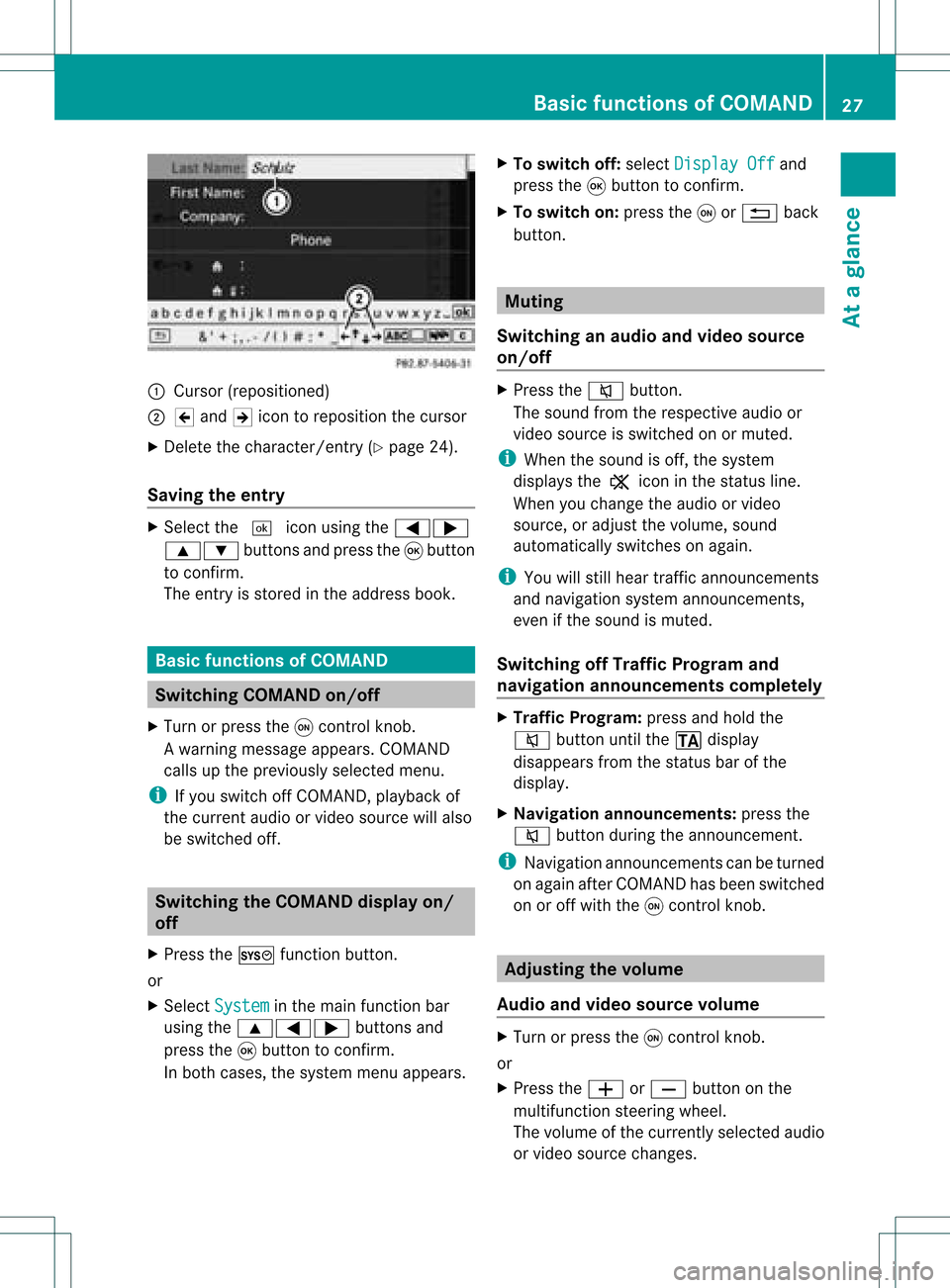
:
Curso r(reposi tioned)
; 2 and 3icon toreposi tionthecursor
X Delete thechara cter/entry (Ypag e24).
Saving theentry X
Select the¬ iconusing the =;
9: buttonsandpress the9button
to confirm.
The entry isstored inthe address book. Basic
functio nsofCOMA ND Swi
tching COMANDon/ off
X Turn orpress theqcontrol knob.
Aw arning mes sage appear s.COMA ND
calls uptheprev iously selectedmen u.
i Ifyou switchoff COMA ND,playbac kof
the curre ntaudio or vide os ource willalso
be switched off. Switching
theCOMAND displayon/
off
X Press theW functionbutton .
or
X Select System in
the main functionbar
using the9=; buttonsand
press the9button toconf irm.
In both cases, thesystem menuappears. X
To switch off:select Display Off and
press the9button toconf irm.
X To switch on:press theqor% back
button . Mut
ing
Switching anaudio andvideo source
on/off X
Press the8 button .
The sound fromtherespect iveaudio or
video source isswitched onormuted.
i When thesound isoff, thesystem
display sthe , icon inthe status line.
When youchange theaudio orvideo
source, oradjust thevolume, sound
automatically switchesonagain.
i You willstill hear traffic announc ements
and navigation systemannounc ements,
even ifthe sound ismuted.
Switching offTraffic Progra mand
navigation announcements completely X
Traffic Progra m:press andhold the
8 button untilthe. display
disappea rsfrom thestatus barofthe
display .
X Navigat ionannouncements: pressthe
8 button duringtheannounc ement.
i Navigation announcementscan beturned
on again afterCOMAND hasbeen switched
on oroff with theqcont rolknob. Adjust
ingthe volume
Audio andvideo source volume X
Turn orpress theqcont rolknob.
or
X Press theW orX button onthe
multifunct ionsteerin gwheel.
The volume ofthe current lyselected audio
or video source changes. Basic
functions ofCOMAND
27Ataglance Z
Page 30 of 214
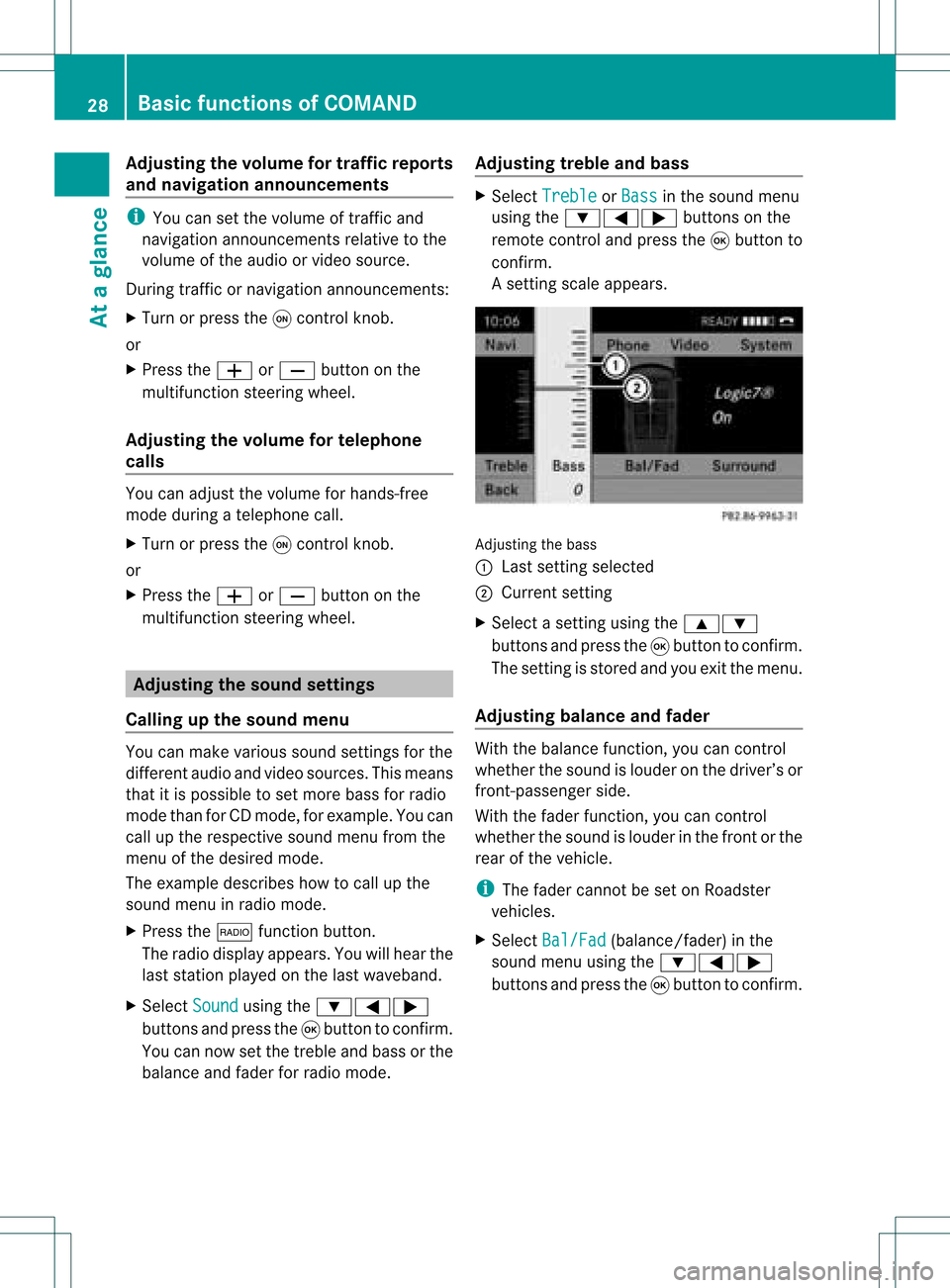
Adj
usting thev olum efor traf fic rep orts
and navigat ionannou ncemen ts i
You cansetthevolum eof traff icand
nav igat ionann ounc emen tsrelat ivetothe
volum eof theaudio orvideo source.
Dur ing traff icor nav igat ionann ounc emen ts:
X Turn orpres sth eq con trol kn ob.
or
X Pres sth eW orX buttononthe
mult ifunction steerin gwheel.
Adj usting thevolum efor telep hone
calls You
canadjus tthe volume forhands-free
mode during atelephone call.
X Turn orpress theqcont rolknob.
or
X Press theW orX button onthe
multifunction steeringwheel. Adjust
ingthe sound settings
Calling upthe sound menu You
canmake various soundsettingsfor the
different audioand video sources. Thismeans
that itis possible toset more bassforradio
mode thanforCD mode, forexample. Youcan
call upthe respective soundmenufromthe
menu ofthe desired mode.
The example describes howtocall upthe
sound menuinradio mode.
X Press the$ functionbutton.
The radio displa yappea rs.You willhear the
last station playedon the last waveba nd.
X Select Sound using
the:=;
buttons andpress the9button toconfirm .
You cannow setthe treble andbass orthe
bala nce and fader forradio mode. Adjust
ingtreble andbass X
Select Treble or
Bass in
the sound menu
using the:=; buttonsonthe
remote controland press the9button to
confirm .
As etting scale appears. Adj
usting thebass
: Last settingselect ed
; Current setting
X Select asett ingusing the9:
button sand press the9button tocon firm.
The settingisstor edand youexit themenu.
Adju sting balance andfader With
thebalance function,you can control
whether thesound islouder onthe driver’s or
fron t-passenger side.
With thefader function,you can control
whether thesound islouder inthe fron torthe
rear ofthe vehicle.
i The fader cannot beset onRoadster
vehicles.
X Select Bal/Fad (bala
nce/ fader) inthe
sound menuusingthe:=;
buttons andpress the9button toconfirm . 28
Basic
functions ofCOMANDAt aglance
Page 31 of 214
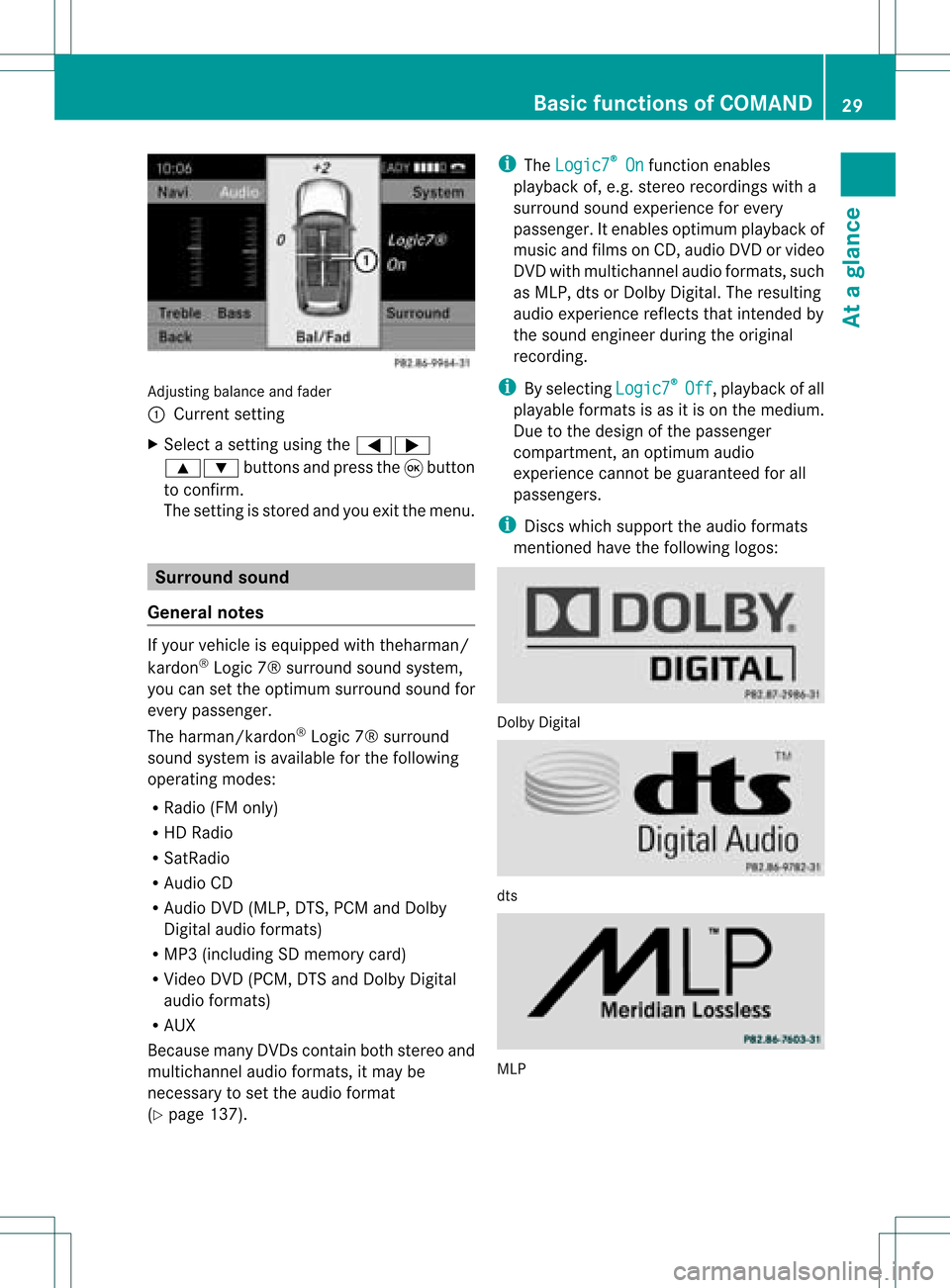
Adju
sting balance and fader
: Current setting
X Sel ect asetti ngusing the =;
9: buttons andpressthe 9button
to confi rm.
The setti ngisstore dand youexi tthe menu. Surr
ound sound
General notes If
your vehicle isequipp edwith theharman/
kardon ®
Logic 7®surround soundsystem,
you can setthe optimum surround soundfor
every passenger.
The harman/kardon ®
Logic 7®surround
sound system isavaila bleforthe following
operating modes:
R Radi o(FM only)
R HD Radi o
R SatRadio
R Audio CD
R Audio DVD(MLP, DTS,PCM andDolby
Digital audioformats)
R MP3 (including SDmemory card)
R Video DVD(PCM, DTSandDolby Digital
audi oformats)
R AUX
Because manyDVDscont ainboth stereo and
multichannel audioformats, itmay be
necessary toset the audi oformat
(Y page 137). i
The Logic7 ®
On funct
ionenables
play back of,e.g. stereo recordings witha
surround soundexperience forevery
passenger. Itenables optimum playback of
music andfilms onCD, audi oDVD orvideo
DVD withmultichannel audioformats, such
as MLP, dtsorDolby Digital. Theresulting
audio experienc ereflect sthat inten dedby
the sound engineer duringtheoriginal
recordin g.
i Byselecting Logic7 ®
Off ,
playb ackofall
playa bleformats isas itis on the medium.
Due tothe design ofthe passenger
compartm ent,anoptimum audio
experienc ecann otbe guaranteed forall
passengers.
i Discs which support theaudio formats
ment ioned havethefollowing logos: Dolby
Digital dts
MLP Basic
functions ofCOMAND
29Ataglance Z
Page 32 of 214
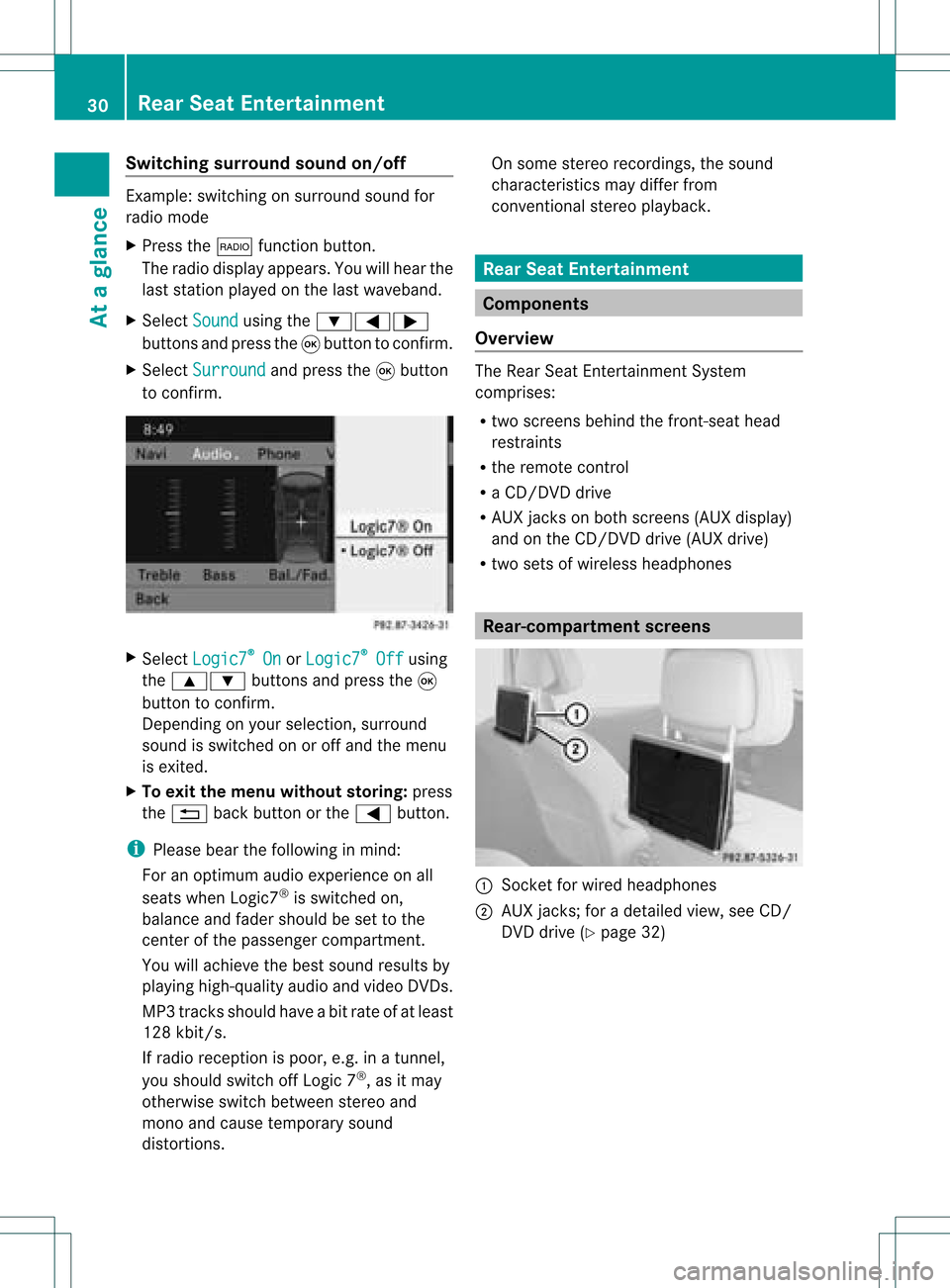
Switching
surround sound on/off Example:
switching onsurround soundfor
radio mode
X Press the$ functionbutton.
The radio display appears. Youwillhear the
last station playedon the last waveband.
X Select Sound using
the:=;
buttons andpress the9button toconf irm.
X Select Surround and
press the9button
to conf irm. X
Select Logic7 ®
On or
Logic7 ®
Off using
the 9: buttonsandpress the9
button toconf irm.
Depending onyour selection, surround
sound isswitched onoroff and themenu
is exited.
X To exit themenu without storing:press
the % backbutton orthe = button.
i Please bearthefollowing inmind:
For anoptimum audioexperience onall
seats when Logic7 ®
is switched on,
bala nce and fader should beset tothe
cent erofthe passenger compartmen t.
You willachieve thebest sound results by
play inghigh-quali tyaudi oand video DVDs.
MP3 track sshould haveabitrat eof at least
128 kbit/s.
If radio receptio nispoor, e.g.inatunnel,
you should switchoffLogic 7®
,as itmay
otherwise switchbetween stereoand
mono andcause temporary sound
distortions. On
some stereo recordings, thesound
characteristics maydiffer from
conven tionalstereo playback. Rear
SeatEntertainment Components
Overview The
Rear SeatEntertainment System
comprises:
R two screens behindthefront -seat head
restraints
R the remote control
R aCD/DVD drive
R AUX jacks onboth screens (AUXdispla y)
and onthe CD/DVD drive(AUX drive)
R two sets ofwireless headphones Rear-comp
artment screens :
Sock etfor wired headphones
; AUX jacks; foradetailed view,seeCD/
DVD drive (Ypage 32) 30
Rear
SeatEntertainmentAtaglanc e