2011 MERCEDES-BENZ E-Class CABRIOLET display
[x] Cancel search: displayPage 23 of 194

Funct
ion Pag
e =
?
Activate svoic e
co ntrol (see thesepar ate
oper atingins truct ions) ?
%Pr
essbriefly :back ,
can celsvoic eco ntrol and
hides displaymes sages
(see thesepar ateoper ating
ins truct ions) %Pr
essand hold :
sele ctsst and ard displ ay
(see vehicle Oper ator's
Man ual) A
=;
Callsupthe
men ubar inthe
mult ifunction displ ayand
sele ctsmen us 21
9:
Select s
subm enus inthe
mult ifunction displ ayor
sc roll sth roug hlist s 21
a
Toconfirm your
sele ction Ope
ratin gth emu ltifu nct ion displa y G
WAR
NING
A driv er'satt entio nto theroad must always
be his/ herprim aryfocuswhen driving.For
your safety andthesafety ofothers, we
recommen dthat youpull over toasafe
location andstop before placing ortaking a
telephone call.Ifyou choose touse the
telephone whiledriving, pleaseusethehands-
free device andonly usethetelephone when
weather, roadandtraffic conditionspermit.
Some jurisdiction sprohibit thedriver from
using amobile phonewhiledriving avehicle.
Bear inmind thatataspeed ofjust 30mph
(approximately 50km/ h),your vehic leis
cove ringadistan ceof44 feet (approxim ately
14 m)every second. X
To select amenu: pressth e=
or ; button.
X To select asubm enuorscrol lth rou gh
th elist :pres sth e9 or: button.
X To select thenext menu up:pres sth e
% button.
X To call upsta nda rddisp lays:repeat edly
pres sth e% buttonunt ilth eodom eter
and thetrip met erappear inthedisplay.
or
X Pres sand hold the% buttonunt ilth e
odom eterand the trip mete rappear inthe
display.
X To confirm yourselection: pressthe
a button.
X To confirm themessage: pressthe
a or% button. Menus
andsubm enus
The number ofmenus depends onthe vehicle
equipment . Menu Functions
andsubm enus Navigation Navigation
systemdisplays Audio Select
ingastat ion
Operatin gthe DVD chang er,
memor ycard, MUSIC
REGISTE R,Bluetoot h®
audio
and Media Interface
Operatin gvideo DVD Telephone Ac
cept ing/ rejec tingacall
Making /ending acall
Select ingaphone bookentry
Redialing Na
vigat ionsystem menu
Rout eguida nceinactive The
display showstheroad onwhich the
vehicle iscurren tlytrav eling, provided the
digital mapcontains it. Mult
ifunction steeringwheel
21Ataglance Z
Page 24 of 194

Route
guidanc eacti ve The
displ aysho ws:
R the distance tothe destina tion
R the distance tothe next change ofdirecti on
R curr entstree t
R the trave ldi recti onarrow
If acha nge ofdirecti onisimm inent, the
di spl aysho ws:
R the roadyo uwi llbe turni ngonto
R the distance tothe next change ofdirecti on
and adi stance graphic
R arig ht or left-turn arrow
Lane recommend ations arealso sho wninthe
di spl ay,pro vided the digital map contai nsthe
neces sary da ta. Duri ngachange ofdirection,
the number oflanes mayincrease. Lane
recommen dationsareshown inthe displa yas
a line with anarrow. Audio
menu
Adjust ingthe volume X
Press theW orX button.
Setting thestat ion/c hannel X
Switch onCOMAND (Ypage 34).
X Switch onFM / AM Radio (Y
page 124)or
SatRadio (Y
page 129).
X In the multifunction display,select the
audi omenu withthe= or; button.
X To selec tthe next/ previo usstation /
chann elfrom thememory: brieflypress
the : or9 button.
X To selectthe next/ previo usstation /
chann el:press andhold the: or
9 button. Operating
theDVD chang er/memo ry
card/MUS ICREGI STER/Me dia
Inte rface X
Switch onCOMAND (Ypag e34).
X Switch onDisc ,
Memory Card (Y
pag e137), MUSIC REGIST
ER (Y
pag e145) orMedia Int. (Y
pag e154).
X In the multifunction display, sele ctthe
au dio menu withthe= or; button.
X To selectthe next/ previo ustrack:
brie flypress the: or9 button.
X To searc hfor the next/previo ustrack:
press andhold the: or9 button.
i When youplaya CD/DVD withtrack
informa tion,thetrack name andnumbe r
are show nint he multifunction display.The
track name isdispla yedwhen anMP3 CD
is being played.
Operat ingvideo DVD X
Switch onCOMAND (Ypage 34).
X Switch onDVD-Video (Y
page 163).
X In the multifunction display,select the
audi omenu withthe= or; button.
X To selec tthe next/ previo ussce ne:
brie flypress the: or9 button. Tele
phone menu G
WARNING
A drive r'sattention tothe road must always
be his/he rprimary focuswhendriving.For
you rsafet yand thesafe tyof other s,we
rec omm endthat you pull overtoasafe
location andstop before placing ortaking a
telephone call.Ifyou choose touse themobile
phone whiledriving, pleaseusethehandsfree
device andonly usethemobile phonewhen
weather, road,andtraffic conditionspermit. 22
Multifu
nctionsteering wheelAtaglance
Page 25 of 194

Some
jurisdictions prohibitthe driver from
us ing acel lularm obile phone whiledriving a
vehicle.
Bear inmind thatataspeed ofjust 30mph
(approximately 50km/ h),your vehicle is
coverin gadistance of44 feet (approximately
14 m)every second.
Operat ingthe telephone X
Switch onCOMAND (Ypage 34).
X Call upthe telephone basicmenu
(Y page 107).
If the telephone hasnotyetbeen authorized,
the Bluetooth Ready message
appearsin
the multifunct iondisplay .
If the telephone isswitched onand
authorized, thePhone Ready message
appears inthe multifunct iondisplay .
Acc epting acall X
Press the6 button.
If the telep hone menu isdis pla yedin the
mul tifunctio ndisplay, thename ornumb erof
the perso ncallin gappear s.
Rej ectin gor end ingacall X
Press the~ button.
Cal linganumbe rfrom thephone book If
you rmobile phone canaccept calls,youcan
search foranumber inthe COMAND phone
book andcallthenumber.
X In the multifunct iondisplay ,select the
phone menuusingthe= or;
button .
The Phone Ready message
appearsinthe
multifunct iondisplay .
X Press the:, 9ora button to
display thephone book.
X Press the: or9 button toselect the
name youwant.
The saved names aresorted alphabetically .X
An exact phone number exists:pressthe
6 ora button tomake thecall.
The Connecting Call message
andthe
number dialedappear inthe multifunct ion
display .The name alsoappea rsifit is
stored inthe phone book.Thephone
number dialedis stored inthe Calls Dialed call
list(Ypage 113).
The phone bookentryappea rsinthe
multifunction displaywhen thecall is
conn ected.
X Several phonenumbers exist:pressthe
6 ora button todispla yall the
phone numbers forthe selected entry.
X Press the: or9 button toselect the
phone number youwant.
X Press the6 ora button tomake the
call.
The Connecting Call message
andthe
number dialedappea rint he multifunction
displa y.The name alsoappea rsifit is
stored inthe phone book.Thephone
number dialedis stored inthe Calls Dialed call
list(Ypage 113).
The phone bookentryappea rsinthe
multifunction displaywhen thecall is
conn ected.
i Ifyou press the: or9 button for
longer thanasecond, theon-board
computer showsthenames inrapid scroll.
Rapi dscroll speeds upafter fourseconds.
It stops whenyourelease thebutton again
or the end ofthe listisreached.
i Ifyou donot want tomake acall, youcan
close thephone bookbypressing the
~ button.
Redialing COMAND
savesthelast phone numbers or
names dialed. Multifunction
steeringwheel
23Ataglance Z
Page 26 of 194

X
In the multifu nctiondisplay,select the
phone menuusingthe= or;
button.
The Phone Ready messag
eapp ears inthe
multifu nctiondisplay.
X Press the6 button todisp laythe list
with thelast numbers ornames dialed.
X Press the: or9 button toselect a
phone number orname.
X Press the6 ora button tomake the
call . Remote
control Overvie
w
You canusetheremote controltoopera tethe
COMAND displayand either oneofthe rear-
compartment screens. :
Toswitch thescreen on/off
; Toswitch thebutton lighting on/off
= Toselect ascreen forthe remote control
(COMA ND,LREAR, REARRand
SplitVie w1
can beselected)
? Toselect amenu ormenu item
A Toconfirm aselection orsetting
B Toswitch thesound on/off (RearSeat
Ent ertainment Systeminconjunct ionwith
corded headphones)
C Toadjus tthe volume (RearSeat
En tert ainmen tSystem incon junc tionwith
corded headphones)
D COMAND: e.g.toselect astat ion, skip to
a trac k,fast forward/r ewind
Rear SeatEntert ainment System:to
skip toatrac k,fast forward/r ewind
1 Not available forallvehicles. 24
Remot
econtrolAt aglance
Page 27 of 194

E
COMAN D:e.g .toselect astation fromthe
presets, selectatrack ,direc tentry ,ph one
num berentry
Rea rSe at Entertai nmentSys tem: to
sel ect atrac k,direct entry
F Toexitame nu(ba ck)
X Point theremote controlatthe
correspond ingscreen andexecute the
functions bypressi ngthe correspondi ng
button.
i The remote control's functionmaybe
restricted depending onthe angle atwhi ch
it is pointed atthe respe ctivescreen. Sel
ecting thescree nfor the remote
co ntrol
X To sele ctthe COMAND display:turn
th umbwh eel=untilCOMAN Dis
high light edinthewin dow.
X To sele cttheleft -hand scree n(Rear Seat
En tertain men tSys tem): turnth umbw heel
= untilL REA Ris high lightedin the
win dow.
X To sele cttherig ht-hand scree n(Rear Seat
En tertain men tSys tem): turnth umbw heel
= untilREA RR is high lightedin the
win dow. Swit
chingth escr een on/of f
If th eSm artKey isin pos ition 0or 1in the
ign ition lock(see thevehicle Operator's
Manual ),or the SmartKey isnot inserted, the
screens inthe rear willswitch offafter 30
minutes. Beforethescreens switchoff,they
show amessage tothis effect.
You canswitch thescreens backon.
However, thiswilldischarge thestarter
battery. X
Point theremote controlatthe screen
which hasbeen selected forremote
operation.
X Press button :onthe remote control.
The respective screen(rearorCOMAND)
switches onoroff.
i You canonly switch thescreens onusing
the remote controlifthe ignition is
switched on. Switching
thebutton lighting on/off
X Press button ;onthe remote control.
Depending onthe previous status,the
button lighting isswitched onoroff.
i Ifyou donot use theremote controlfor
abou t15s econ ds,the button lighting
switch esoff automatic ally. Mut
e
This functionisavailable forCOMAND andfor
the Rear SeatEntert ainmen tSystem in
con junc tion with corded headphones.
X Press button Bonthe remot econ trol.
The sound isswitch edon/ off. Adju
sting thevolume
This functionisavailable forCOMAND andfor
the Rear SeatEntert ainmen tSystem in
con junc tion with corded headphones.
X Press oneofbutton sC onthe remot e
con trol.
The volume ofthe curren tlyselect edaudio
or video source changes .
For COMAND ,you can also adjust the
volume ofphone callsandnavigation
announ cements. Rem
otecontrol
25Ataglance Z
Page 32 of 194

:
Curr enta udio operating mod e
; Main function bar
= Aud iomen u
X Pre ssW theCOMA NDcontrol ler and
co nfirm Radio .
The radio basic displayappear swit hth e
waveb andlastselected. X
To set ast at ion: turncVd orslide XVY
th eCOMA NDcontrol ler while thedisp lay/
sele ction window isact ive. Ent
ering cha racter sin nav igat ion
mod e(ent ering acity)
Gener alinfor mation Charact
erent ryisexplain edinthe followin g
sect ions using NEWYORK as
an exam plefor
ent erin gacit y.
If you want touse theaddress entrymen u
(Y page 54)toent eracit y,astr eet ora
house numbe r,for exam ple,COMAN D
prov ides eitheralist with achar acterbar
(optio n1)or aselect ionlist(option 2). You
canenterthe charac tersusing either the
charac terbar orthe number keypad. Inthe
select ionlist, you select anent ryto copy itto
the address entrymen u.
Opt ion 1:city listwith character bar X
Call upthe citylist with charac terbar
(Y page 54).
The alphabetic allysort edcitylist shows the
firs tavail ableentries. Ente
ring characters usingthecharacter
bar
X Select N by
turning COMAND controller
cVd andconfirm withW. :
N chara
cterentered byuse r
; ANTICOK E chara
cters automatical ly
add edbyCOMAND
= List entry thatmost closel yresemb lesthe
current entrybythe user
? Toswi tch tothe sele ction list
A Todelete anentry
B Cha racters notcurrently available
C Cha racters currently available 30
Operating
COMANDAtaglan ce
Page 33 of 194

D
Curr ently sele cted charac ter
E Charac terb ar
F Tocan celanentry
G List
List Gsho wsallavailabl ecit ynam es
begin ningwit hN .T
he list entr ymost closely
resembling user'scurrent entry= isalwa ys
highlighted atthe top ofthe list(NANTICOKE in
the example).
All characters thathave been entered are
displa yedinblack, theletter N in
the
example :.Theletters thatareadded
automatically byCOMAND aredispla yedin
gray ;,ANTICOKE in
the example.
Character barEshows theletters still
availa bleforselection inblack C.These can
be selected; inthe example, theletter O is
highlighted D.Whichcharacters remain
availa bledepends onthe characters already
entered bythe user andonthe data stored in
the digital map.Characters thatarenolonger
availa bleare shown ingray B.
X Select E ,
W ,
space, Y in
order andconfirm
each withW. Entering
character susing thenumber
keypad
X Press thep number keytwice inquick
succession toselect theletter N .
The character appearsat the bottom ofthe
displa ywhen thekey ispressed. Thefirst
availa bleletter ishighlighted. You
seewhich characters youcan enter with
that key. Each timethekey ispressed, the
next character isselected.
Example: keyp:
R press once=M
R press twice=N
R press three times =O
X Wait untilthecharact erdisplay goesout.
The entries matc hingyour input areshown
in the list.
X En ter E ,
W ,
space, Y with
thecorr espondin g
keys.
i The space isent ered using number key
9.
Furt herfunctions inthe listwith
chara cterbar X
To delete characters: select2by
sliding VÆandturningcVd theCOMAND
con troller andpress Wtocon firm.
or
X Press the2 button nextto the
COMAND controller.
X To delete anentry :select the2
symbol bysliding VÆandturningcVd the
COMAND controller thenpress Wand hold
until theentireent ryisdeleted.
or
X Press andhold the2 button nextto the
COMAND controller untiltheentireent ryis
deleted.
X To switch thechara cterset:select
B andpress Wtocon firm.
X To cancel anentry :select thek
symbol inthe bott omleft ofthe charact er
bar and press Wtocon firm.
or
X Press thek backbutton .
The address entrymenu appears. Opera
tingCOMAND
31Ataglance Z
Page 36 of 194
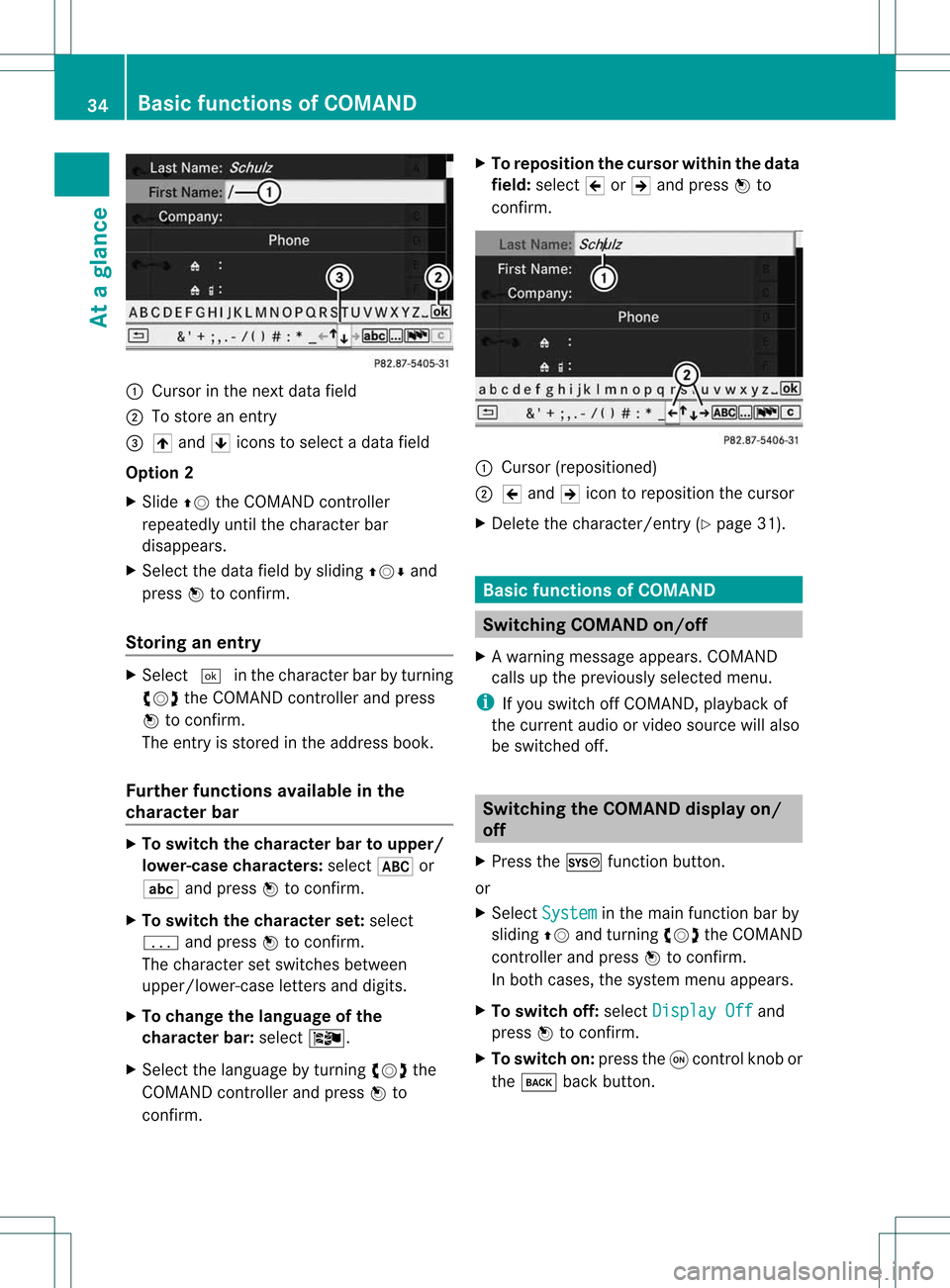
:
Curso rint he next data field
; Tostore anentr y
= 4 and 5icons toselect adata field
Option 2
X Slide ZVtheCOMAND controller
repeatedly untilthecharacter bar
disappe ars.
X Select thedata fieldbysliding ZVÆand
press Wtoconfirm .
Storing anentry X
Select ¬inthe character barbyturning
cVd theCOMAND controller andpress
W toconfirm .
The entryis stored inthe address book.
Furth erfunctions availableinthe
character bar X
To switch thecharacter bartoupper /
lowe r-case character s:select *or
E andpress Wtoconfirm .
X To switch thecharacter set:select
p andpress Wtoconfirm .
The character setswitches between
upper/lower-case lettersanddigits.
X To change thelanguage ofthe
character bar:select Ö.
X Select thelanguage byturning cVdthe
COMAND controller andpress Wto
confirm . X
To reposition thecursor withinthedata
field: select 2or3 and press Wto
confirm . :
Cursor (repositioned)
; 2 and 3icon toreposition thecursor
X Delete thecharacter/ entry(Ypage 31). Basic
functionsofCOMAND Switching
COMANDon/off
X Aw arning mes sage appear s.COMA ND
calls uptheprev iously selectedmen u.
i Ifyou switchoff COMA ND,playbac kof
the curre ntaudio or vide os ource willalso
be switched off. Switching
theCOMAND displayon/
off
X Press theW functionbutton .
or
X Select System in
the main functionbar by
sliding ZVandturnin gcVd theCOMAND
cont roller andpress Wtoconf irm.
In both cases, thesystem menuappears.
X To switch off:select Display Off and
press Wtoconf irm.
X To switch on:press theqcont rolknob or
the k backbutton . 34
Basic
functions ofCOMANDAt aglance