2011 MAZDA MODEL CX-9 display
[x] Cancel search: displayPage 427 of 606
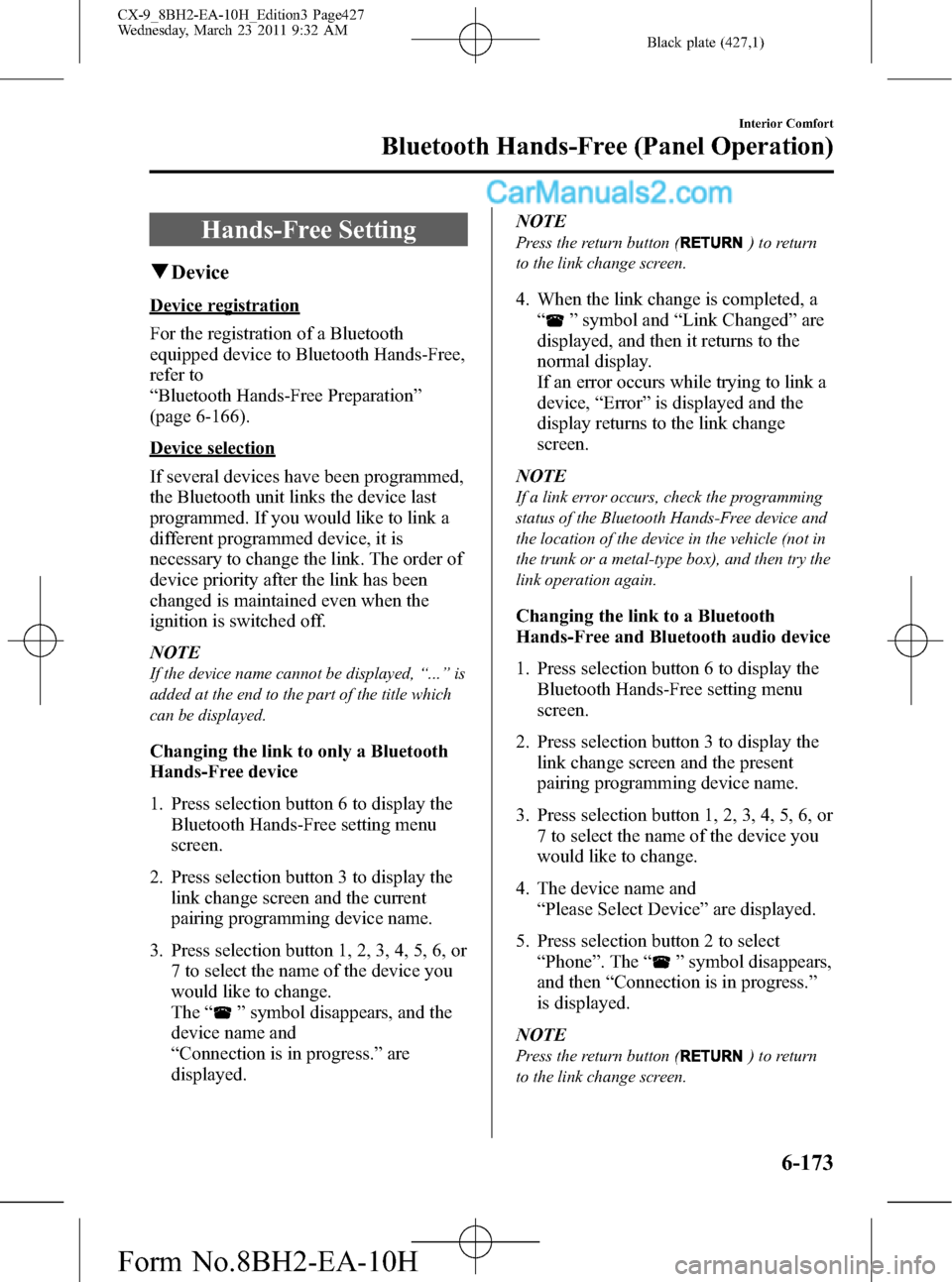
Black plate (427,1)
Hands-Free Setting
qDevice
Device registration
For the registration of a Bluetooth
equipped device to Bluetooth Hands-Free,
refer to
“Bluetooth Hands-Free Preparation”
(page 6-166).
Device selection
If several devices have been programmed,
the Bluetooth unit links the device last
programmed. If you would like to link a
different programmed device, it is
necessary to change the link. The order of
device priority after the link has been
changed is maintained even when the
ignition is switched off.
NOTE
If the device name cannot be displayed,“...”is
added at the end to the part of the title which
can be displayed.
Changing the link to only a Bluetooth
Hands-Free device
1. Press selection button 6 to display the
Bluetooth Hands-Free setting menu
screen.
2. Press selection button 3 to display the
link change screen and the current
pairing programming device name.
3. Press selection button 1, 2, 3, 4, 5, 6, or
7 to select the name of the device you
would like to change.
The“
”symbol disappears, and the
device name and
“Connection is in progress.”are
displayed.NOTE
Press the return button () to return
to the link change screen.
4. When the link change is completed, a
“
”symbol and“Link Changed”are
displayed, and then it returns to the
normal display.
If an error occurs while trying to link a
device,“Error”is displayed and the
display returns to the link change
screen.
NOTE
If a link error occurs, check the programming
status of the Bluetooth Hands-Free device and
the location of the device in the vehicle (not in
the trunk or a metal-type box), and then try the
link operation again.
Changing the link to a Bluetooth
Hands-Free and Bluetooth audio device
1. Press selection button 6 to display the
Bluetooth Hands-Free setting menu
screen.
2. Press selection button 3 to display the
link change screen and the present
pairing programming device name.
3. Press selection button 1, 2, 3, 4, 5, 6, or
7 to select the name of the device you
would like to change.
4. The device name and
“Please Select Device”are displayed.
5. Press selection button 2 to select
“Phone”. The“
”symbol disappears,
and then“Connection is in progress.”
is displayed.
NOTE
Press the return button () to return
to the link change screen.
Interior Comfort
Bluetooth Hands-Free (Panel Operation)
6-173
CX-9_8BH2-EA-10H_Edition3 Page427
Wednesday, March 23 2011 9:32 AM
Form No.8BH2-EA-10H
Page 428 of 606
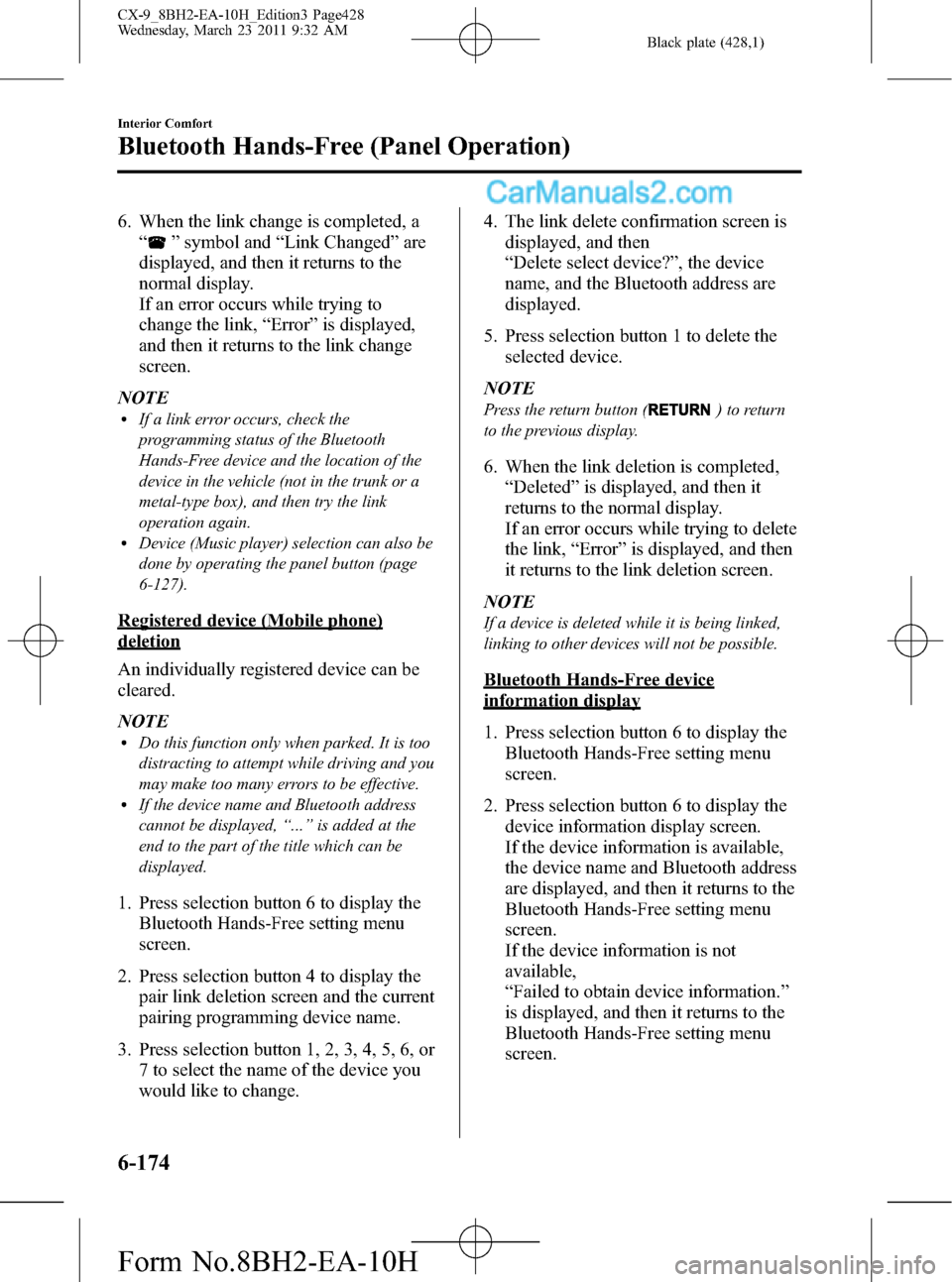
Black plate (428,1)
6. When the link change is completed, a
“
”symbol and“Link Changed”are
displayed, and then it returns to the
normal display.
If an error occurs while trying to
change the link,“Error”is displayed,
and then it returns to the link change
screen.
NOTE
lIf a link error occurs, check the
programming status of the Bluetooth
Hands-Free device and the location of the
device in the vehicle (not in the trunk or a
metal-type box), and then try the link
operation again.
lDevice (Music player) selection can also be
done by operating the panel button (page
6-127).
Registered device (Mobile phone)
deletion
An individually registered device can be
cleared.
NOTE
lDo this function only when parked. It is too
distracting to attempt while driving and you
may make too many errors to be effective.
lIf the device name and Bluetooth address
cannot be displayed,“...”is added at the
end to the part of the title which can be
displayed.
1. Press selection button 6 to display the
Bluetooth Hands-Free setting menu
screen.
2. Press selection button 4 to display the
pair link deletion screen and the current
pairing programming device name.
3. Press selection button 1, 2, 3, 4, 5, 6, or
7 to select the name of the device you
would like to change.4. The link delete confirmation screen is
displayed, and then
“Delete select device?”, the device
name, and the Bluetooth address are
displayed.
5. Press selection button 1 to delete the
selected device.
NOTE
Press the return button () to return
to the previous display.
6. When the link deletion is completed,
“Deleted”is displayed, and then it
returns to the normal display.
If an error occurs while trying to delete
the link,“Error”is displayed, and then
it returns to the link deletion screen.
NOTE
If a device is deleted while it is being linked,
linking to other devices will not be possible.
Bluetooth Hands-Free device
information display
1. Press selection button 6 to display the
Bluetooth Hands-Free setting menu
screen.
2. Press selection button 6 to display the
device information display screen.
If the device information is available,
the device name and Bluetooth address
are displayed, and then it returns to the
Bluetooth Hands-Free setting menu
screen.
If the device information is not
available,
“Failed to obtain device information.”
is displayed, and then it returns to the
Bluetooth Hands-Free setting menu
screen.
6-174
Interior Comfort
Bluetooth Hands-Free (Panel Operation)
CX-9_8BH2-EA-10H_Edition3 Page428
Wednesday, March 23 2011 9:32 AM
Form No.8BH2-EA-10H
Page 429 of 606

Black plate (429,1)
NOTE
If the device name and Bluetooth address
cannot be displayed,“...”is added at the end
to the part of the title which can be displayed.When Bluetooth Hands-
Free Cannot be Used
Bluetooth Hands-Free cannot be used
under the following conditions:
lThe device is outside of the
communication area.
lThe device has a malfunction.lThe device is not connected to the
hands-free unit equipped on the
vehicle.
lThe device's battery is weak.lThe device is turned off.lThe device is placed where radio
reception is difficult.
lThe ignition is switched off.
Interior Comfort
Bluetooth Hands-Free (Panel Operation)
6-175
CX-9_8BH2-EA-10H_Edition3 Page429
Wednesday, March 23 2011 9:32 AM
Form No.8BH2-EA-10H
Page 431 of 606
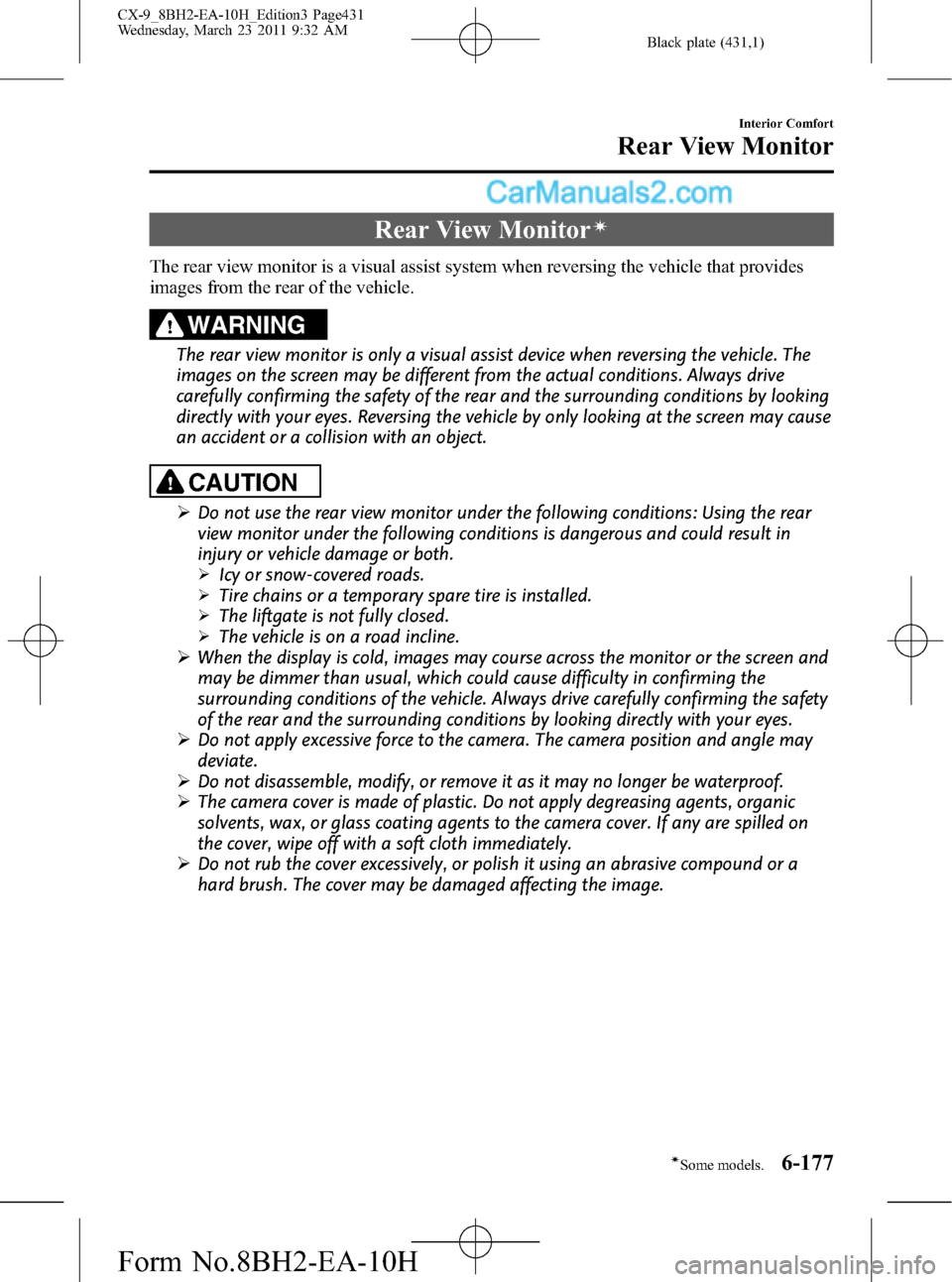
Black plate (431,1)
Rear View Monitorí
The rear view monitor is a visual assist system when reversing the vehicle that provides
images from the rear of the vehicle.
WARNING
The rear view monitor is only a visual assist device when reversing the vehicle. The
images on the screen may be different from the actual conditions. Always drive
carefully confirming the safety of the rear and the surrounding conditions by looking
directly with your eyes. Reversing the vehicle by only looking at the screen may cause
an accident or a collision with an object.
CAUTION
ØDo not use the rear view monitor under the following conditions: Using the rear
view monitor under the following conditions is dangerous and could result in
injury or vehicle damage or both.
ØIcy or snow-covered roads.
ØTire chains or a temporary spare tire is installed.
ØThe liftgate is not fully closed.
ØThe vehicle is on a road incline.
ØWhen the display is cold, images may course across the monitor or the screen and
may be dimmer than usual, which could cause difficulty in confirming the
surrounding conditions of the vehicle. Always drive carefully confirming the safety
of the rear and the surrounding conditions by looking directly with your eyes.
ØDo not apply excessive force to the camera. The camera position and angle may
deviate.
ØDo not disassemble, modify, or remove it as it may no longer be waterproof.
ØThe camera cover is made of plastic. Do not apply degreasing agents, organic
solvents, wax, or glass coating agents to the camera cover. If any are spilled on
the cover, wipe off with a soft cloth immediately.
ØDo not rub the cover excessively, or polish it using an abrasive compound or a
hard brush. The cover may be damaged affecting the image.
Interior Comfort
Rear View Monitor
6-177íSome models. CX-9_8BH2-EA-10H_Edition3 Page431
Wednesday, March 23 2011 9:32 AM
Form No.8BH2-EA-10H
Page 432 of 606
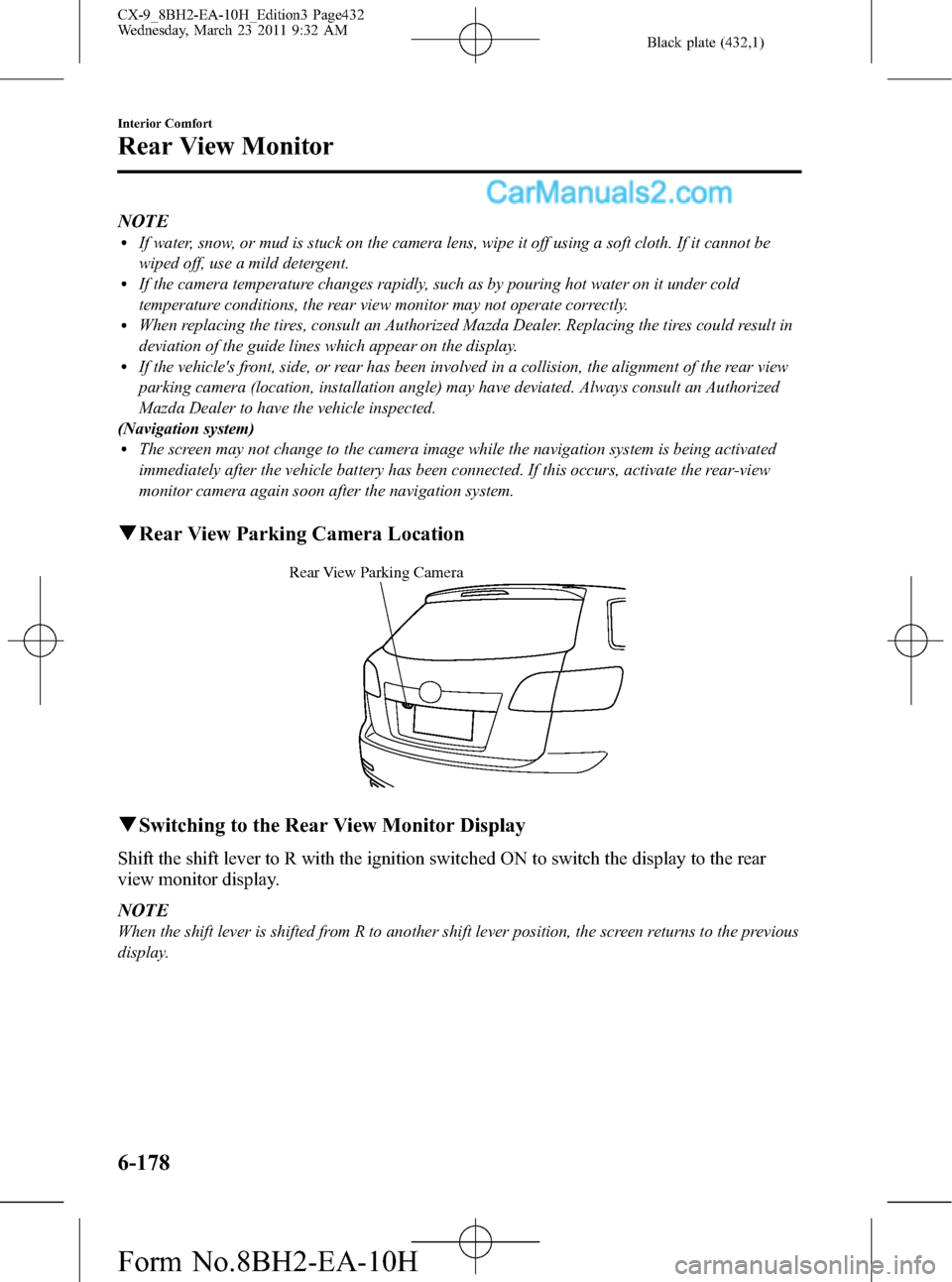
Black plate (432,1)
NOTElIf water, snow, or mud is stuck on the camera lens, wipe it off using a soft cloth. If it cannot be
wiped off, use a mild detergent.
lIf the camera temperature changes rapidly, such as by pouring hot water on it under cold
temperature conditions, the rear view monitor may not operate correctly.
lWhen replacing the tires, consult an Authorized Mazda Dealer. Replacing the tires could result in
deviation of the guide lines which appear on the display.
lIf the vehicle's front, side, or rear has been involved in a collision, the alignment of the rear view
parking camera (location, installation angle) may have deviated. Always consult an Authorized
Mazda Dealer to have the vehicle inspected.
(Navigation system)
lThe screen may not change to the camera image while the navigation system is being activated
immediately after the vehicle battery has been connected. If this occurs, activate the rear-view
monitor camera again soon after the navigation system.
qRear View Parking Camera Location
Rear View Parking Camera
qSwitching to the Rear View Monitor Display
Shift the shift lever to R with the ignition switched ON to switch the display to the rear
view monitor display.
NOTE
When the shift lever is shifted from R to another shift lever position, the screen returns to the previous
display.
6-178
Interior Comfort
Rear View Monitor
CX-9_8BH2-EA-10H_Edition3 Page432
Wednesday, March 23 2011 9:32 AM
Form No.8BH2-EA-10H
Page 433 of 606

Black plate (433,1)
qDisplayable Range on the Screen
The images on the screen may be different from the actual conditions.
(Screen display)
(Actual view)
Object Garnish
Bumper
NOTElThe displayable range varies depending on the vehicle and road conditions.lThe displayable range is limited. Objects under the bumper or around the bumper ends cannot be
displayed.
lThe distance appearing in the displayed image is different from the actual distance because the
rear view parking camera is equipped with a specific lens.
lSome optionally installed vehicle accessories may be picked up by the camera. Do not install any
optional parts that can interfere with the camera view, such as illuminating parts or parts made of
reflective material.
lIt may be difficult to see the display under the following conditions, however, it does not indicate a
malfunction.
lIn darkened areas.lWhen the temperature around the lens is high/low.lWhen the camera is wet such as on a rainy day or during periods of high humidity.lWhen foreign material such as mud is stuck around the camera.lWhen the camera lens reflects sunlight or headlight beams.lImage display may be delayed it the temperature around the camera is low.
Interior Comfort
Rear View Monitor
6-179
CX-9_8BH2-EA-10H_Edition3 Page433
Wednesday, March 23 2011 9:32 AM
Form No.8BH2-EA-10H
Page 434 of 606

Black plate (434,1)
qViewing the Display
Guide lines which indicate the width of
the vehicle (green) are displayed on the
screen as a reference to the approximate
width of the vehicle in comparison to the
width of the parking space you are about
to back into.
Use this display view for parking your
vehicle in a parking space or garage.
Garnish
Bumperab
a) Vehicle width guide lines (green)
Guide lines serve as a reference to the
approximate width of the vehicle.
b) Distance guide lines
These guide lines indicate the
approximate distance to a point
measured from the vehicle's rear (from
the end of the bumper).
The red and yellow lines indicate the
points about 50 cm (red) and 1 meter
(yellow) from the rear bumper (at the
center point of each of the lines).
CAUTION
The guide lines on the screen are
fixed lines. They are not synced to the
driver's turning of the steering wheel.
Always be careful and check the area
to the vehicle's rear and the
surrounding area directly with your
eyes while backing up.
6-180
Interior Comfort
Rear View Monitor
CX-9_8BH2-EA-10H_Edition3 Page434
Wednesday, March 23 2011 9:32 AM
Form No.8BH2-EA-10H
Page 435 of 606

Black plate (435,1)
qRear View Monitor Operation
The operation of the rear view monitor when reversing the vehicle varies depending on the
traffic, road, and vehicle conditions. The amount of steering and the timing also varies
depending on conditions, so confirm the surrounding conditions directly with your eyes
and steer the vehicle in accordance with the conditions.
Be well aware of the above cautions prior to using the rear view monitor.
NOTE
Images displayed on the monitor from the rear view parking camera are reversed images (mirror
images).
1. Shift the shift lever to R to switch the display to the rear view monitor display.
2. Confirming the surrounding conditions, reverse the vehicle.
(Screen display)
(Actual view)
3. After your vehicle begins entering the parking space, continue backing up slowly so that
the distance between the vehicle width lines and the sides of the parking space on the
left and right are roughly equal.
4. Continue to adjust the steering wheel until the vehicle width guide lines are parallel to
the left and right sides of the parking space.
Interior Comfort
Rear View Monitor
6-181
CX-9_8BH2-EA-10H_Edition3 Page435
Wednesday, March 23 2011 9:32 AM
Form No.8BH2-EA-10H