Page 71 of 140
71
Before
UseGetting
started
RoutingAddress
BookVo i c e
Recognition
Navigation
Set Up
If necessary
Maintenance
nCleaning this productUse a dry, soft cloth to wipe it.
nCautions for cleaningNever use solvents such as benzene and thinners, they could mar the surface of the unit.
nMap discIf you require the latest map disc, consult an Expert Dealer, we recommend an Authorized
Mazda Dealer.
nHow to hold the discl
Do not touch the underside of the disc.
l Do not scratch the disc.
l Do not bend the disc.
l When not in use, keep the disc in the case.
nDisc CleaninglUse a dry, soft cloth to wipe from the center outward.
nDo not leave discs in the following places:lDirect sunlight
l Near car heaters
l In dirty, dusty and damp areas
l On seats and dashboards
Care of the Product
Handling and Care of Map Discs
Label side
�2�%�:���0�:�9���)���F�S�S�O�����4�E�K�I�����������8�L�Y�V�W�H�E�]�����1�E�]�����������������������������������4�1
Page 74 of 140
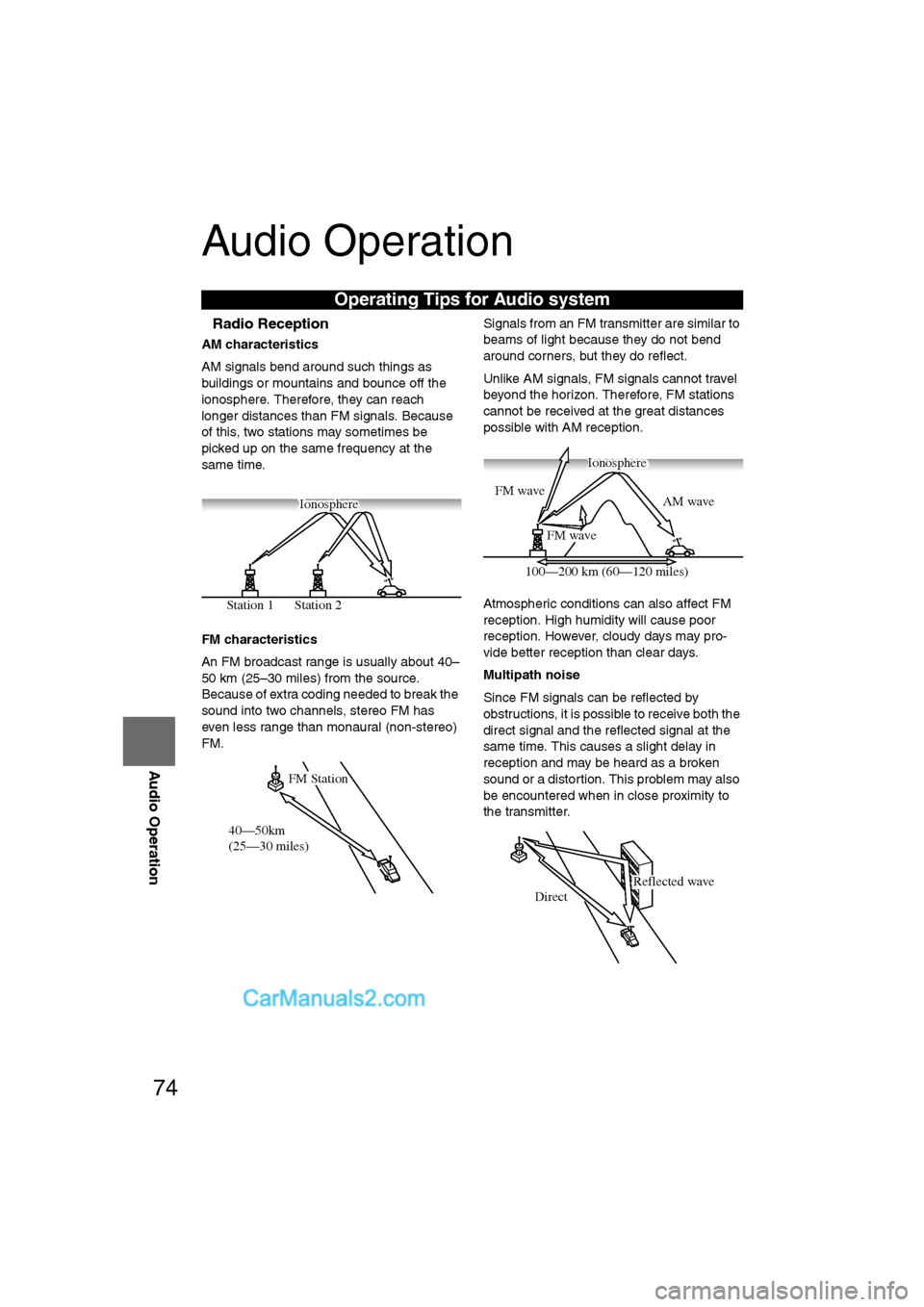
74
Before
UseGetting
started
RoutingAddress
Book
Vo i c e Recognition
Navigation
Set Up
RDM-TMC
Audio Operation
Navigation
Set Up
Audio Operation
nRadio Reception
AM characteristics
AM signals bend around such things as
buildings or mountains and bounce off the
ionosphere. Therefore, they can reach
longer distances than FM signals. Because
of this, two stations may sometimes be
picked up on the same frequency at the
same time.
FM characteristics
An FM broadcast range is usually about 40–
50 km (25–30 miles) from the source.
Because of extra coding needed to break the
sound into two channels, stereo FM has
even less range than monaural (non-stereo)
FM. Signals from an FM transmitter are similar to
beams of light because they do not bend
around corners, but they do reflect.
Unlike AM signals, FM signals cannot travel
beyond the horizon. Therefore, FM stations
cannot be received at the great distances
possible with AM reception.
Atmospheric conditions can also affect FM
reception. High humidity will cause poor
reception. However, cloudy days may pro-
vide better reception than clear days.
Multipath noise
Since FM signals can be reflected by
obstructions, it is possible to receive both the
direct signal and the reflected signal at the
same time. This causes a slight delay in
reception and may be heard as a broken
sound or a distortion. This problem may also
be encountered when in close proximity to
the transmitter.
Operating Tips for Audio system
Station 2
Station 1 Ionosphere
FM Station
40—50km
(25—30 miles)
AM wave
FM wave
FM wave
100—200 km (60—120 miles) Ionosphere
Reflected wave
Direct
�2�%�:���0�:�9���)���F�S�S�O�����4�E�K�I�����������8�L�Y�V�W�H�E�]�����1�E�]�����������������������������������4�1
Page 77 of 140
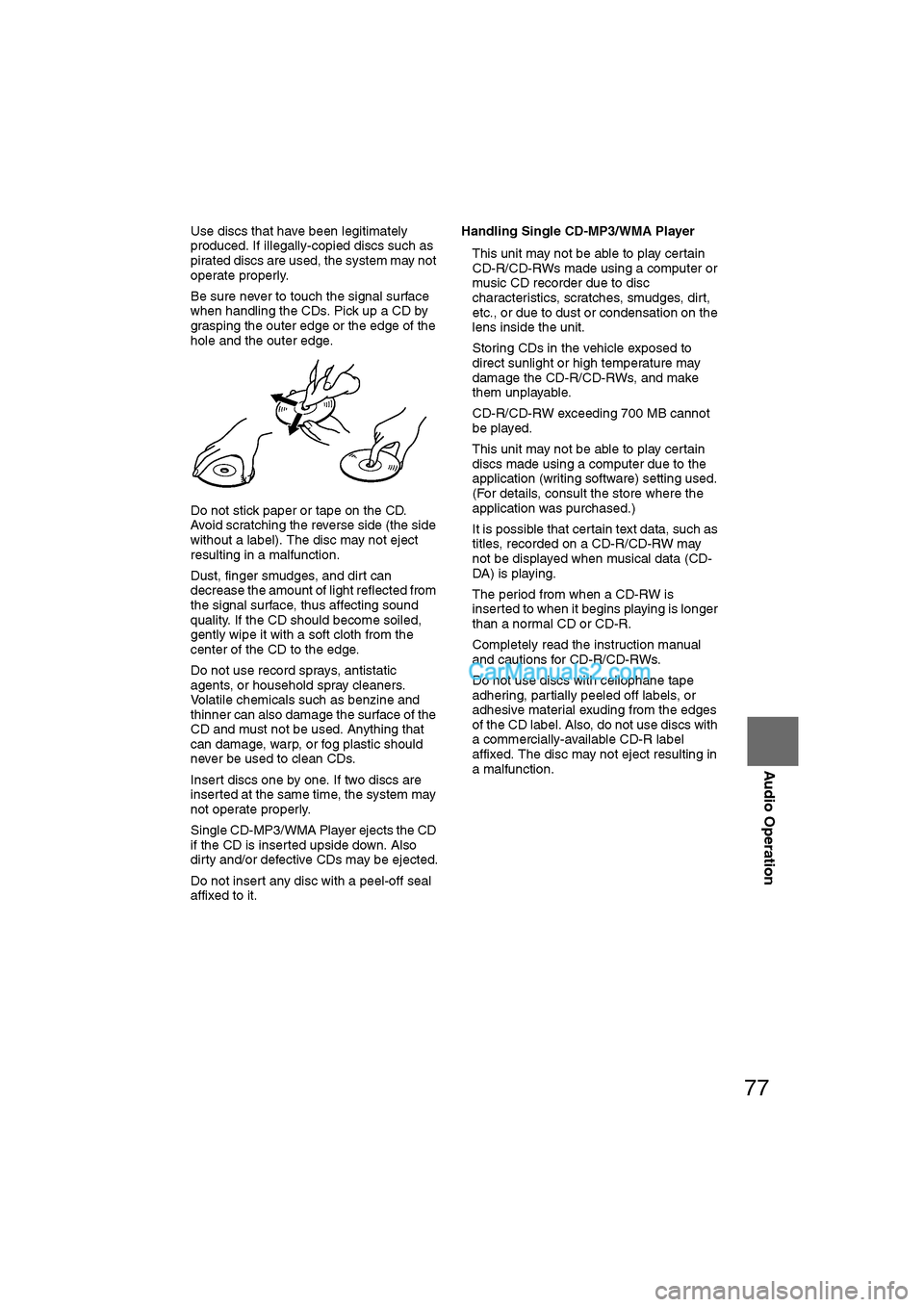
77
Audio Operation
lUse discs that have been legitimately
produced. If illegally-copied discs such as
pirated discs are used, the system may not
operate properly.
l Be sure never to touch the signal surface
when handling the CDs. Pick up a CD by
grasping the outer edge or the edge of the
hole and the outer edge.
l Do not stick paper or tape on the CD.
Avoid scratching the reverse side (the side
without a label). The disc may not eject
resulting in a malfunction.
l Dust, finger smudges, and dirt can
decrease the amount of light reflected from
the signal surface, thus affecting sound
quality. If the CD should become soiled,
gently wipe it with a soft cloth from the
center of the CD to the edge.
l Do not use record sprays, antistatic
agents, or household spray cleaners.
Volatile chemicals such as benzine and
thinner can also damage the surface of the
CD and must not be used. Anything that
can damage, warp, or fog plastic should
never be used to clean CDs.
l Insert discs one by one. If two discs are
inserted at the same time, the system may
not operate properly.
l Single CD-MP3/WMA Player ejects the CD
if the CD is inserted upside down. Also
dirty and/or defective CDs may be ejected.
l Do not insert any disc with a peel-off seal
affixed to it. Handling Single CD-MP3/WMA Player
l
This unit may not be able to play certain
CD-R/CD-RWs made using a computer or
music CD recorder due to disc
characteristics, scratches, smudges, dirt,
etc., or due to dust or condensation on the
lens inside the unit.
l Storing CDs in the vehicle exposed to
direct sunlight or high temperature may
damage the CD-R/CD-RWs, and make
them unplayable.
l CD-R/CD-RW exceeding 700 MB cannot
be played.
l This unit may not be able to play certain
discs made using a computer due to the
application (writing software) setting used.
(For details, consult the store where the
application was purchased.)
l It is possible that certain text data, such as
titles, recorded on a CD-R/CD-RW may
not be displayed when musical data (CD-
DA) is playing.
l The period from when a CD-RW is
inserted to when it begins playing is longer
than a normal CD or CD-R.
l Completely read the instruction manual
and cautions for CD-R/CD-RWs.
l Do not use discs with cellophane tape
adhering, partially peeled off labels, or
adhesive material exuding from the edges
of the CD label. Also, do not use discs with
a commercially-available CD-R label
affixed. The disc may not eject resulting in
a malfunction.
�2�%�:���0�:�9���)���F�S�S�O�����4�E�K�I�����������8�L�Y�V�W�H�E�]�����1�E�]�����������������������������������4�1
Page 104 of 140

104
Before
UseGetting
started
RoutingAddress
Book
Vo i c e Recognition
Navigation
Set Up
RDM-TMC
Audio Operation
Navigation
Set Up
nChanging paired Bluetooth device
1. Press the SOURCE button.
2. Press the on-screen button.
3. Press the on-screen button.
4. Press the on-
screen button.
5. Press the on-screen button of the Bluetooth device you would like to choose from the
paired Bluetooth devices.
• : Completed pairing as Hands-free mobile phone. Highlighted while
connected.
• : Completed pairing as Bluetooth audio device. Highlighted while connected.
6. The Bluetooth Device Setting screen is displayed.
• DEVICE NAME: Name of the Bluetooth device
• PHONE: Status as Hands-free mobile phone
• AUDIO: Status as Bluetooth audio device
7. If the PHONE or AUDIO on-screen button is pressed, the selected phone or audio
function becomes operable.
On-screen buttons for paired
Bluetooth audio divices
�2�%�:���0�:�9���)���F�S�S�O�����4�E�K�I�������������8�L�Y�V�W�H�E�]�����1�E�]�����������������������������������4�1
Page 110 of 140
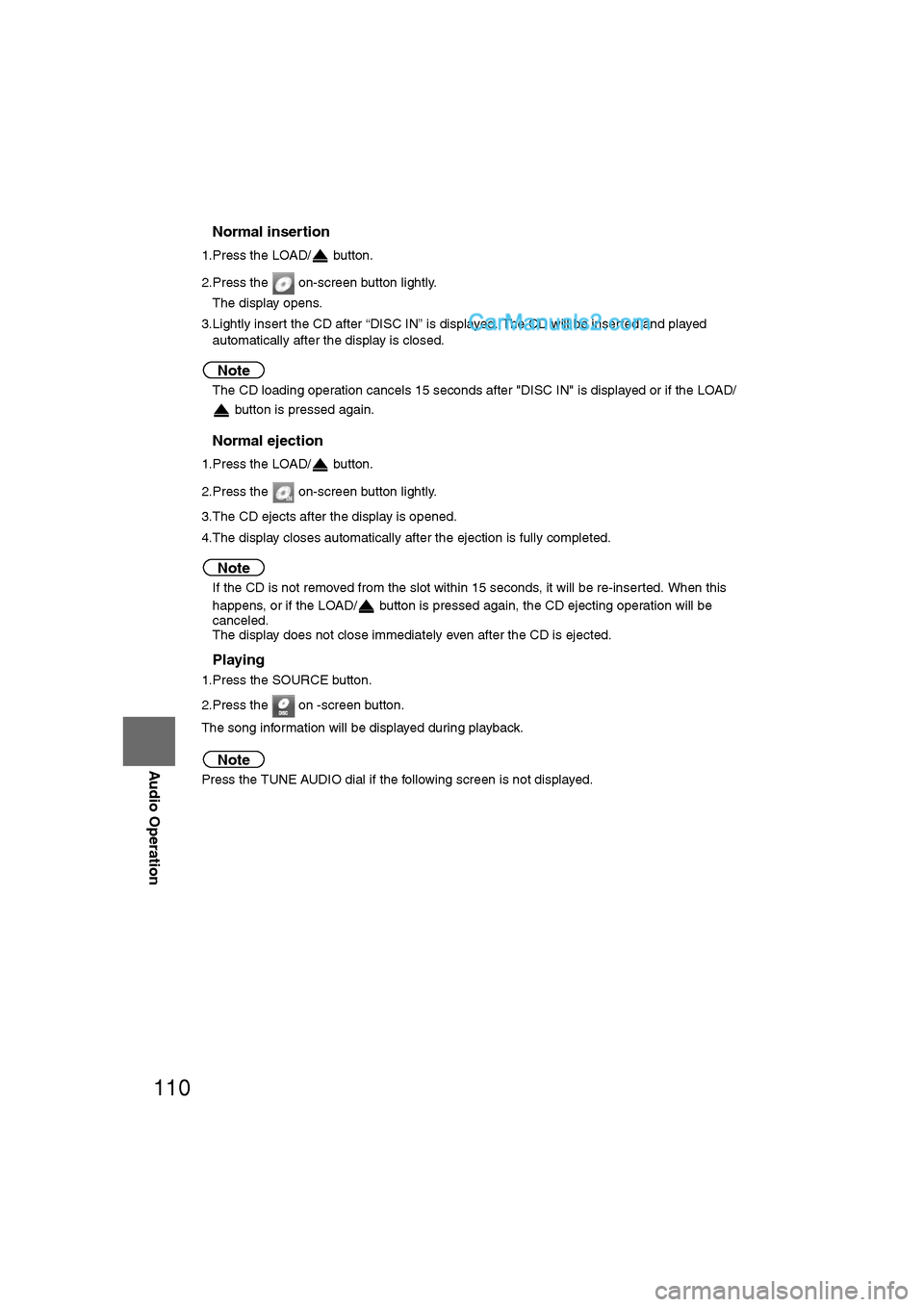
110
Before
UseGetting
started
RoutingAddress
Book
Vo i c e Recognition
Navigation
Set Up
RDM-TMC
Audio Operation
Navigation
Set Up
nNormal insertion
1.Press the LOAD/ button.
2.Press the on-screen button lightly.
The display opens.
3.Lightly insert the CD after “DISC IN” is displayed. The CD will be inserted and played automatically after the display is closed.
Note
lThe CD loading operation cancels 15 seconds after "DISC IN" is displayed or if the LOAD/
button is pressed again.
nNormal ejection
1.Press the LOAD/ button.
2.Press the on-screen button lightly.
3.The CD ejects after the display is opened.
4.The display closes automatically after the ejection is fully completed.
Note
lIf the CD is not removed from the slot within 15 seconds, it will be re-inserted. When this
happens, or if the LOAD/ button is pressed again, the CD ejecting operation will be
canceled.
l The display does not close immediately even after the CD is ejected.
nPlaying
1.Press the SOURCE button.
2.Press the on -screen button.
The song information will be displayed during playback.
Note
Press the TUNE AUDIO dial if the following screen is not displayed.
�2�%�:���0�:�9���)���F�S�S�O�����4�E�K�I�������������8�L�Y�V�W�H�E�]�����1�E�]�����������������������������������4�1