Page 10 of 140
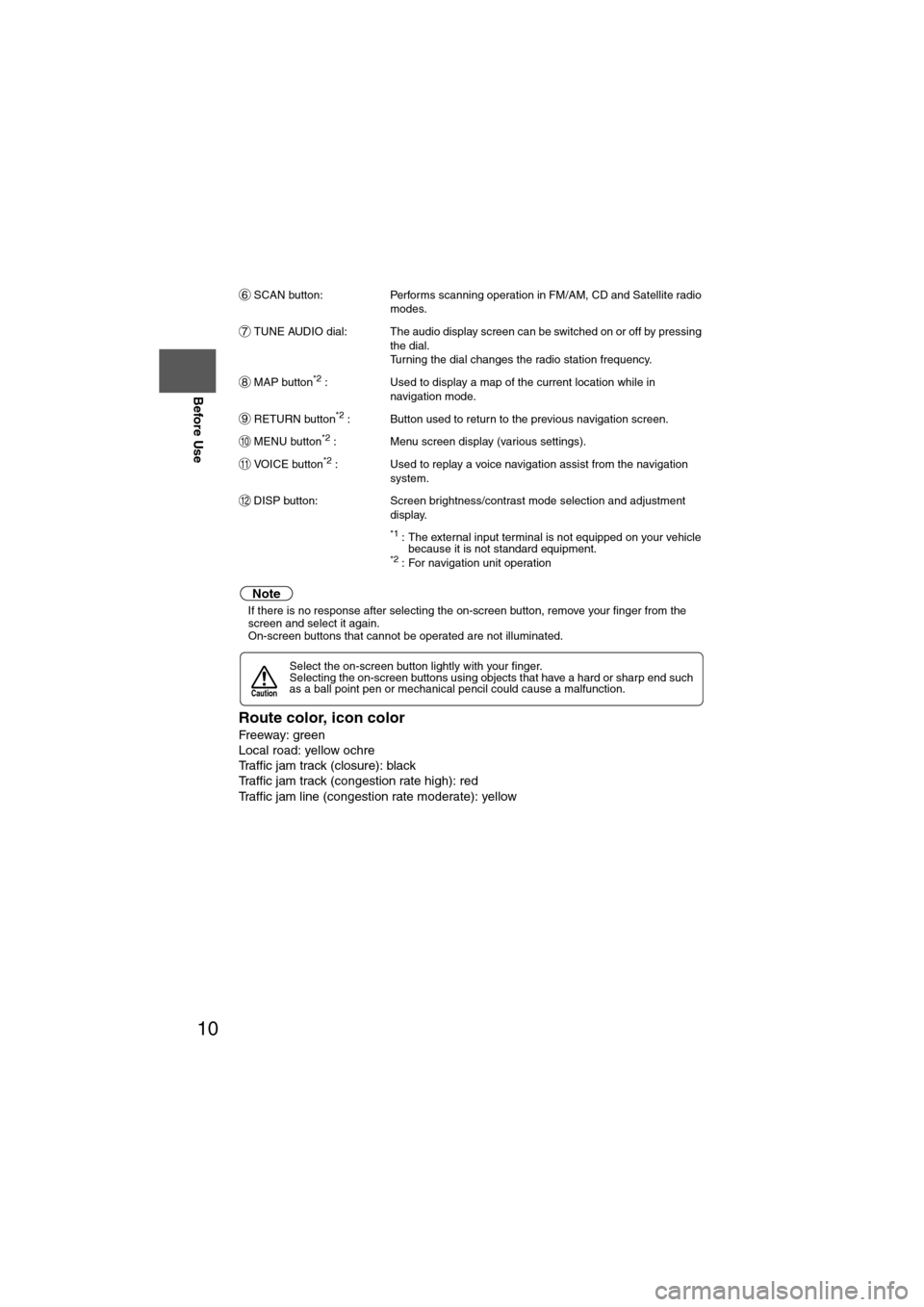
10
Before Use
Navigation
Set Up
RDM-TMCIf
necessary
Rear View
Monitor
SCAN button:
Performs scanning operation in FM/AM, CD and Satellite radio
modes.
TUNE AUDIO dial: The audio display screen can be switched on or off by pressing the dial.
Turning the dial changes the radio station frequency.
MAP button
*2 : Used to display a map of the current location while in
navigation mode.
RETURN button
*2 : Button used to return to the previous navigation screen.
MENU button
*2 : Menu screen display (various settings).
VOICE button
*2 : Used to replay a voice navigation assist from the navigation system.
DISP button: Screen brightness/contrast mode selection and adjustment display.
*1 : The external input terminal is not equipped on your vehicle because it is not standard equipment.
*2 : For navigation unit operation
Note
lIf there is no response after selecting the on-screen button, remove your finger from the
screen and select it again.
l On-screen buttons that cannot be operated are not illuminated.
Route color, icon color
Freeway: green
Local road: yellow ochre
Traffic jam track (closure): black
Traffic jam track (congestion rate high): red
Traffic jam line (congestion rate moderate): yellow
Select the on-screen button lightly with your finger.
Selecting the on-screen buttons using objects that have a hard or sharp end such
as a ball point pen or mechanical pencil could cause a malfunction.
6
7
8
9
10
11
12
Caution
Page 11 of 140
11
Getting started
Activation
Insert the map disc into the unit to start the Mobile Navigation System.
nData coverage area of map disc
Regarding the data coverage area, refer to the case of the navigation map disc.
The following function data are recorded in each area disc.
lPoint of Interest search
l Address search
l Intersection search
l Freeway On Ramp / Off Ramp search
l Phone Number search
Note
lThe map disc cannot be inserted or ejected while the ignition switch is in the OFF position.
l Remember that the battery can run down if the ignition switch is kept in the ACC or ON
position for a long time while the engine not running.
nMap Disc
l Refer to “Handling and Care of Map Discs” to know how to handle a map
disc ( page 71).
1
Switch the ignition to ACC or ON and press .
Disc AHAWAII PUERTO RICODisc B
HAWAII PUERTO RICO
Cautions
LOAD /
PUSHPOWER
VOL
LOAD��/
SOURCE
Page 12 of 140
12
RoutingAddress
Book
Getting started
2
Select the MAP on-screen button to open the display.
3
Insert the map disc
with the printed side
facing up.Notel
Condensation may form on the optical lens or the
map disc inside the unit when the temperature in
the vehicle increases in a short time such as when
heating the car on a cold day. This condensation
may cause malfunctions. If so, eject the map disc
and do not operate the unit for approximately 1
hour. Wipe the condensation off the map disc with a
soft cloth.
If the unit does not operate correctly after 1 hour,
consult an Authorised Mazda Dealer.
NotelWhen the ignition switch is turned to the ACC or ON
position from OFF position. The screen changes as
shown above to activate the navigation system.
l The screen (audio or navigation) that was displayed
prior to the engine being turned off is displayed.
Before the navigation screen is displayed, the
CAUTION screen will be displayed.
MAP on-screen button
(CAUTION) screen
Page 14 of 140
14
RoutingAddress
Book
Getting started
Menu
Menu appears when pressing . MENU
Destination Entry and Route Search ( page 30)
Cancel Guidance ( page 41)
Route Options ( page 42)
Traffic Information ( page 60)
Set Clock ( page 15)
Bluetooth Phone ( page 118)
Volume ( page 58)
Address Book ( page 46)
Navigation Setup ( page 16)
Page 15 of 140
15
Getting started
Set Clock
The current time is set using this function. Since time notification is provided by a GPS
satellite.
Before StepsselectMENU
Open the [SET CLOCK] screen
: The time is adjusted manually.
Auto Time Zone: The time is automatically adjusted by
time zone.
Daylight Saving Time: Daylight saving times can be set.
Display Type: The display type is set as 12-hour or 24-
hour clock time.
Clock on Navi screen:
Allows selection of whether clock is to be
displayed. The time will be displayed on
the navigation, SETTINGS, SOUND,
LOAD/EJECT, and DISPLAY MODE
screens. Even if the display of the clock
on the navigation is not set, the clock on
the information display remains
displayed.
: The clock time setting can be initialized.
Note
l When Auto Time Zone is switched ON, the time cannot be adjusted manually.
l When Auto Time Zone is switched OFF, the daylight saving time on-screen button
cannot be operated.
Page 16 of 140
16
RoutingAddress
Book
Getting started
Navigation Setup
l
You can alter the map display conditions, the route guidance conditions and show the
system information.
nStop your vehicle before the following operations. Do not change the settings and destination locations while driving. Minimize the time
spent viewing the monitor screen and listening to the voice guidance while driving.
Operating the system will distract the driver from looking ahead of the vehicle and may
cause an accident.
Always stop the vehicle in a safe location and put the parking brake on before operating
the system.
Before Stepsselect
Warning
MENU
Open
[NAVIGATION SETUP] ( page 17)
( page 19)
( page 20)
( page 21)
( page 22)
( page 24)
Page 17 of 140
![MAZDA MODEL 6 2011 Navigation Manual (in English) 17
Getting started
Navigation Setup
Before Steps
select
select
User Settings
MENU
Open the
[USER SETTINGS]
screen
nMap Color
Select a screen color from the to options.
nMap Mode
lAuto : T MAZDA MODEL 6 2011 Navigation Manual (in English) 17
Getting started
Navigation Setup
Before Steps
select
select
User Settings
MENU
Open the
[USER SETTINGS]
screen
nMap Color
Select a screen color from the to options.
nMap Mode
lAuto : T](/manual-img/28/13564/w960_13564-16.png)
17
Getting started
Navigation Setup
Before Steps
select
select
User Settings
MENU
Open the
[USER SETTINGS]
screen
nMap Color
Select a screen color from the to options.
nMap Mode
lAuto : The display will automatically switch between Day and Night illumination mode when the headlights are
turned off and on respectively.
lDay :The display will be presented in Day illumination mode
regardless of whether the headlights are on or off.
lNight : The display will be presented in Night illumination mode
regardless of whether the headlights are on or off.
nDistance
Select the distance unit from or .
nAverage Speed
Set the average speed for each road to be driven.
(This function sets the standard speed (average vehicle speed
for each route) used for calculating the estimated arrival time
when calculating the route time.)
: Average speed setting:Changes back to default
nRoad Restriction Warnings
The display of warnings during route guidance when passing
through areas with traffic restrictions can be turned on or off.
Page 18 of 140
18
RoutingAddress
Book
Getting started
Navigation Setup
Before Steps
select
select
User Settings
MENU
Open the
[USER SETTINGS]
screen
nArrival Time
The time which is displayed until reaching the destination or a
way point can be set as an estimated arrival time or the
remaining time.
Select to display the estimated arrival time, or to
display the remaining time.
nKeyboard Layout
The layout of input keys can be selected as or .