Page 150 of 576
150
2-1. Driving procedures
Horn
■After adjusting the steering wheel (vehicles with manually adjustable type steer-
ing wheel)
Make sure that the steering wheel is securely locked.
The horn may not sound if the steeri ng wheel is not securely locked. (P. 6 7 )
To sound the horn, press on or
close to the mark.
Page 191 of 576
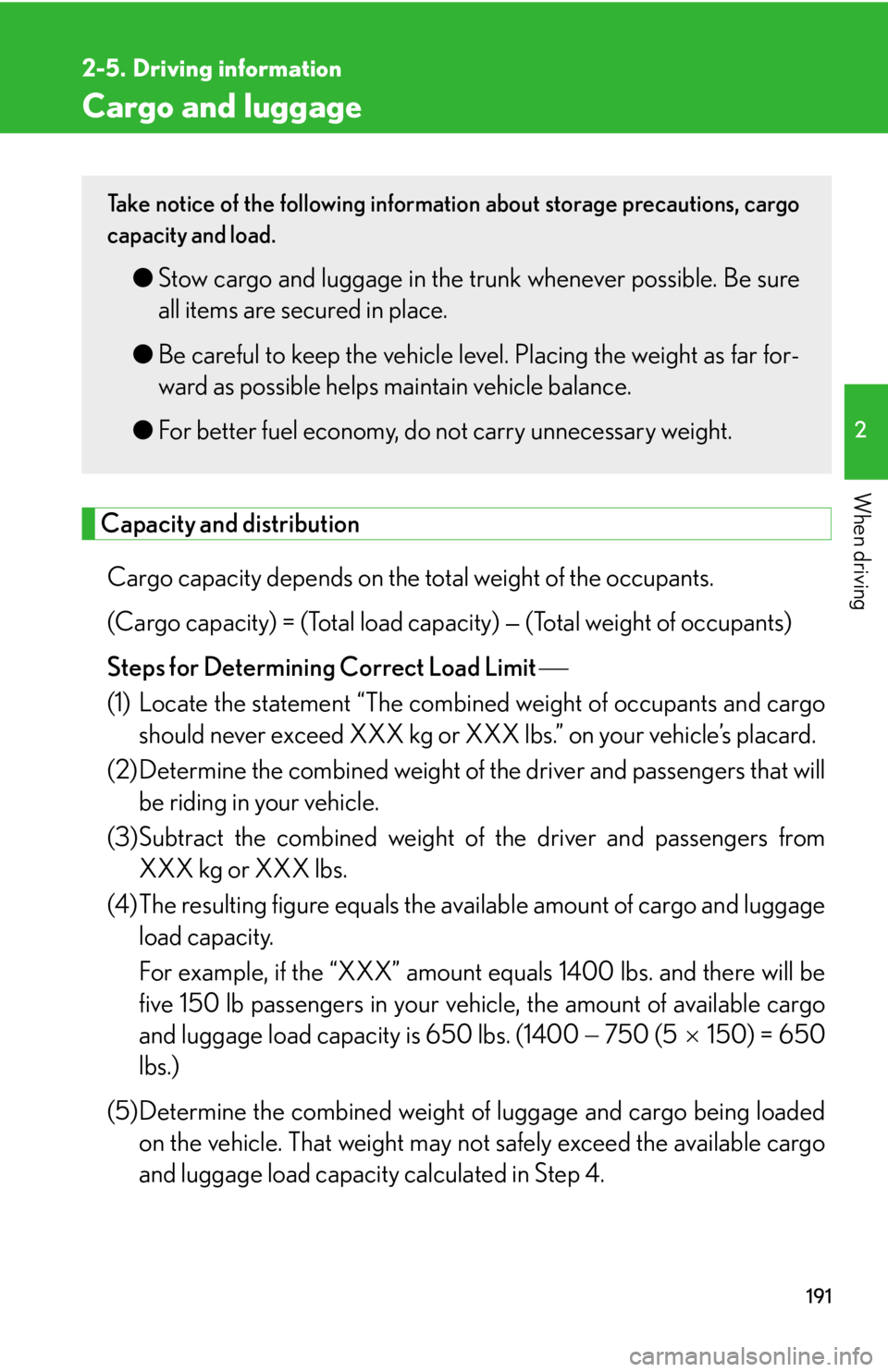
191
2
When driving
2-5. Driving information
Cargo and luggage
Capacity and distributionCargo capacity depends on the to tal weight of the occupants.
(Cargo capacity) = (Total load capa city) — (Total weight of occupants)
Steps for Determining Correct Load Limit
(1) Locate the statement “The combined weight of occupants and cargo should never exceed XXX kg or XXX lbs.” on your vehicle’s placard.
(2) Determine the combined weight of th e driver and passengers that will
be riding in your vehicle.
(3)Subtract the combined weight of the driver and passengers from XXX kg or XXX lbs.
(4)The resulting figure equals the av ailable amount of cargo and luggage
load capacity.
For example, if the “XXX” amount equals 1400 lbs. and there will be
five 150 lb passengers in your ve hicle, the amount of available cargo
and luggage load capacity is 650 lbs. (1400 750 (5150) = 650
lbs.)
(5)Determine the combined weight of luggage and cargo being loaded
on the vehicle. That weight may no t safely exceed the available cargo
and luggage load capacity calculated in Step 4.
Take notice of the following information about storage precautions, cargo
capacity and load.
●Stow cargo and luggage in the tru nk whenever possible. Be sure
all items are secured in place.
● Be careful to keep the vehicle level. Placing the weight as far for-
ward as possible helps maintain vehicle balance.
● For better fuel economy, do not carry unnecessary weight.
Page 193 of 576
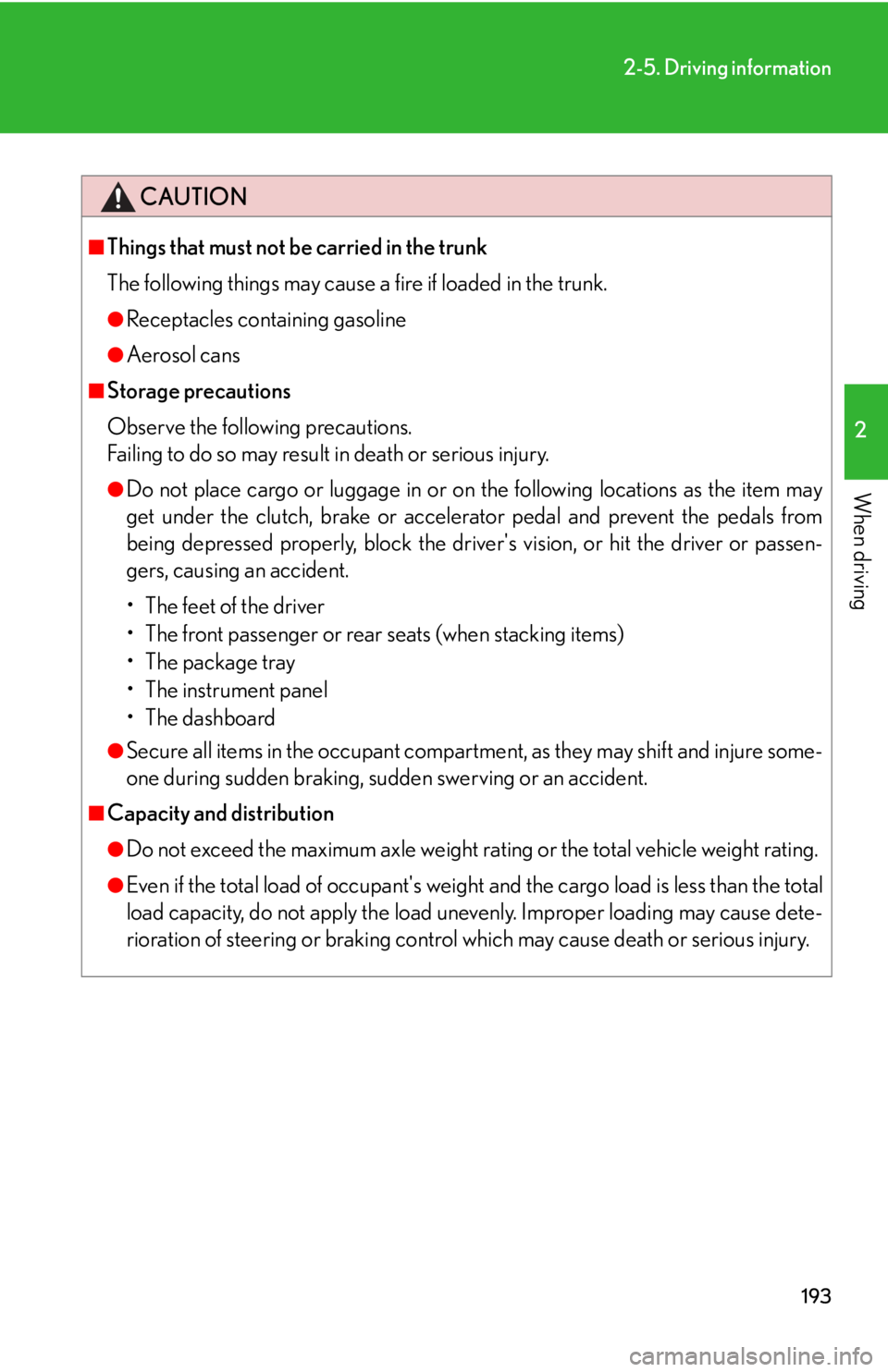
193
2-5. Driving information
2
When driving
CAUTION
■Things that must not be carried in the trunk
The following things may cause a fire if loaded in the trunk.
●Receptacles containing gasoline
●Aerosol cans
■Storage precautions
Observe the following precautions.
Failing to do so may result in death or serious injury.
●Do not place cargo or luggage in or on the following locations as the item may
get under the clutch, brake or accelerator pedal and prevent the pedals from
being depressed properly, block the driver's vision, or hit the driver or passen-
gers, causing an accident.
• The feet of the driver
• The front passenger or rear seats (when stacking items)
• The package tray
•The instrument panel
•The dashboard
●Secure all items in the occupant compartment, as they may shift and injure some-
one during sudden braking, sudd en swerving or an accident.
■Capacity and distribution
●Do not exceed the maximum axle weight ra ting or the total vehicle weight rating.
●Even if the total load of occupant's weight and the cargo load is less than the total
load capacity, do not apply the load unevenly. Improper loading may cause dete-
rioration of steering or braking control which may cause death or serious injury.
Page 204 of 576
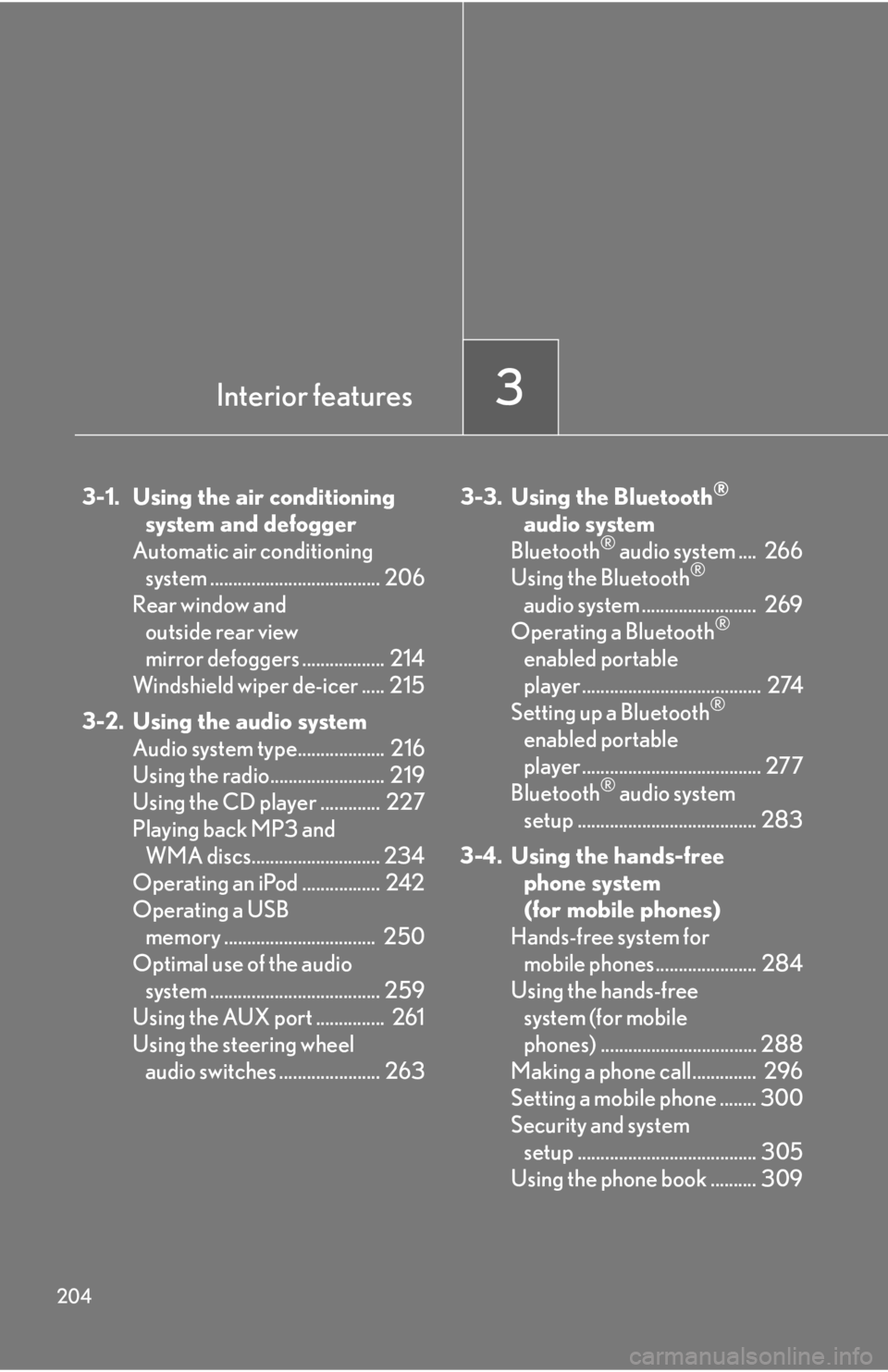
204
3-1. Using the air conditioningsystem and defogger
Automatic air conditioning system ..................................... 206
Rear window and outside rear view
mirror defoggers .................. 214
Windshield wiper de-icer ..... 215
3-2. Using the audio system Audio system type................... 216
Using the radio......................... 219
Using the CD player ............. 227
Playing back MP3 and WMA discs............................ 234
Operating an iPod ................. 242
Operating a USB memory ................................. 250
Optimal use of the audio system ..................................... 259
Using the AUX port ............... 261
Using the steering wheel audio switches ...................... 263 3-3. Using the Bluetooth®
audi
o system
Bluetooth
® audio system .... 266
Using the Bluetooth®
audio system ......................... 269
Operating a Bluetooth
®
enabled portable
player ....................................... 274
Setting up a Bluetooth
®
enabled portable
player ....................................... 277
Bluetooth
® audio system
setup ....................................... 283
3-4. Using the hands-free phone system
(for mobile phones)
Hands-free system for mobile phones...................... 284
Using the hands-free system (for mobile
phones) .................................. 288
Making a phone call.............. 296
Setting a mobile phone ........ 300
Security and system setup ....................................... 305
Using the phone book .......... 309
Interior features3
Page 225 of 576
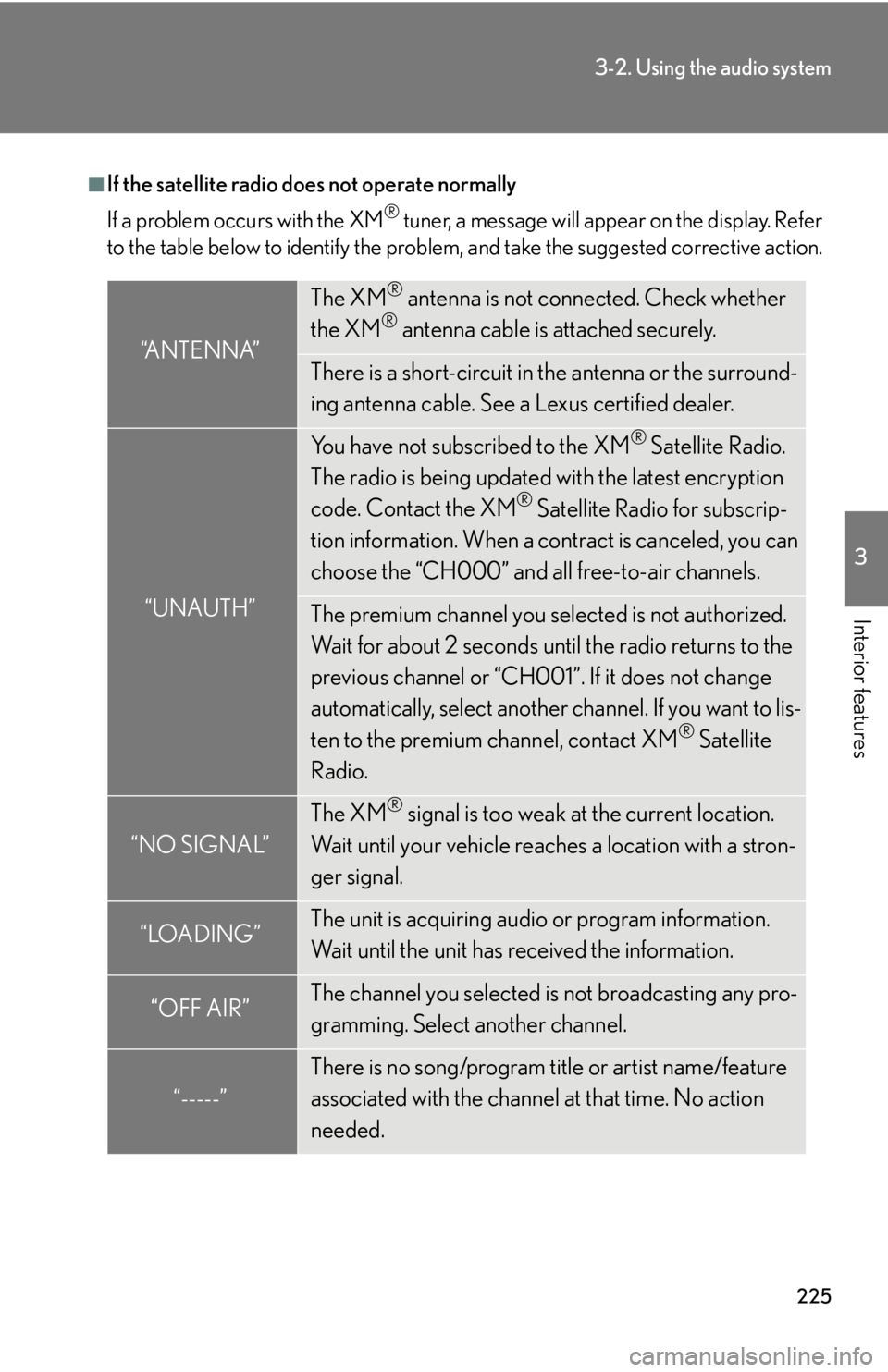
225
3-2. Using the audio system
3
Interior features
■If the satellite radio does not operate normally
If a problem occurs with the XM
® tuner, a message will appear on the display. Refer
to the table below to identify the problem, and take the suggested corrective action.
“ANTENNA”
The XM® antenna is not connected. Check whether
the XM® antenna cable is attached securely.
There is a short-circuit in the antenna or the surround-
ing antenna cable. See a Lexus certified dealer.
“UNAUTH”
You have not subscribed to the XM® Satellite Radio.
The radio is being updated with the latest encryption
code. Contact the XM
® Satellite Radio for subscrip-
tion information. When a co ntract is canceled, you can
choose the “CH000” and all free-to-air channels.
The premium channel you selected is not authorized.
Wait for about 2 seconds until the radio returns to the
previous channel or “CH001”. If it does not change
automatically, select another channel. If you want to lis-
ten to the premium channel, contact XM
® Satellite
Radio.
“NO SIGNAL”
The XM® signal is too weak at the current location.
Wait until your vehicle reaches a location with a stron-
ger signal.
“LOADING”The unit is acquiring audio or program information.
Wait until the unit has received the information.
“OFF AIR”The channel you selected is not broadcasting any pro-
gramming. Select another channel.
“-----”
There is no song/program title or artist name/feature
associated with the channel at that time. No action
needed.
Page 284 of 576
284
3-4. Using the hands-free phone system (for mobile phones)
Hands-free system for mobile phones
The hands-free system is a function that allows you to use your mobile
phone without touching it.
This system supports Bluetooth
® mobile phones. Bluetooth® is a wireless
data system that allows the mobile phone to wirelessly connect to the
hands-free system and make/receive calls.
Vehicles with a navigation system
Owners of models equi pped with a navigation system should refer to
the “Navigation System Owner's Manual”.
Vehicles without a navigation system
Ti t l ePa g e
Using the hands-free systemP. 2 8 8
Making a phone callP. 2 9 6
Setting a mobile phoneP. 3 0 0
Security and system setupP. 3 0 5
Using the phone bookP. 3 0 9
�
: If equipped
Page 293 of 576
293
3-4. Using the hands-free phone system (for mobile phones)
3
Interior features“Setup”
“Security”
“Set PIN”Setting a PIN code
“Phbk Lock”Locking the phone book
“Phbk Unlock”Unlocking the phone book
“Phone
Setup”
“Pair Phone”Registering the mobile phone
to be used
“Connect”Selecting a mobile phone to be
used
“Change Name”Changing the registered name
of a mobile phone
“List Phones”Listing the registered mobile
phones
“Set Passkey”Changing the passkey
“Delete Phone”Deleting a registered mobile
phone
“System
Setup”
“Guidance Vol”Setting voice guidance volume
“Device Name”Displaying the Bluetooth®
device address and name
“Initialize”Initializing the system
First menuSecond menuThird menuOperation detail
Page 305 of 576
305
3-4. Using the hands-free phone system (for mobile phones)
3
Interior features
Security and system setup
■Security setting items and operation procedures
To enter the menu for each function , follow the steps below using a
voice command or , and :
●Setting or changing the PIN (Personal Identification Number)
1. “Setup” 2. “Security” 3. “Set PIN”
● Locking the phone book
1. “Setup” 2. “Security” 3. “Phonebook Lock (Phbk Lock)”
● Unlocking the phone book
1. “Setup” 2. “Security” 3. “Phonebook Unlock (Phbk
Unlock)”
■ System setup items and operation procedures
To enter the menu for each function, follow the steps below using
, and :
● Setting voice guidance volume
1. “Setup” 2. “System Setup” 3. “Guidance Vol”
● Displaying the Bluetooth
® device address and name
1. “Setup” 2. “System Setup” 3. “Device Name”
● Initializing the system
1. “Setup” 2. “System Setup” 3. “Initialize”